Tutorial: Connecting Kusto Explorer to Insights
This guide helps you get started using Kusto Explorer along with Insights. After connecting, you can use Kusto Explorer to query and explore your game data. To learn more about other tools you can connect Insights with, see Connecting external tools to Insights.
Note
PlayFab Insights Management was deprecated on December 11th, 2023. We recommend using Azure Data Explorer (ADX) Connections to manage your performance and cost going forward. If your title is still using Insights, continue to see this article for implementation details. For more information, see Insights Deprecation Blog.
Prerequisites
PlayFab account authenticated with AAD
You need a PlayFab account or user for which the authentication provider is set to Microsoft. The Microsoft authentication provider uses Azure Active Directory (AAD) for authentication which is required to use the Azure services. For instructions on creating an AAD-authenticated account or user, see Azure Active Directory Authentication for Game Manager.
Verify that the account or user is set to use the Microsoft authentication provider.
- Navigate to developer.playfab.com.
- Select Sign in with Microsoft to access your PlayFab account.
If you can sign in, then the account is set to use the Microsoft authentication provider.
Game Manager permissions for Insights
You need to assign your account a user role with the following Game Manager permissions enabled.
- Admin status.
- Access to the Explorer tab and associated data.
- Read and write access to Analytics data.
You can either create a new user role or add these permissions to an existing role.
Other prerequisites
Important
Insights only supports the V1 query response schema. You can update the response schema in Kusto Explorer using the steps below.
On your local machine, open Kusto.Explorer.
Select the Tools tab, then select Options...
Under the Connections category, change the following two properties.
- Set Query results protocol to V1 from the dropdown options.
- Set KQL Parser version to V1 from the dropdown options.
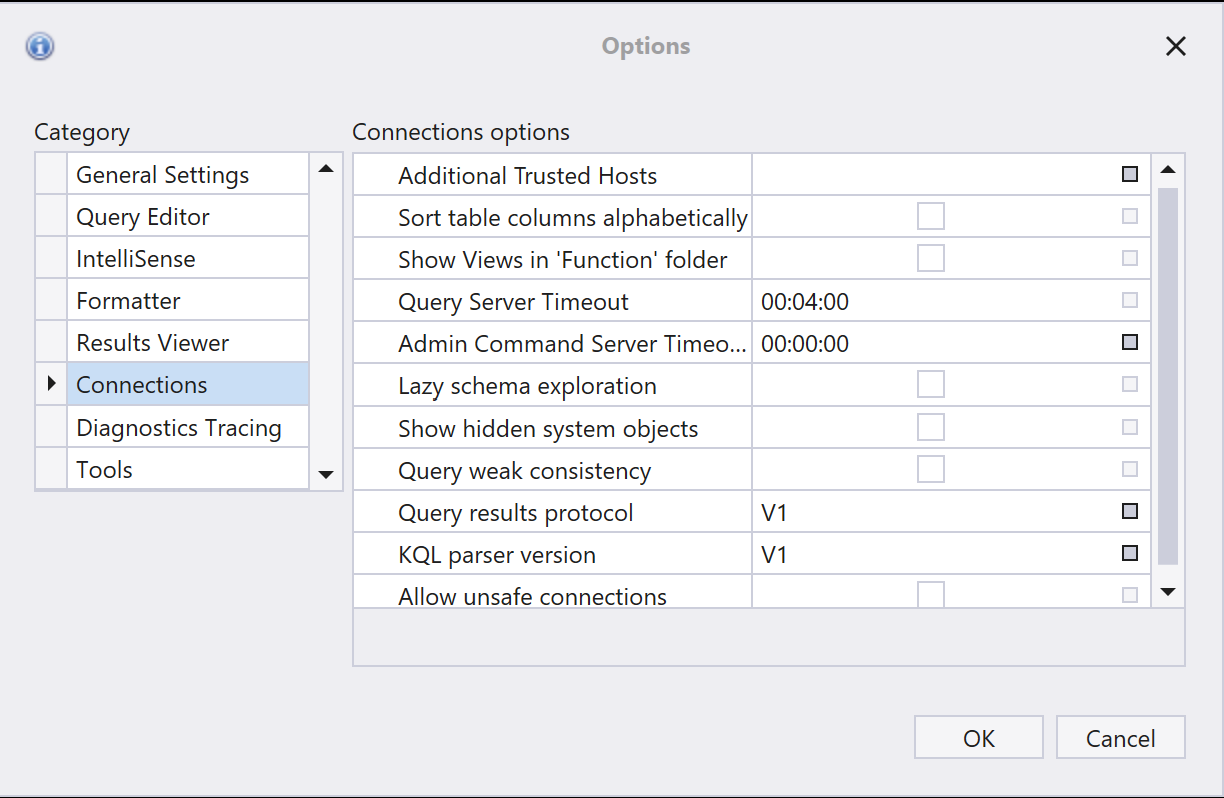
Connect with Kusto Explorer
On your local machine, open Kusto.Explorer.
Add a connection. You can do this in two different ways:
- Select the Connections tab, then select Add connection.
- Right-click on the Connections folder in the left navigation panel, then select Add connection.
In the Add connection dialog box:
- Under Cluster connection enter the PlayFab API endpoint, which is https://insights.playfab.com.
- Under Security, make sure AAD Federated is selected.
- Expand the Advanced: Connection String box and change the value of Initial Catalog from NetDefaultDB to
<titleID>. Note that<titleID>must be all uppercase here. In the example below, this change is highlighted in the string.
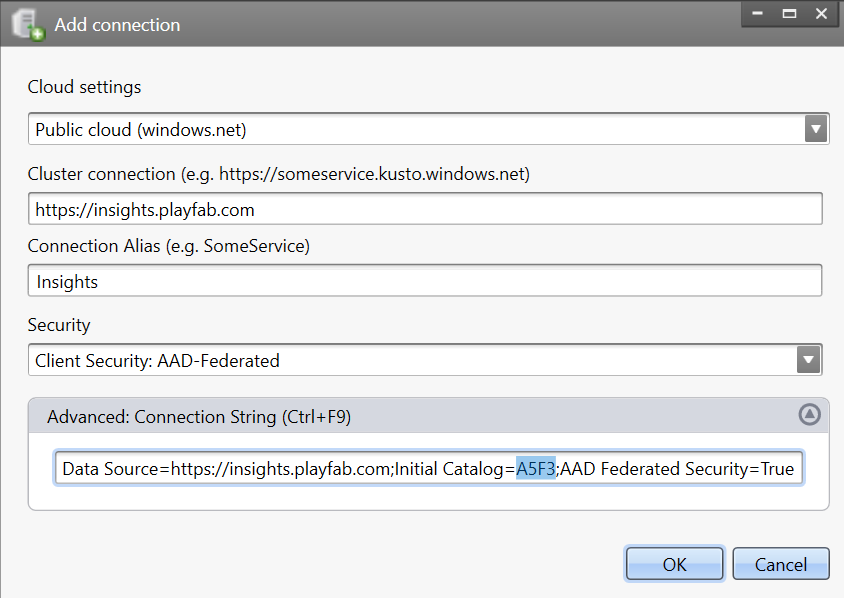
Select OK. Now, you should now be able to visualize the results of the query.