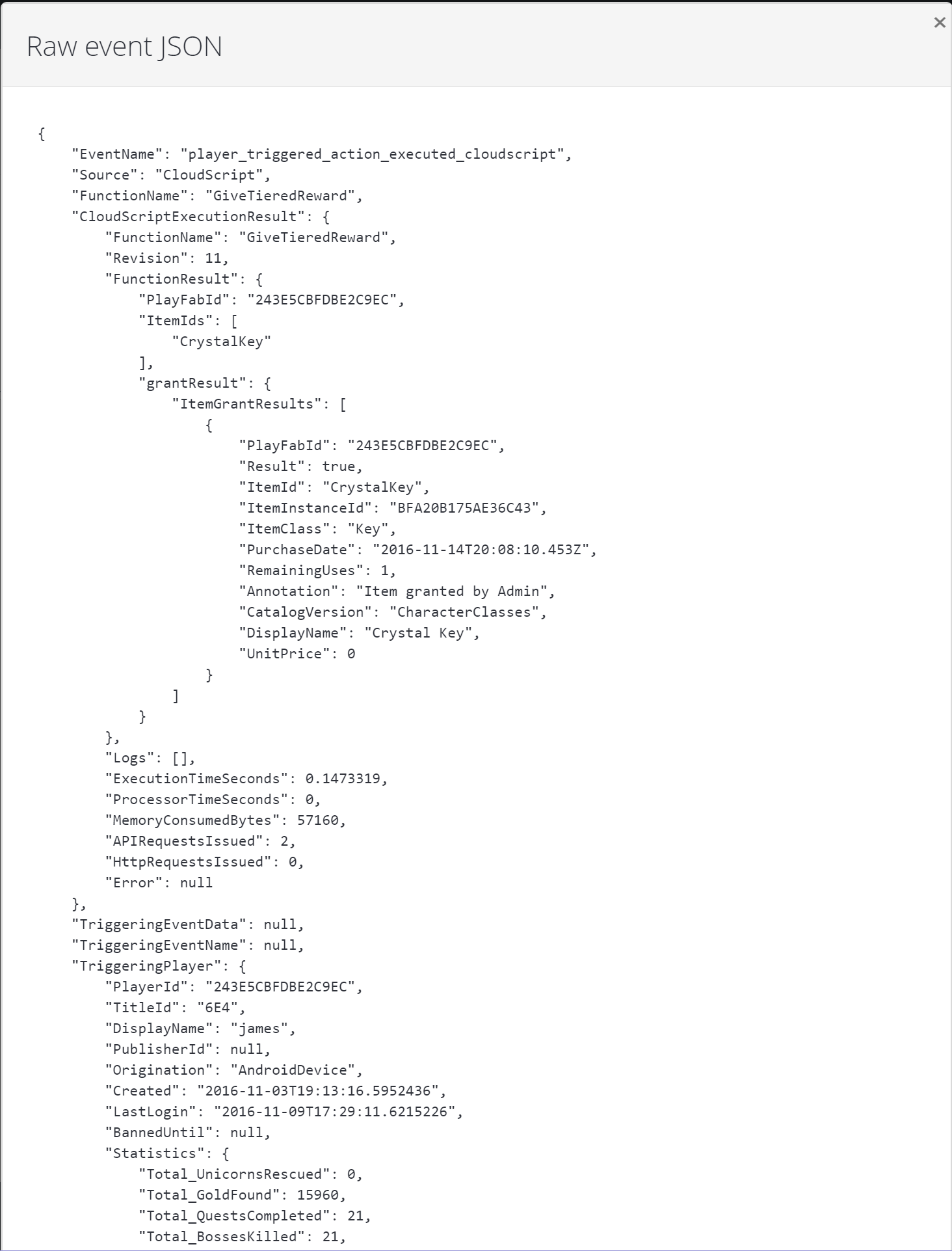Bulk Actions for an entire player segment
This tutorial walks you through the steps needed to create a task to perform one or more actions on every player in a segment.
Tasks are a vital part of live operations for any game. They give you a powerful set of tools for engaging with your players.
Examples might include:
- Give a special New Year’s gift to all players who logged in during the last 2 weeks.
- Reward players who spent money in the last week (based on spending tiers), where the more money they spent, the more valuable the gift.
- Fixing corrupted Player state for all players affected by a recent game bug.
In this tutorial, based on our Unicorn Battle Sample App, we will grant a special gift to all players with more than 2,725 XP.
Prerequisites
You will need to install the Unicorn Battle Sample App to run this tutorial. You can read more about it in our blog, or go directly to the GitHub repository and follow the instructions there.
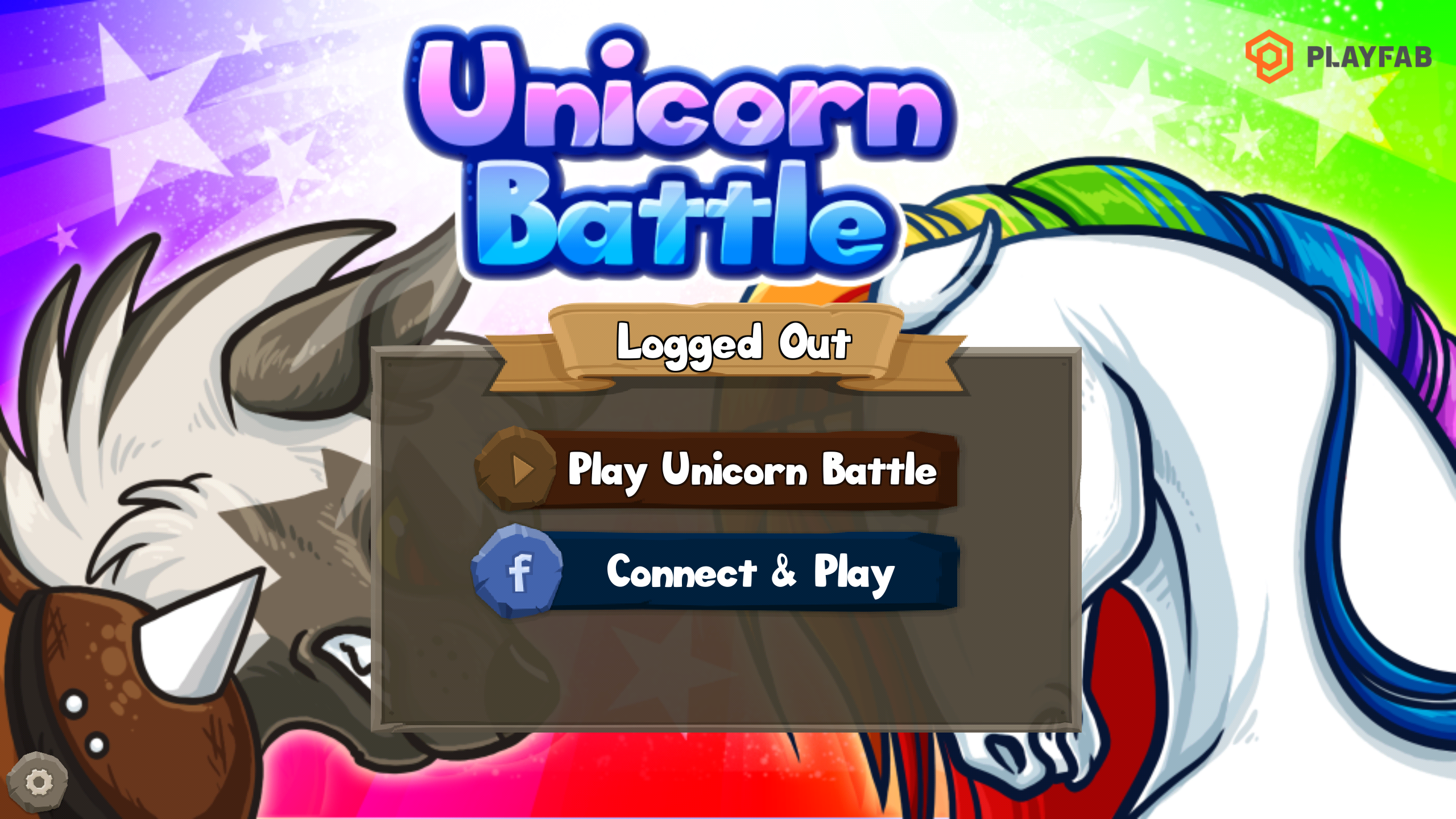
You will want to play several battles, in order to level up your character to at least Level 2, which you reach at 2,725 XP points.
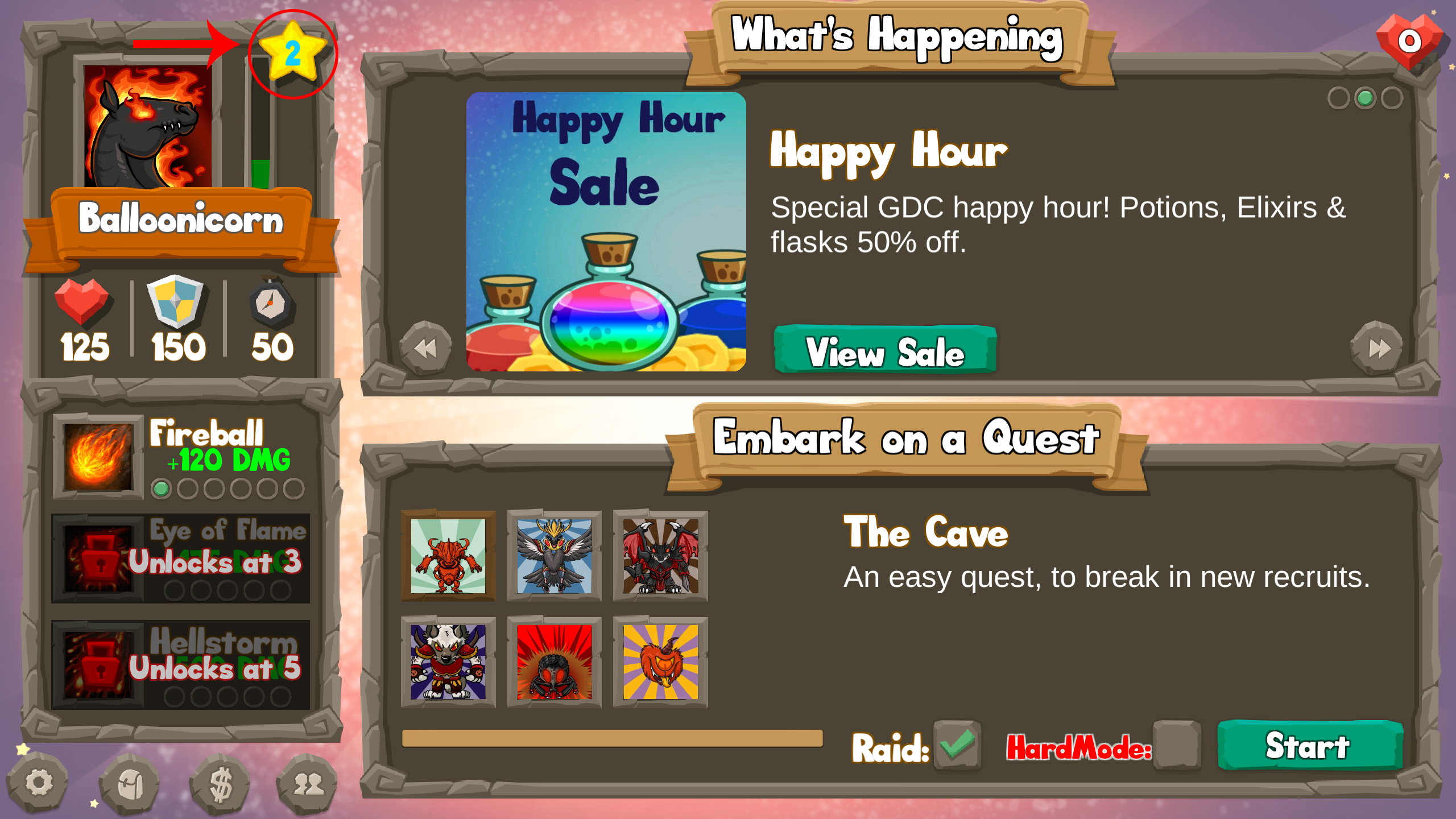
Step 1 - Create the segment
The first step is to create the segment that defines the group of players who will be affected by this action. In this case, we need to create the High XP Segment, defined as all players who have more than 2,725 XP:
- Select PlayStream from the menu on the left.
- Choose the Segments tab.
- Then select the New Segment button.
- Make the Segment Name: High XP Players.
- Define it as Player, where the Statistic Value called Total_XP Gained is greater than 2725.
NOTE: The current scheduled task system can process 10-15 tasks per second per segment. When designing your segments plan ahead for how large they will be and how long the task execution will run. There is no limit for how long a task can run but if they task needs to be executed in a specific timeframe then the segment needs to be sized properly.
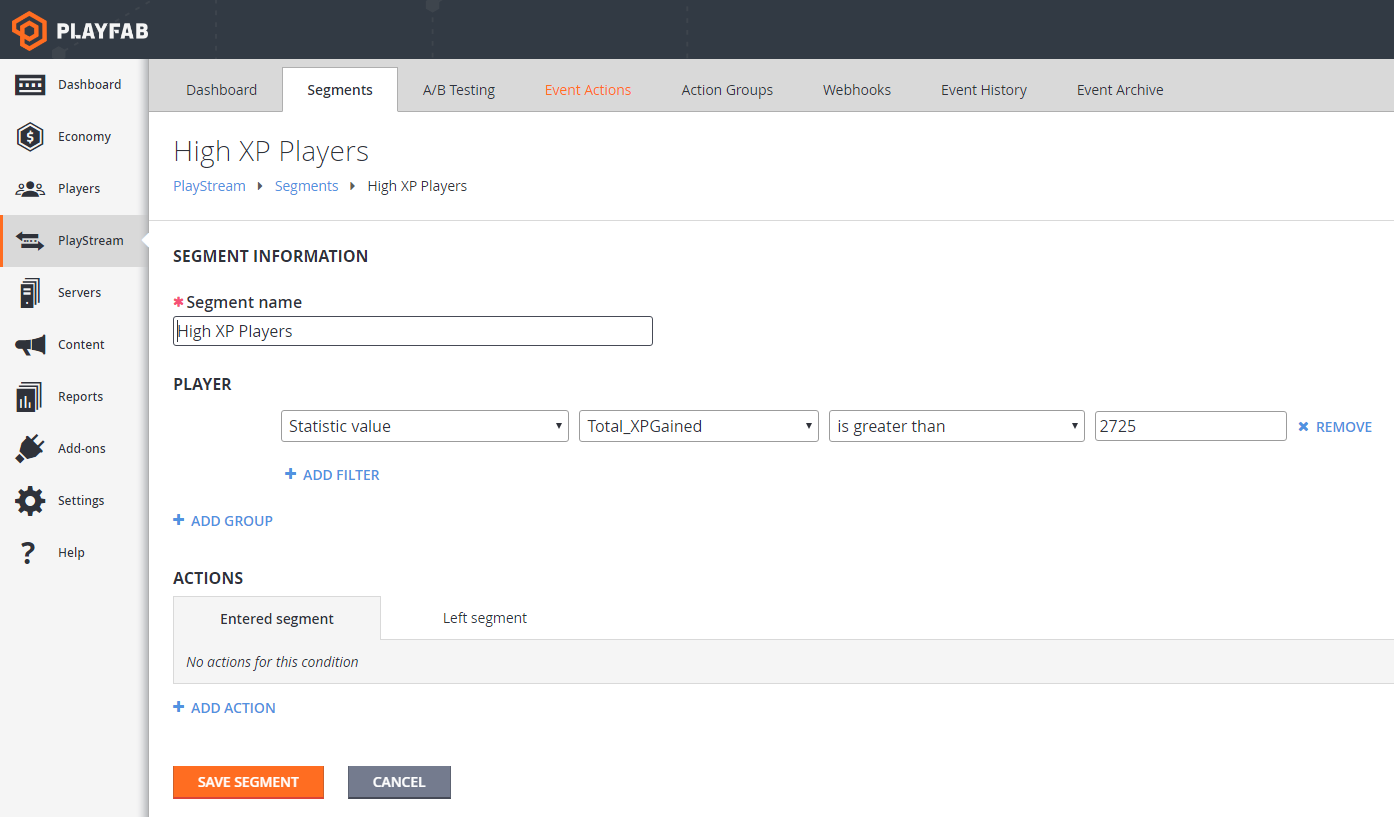
Step 2 - Create a task for this segment
- Select the Segments tab.
- Then select RUN TASK …
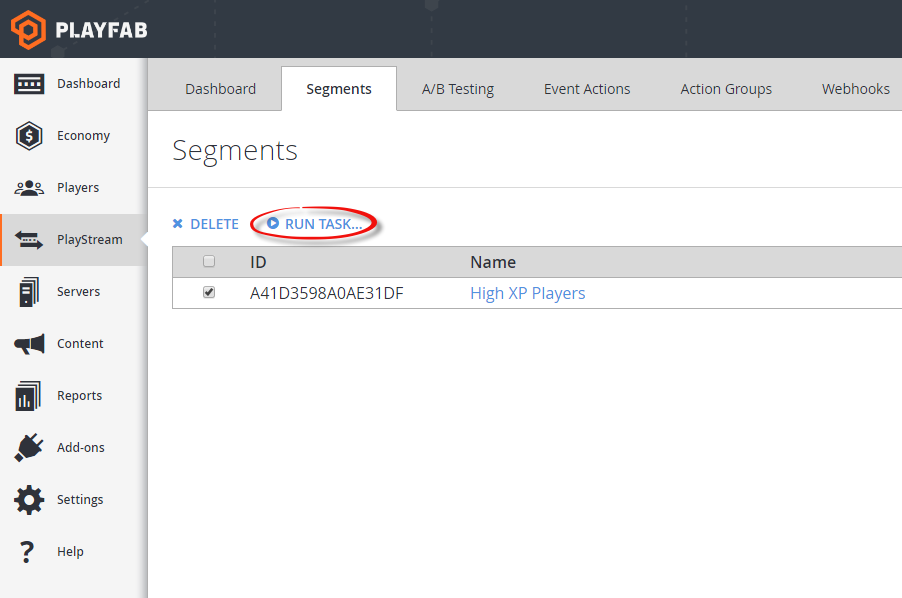
This will take you to the Create Task view in the Servers->Tasks tab, and will pre-populate various fields based on your selected segment.
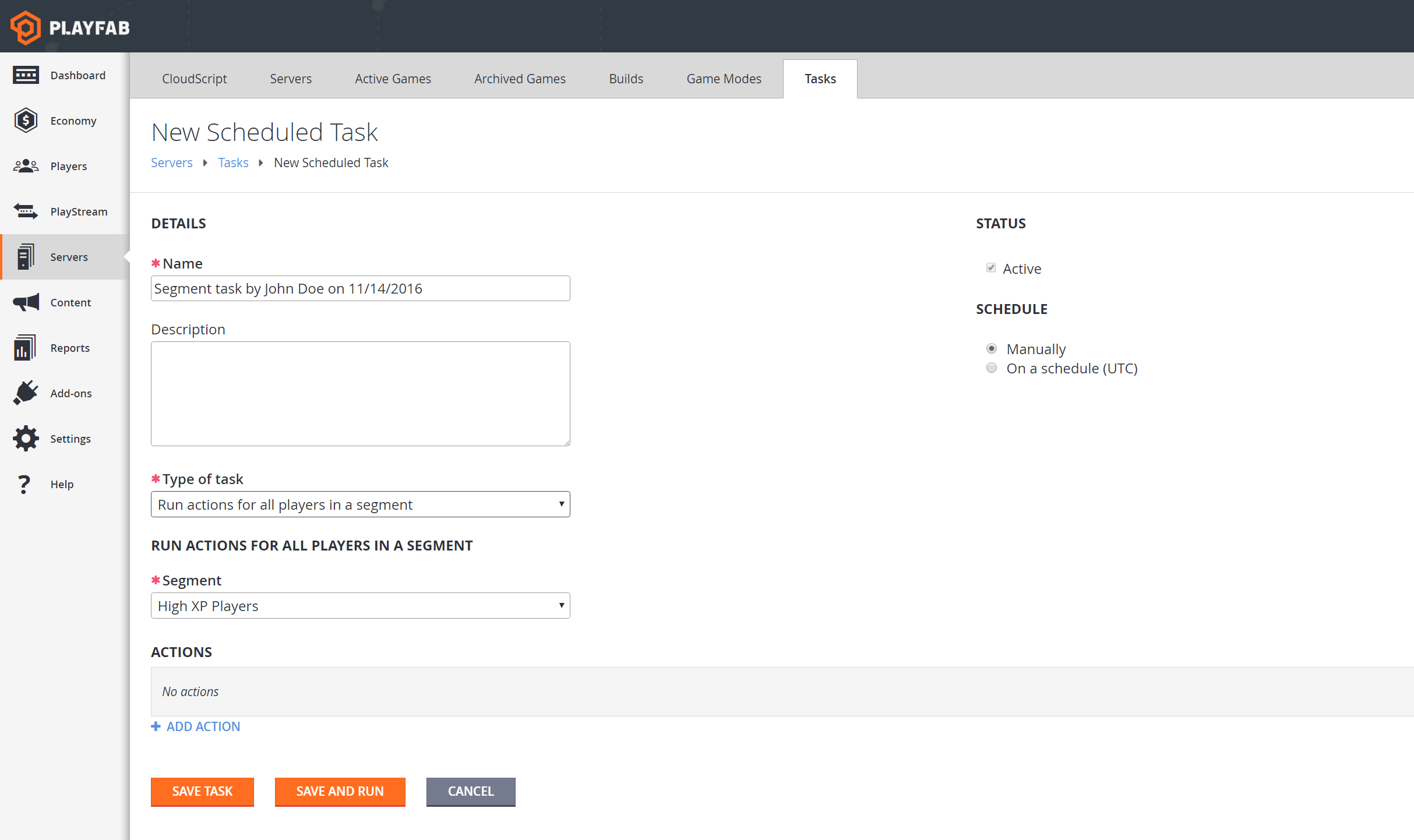
Step 3 - Add actions to the task
Next, you can finish setting up the task.
- Change the name to Reward High XP Players
- Add this description: Give a gift to Players who are level 2 or higher.
- Select ADD ACTION
- Type in Grant virtual currency in the field provided.
- Virtual Currency code: GM (short for Gems).
- Amount: 20
- Leave the scheduling set to Manually for now.
- Select the SAVE AND RUN button to run the task.
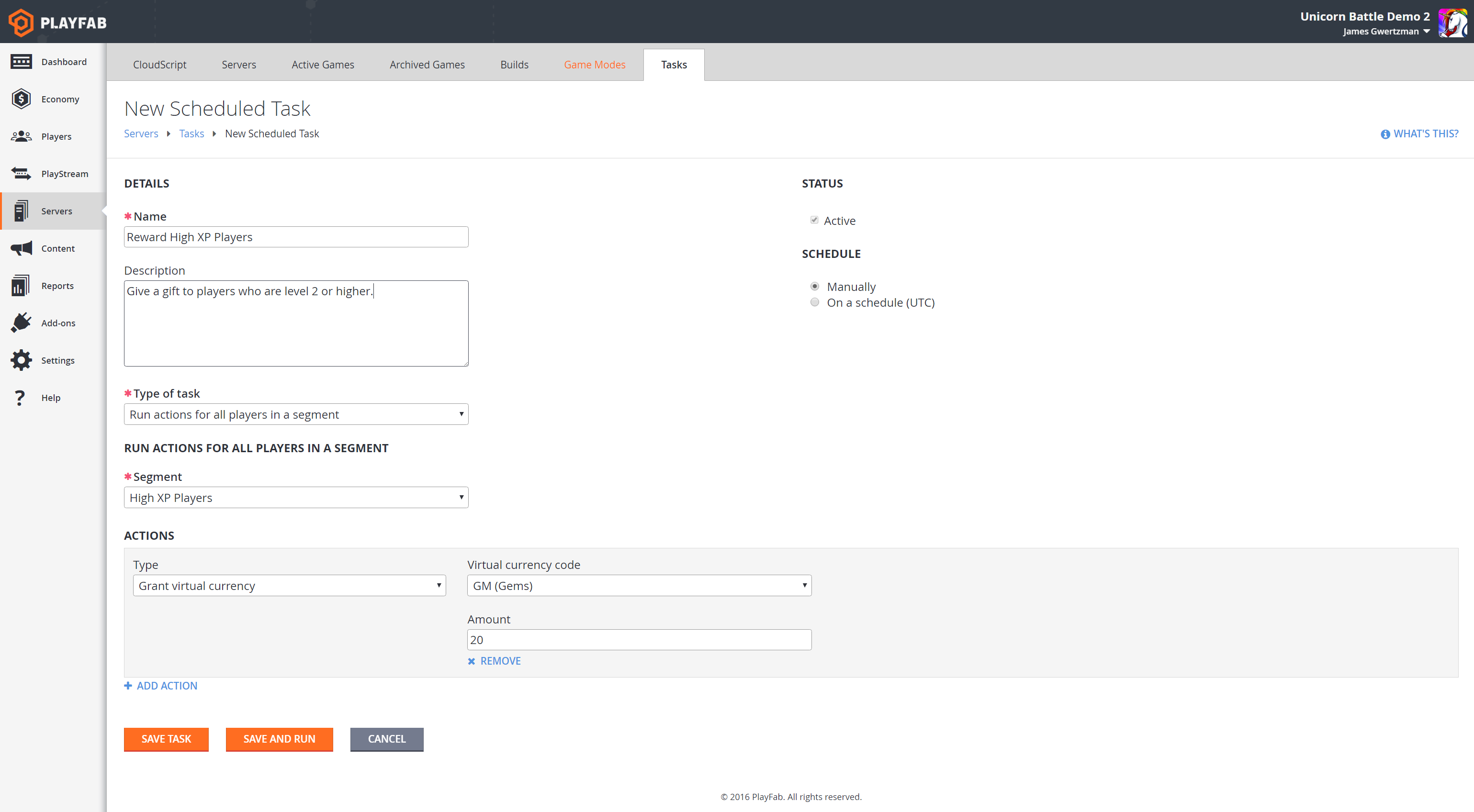
Step 4 - Monitor your task
The Tasks view will show you your running task. Initially the task status will be InProgress, but it will quickly change to Succeeded, since the segment is small.
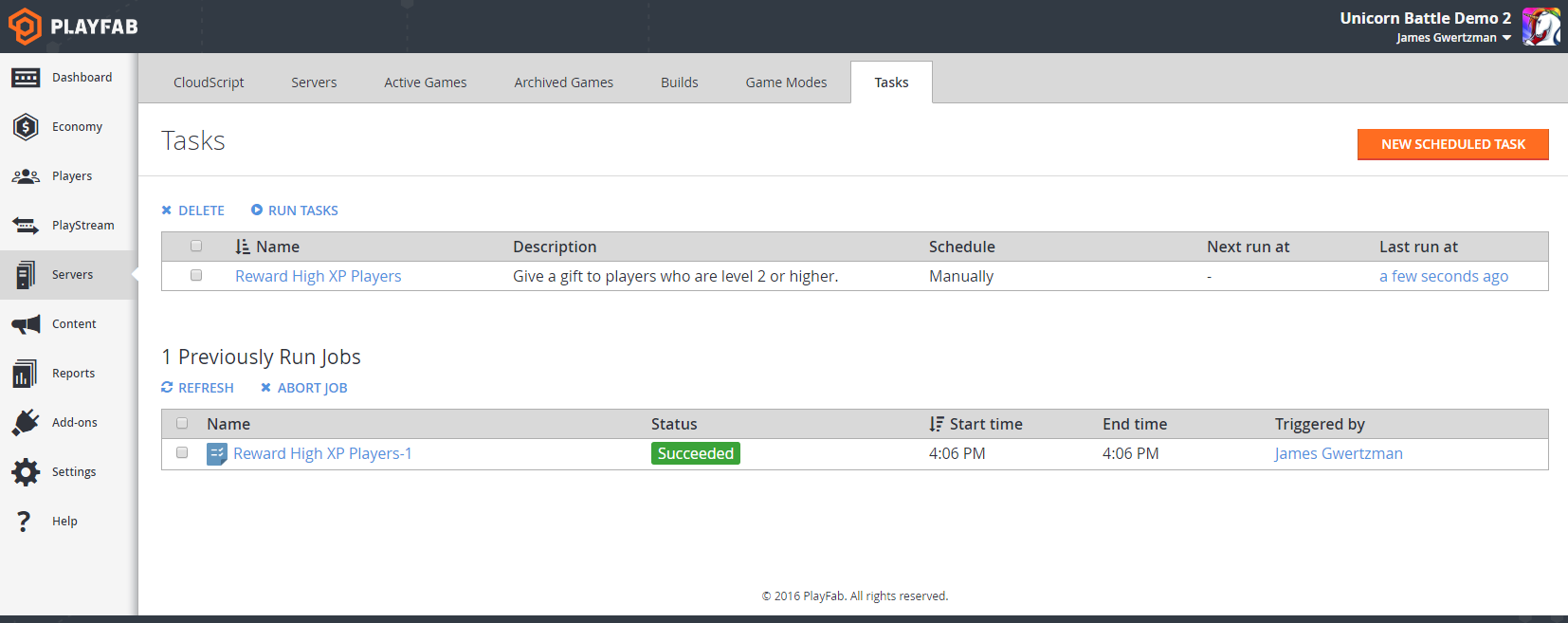
Now, let's check out the task execution detail. Select the completed task in the previously run Tasks list. You will see important information, such as:
- How many players were processed.
- When the task started.
- How long it took to complete.
- The parameters it had when it was launched.
- Who ran it.
- If it was scheduled manually, etc.
If the task is still in progress, you can check the Task Instance Detail view for the progress, and see the estimated time remaining.
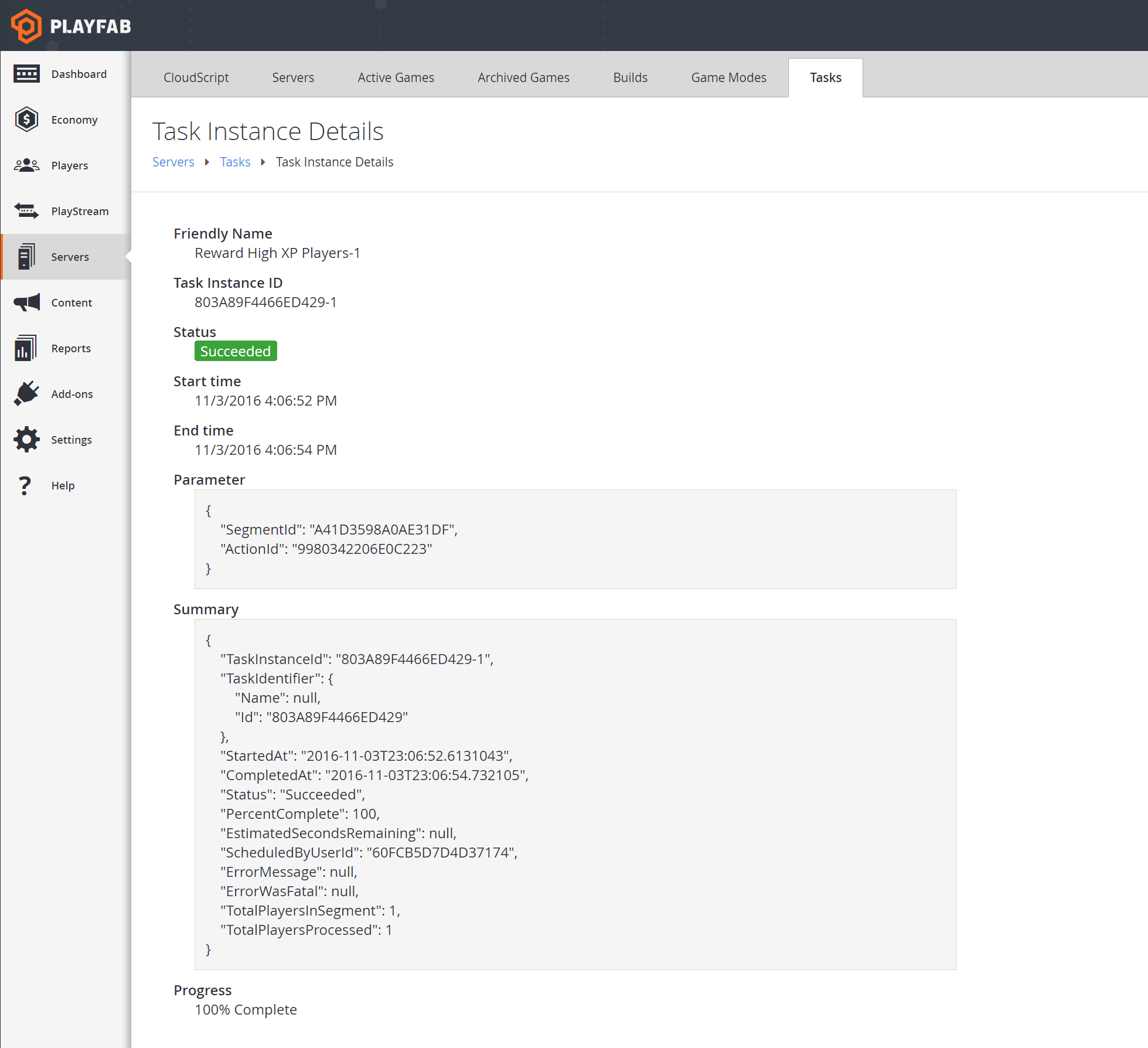
To verify that the task ran successfully:
- Navigate to the Players tab.
- Select your Player.
- Then choose the Event History tab.
- The most recent event in the list should be a player_virtual_currency_balance_changed, which should show your Player’s gems increasing by 20.
Note
You can expand this event to see the details.
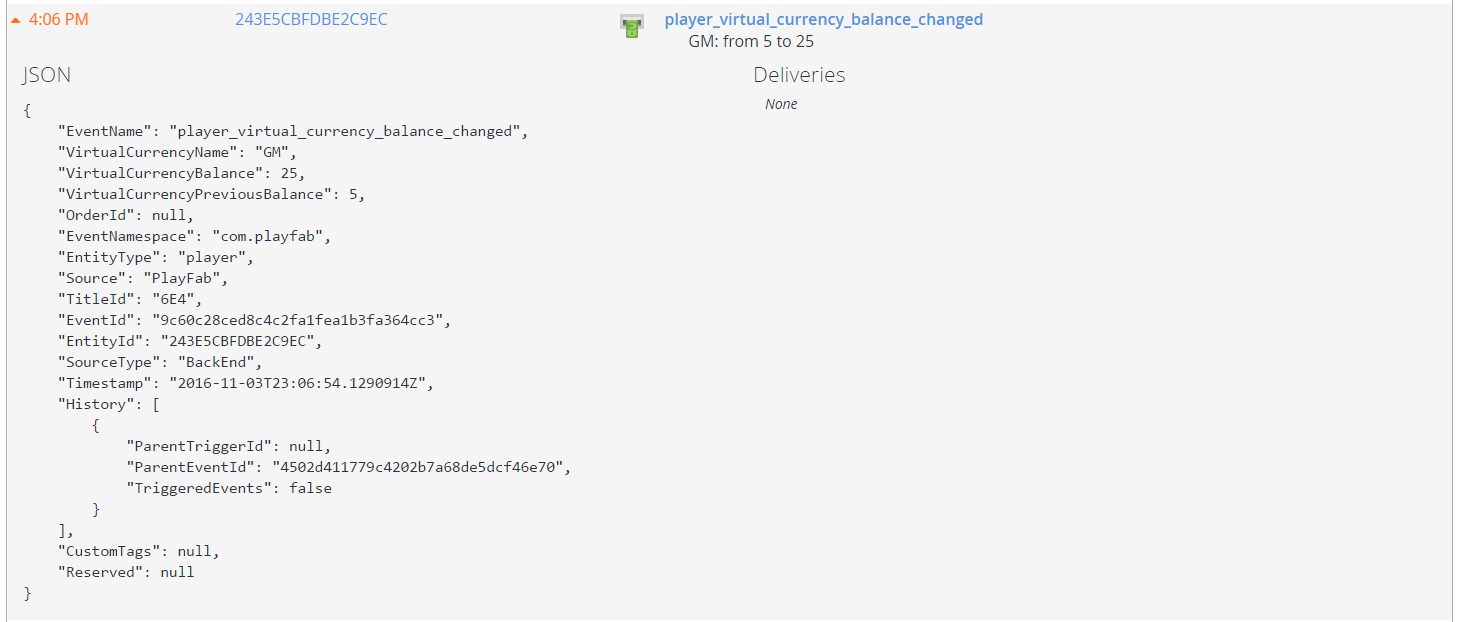
What’s next
This tutorial has introduced you to the steps involved in performing an action for every player in a segment, but there’s a lot more you can do with tasks.
Here are a few ideas for other things you can try...
Schedule your tasks
You don’t need to run tasks manually - you can schedule a task to run automatically on a recurring basis. For example, you could create a segment of all players who played the game in the last 24 hours, then run a scheduled tasks each day to give those players an XP boost.
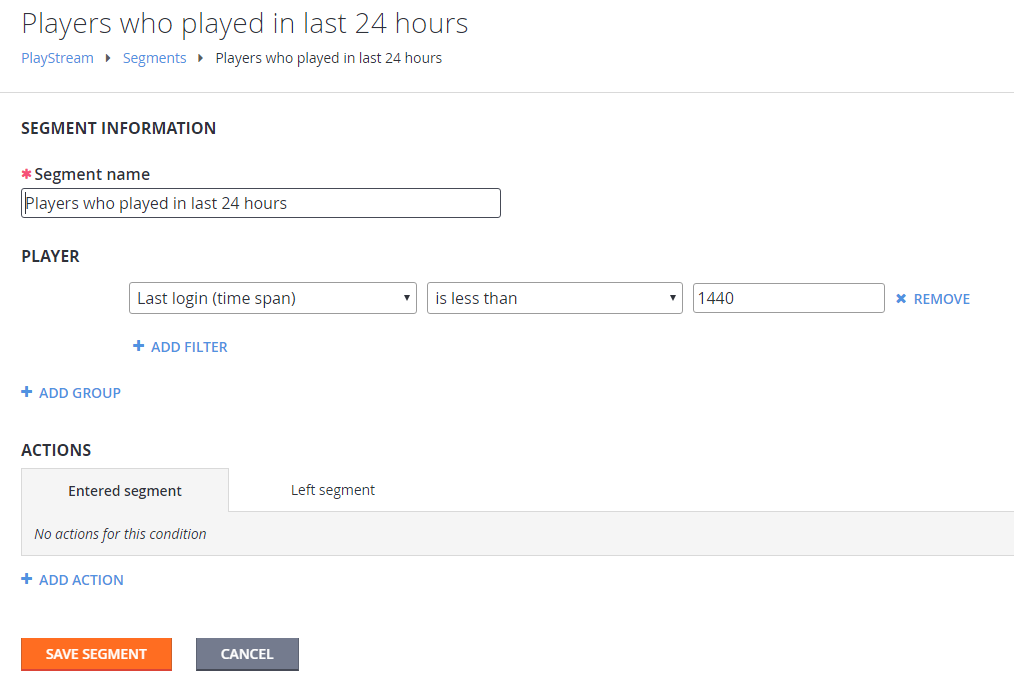
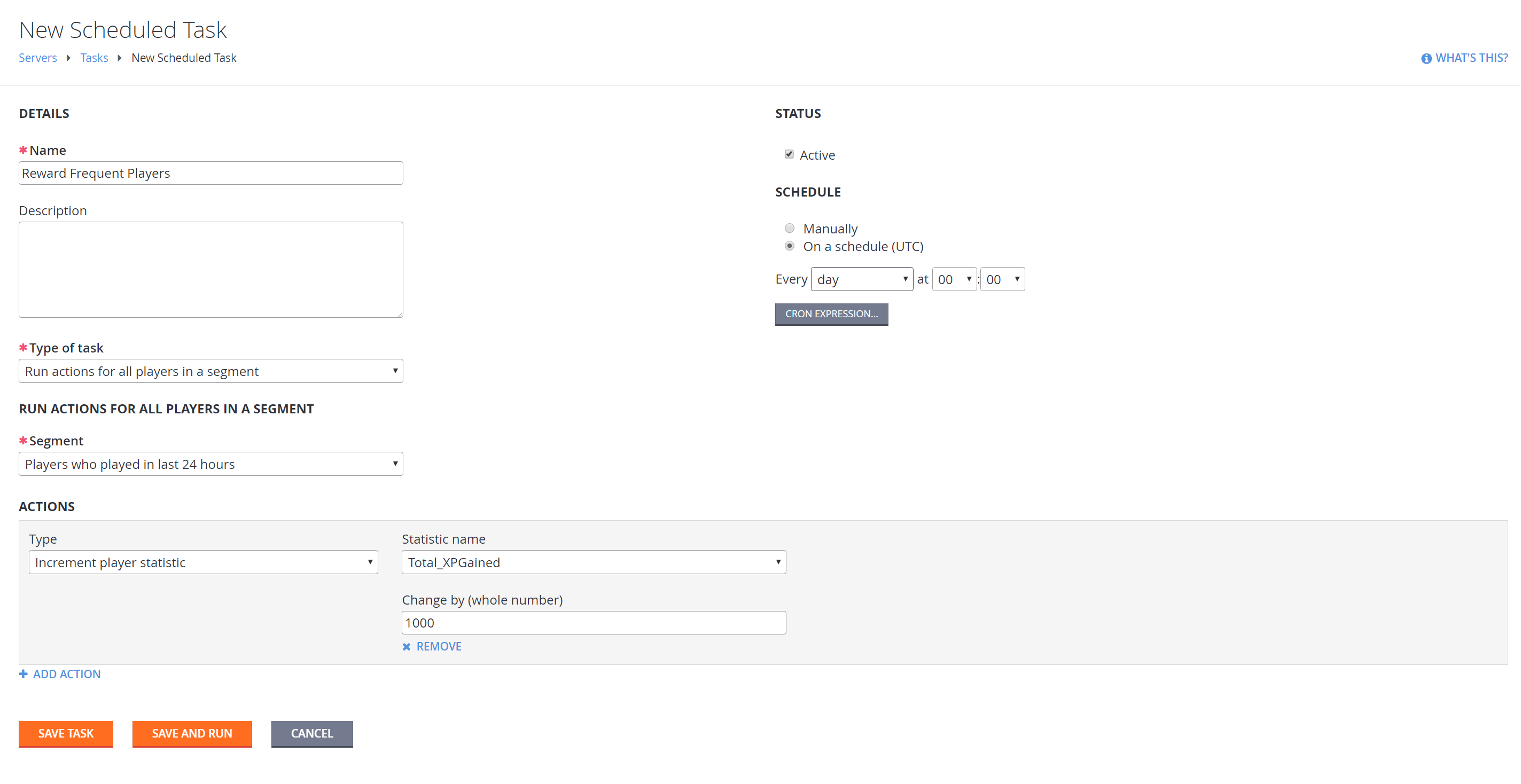
Run CloudScript for each player
The most powerful use of bulk actions is running an arbitrary CloudScript function for each player. This CloudScript can do anything the PlayFab server API can do - grant items, currency, inspect and change player data, and so on.
For example, imagine you have an event leaderboard that resets every week, and you want to go through all players and give a reward based on the value of the last event before it reset. The example provided below is using Unicorn Battle.
Create a new stat Event_QuestsCompleted, that resets weekly and uses the aggregation method Last.
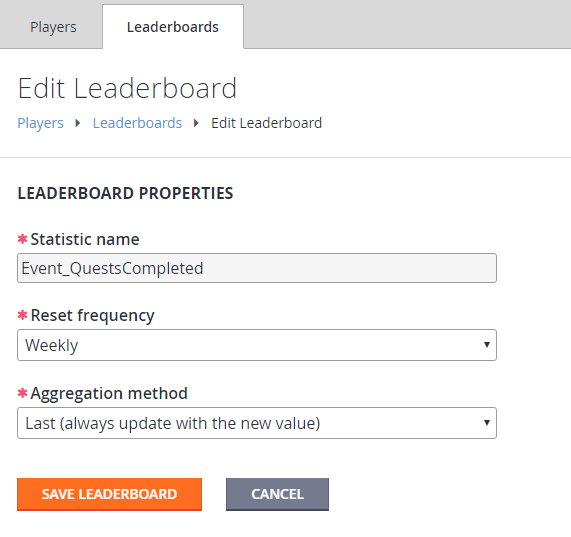
Create a new PlayStream action that increments this
Event_QuestsCompletedstat, wheneverTotal_QuestsCompletedis changed.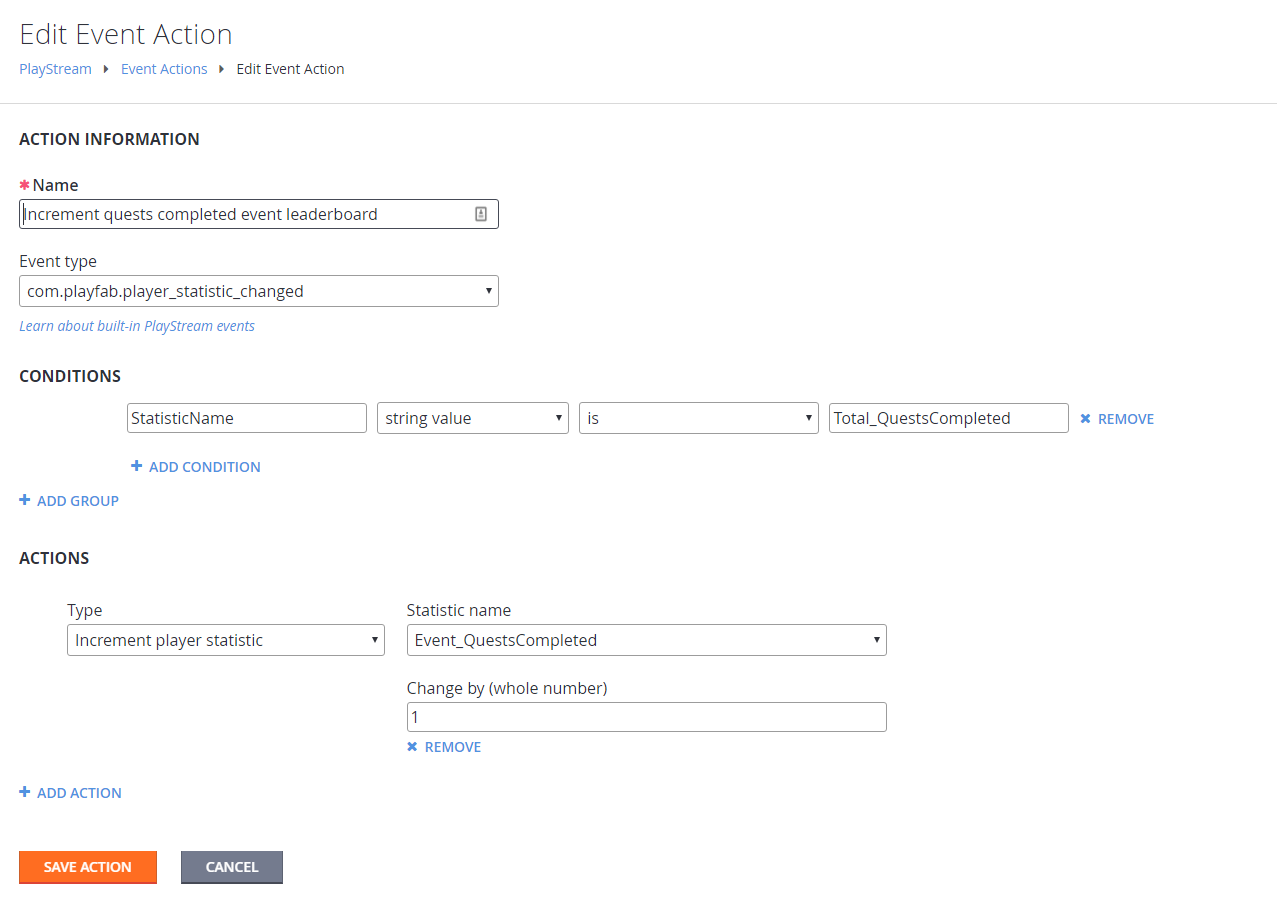
Write a CloudScript function to be called by a Bulk Action task, which will go through players and give rewards based on the last value.
// this function will be called as a bulk action by a scheduled task for players in a segment
handlers.GiveTieredReward = function (args, context) {
var profile = context.playerProfile;
var statVersion = 0; // set to whatever version you need to use
var getStatRequest = {};
getStatRequest.PlayFabId = profile.PlayerId;
getStatRequest.StatisticNameVersions = [{ "StatisticName": "Event_QuestsCompleted", "Version": statVersion }];
try {
getStatRequest.PlayerResult = server.GetPlayerStatistics(getStatRequest);
} catch (e) {
};
if (getStatRequest.PlayerResult && getStatRequest.PlayerResult.Statistics.length > 0) {
getStatRequest.lastScore = getStatRequest.PlayerResult.Statistics[0].Value
}
if (getStatRequest.lastScore && getStatRequest.lastScore > 2) {
// give gift to all players with more than 2 quests completed in last event
// in a real event we would want to use a lookup table of gifts
// but here we are just hard-coding it
var giftRequest = {};
giftRequest.PlayFabId = profile.PlayerId;
giftRequest.ItemIds = ["CrystalKey"];
giftRequest.grantResult = server.GrantItemsToUser(giftRequest);
return giftRequest;
} else {
return getStatRequest;
}
}
Set the new CloudScript version to Live, and create a new task that calls the
GiveTieredRewardfunction for all players. Don't forget to Save and Run the task.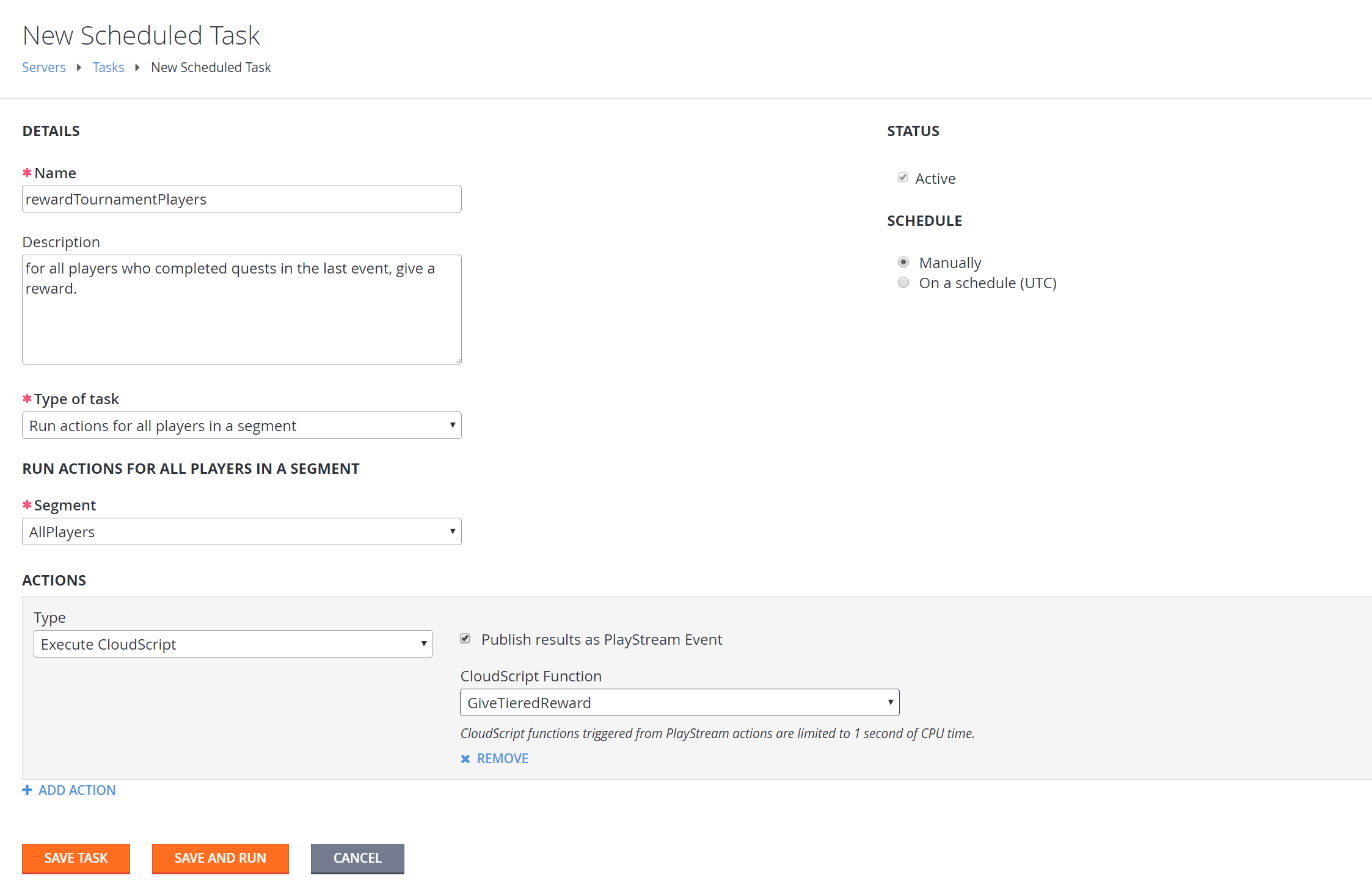
You should notice events from this task appear in the PlayStream event debugger.
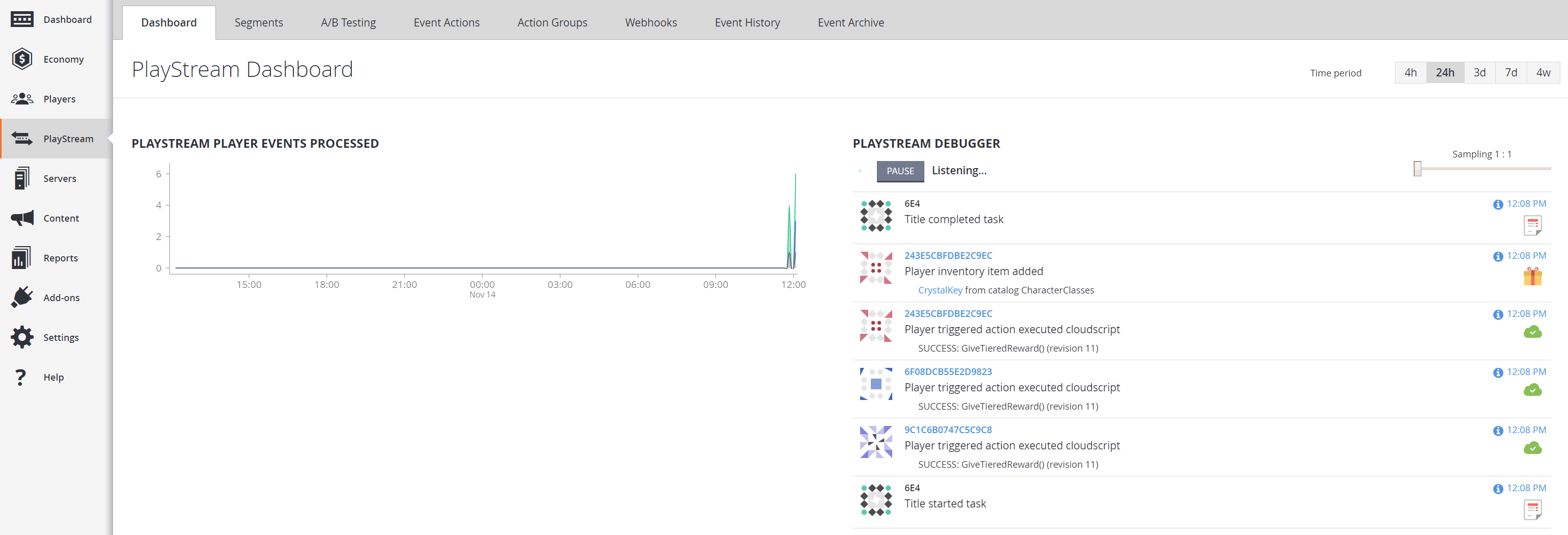
You can select any player triggered action executed CloudScript event (by selecting the time stamp), and see the detailed result of CloudScript execution for each player. This includes useful diagnostic information such as the snapshot of the player profile at the time of the CloudScript execution.