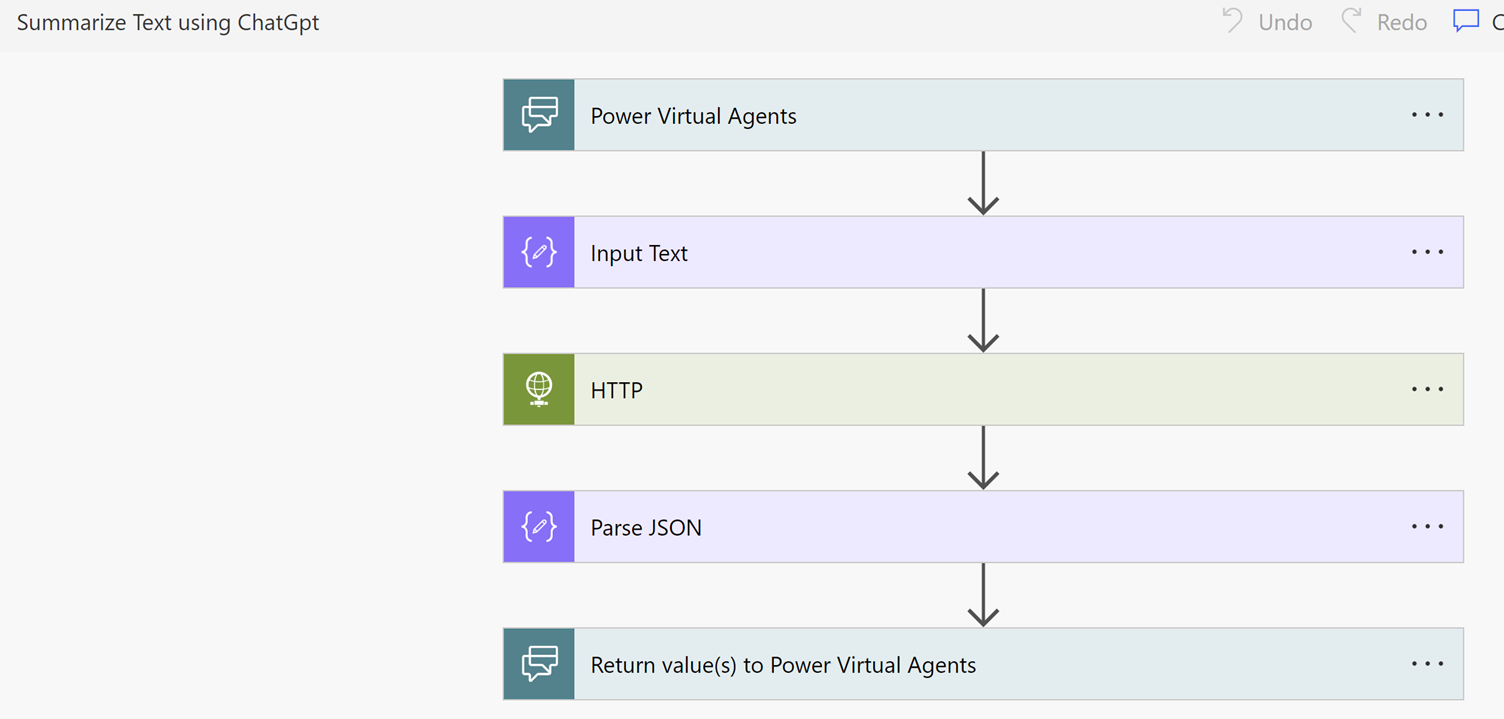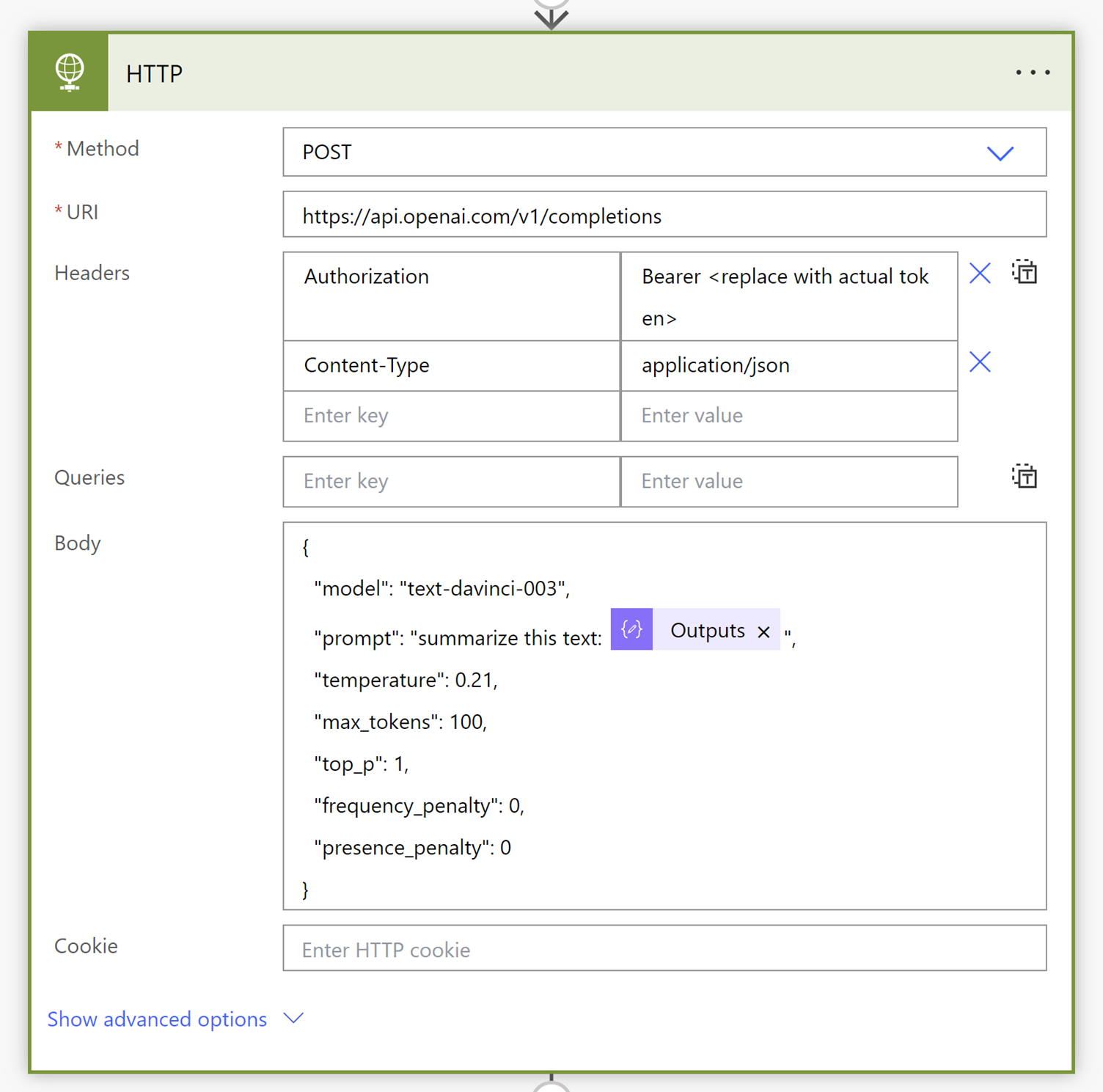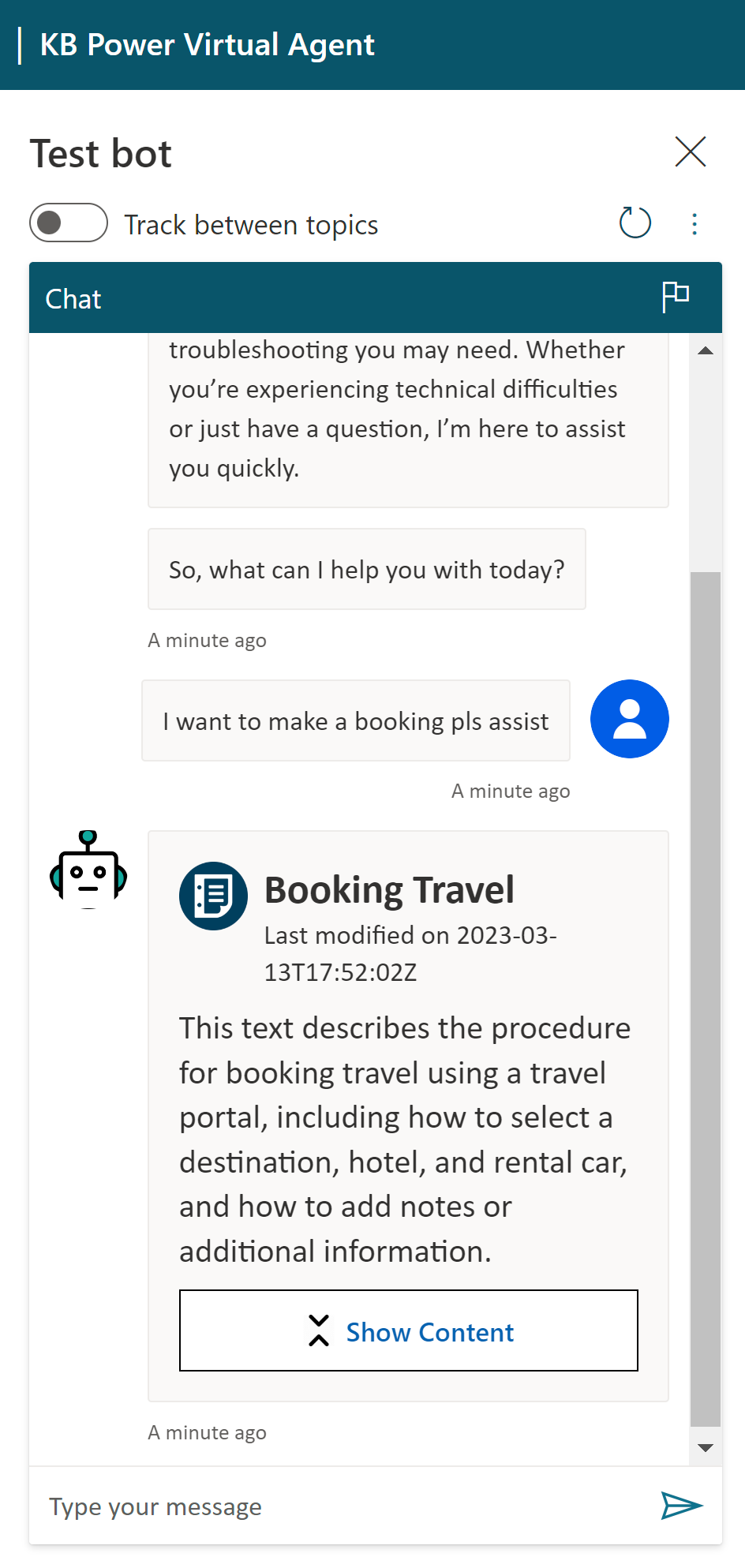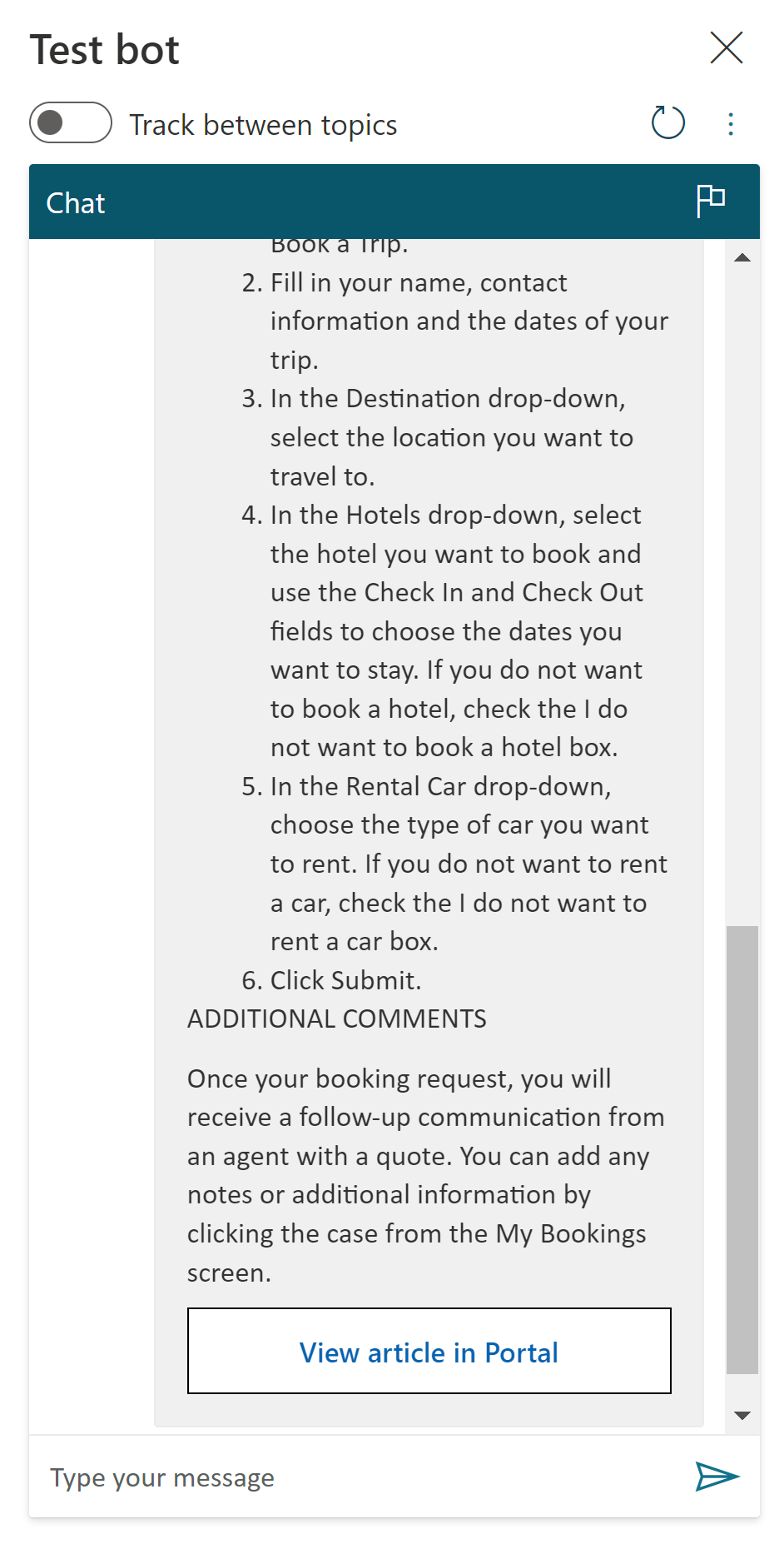Summarize Knowledge Base articles with GPT for efficient customer support
Applies to: Dynamics 365 Customer Service
In today's fast-paced world, customers expect quick and efficient solutions to their queries. Integrating a knowledge base search into your bots can provide customers with self-service options, allowing them to find the information they need quickly and easily.
In our blog post, we discussed the benefits of knowledge base integration and provided step-by-step instructions for adding this feature to your bots using Copilot Studio.
In this article, we take things a step further and explore how you can integrate the knowledge base from Dynamics 365 with ChatGPT for even more efficient and effective summarization. By combining the power of Dynamics 365's knowledge base with ChatGPT's natural language processing capabilities, you can provide customers with even more accurate and personalized responses to their queries.
Watch the video from GitHub at https://github.com/microsoft/Dynamics-365-FastTrack-Implementation-Assets/.
Add the action to your topic in your self-service bots
In our previous article, we added the search flow action to the "Greetings" topic in our bot. The "Greetings" topic has preconfigured trigger phrases and a question. At the output of the question, we had called the "Search Dynamics 365 knowledge articles" flow action, as shown in the following figure.
The action's output is the result of the knowledge base search. The value is stored in the variable bot.jsonResult1 (text), and the count of the articles that were returned in the search result is stored in the variable articleCount1 (number), which is redirected to condition to check if the search returned any article or not, such as in articleCount1 (number) is greater than 0.
Create a Power Automate for summarizing the article using ChatGPT
In this example, we'll demonstrate how to use an HTTP action to process text received from the PVA bot and invoke ChatGPT's API for article summarization. The result of the action is then returned to the PVA bot.
The following are the specifics of the HTTP action required to invoke ChatGPT's API. To use this action, you must obtain your own secret from the OpenAI portal and substitute the value of the "Authorization" header with "Bearer (replace with the actual token)". Use the following URL to go to OpenAI portal and select view API keys and follow the steps to obtain and key.
Incorporate an action into your self-service bots that triggers Power Automate
Next, we'll incorporate an action that triggers Power Automate to invoke ChatGPT's API for article summarization based on the output of the condition. The output of the flow is then redirected to the Result-dialog to display the result in an adaptive card.
Save the topic and publish the bot
The following illustration shows the output from our example.
When the business user chooses the Show Content action, the chat displays a summary of the knowledge article with a link to view it in the portal.
For more information about showing the results in an adaptive card, go to Render results in the documentation.
Artifacts
Download the solution zip file from https://github.com/microsoft/Dynamics-365-FastTrack-Implementation-Assets/.