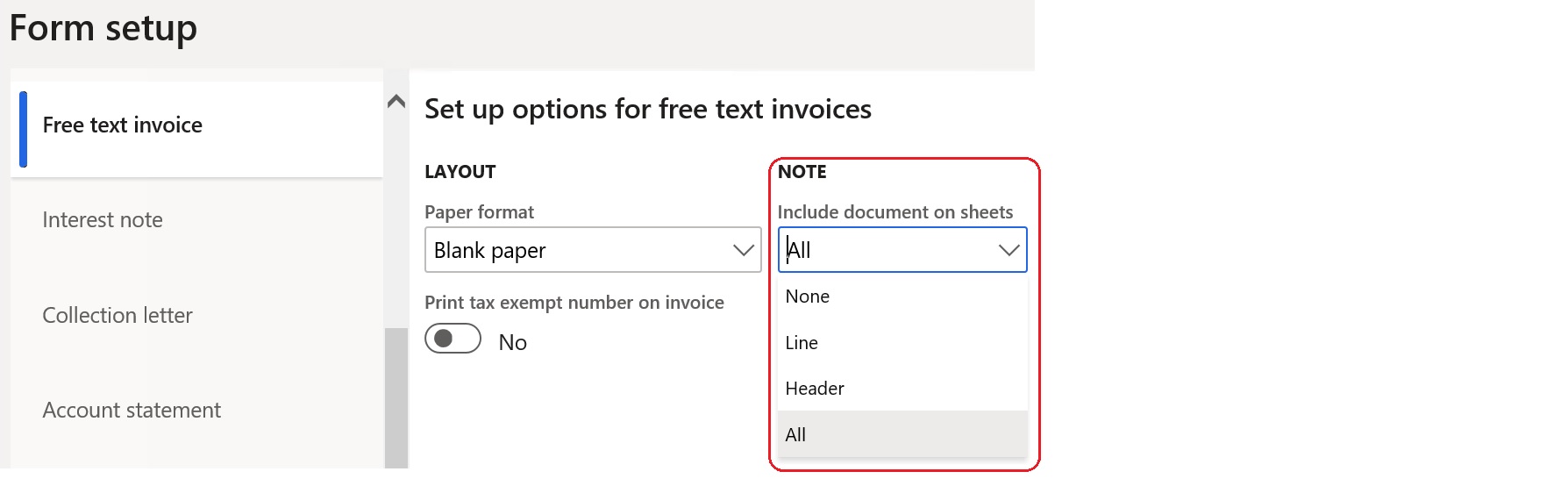Advanced notes management
The Advanced notes management feature lets you set up predefined notes that apply to all or specific customers, vendors, and products. You can then add these notes to specific business documents.
Advanced notes setup
If similar notes must be printed on documents for groups of customers, you can define new groups specifically for advanced notes.
Define group codes and descriptions
- Go to Accounts receivable > Setup > Advanced notes > Customers advanced notes groups.
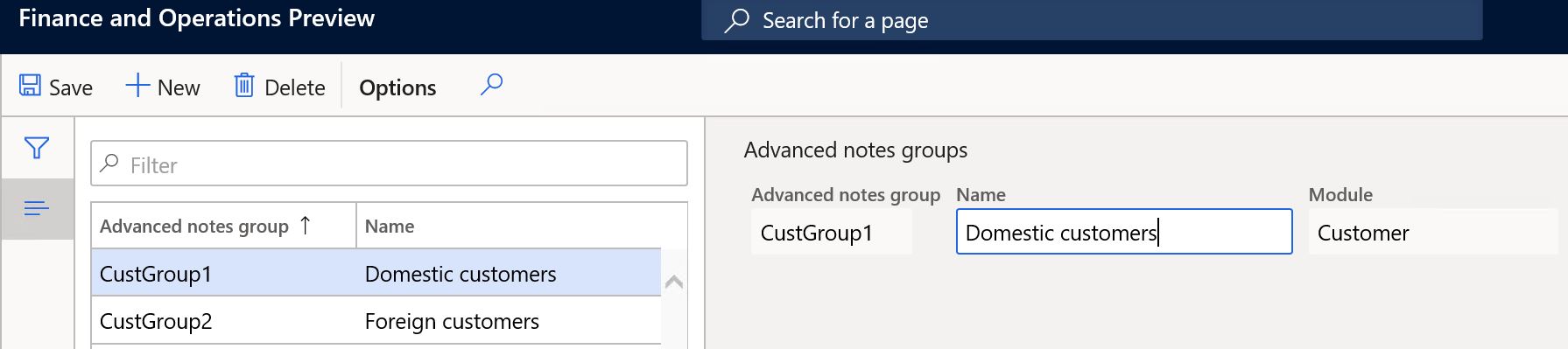
- After you create the groups, go to Accounts receivable > Customers > All customers.
- On the Sales orders defaults FastTab, in the Advanced notes section, assign the references for the required customers to the new groups.
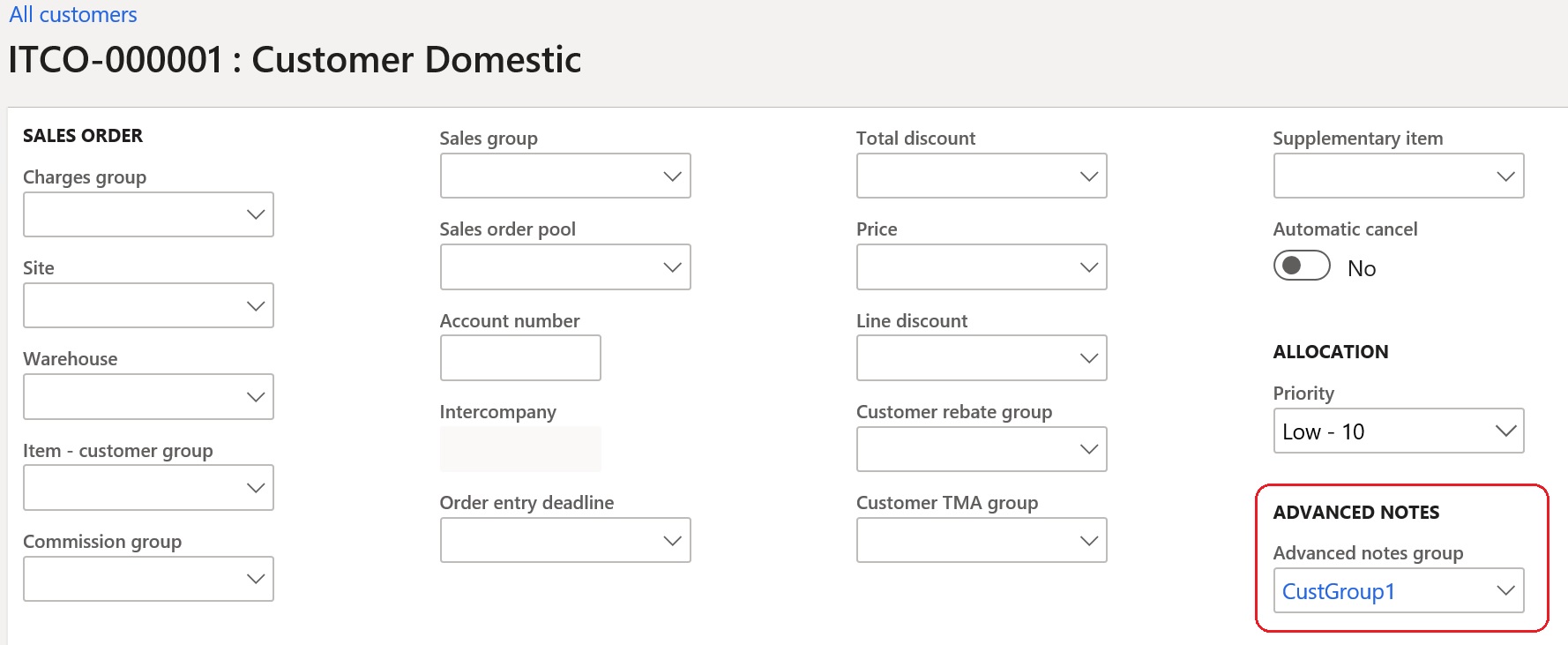
Set up advanced notes groups for vendors
- Go to Accounts payable > Setup > Advanced notes > Vendors advanced notes groups.
- After you create the groups for vendors, go to Accounts payable > Vendors > All vendors.
- On the Purchase orders defaults FastTab, in the Advanced notes section, assign the references for the required vendors to the new groups.
Set up advanced notes groups for products
- Go to Product information management > Setup > Advanced notes > Products advanced notes groups.
- After you create the groups for products, go to Product information management > Products > Released products.
- On the General FastTab, in the Administration section, assign the references for the required products to the new groups.
Set up advanced notes for customers and vendors
- To enter the text of advanced notes for customers and set up the applicability of the notes, go to Accounts receivable > Setup > Advanced notes > Customers advanced notes setup.
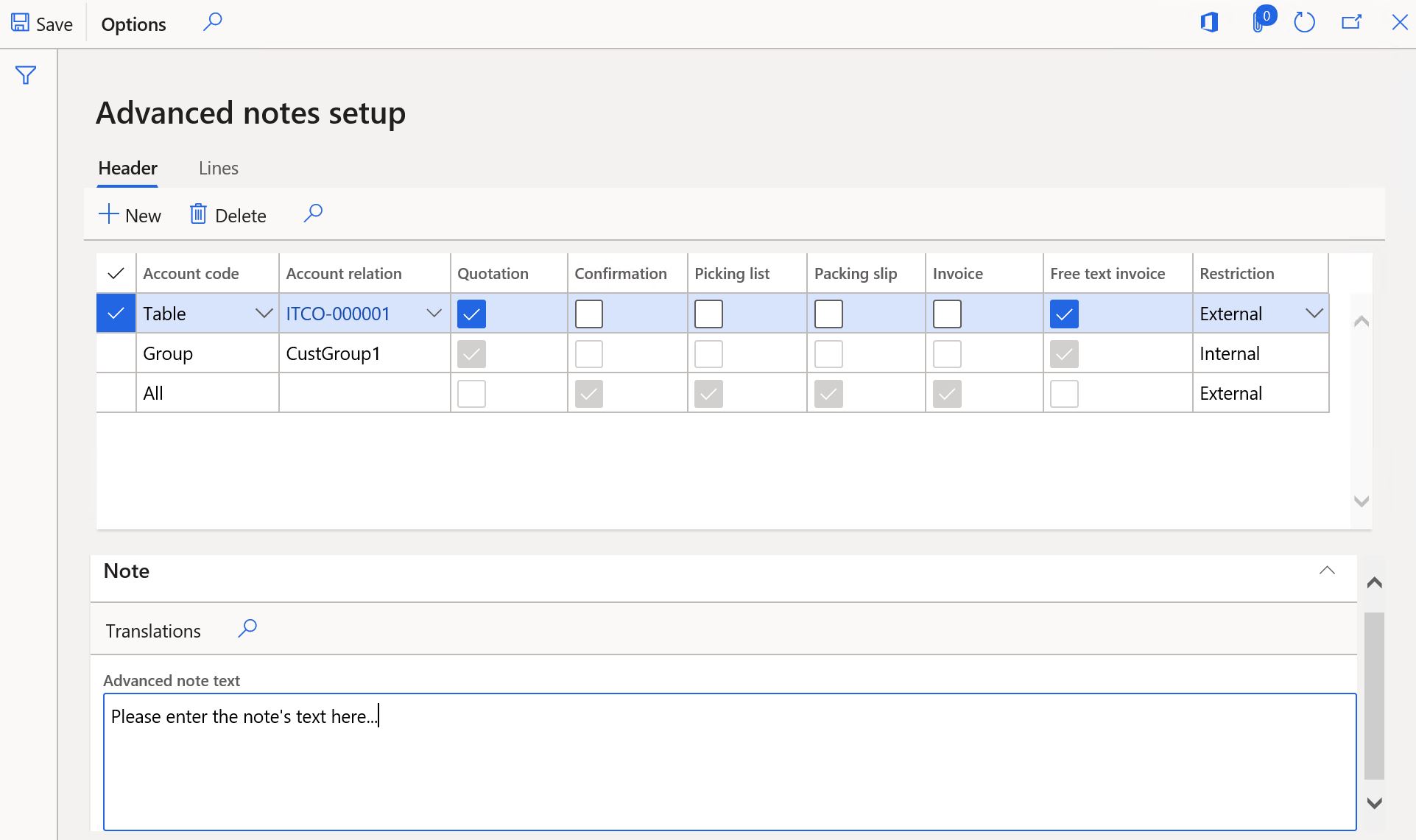
In the lower part of the page, you can enter the note text in the user's default language. To enter the note text in other languages, select Translations.
In the upper part of the Advanced notes setup page, you can set up the applicability of the advanced notes. Select the appropriate check boxes to turn on notes for the various available documents. On the Header tab, you can define notes for all customers, individual customers, or customer groups. On the Lines tab, you can define notes for all items or individual items.
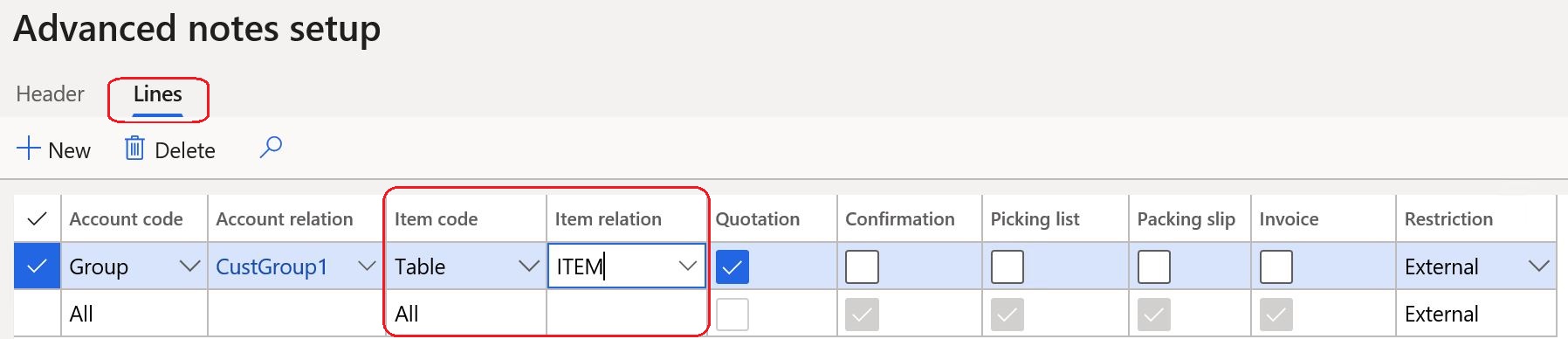
- To set up advanced notes for vendors, go to Accounts payable > Setup > Advanced notes > Vendors advanced notes setup.
Note
For vendor advanced notes, Purchase order is the only document that is available.
Set up document types
Go to Organization administration > Document management > Document types to define the document types that are used when the related document attachments are created. In the Class field, select Simple note.
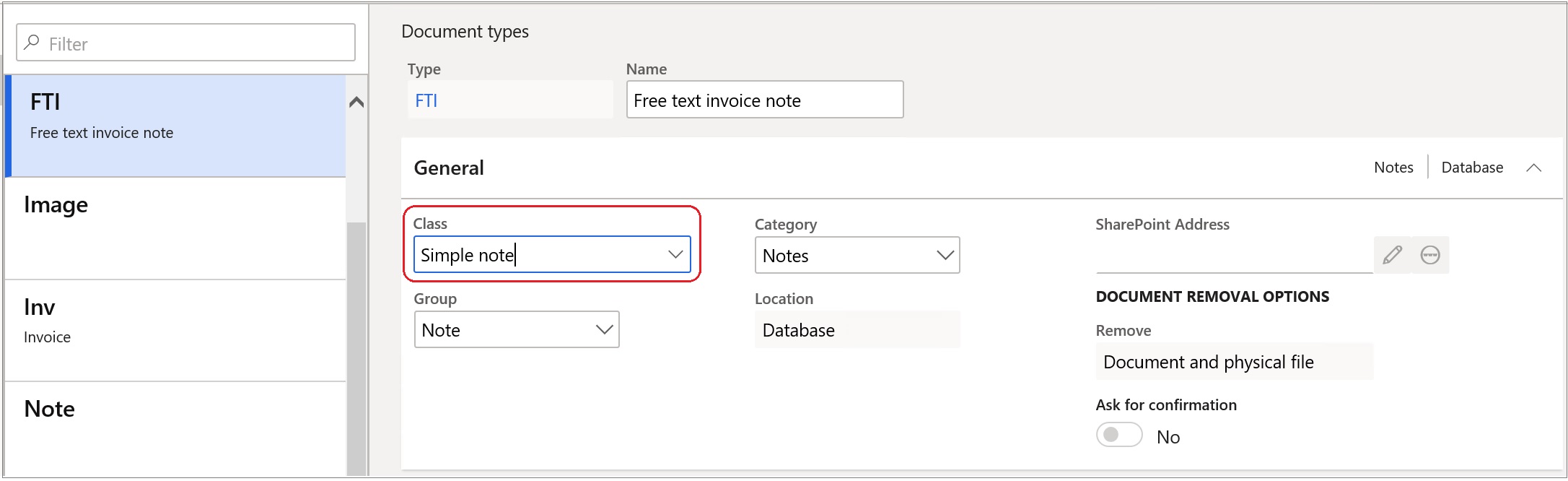
Set up forms
Go to Accounts receivable > Setup > Forms > Forms setup to set up the references to document types for the related documents. Additionally, you can define whether the notes are applicable to a document's header, lines, or both.
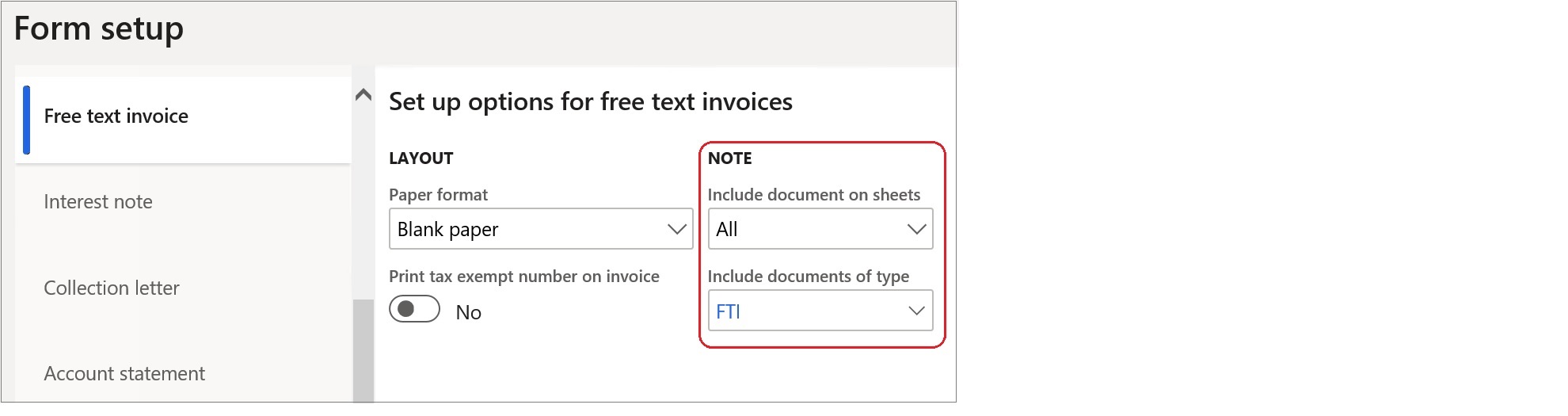
Direct attachment to documents
Advanced notes can be directly attached automatically to sales order confirmations, picking lists, packing slips, and invoices without preliminary attachment to sales orders. To enable direct attachment, complete the following steps.
- Go to Accounts receivable > Setup > Forms > Forms setup.
- On the General FastTab, in the Advanced notes section, enable the Direct attachment to documents parameter.
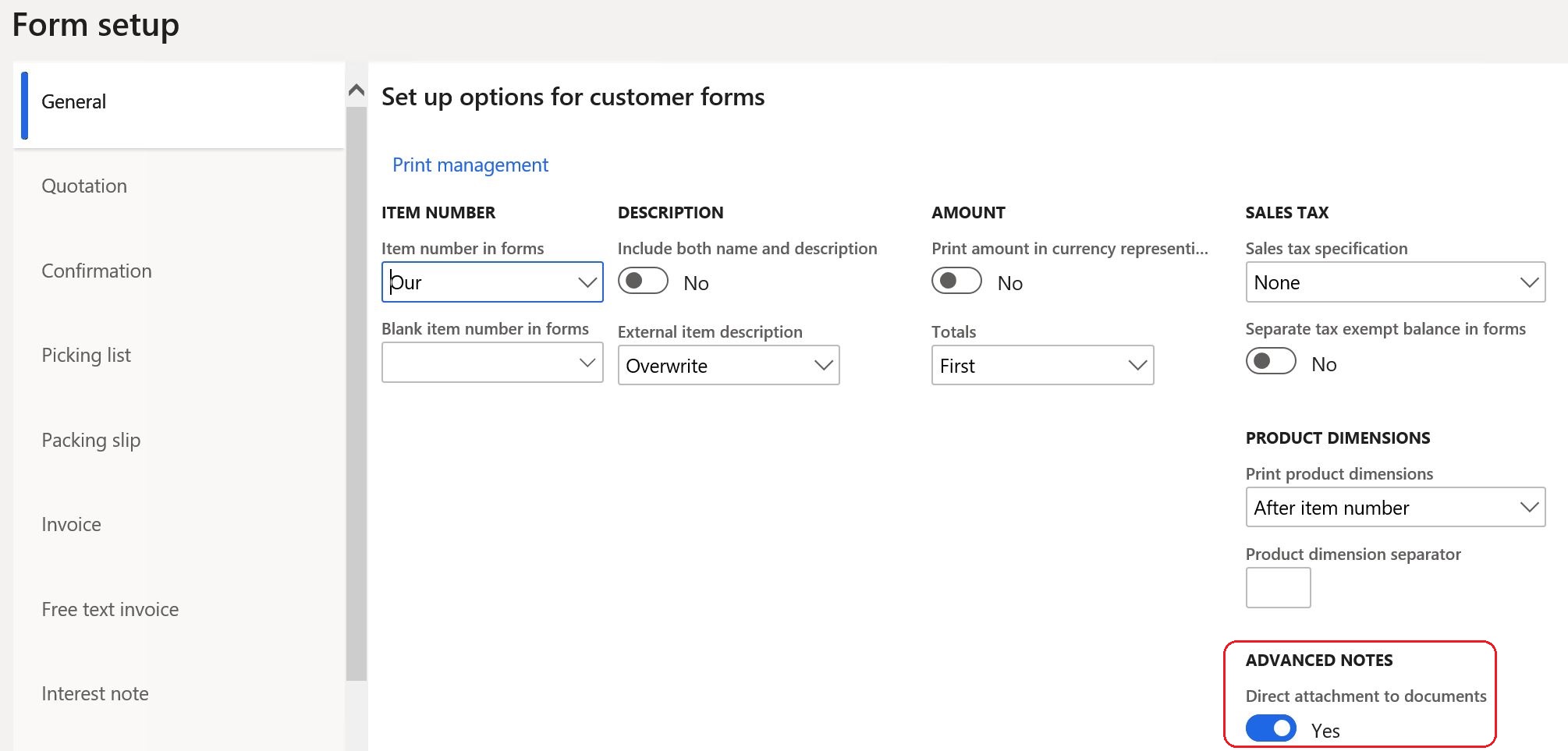
Note
If Summary update is enabled, enable the Direct attachment to documents parameter when you post affected documents.
Advanced notes processing
Generating advanced notes
In Accounts receivable, the notes for confirmations, picking lists, packing slips, and invoices are automatically generated as attachments to the sales orders that are generated for selected customers and products.
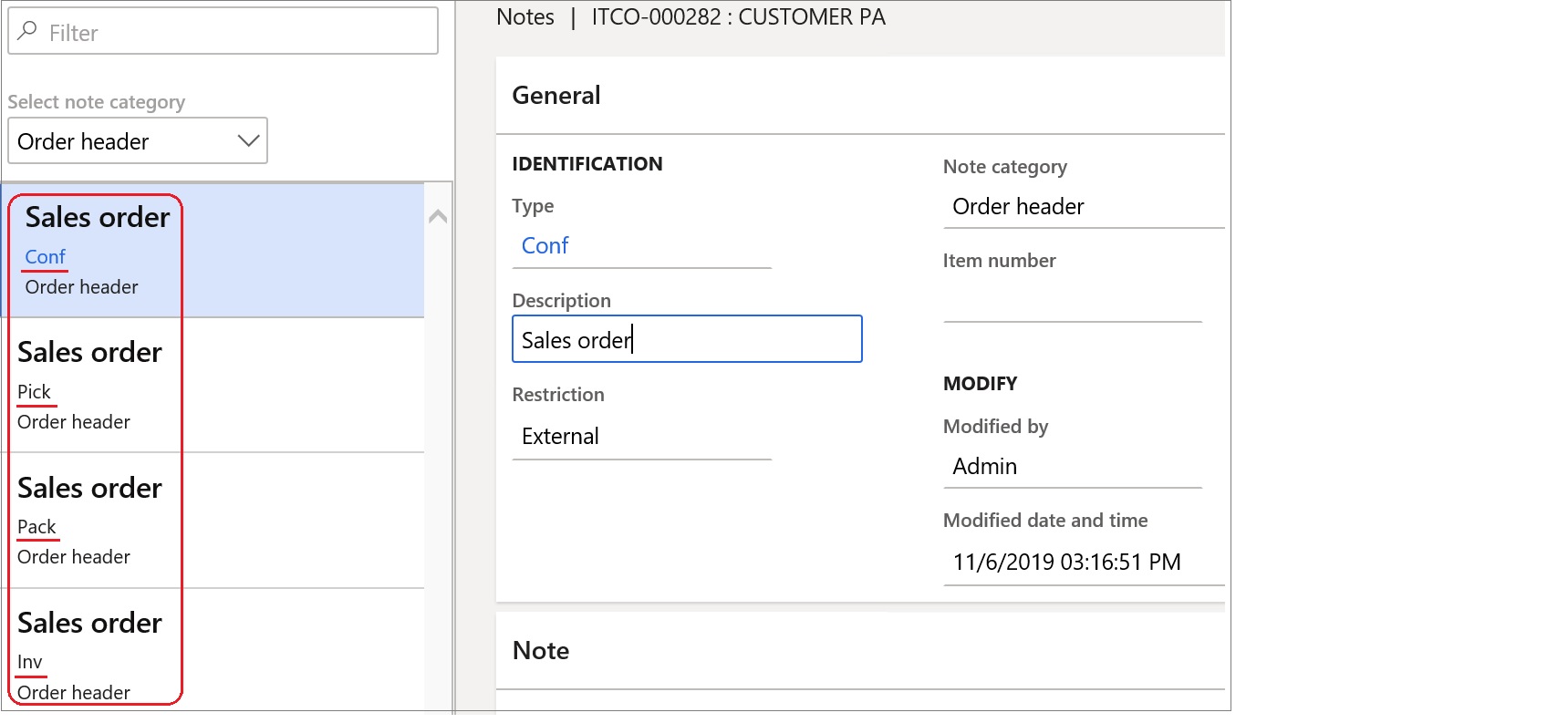
The notes for quotations and free text invoices are automatically generated in the appropriate documents.
In Accounts payable, notes are automatically generated as attachments to new purchase orders for applicable vendors and products.
Printing advanced notes
Advanced notes which are defined as External are printed in the related business documents depending on the settings on the Form setup