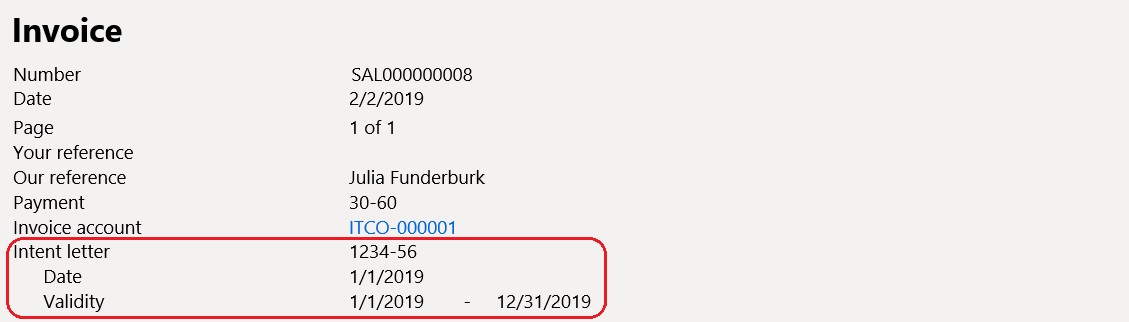Intent letters - Invoicing of usual exporters
To receive a supply of goods or services free of sales tax in Italy, companies that are categorized as usual exporters must send an intent declaration (a numbered and dated letter) to the Italian tax authorities and to company counteragents.
Prerequisites
The following prerequisites must be met before you invoice:
- The primary address of the legal entity must be in Italy.
- The Intent letters - invoicing of usual exporters feature must be turned on in the Feature management workspace. For more information, see Feature management overview.
Set up Accounts receivable parameters
- Go to Accounts receivable > Setup > Accounts receivable parameters.
- On the Ledger and sales tax tab, on Usual exporters FastTab, in Usual exporter sales tax group field, define a sales tax group that is used only for usual exporters.
- Set the Automatic intent letter assignment option to Yes to turn on the automatic assignment of intent letters during invoicing.
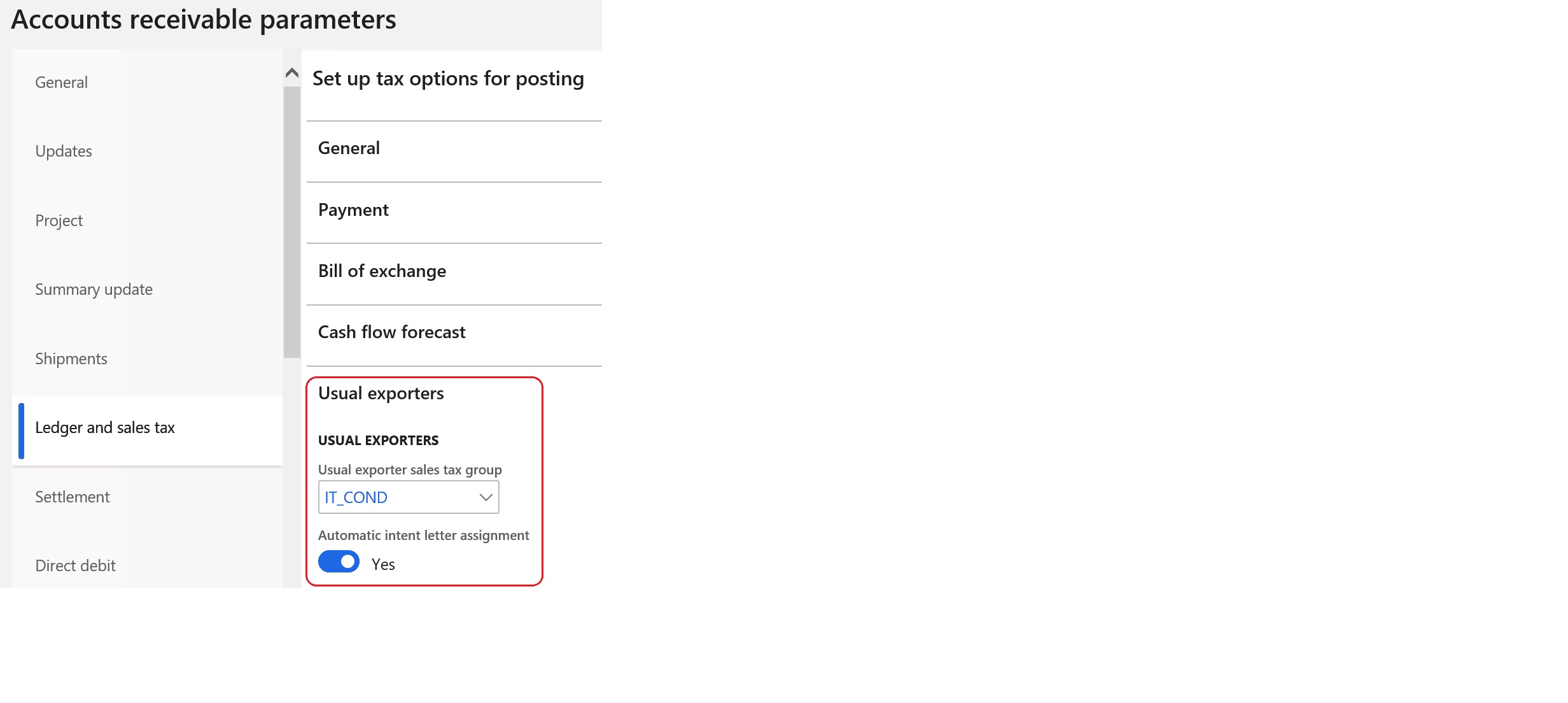
Set up sales tax codes
- Go to Tax > Indirect taxes > Sales tax > Sales tax code.
- Select a sales tax code, and then, on the General FastTab, in the Invoicing section, set the Affect intent letters option to Yes.
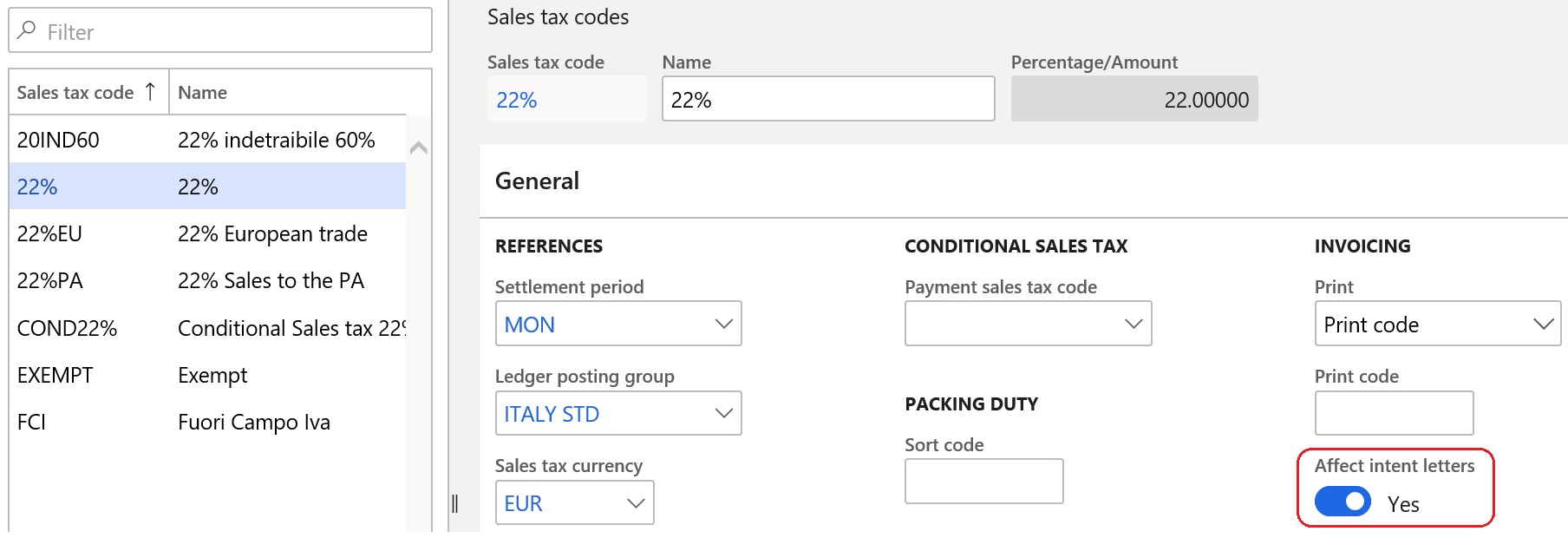
Set up customers
- Go to Accounts receivable > Customers > All customers.
- Select a customer, and then, in the Invoice and delivery section, select the Usual exporter option to indicate that the customer belongs to the group of usual exporters.
Set up a number sequence for intent letters
- Go to Accounts receivable > Setup > Accounts receivable parameters.
- On the Number sequences tab, in Internal letter number field, specify the reference to the number sequence that will be used to number intent letters.
Create an intent letter
Follow these steps to create an intent letter for a selected customer.
- Go to Accounts receivable > Customers > All customers.
- Select a customer, and then, on the Action Pane, on the Sell tab, in the Setup group, select Setup > Intent letters.
- Select New.
- Enter the data for the new intent letter.
Alternatively, you can create an intent letter for any applicable customer by going to Accounts receivable > Intent letters > Intent letters.
The following actions are available for existing intent letters:
- Close intent letter – Close an open intent letter.
- Cancel intent letter – Cancel an intent letter. This operation requires a reason for cancellation.
- Update sales orders – Update existing applicable sales orders with the reference to an intent letter.
- Open intent letter – Open an intent letter that was closed.
- Posted sales tax – Show the sales tax transactions that are related to the selected intent letter.
Using intent letters
When you create a sales order or a free text invoice for a customer who is categorized as a usual exporter, if the creation date is in the validity period of the intent letter, the Usual exporter sales tax group value is used in the order or invoice. Additionally, the intent letter number is entered if the Automatic intent letter assignment option is set to Yes.
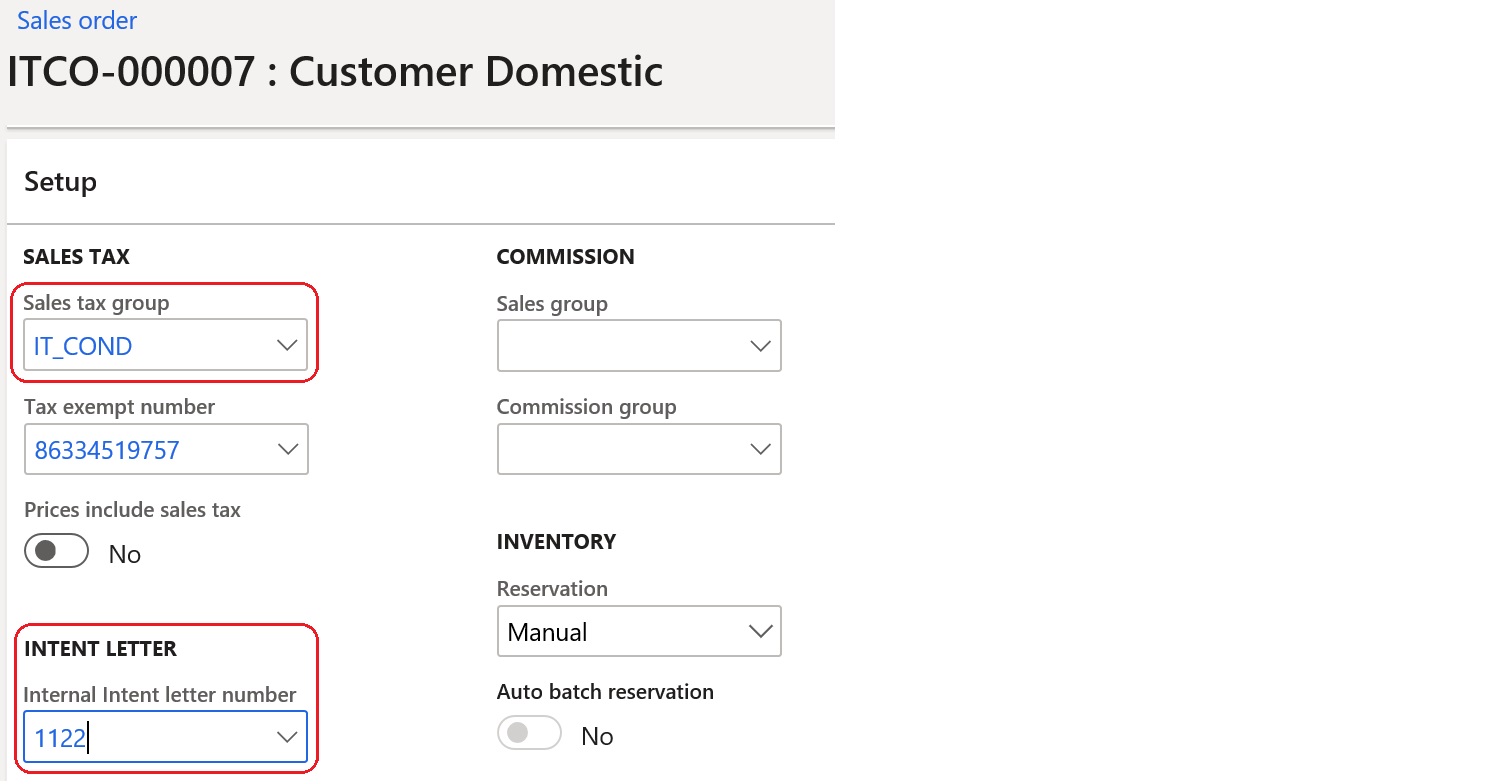
The amount of the invoice transaction will be subject to sales tax calculation only if it doesn't exceed the amount of the intent letter.
The details of the intent letter will be also included in a printable layout of the invoice.