Cancel a running batch job
Cancel a batch job
Note
System jobs can't be moved to Canceling status.
If you must cancel a batch job that is running, you can change its status to Canceling. The batch job is then prevented from picking up new tasks. The status of tasks in the batch job that hasn't started is set to Didn't run, and the status of tasks that have started is set to Canceling. The status of a task isn't changed until that task can be terminated gracefully (that is, either it completes or it errors out).
To cancel a running batch job, follow these steps.
- On the Batch job page, on the Action Pane, select Change status.
- In the Select new status dialog box, under Select new status, select Canceling.
- Select OK.
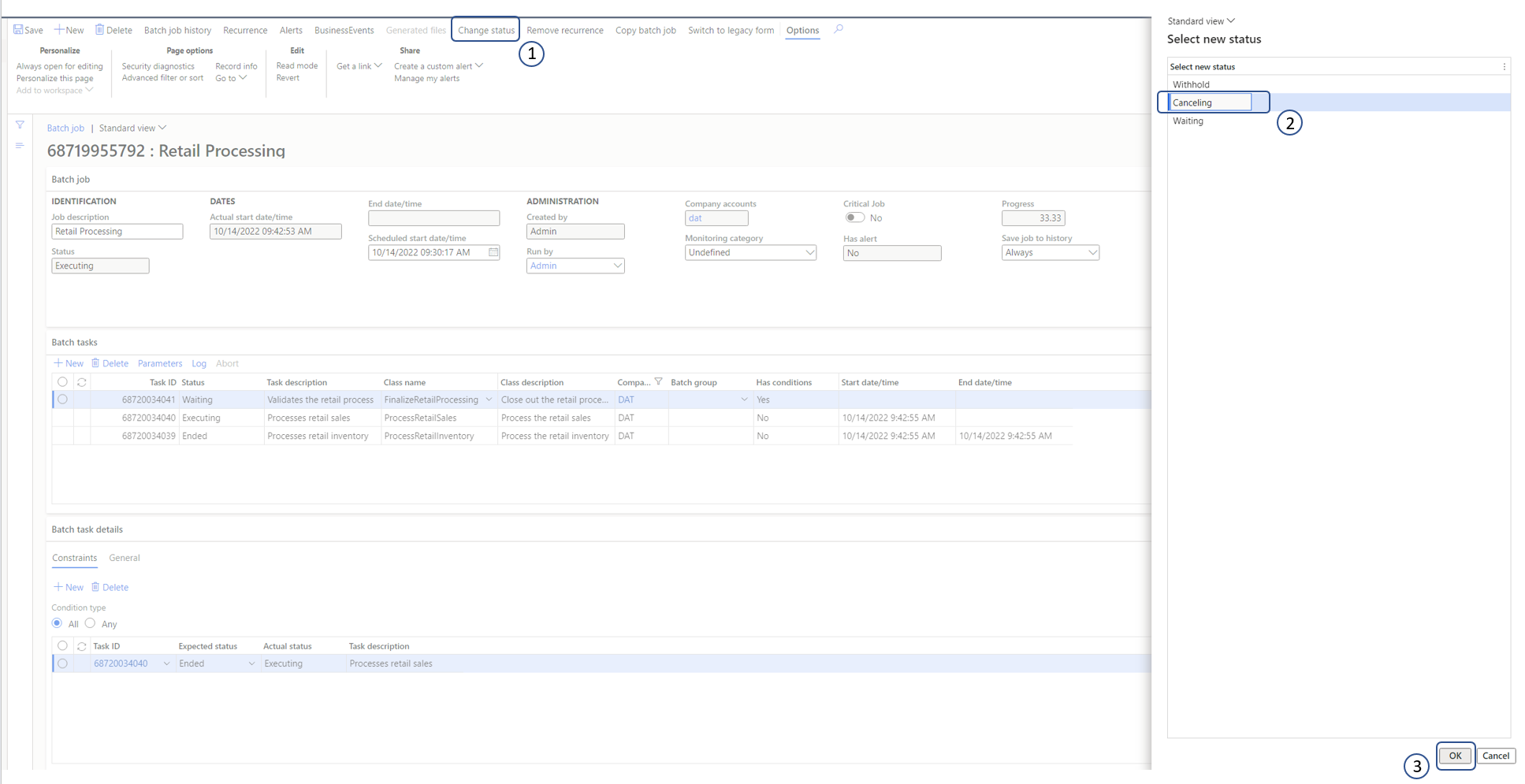
The following illustration shows an example of a batch job and its tasks after batch job is canceled.
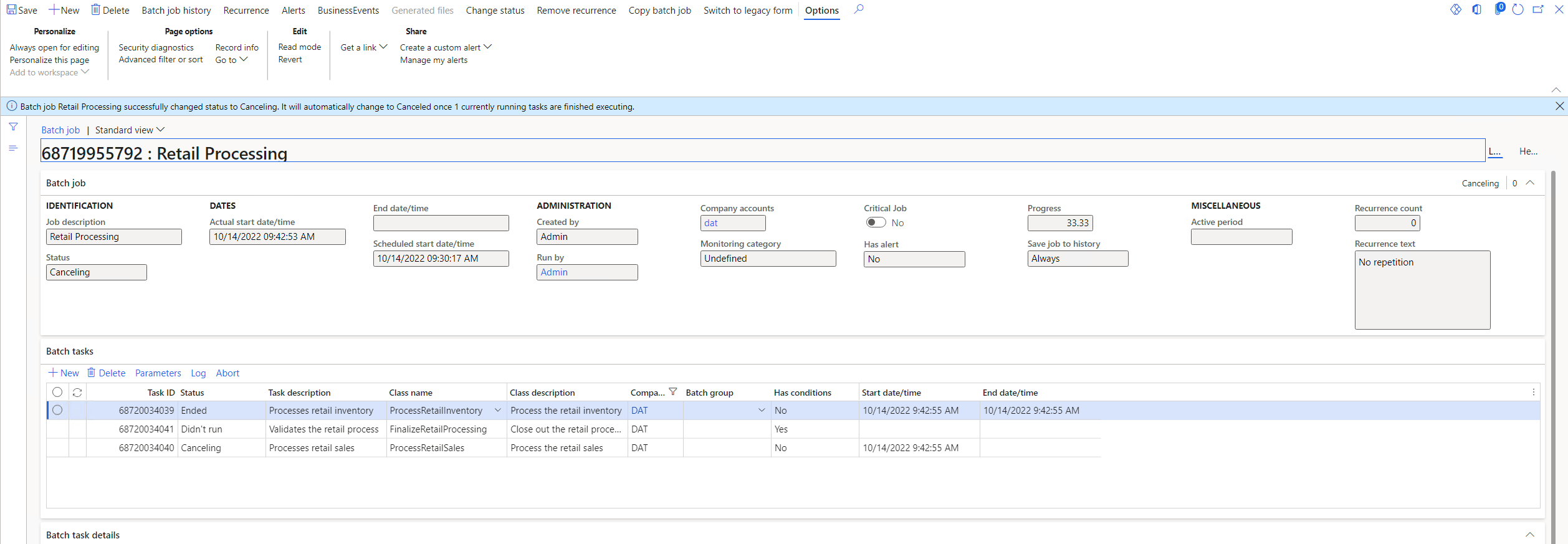
Abort the tasks in a batch job
Sometimes, the tasks in a batch job can't be terminated gracefully. Therefore, the status of the batch job remains Canceling for long time while the system waits for the graceful termination. In these cases, the system administrator or batch job manager can abort all the tasks that are in Canceling status for a batch job. The Abort command forces the tasks in the batch job to immediately cease execution.
Important
- The action of aborting a running process is inherently unsafe, and therefore should be used with caution. It can cause data corruption that can, in turn, cause either orphaned or incomplete data. This action should be used only to mitigate other issues that are caused by the running tasks.
- This action can't stop the execution of tasks that are stuck in an unmanaged wait. Examples include tasks that are stuck because of SQL deadlocks or DIXF-related tasks. In such cases, tasks will be aborted after they are no longer in an unmanaged wait.
To abort all the tasks that are in Canceling status for a batch job, follow these steps.
- On the Batch job page, on the Batch tasks FastTab, select Abort.
- A message box prompts you to confirm that you want to abort all running tasks for the batch job. Select Yes.
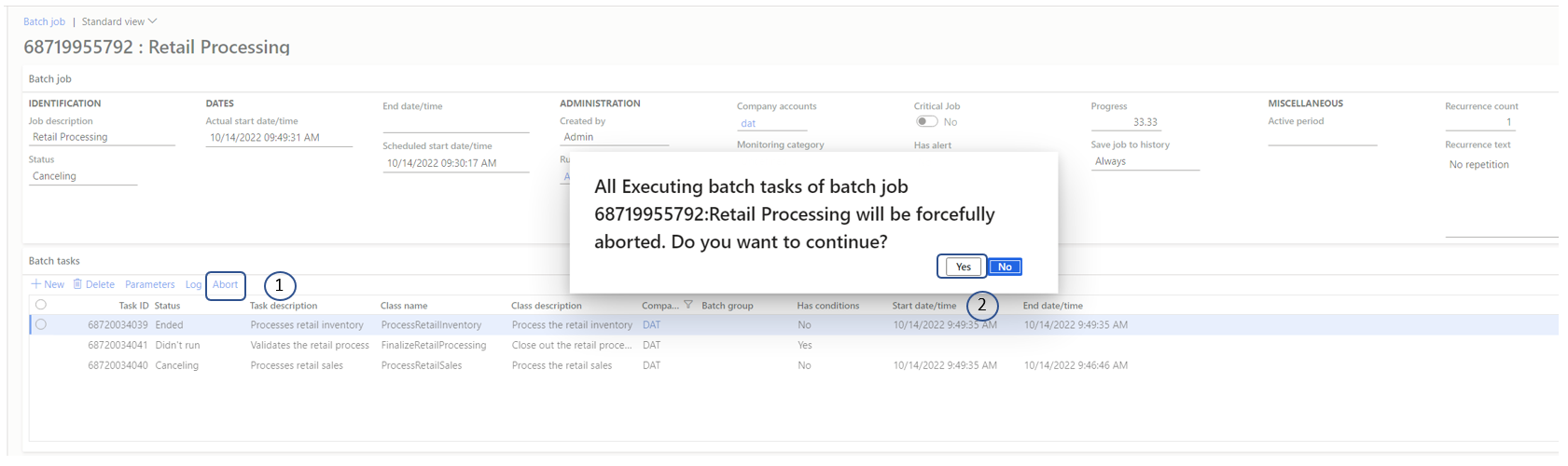
Enhanced batch abort feature
Important
- In release 10.0.31, a drain period has been added. The appropriate batch servers won't pick up new tasks for a maximum of 15 minutes after the Enhanced batch abort feature is used. This drain period gives other tasks that are in an Executing state on the batch servers time to be completed correctly. When either no more tasks in an Executing state remain on those servers or 15 minutes have passed, the batch servers are restarted.
- This feature is enabled by default starting 10.0.38 (PU 62).
- This feature is mandatory starting 10.0.39 (PU 63).
To use the Enhanced batch abort feature, you must enable it in the Feature management workspace. After this feature is enabled, the Abort command will restart all the batch servers that are currently running tasks of the batch job that you're trying to abort. Other tasks might also be running on those servers. Those tasks are interrupted when the servers are restarted.
Because the servers are restarted, the Enhanced batch abort feature makes the functionality more resilient to the limitations of the Abort command. It also ensures that the tasks of the batch job that you're trying to cancel are truly interrupted.
To abort all the tasks that are in Canceling status for a batch job when the Enhanced batch abort feature is enabled, follow these steps.
- On the Batch job page, on the Batch tasks FastTab, select Abort.
- The Abort batch job dialog box lists other batch jobs that might be disrupted if you continue. To confirm that you want to continue, select Yes.
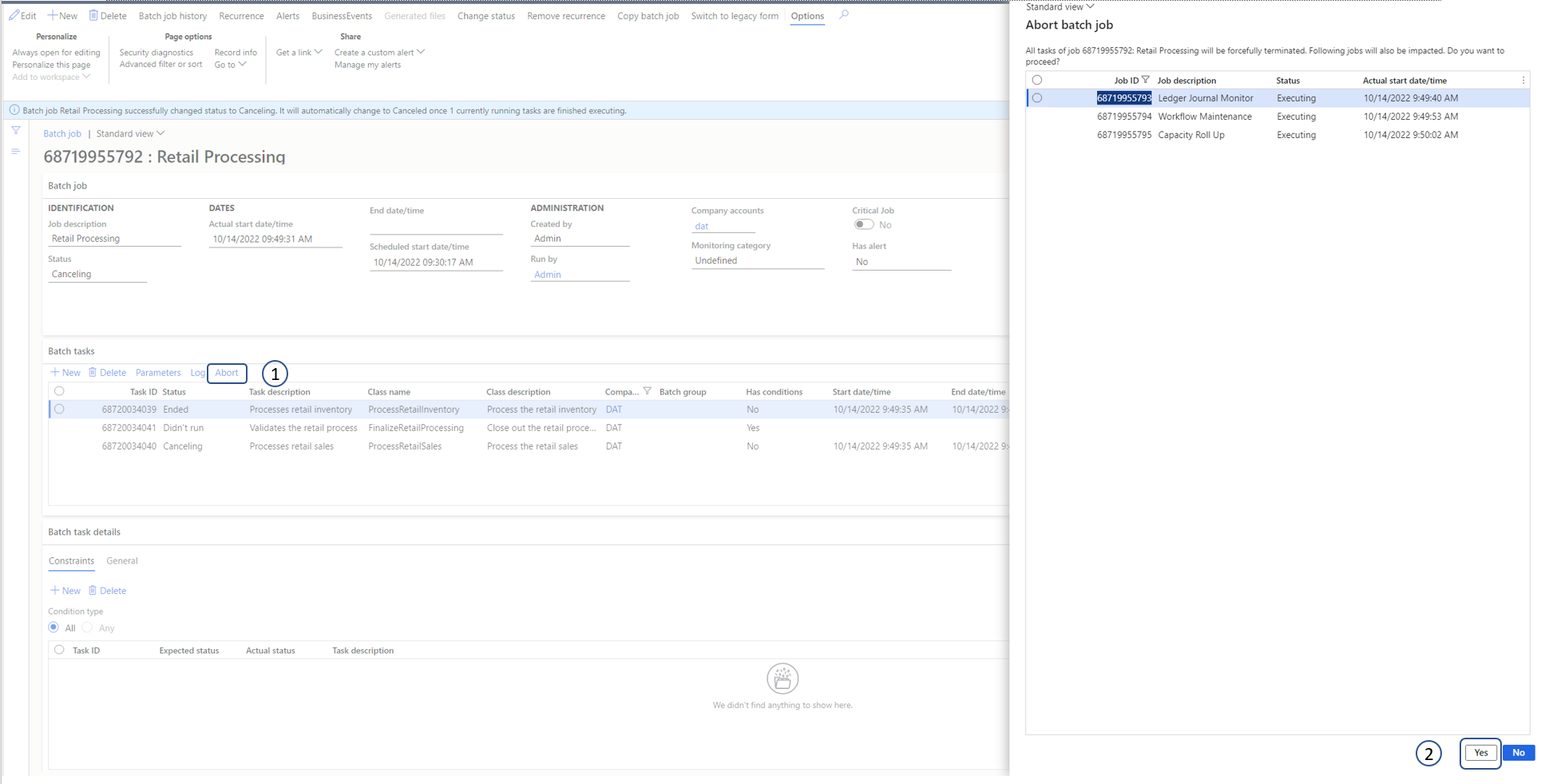
If you don't want to cancel other running batch tasks on the batch servers, and you prefer the old behavior where only the tasks of the batch job are canceled instead of all running jobs, you can disable the Enhanced batch abort feature in the Feature management workspace. Then try to abort a batch job again.