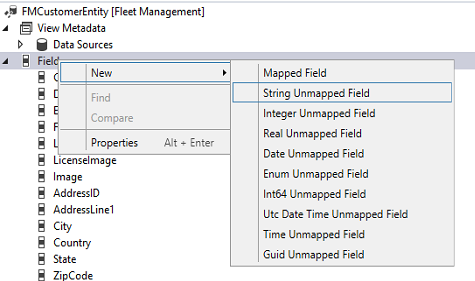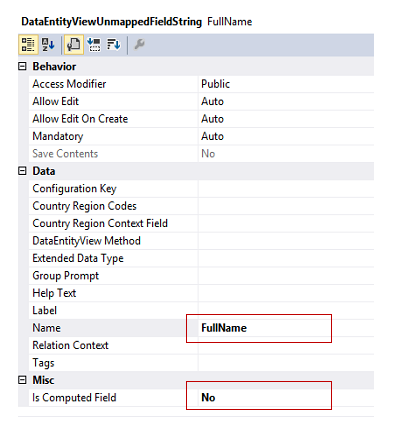Computed columns and virtual fields in data entities
This article provides information about computed and virtual fields, which are the two types of unmapped fields that a data entity can have. The article includes information about the properties of unmapped fields, and examples that show how to create, use, and test them.
The sample code is targeted towards creating or modifying an entity that is a part of solution that you own. Extending an existing entity requires slight modifications.
Overview
A data entity can have additional unmapped fields beyond those that are directly mapped to fields of the data sources. There are mechanisms for generating values for unmapped fields:
- Custom X++ code
- SQL executed by Microsoft SQL Server
The two types of unmapped fields are computed and virtual. Unmapped fields always support read actions, but the feature specification might not require any development effort to support write actions.
Computed field
- Value is generated by an SQL view computed column.
- During read, data is computed by SQL and is fetched directly from the view.
- For writes, custom X++ code must parse the input value and then write the parsed values to the regular fields of the data entity. The values are stored in the regular fields of the data sources of the entity.
- Computed fields are used mostly for reads.
- If possible, it's a good idea to use computed columns instead of virtual fields, because they are computed at the SQL Server level, whereas, virtual fields are computed row by row in X++.
Virtual field
- Is a non-persisted field.
- Is controlled by custom X++ code.
- Read and write happens through custom X++ code.
- Virtual fields are typically used for intake values that are calculated by using X++ code and can't be replaced by computed columns.
- Search and filtering on virtual fields are not supported.
Properties of unmapped fields
| Category | Name | Type | Default value | Behavior |
|---|---|---|---|---|
| Data | IsComputedField | NoYes | Yes |
|
| Data | ComputedFieldMethod | String | A static DataEntity method in X++ to build the SQL expression that will generate the field definition. This property is disabled and irrelevant if the property IsComputedField is set to No. The method is required if the property IsComputedField is set to Yes. | |
| Data | ExtendedDataType | String |
Example: Create a computed field
In this example, you add a computed field to the FMCustomerEntity entity. For reads, the field combines the name and address of the customer into a nice format. For writes, your X++ code parses the combined value into its separate name and address values, and then the code updates the regular name and address fields.
In Microsoft Visual Studio, right-click your project, and add the existing FMCustomerEntity.
In Solution Explorer, right-click the FMCustomerEntity node, and then click Open.
In the designer for FMCustomerEntity, right-click the Fields node, and then click New > String Unmapped Field.
Rename the new field NameAndAddress.
Update properties of the NameAndAddress unmapped field, as shown in the following screenshot.
Go to FMCustomerEntity > Methods. Right-click the Methods node, and then click New. Ensure that the method name matches the DataEntityView Method property value of the unmapped computed field.
Paste the following X++ code into the method. The method returns the combined and formatted NameAndAddress value.
private static str formatNameAndAddress() // X++ { DataEntityName dataEntityName= tablestr(FMCustomerEntity); List fieldList = new List(types::String); ////Format name and address to look like following ////John Smith, 123 Main St, Redmond, WA 98052 fieldList.addEnd(SysComputedColumn::returnField(DataEntityName, identifierstr(FMCustomer), fieldstr(FMCustomer, FirstName))); fieldList.addEnd(SysComputedColumn::returnLiteral(" ")); fieldList.addEnd(SysComputedColumn::returnField(DataEntityName, identifierstr(FMCustomer), fieldstr(FMCustomer, LastName))); fieldList.addEnd(SysComputedColumn::returnLiteral("; ")); fieldList.addEnd(SysComputedColumn::returnField(DataEntityName, identifierstr(FMAddressTable), fieldstr(FMAddressTable, AddressLine1))); fieldList.addEnd(SysComputedColumn::returnLiteral(", ")); fieldList.addEnd(SysComputedColumn::returnField(DataEntityName, identifierstr(FMAddressTable), fieldstr(FMAddressTable, City))); fieldList.addEnd(SysComputedColumn::returnLiteral(", ")); fieldList.addEnd(SysComputedColumn::returnField(DataEntityName, identifierstr(FMAddressTable), fieldstr(FMAddressTable, State))); fieldList.addEnd(SysComputedColumn::returnLiteral(", ")); fieldList.addEnd(SysComputedColumn::cast( SysComputedColumn::returnField(DataEntityName, identifierstr(FMAddressTable), fieldstr(FMAddressTable, ZipCode)), "NVARCHAR")); return SysComputedColumn::addList(fieldList); } T-SQL for the computed column. ( Cast (( ( T1.firstname ) + ( N' ' ) + ( T1.lastname ) + ( N'; ' ) + ( T5.addressline1 ) + ( N', ' ) + ( T5.city ) + ( N', ' ) + ( T5.state ) + ( N', ' ) + ( Cast(T5.zipcode AS NVARCHAR) ) ) AS NVARCHAR(100)) ) AS NAMEANDADDRESSTip
If you receive error in data entity synchronization because of computed columns, it's easier to come up with the SQL definition in Microsoft SQL Server Management Studio (SSMS) before using it in X++.
Rebuild the project.
Synchronize the database. Don't forget this step. You can do this by going to Dynamics 365 > Synchronize database > Synchronize.
Example: Create a virtual field
In this example, you add a virtual field to the FMCustomerEntity entity. This field displays the full name as a combination of the last name and first name. X++ code generates the combined value.
In the designer for the FMCustomerEntity entity, right-click the Fields node, and then click New > String Unmapped Field.
In the properties pane for the unmapped field, set the Name property to FullName.
Set the Is Computed Field property to No. Notice that you leave the DataEntityView Method empty.
In the FMCustomerEntity designer, right-click the Methods node, and then click Override > postLoad. Your X++ code in this method will generate the values for the virtual field.
Paste the following X++ code in for the postLoad override. Notice that the postLoad method returns void.
public void postLoad() { super(); //Populate virtual field once entity has been loaded from database //Format full name - "Doe, John" this.FullName = this.LastName + ", " + this.FirstName; }Compile your project.
Example: Use a virtual field to receive and parse an inbound field
Imagine that an external system sends the name of a person as a compound value that combines the last and first names in one field that comes into our system. However, our system stores the last and first names separately. For this scenario, you can use the FullName virtual field that you created. In this example, the major addition is an override of the mapEntityToDataSource method. When update is called, mapEntityToDataSource methods are invoked for each data source.
In the designer for the FMCustomerEntity, right-click the Methods node, and then click Override > mapEntityToDataSource.
Paste the following X++ code in for the mapEntityToDataSource method.
public void mapEntityToDataSource(DataEntityRuntimeContext entityCtx, DataEntityDataSourceRuntimeContext dataSourceCtx) { super(entityCtx, dataSourceCtx); //Check if desired data source context is available if (dataSourceCtx.name() == "FMCustomer") { FMCustomer dsCustomer = dataSourceCtx.getBuffer(); //Find position of "," to parse full name format "Doe, John" int commaPosition = strfind(this.FullName, ",",0,strlen(this.FullName)); //Update FirstName and LastName in the data source buffer to update dsCustomer.LastName = substr(this.FullName,0,commaPosition-1); dsCustomer.FirstName = substr(this.FullName, commaPosition+1, strlen(this.FullName)); } }
Test the computed and virtual fields
The following main method tests your computed and virtual fields. Both fields are tested in a read action, and the virtual field is tested in an update action.
For this example, ensure that you have the data set named Fleet Management (migrated). The data set is available from the dashboard in the browser. Click the menu icon in the upper-right corner, click the APP LINKS menu, and then scroll to find the data set named Fleet Management (migrated).
Paste the following X++ code into the startup object of your project. Run your project.
public static void main(Args _args) // X++ { FMCustomerEntity customer; //Using transactions to avoid committing updates to database ttsbegin; //SELECT single customer entity record from the database select customer where customer.Email == "phil.spencer@adatum.com"; //Read full name (Virtual Field) info(customer.FullName); //Read formatted NameAndAddress(computed Field) info(customer.NameAndAddress); //UPDATE full name (virtual field) customer.FullName = "Doe, John"; customer.update(); //Reselect data from database to get updated information select customer where customer.Email == "phil.spencer@adatum.com"; //Read full name (virtual field) info(customer.FullName); ttsabort; }
Note on computed column generation failures
If the X++ method that generates the SQL for a computed column throws an exception, DbSync catches the exception, sets the value of that column to NULL, and logs a warning.
Developers are advised to check configuration keys manually in computed column methods to avoid hitting a NULL value, if the generation failed.