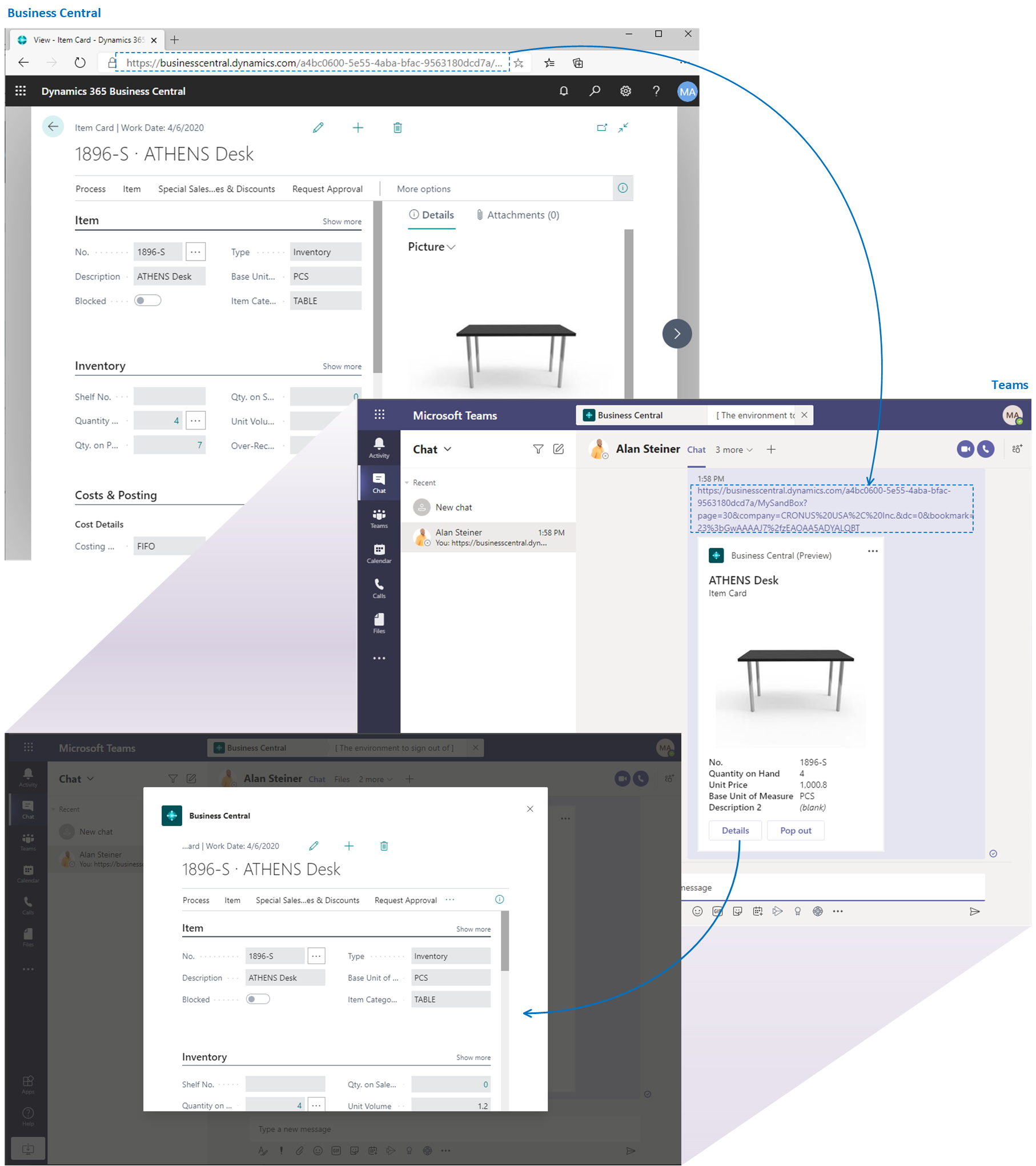Integrating with Office apps and Microsoft 365
Business Central supports multiple integrations to Microsoft 365. Enabling integrations to Microsoft 365 augments the functionality in Business Central with extra features. It also augments Microsoft 365 apps with new features so that users can stay in the flow of work and get access to the right data at the right time from the app they prefer working with. Along with built-in integration, Business Central offers more ways for you to integrate with Microsoft 365 apps using API apps.
In this article, we introduce some of these features.
Using Microsoft Excel with Business Central
Microsoft Excel is used in Business Central in the following scenarios:
- View or edit Business Central data in Excel.
- Support analytical reporting.
- Manage G/L budgets (export to/import from Excel).
- Import data from other systems.
- Write AL code and use the System app module to create or read Excel files as a developer.
With pages that display a list of records in rows and columns, like a list of customers, sale orders, or invoices, users can export the list to Microsoft Excel and view it there. Depending on the page, two options exists:
- Open in Excel, where the Business Central platform produces an Excel workbook with the data as read-only.
- Edit in Excel, which uses the Business Central add-in for Excel. The Excel add-in reads data from Business Central using the page exposed as an OData web service endpoint. Any writes back to Business Central are also done through this web service endpoint.
For more information, see Viewing and Editing in Excel From Business Central.
Power users can use Excel as the design tool for the layout of analytical reports and then upload the Excel layout workbook to Business Central. Any user who has access to these reports can run them. When the Business Central server generates the Excel report, it merges the Excel layout workbook with data and sends the resulting Excel workbook to the user as a downloaded file. For more information, see Working with Microsoft Excel Layouts.
Tip
If you also enable integration to OneDrive for Business, Excel workbooks from Business Central are opened in your browser by using Excel for the web.
If your organization uses G/L budgets, you can export a budget to Excel for further processing or analysis and then import budget data back in Business Central. For more information, see Exporting and importing G/L budgets with Excel.
You can import master data and some transactional data from other systems using configuration packages in Business Central. For example, you can export the configuration package to Excel and set up your data there. Then, you can import the data from Excel again. For more information, see Using Excel to import data from other systems.
Integrating to Microsoft Graph (from AL code)
You can connect to and work with Microsoft Graph with just a few lines of AL code. The module works as a wrapper of the Microsoft Graph REST API.
As an AL developer, you can use the module to do the following tasks:
- Create a Microsoft Graph authorization.
- Initialize the Microsoft Graph Client.
- Process GET, PATCH, POST, DELETE requests with Microsoft Graph.
For more information, see Microsoft Graph (System Application reference).
Integrating to OneDrive
OneDrive for Business is a cloud storage service that is included in Microsoft 365. Business Central makes it easy to store, manage, and share files with other people through OneDrive.
When OneDrive for Business is enabled in Business Central by an administrator, extra functionality becomes available. For example:
- New Open in OneDrive and Share actions are now available on most pages where files are available, such as the Report Inbox or where files are attached to records.
- Open in Excel and Edit in Excel actions on list pages automatically copy the Excel file to OneDrive, then open it in Excel Online.
- Send to Microsoft Excel document and Send to Microsoft Word document actions automatically copy the file to OneDrive, then open it in Excel or Word online.
Developers can also write AL code to integrate with OneDrive and add actions such as Open, Share, or Edit to their own pages whenever files are used. For more information, see Extending Document Sharing and OneDriveIntegration.
Note
With Business Central online, the connection between Business Central and OneDrive is automatically configured, and the OneDrive features are readily available to users by default. With Business Central on-premises, it requires more setup. For more information, see Managing OneDrive Integration with Business Central.
For more information, see Business Central and OneDrive Integration.
Using Microsoft Outlook with Business Central
With Business Central, you can manage business interactions with your customers and vendors directly in Microsoft Outlook. By installing the Business Central add-in for Microsoft Outlook, you get the following capabilities:
- Contact insights: This add-in lets you look up Business Central customer or vendor information in Microsoft Outlook emails and calendar appointments. It also lets you create and send emails including Business Central business documents, such as a sales quote or invoice to a contact.
- Document view: When a business document is sent in an email, the add-in provides a direct link from the email to the actual business document in Business Central.
For more information, see Get the Business Central Add-in for Outlook.
Integrating to Microsoft SharePoint (from AL code)
Connect to and work with storage accounts, containers, and blobs from SharePoint in your AL code. The module works as a wrapper of the Microsoft SharePoint REST API.
As an AL developer, you can use the module to do the following tasks:
- Connect to and authenticate a session in SharePoint.
- Perform basic operations with SharePoint files, folders, lists, list items, and list attachments.
For more information, see SharePoint (System Application reference).
Integrating to Microsoft Teams
You can integrate Business Central apps and extensions with Microsoft Teams. Business Central offers an app that connects Microsoft Teams to the data in Business Central so that users can quickly share details across team members and respond faster to inquiries.
For more information, see Developing for Microsoft Teams Integration.
Using Microsoft Word with Business Central
Power users in Business Central can use Microsoft Word for the following scenarios:
- To change the layout of their outgoing documents.
- To make it easy to mass communicate in print or email.
If an organization wants to change the layout of its outgoing documents such as quotes, sales orders, or sales invoices, a power user can use Word as the design tool to change the layout. When the Business Central server generates the document report, it merges the Word layout with data and sends the resulting PDF document to the user as a downloaded file (or to a printer). For more information, see Work with Word Layouts.
To make it easy to mass communicate in print or email, power users can use mail merge commands in Word to use Word as the design tool to create the layout of the message. They can then upload the Word document to Business Central. When you run the campaign, the Business Central platform merges data from entities such as contacts, customers, and vendors with the template to produce the final documents to send to clients. For more information, see Using Word Templates for Bulk Communication.
Related information
Viewing and Editing in Excel From Business Central
Working with Microsoft Excel Layouts
Integrating with Microsoft Graph (System Application reference)
Business Central and OneDrive Integration
Extending Document Sharing and OneDrive Integration (for developers)
Using Outlook with Business Central
Integrating with SharePoint (System Application reference)
Developing for Microsoft Teams Integration
Work with Word Layouts
Use Word Templates for Bulk Communication