Page types and layouts
Understanding how Business Central displays a page dependent on its page type is important to be able to create a good user experience. There are also several page properties and variations of the page structures that can help create an intuitive and efficient user interface.
In this article, we're focusing on how pages appear when a user accesses Business Central from a desktop browser. But it's an important point that the same page types apply across the different form factors of apps, and the Business Central page type layouts automatically adapt to work well on different devices, like on a phone or a tablet.
Understanding page types
Choosing the right page type is the first step when creating or modifying a page. The next step is to organize the page contents to suit its purpose in your solution. We recommend that you design pages based on the user tasks that you want to support.
The following table provides an overview of the page types supported in Business Central, their typical uses, and basic characteristics. To specify the page type, use the PageType property. Learn more in PageType Property.
| Page type | Examples of use | Main data display | Characteristics |
|---|---|---|---|
RoleCenter |
Overview of business performance and the start page for a specific user profile. | Defined by the embedded parts. | A collection of parts (Cues, KPIs, etc.) and the contents of the navigation pane. |
Card |
Master, reference, and set up data management. Card page example | Single entity | Titled entity with FastTabs. May embed parts. |
Document |
Transaction and other document management. | Single entity | Titled entity with FastTabs. Should have the document lines ListPart immediately follow the header section(s). |
ListPlus |
Statistics, details, and related data management. | Single entity | Titled entity with at least one ListPart. Can have fields above or below the part(s). |
List |
Entity overviews and navigation, and inline editing of simple entities. List page example | Collection of entities/entries | A single list with a caption. May have field groups and subpages above and below the list's Repeater. |
Worksheet |
Line-based data entry tasks (such as journals) and inquiries. | Collection of entities | A single list or table with a caption. May have field groups and subpages above and below the worksheet's Repeater. |
StandardDialog |
Routine dialog that starts or progresses a task. | Single or collection | A cancelable dialog with an instruction to the user. Can have one or more groups of fields and parts. |
ConfirmationDialog |
Confirmative or exceptional dialog, such as warnings. | Single or collection | A Yes/No dialog with an instruction to the user. Can have one or more groups of fields and parts. |
NavigatePage |
Multi-step dialog (also known as a "Wizard"). | Single or collection | Can have one or more groups of fields and parts. |
CardPart |
A page that is embedded in another page, such as in a FactBox. | Single entity | Single group of fields representing fields in a FastTab. |
ListPart |
A page that is embedded in another page, such as in a FactBox. | Collection of entities/entries | Single Repeater representing columns in a list or table. Can have fields above or below the repeater. |
HeadlinePart |
A page that is embedded in a RoleCenter page to display relevant insights from across the business. |
Single entity | Single group of fields representing headlines. |
PromptDialog |
A page that enables creating generative AI experiences with the copilot look and feel | Single or collection. Learn more in PromptDialog page type. |
The two principal categories of page types
A fundamental characteristic of a page type is how it relates to the data presented on the page. Two principal ways exist: entity-oriented (typical for the Card page type) and collection-oriented (typical for the List page type.)
Card, Document, and ListPlus |
List and Worksheet |
|---|---|
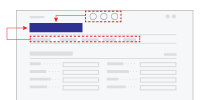 |
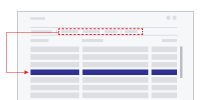 |
| The entity-oriented page types have actions (in top and in action bar) that affect the entity or context given by the title of the page. | The collection-oriented page types provide actions in action bar (and on the rows' action menu) that take effect on the selected row(s) in the collection. |
Entity-oriented pages
In Business Central, entity-oriented pages are used to support users when their tasks revolve around a single business entity. The most typical entity-oriented page is the Card, which provides details about a single customer or other master data, and the Document, which represents a single transaction, or other important business event, for example, a sales transaction.
ListPlus is also an entity-oriented page type. Unlike Card and Document pages, the ListPlus page type is for pages that have a prominent ListPart and either few or no header fields.
The CardPart page type is an entity-oriented page type for inclusion in another page, for example, in a FactBox.
Important
Because entity-oriented pages represent a single entity, such as a customer or an item, don't use a Repeater group in the construction of entity-oriented pages. If you do, some of the repeater's features may not work properly, and it may not get the expected size. However, an entity-oriented page can embed a ListPart part page that, in turn, contains a repeater control. Learn more about how to user repeater controls Work with repeater controls.
If you currently have an entity-oriented page that uses a repeater, in most cases, you can just change the page type from Card to List, or CardPart to ListPart. In some cases, it is more complicated. For example, if the page has actions that act on the grid or variables that are used in the grid.
Collection-oriented pages
In Business Central, collection-oriented pages are used to support users when their tasks involve multiple entities or records at the same time. The most typical collection-oriented page type is the List (for example showing customers, items, and so on.) from which the user can seek out the entities to work with.
The Worksheet is the other prominent collection-oriented page type, suited for data entry (for example, in journal pages) and other tasks related to managing a set of entities/entries based on custom fields above and/or below the collection.
The ListPart page type is a collection-oriented page type for inclusion in another page, for example, in a FactBox.
Dialog pages
The page types in Business Central that are available exclusively for displaying dialogs, such as the StandardDialog and ConfirmationDialog page types, can represent an entity or a collection. The title caption and actions are suited for both types.
Composing pages
Within a page, the developer can combine page fields into groups. Groups help the user overview the page by placing related fields together. And within a group, subgroups further increase the structure of the data displayed in a page.
Besides adding fields and groups to a page, it's possible to embed another page of type CardPart or ListPart. (These two page types can in turn not embed other pages.)
When pages are created that embed parts, Business Central divides the available screen real estate between the page's groups of fields and any embedded pages. Screen space is divided between field groups and embedded pages, so that the user can get access to the full contents of the page and collapse/expand specific sections of interest.
How space allocation takes place for a given page depends on the chosen page type, the structure of page contents (field groups and page parts), and on the size of the browser window.
A page is Content + Actions + FactBoxes
For all pages (excluding RoleCenter, dialogs, and part pages) there's a common structure to the areas of a page where content, FactBoxes, and actions can be displayed.
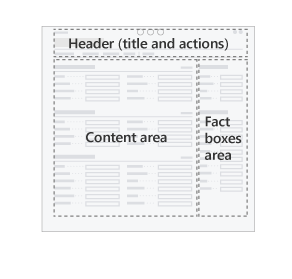
The content area provides rich layout capabilities, which are described in the coming sections. The FactBoxes area is limited to showing a list of parts, usually in a vertical arrangement. The header consists of the title, action bar, and controls for filtering, views, and so on.
Learn more in Pages Overview.
Field groups and page parts
In the following sections, you find descriptions of typical page layouts, recommendations for how to organize the contents, and illustrations of the principles by which the sections of page share screen real estate. The types of content on a page are illustrated this way:
| Symbol | Section | Notes |
|---|---|---|
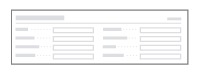 |
Group of fields, or CardPart | Appears on the page as a FastTab, with fields wrapped in one or more columns. |
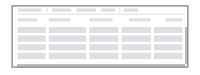 |
ListPart | List or table layout, with integrated action bar. |
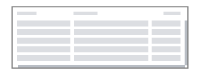 |
Repeater | List or table layout. |
Sizing of page sections
The groups of fields and page parts making up a page are rendered when the user opens the page.
Dependent on the size of the available screen real estate, for example, in the browser window on a desktop computer, Business Central sizes the sections automatically to make the most of the space.
There are three different ways a section's size are determined.
| Symbol | Layout behavior | Notes |
|---|---|---|
 |
Size to content | Enclosing page will use a scrollbar if needed. |
 |
Size to content within certain limits | The part will use a scrollbar if content exceeds available space. |
 |
Size to fill space | The part will use a scrollbar if content exceeds available space. |
Which of the section sizing behavior is used is dependent on the chosen page type. For each of the page types described in the sections below, we present the typical layouts, and the way that the sections are sized.
Card and Document page layouts
The primary purpose of Card pages is to support users managing master and reference data, such as Customer, Vendor, and Item entities. (The name Card refers to how this kind of business data was kept on paper cards in filing cabinets before being computerized.) The Card page type is also often used for setup pages.
The Document pages' primary purpose is to represent a transaction or other important event in the domain of business. Document pages are the computerized counterpart to paper-based documents (quotes, invoices, orders, etc.), and as such, document pages often have associated workflow or audit trail requirements.
Below are examples of Card and Document page compositions, showing how space is divided. Parts can be combined in more ways than shown here to suit different scenarios.
Card layouts
| Example 1 | Example 2 | Example 3 |
|---|---|---|
| Sections are placed vertically from top to bottom of the page. | A ListPart can be embedded. In this case, the ListPart's height is limited. | When a ListPart is embedded as the last part on the page, it will expand to fill space. |
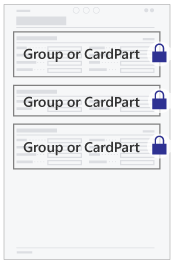 |
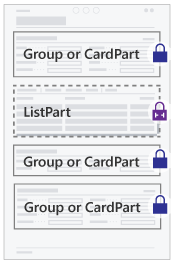 |
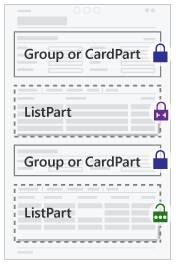 |
Document layouts
| Example 1 | Example 2 | Example 3 |
|---|---|---|
| Sections are placed vertically from top to bottom of the page. The lines ListPart comes after the header section(s). | Multiple ListParts can be embedded. In this case, the first ListPart is allowed the most space. | When no ListPart is embedded, the Document layout follows the Card layout exactly. |
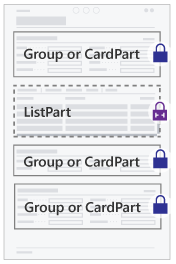 |
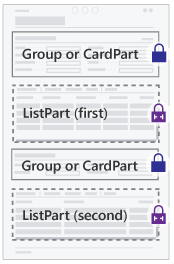 |
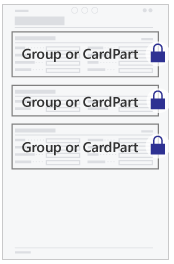 |
Note
The Document page type allows the first ListPart on the page to use additional vertical space before showing a scrollbar. This allows more space for showing the document lines without requiring the user to scroll.
The well-designed card or document page
From the user's perspective, the following are qualities of a well-designed card or document page:
- Uses the page type
Cardif the page represents master or reference data, or is a setup page. - Uses the page type
Documentif the page represents a transaction or other important event in the domain of business. - Has a page title that clearly identifies the data represented in the page.
- Is optimized for overview by organizing data in FastTabs and marking relevant fields as
PromotedorAdditional. - Favors header fields and other important fields by placing them in a FastTab titled General that come first on the page.
- Has one or two FactBoxes to give relevant statistics and quick access to related documents.
- For Document pages, a FastTab titled Lines comes second on the page with the document lines.
- Doesn't include a
repeatercontrol, unless therepeatercontrol is in aListPartpage that's embedded in the page.
ListPlus page layouts
The ListPlus pages' primary purpose is to support users in managing or browsing a collection of data, or entries, related to a specific business entity or event. For example, the Customer Sales page is a ListPlus page that shows sales numbers for a customer and providing dedicated viewing options for sales analysis.
The ListPlus page type is a versatile means to support analysis and management tasks in a specific entity context (named by the page title). ListPlus pages can show persistent data about the entity/event in addition to giving options for how data is viewed or filtered.
A ListPlus page should generally not contain a repeater control but will typically embed a ListPart page that in turn embeds a repeater. In addition, a ListPlus page can embed groups of fields and CardParts. Below are examples of ListPlus page compositions, showing how space is divided. Parts can be combined in more ways than shown here to suit different scenarios.
| Example 1 | Example 2 | Example 3 |
|---|---|---|
| Page sections are placed from top to bottom. The first ListPart fills vertical space. | When placing two or more ListParts, they'll share available vertical space. | When placing two ListParts in a group, they share horizontal space. |
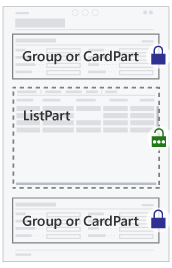 |
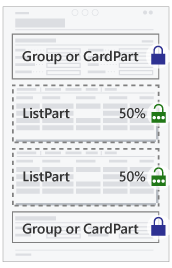 |
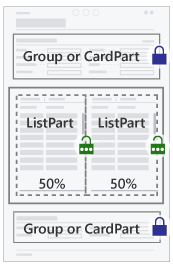 |
From the user's perspective, the following are qualities of a well-designed ListPlus page:
- Has a page title that clearly identifies the context for the information presented in the page.
- Is optimized for showing one set of details, and giving the user means to work with them.
- Presents information in the page in such a way that the hierarchy can be understood when read from top to bottom.
- If present, fields that control which data is presented in another FastTab come before that FastTab.
- If present, fields that show data dependent on the chosen row (in the ListPart) come after the ListPart.
List page layouts
List pages support users viewing and finding specific entities or entries in a collection. Lists that are editable have cells available for data entry and update.
List pages must contain a single Repeater group. In addition, a list can embed groups of fields, card parts, and list parts. Below are examples of list page compositions, showing how space is divided. Parts can be combined in more ways than shown here to suit different scenarios.
| Example 1 | Example 2 | Example 3 |
|---|---|---|
| The repeater control assumes full vertical space. | When a field group or cardpart is embedded, space for repeater is reduced. | When a listpart is embedded, space is shared equally between part and repeater. |
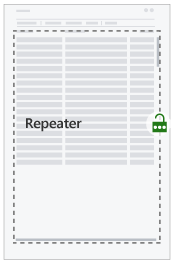 |
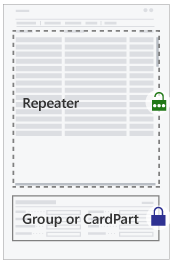 |
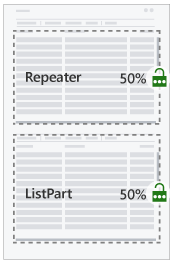 |
From the user's perspective, the following are qualities of a well-designed List page:
- Defines a set of columns that is optimized for viewing and filtering the given collection. Optimize the column order for data entry if the list is editable.
- Has a page title that clearly names or identifies the collection of entities/entries presented.
- If a summary or more detail related to the selected row are shown, these appear below the list.
- If custom viewing options are available, these appear above the list.
- Has one or two FactBoxes to give essential collection statistics, and relevant related details for the selected row.
Worksheet page layouts
A Worksheet page lets users view and manage a collection of entries in tabular or matrix form. It's well suited for cases when a custom filter or a set of default field values is the basis for users' understanding of the collection, such as with journals (where the user selects a batch) and inquiry pages (where the user forms a query).
Use a Worksheet page (instead of a List page) when there are header fields that determine or subdivide a collection, that is, the user must make a choice in the header field before the repeater has data to show at all. Or when there are header fields that represent default values for data entry in the repeater.
Note
The Worksheet page type doesn't support the same part and group compositions as the List page type.
Worksheet pages must contain a single Repeater group. In addition, a worksheet can embed groups of fields, CardParts, and ListParts. Below are examples of list page compositions, showing how space is divided. Parts can be combined in more ways than shown here to suit different scenarios.
| Example 1 | Example 2 | Example 3 |
|---|---|---|
| The repeater control takes full vertical space, but leaving space for a group or CardPart above. | A group, CardPart, or ListPart can be embedded below the repeater that then assumes the remaining vertical space. | Groups and/or parts are embedded above and below, leaving the remaining vertical space for the repeater. |
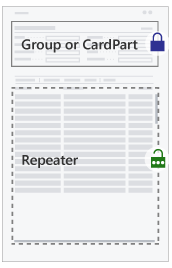 |
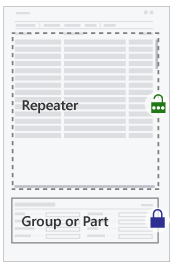 |
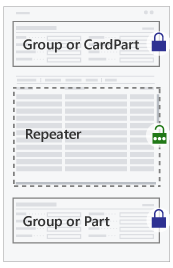 |
From the user's perspective, the following are qualities of a well-designed worksheet page:
- Defines a set of columns that is optimized for overviewing and managing the given collection. Columns are ordered relative to their importance.
- Has fields above the grid that specify filtering options or specify the default values effective during data entry and editing in the grid.
- If summary fields or more details of the selected row are shown, these appear below the repeater.
Dialog page layouts
Some page types in Business Central are available exclusively for displaying dialogs, such as the StandardDialog and ConfirmationDialog page types. In addition, there are programmatic ways in AL to display a dialog to the user with the Dialog data type, and dialogs defined as report request pages.
It's also possible to use the common page types (Card, Document, List, etc.) to present a dialog to the user. In this case, pages are created, composed, and can embed the same elements, as when displayed ordinarily. Presenting the page to the user as a dialog requires certain AL code that activates the dialog mode. When this happens, the page is shown with dismiss buttons in the page footer.
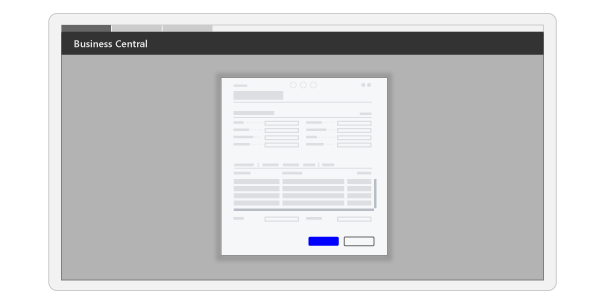
Generally, Business Central displays dialogs on the screen in a frame that is more narrow and not taking up full vertical height, compared to how pages appear ordinarily. Aside from that, pages lay out their contents according to the same principles, whether displayed as a dialog or not.
Given the size of the screen where the dialog appears, more or less of the page contents will be visible without scrolling. When a page contains much content, it's possible for the user to increase the dialog size with the maximize button.
Note
The dialogs created from the StandardDialog and ConfirmationDialog page types aren't currently providing a maximize button.
In version 24 (runtime 14) and earlier, the Importance property is ignored on StandardDialog and ConfirmationDialog page types. This behavior means that a field can't be hidden under the Show more action even if the user tries to do so using personalization or designer. However, starting in version 25 (runtime 15), the property is fully respected in the client so it behaves the same as it does on any other page type. As a result, after upgrading to version 25, users might have a slightly different experience on some StandardDialog and ConfirmationDialog page types.
Related information
Page, page fields, and page extension properties
PageType property
Actions overview
Use Designer
Adding a FactBox to a page
Designing Role Centers