Cómo: Aplicar animaciones a texto
Las animaciones pueden modificar la presentación y la apariencia del texto en la aplicación. En los ejemplos siguientes se usan diferentes tipos de animaciones para influir en la presentación del texto en un control TextBlock.
Ejemplo
En el ejemplo siguiente se usa DoubleAnimation para animar el ancho del bloque de texto. El valor del ancho cambia del ancho del bloque de texto a 0 durante 10 segundos y, a continuación, invierte los valores de ancho y continúa. Este tipo de animación crea un efecto de barrido.
<TextBlock
Name="MyWipedText"
Margin="20"
Width="480" Height="100" FontSize="48" FontWeight="Bold" Foreground="Maroon">
This is wiped text
<!-- Animates the text block's width. -->
<TextBlock.Triggers>
<EventTrigger RoutedEvent="TextBlock.Loaded">
<BeginStoryboard>
<Storyboard>
<DoubleAnimation
Storyboard.TargetName="MyWipedText"
Storyboard.TargetProperty="(TextBlock.Width)"
To="0.0" Duration="0:0:10"
AutoReverse="True" RepeatBehavior="Forever" />
</Storyboard>
</BeginStoryboard>
</EventTrigger>
</TextBlock.Triggers>
</TextBlock>
En el ejemplo siguiente se usa DoubleAnimation para animar la opacidad del bloque de texto. El valor de opacidad cambia de 1,0 a 0 durante 5 segundos y, a continuación, invierte los valores de opacidad y continúa.
<TextBlock
Name="MyFadingText"
Margin="20"
Width="640" Height="100" FontSize="48" FontWeight="Bold" Foreground="Maroon">
This is fading text
<!-- Animates the text block's opacity. -->
<TextBlock.Triggers>
<EventTrigger RoutedEvent="TextBlock.Loaded">
<BeginStoryboard>
<Storyboard>
<DoubleAnimation
Storyboard.TargetName="MyFadingText"
Storyboard.TargetProperty="(TextBlock.Opacity)"
From="1.0" To="0.0" Duration="0:0:5"
AutoReverse="True" RepeatBehavior="Forever" />
</Storyboard>
</BeginStoryboard>
</EventTrigger>
</TextBlock.Triggers>
</TextBlock>
En el siguiente diagrama se muestra el efecto del control TextBlock, que cambia su opacidad de 1.00 a 0.00 durante el intervalo de 5 segundos definido por Duration.
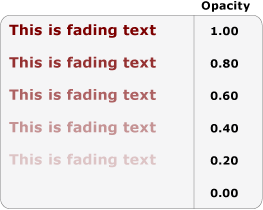 Texto cuya opacidad cambia de 1,00 a 0,00.
Texto cuya opacidad cambia de 1,00 a 0,00.
En el ejemplo siguiente se usa ColorAnimation para animar el color de primer plano del bloque de texto. El valor de color de primer plano cambia de un color a un segundo color durante 5 segundos y, a continuación, invierte los valores de color y continúa.
<TextBlock
Name="MyChangingColorText"
Margin="20"
Width="640" Height="100" FontSize="48" FontWeight="Bold">
This is changing color text
<TextBlock.Foreground>
<SolidColorBrush x:Name="MySolidColorBrush" Color="Maroon" />
</TextBlock.Foreground>
<!-- Animates the text block's color. -->
<TextBlock.Triggers>
<EventTrigger RoutedEvent="TextBlock.Loaded">
<BeginStoryboard>
<Storyboard>
<ColorAnimation
Storyboard.TargetName="MySolidColorBrush"
Storyboard.TargetProperty="Color"
From="DarkOrange" To="SteelBlue" Duration="0:0:5"
AutoReverse="True" RepeatBehavior="Forever" />
</Storyboard>
</BeginStoryboard>
</EventTrigger>
</TextBlock.Triggers>
</TextBlock>
En el ejemplo siguiente se usa DoubleAnimation para girar el bloque de texto. El bloque de texto realiza una rotación completa durante 20 segundos y, a continuación, sigue repitiendo la rotación.
<TextBlock
Name="MyRotatingText"
Margin="20"
Width="640" Height="100" FontSize="48" FontWeight="Bold" Foreground="Teal"
>
This is rotating text
<TextBlock.RenderTransform>
<RotateTransform x:Name="MyRotateTransform" Angle="0" CenterX="230" CenterY="25"/>
</TextBlock.RenderTransform>
<!-- Animates the text block's rotation. -->
<TextBlock.Triggers>
<EventTrigger RoutedEvent="TextBlock.Loaded">
<BeginStoryboard>
<Storyboard>
<DoubleAnimation
Storyboard.TargetName="MyRotateTransform"
Storyboard.TargetProperty="(RotateTransform.Angle)"
From="0.0" To="360" Duration="0:0:10"
RepeatBehavior="Forever" />
</Storyboard>
</BeginStoryboard>
</EventTrigger>
</TextBlock.Triggers>
</TextBlock>
Vea también
.NET Desktop feedback
