Visitor Profile in Clarity
The Visitor Profile experience provides a detailed glimpse into your visitor activities that help you explore their interests, enabling you to tailor your website and make data-driven decisions effectively. A visitor profile can help you track visitor journeys, identify patterns, and segment your visitors based on specific criteria. Using Visitor Profile, you can understand the visitor's journey and get comprehensive on:
- Who is your target audience?
- What attracted visitors to your website?
- Frequency of recurring visitors.
- What specific user is looking for and whether they found it on your website?
- How optimized is your website for the users?
- Uncover hidden trends.
- Optimize conversion rate.
This guide walks you through the key functionalities and capabilities of the feature with step-by-step instructions.
View Visitor Table in Dashboard
The dashboard contains a list of all the visitors ordered based on the most number of sessions. Selecting a visitor profile allows you to watch recordings, review key events and page views, understand the browser and OS types, share recordings, and more.
Go to Dashboard -> Users. You can view the most user sessions based on User ID, Device, and Location.
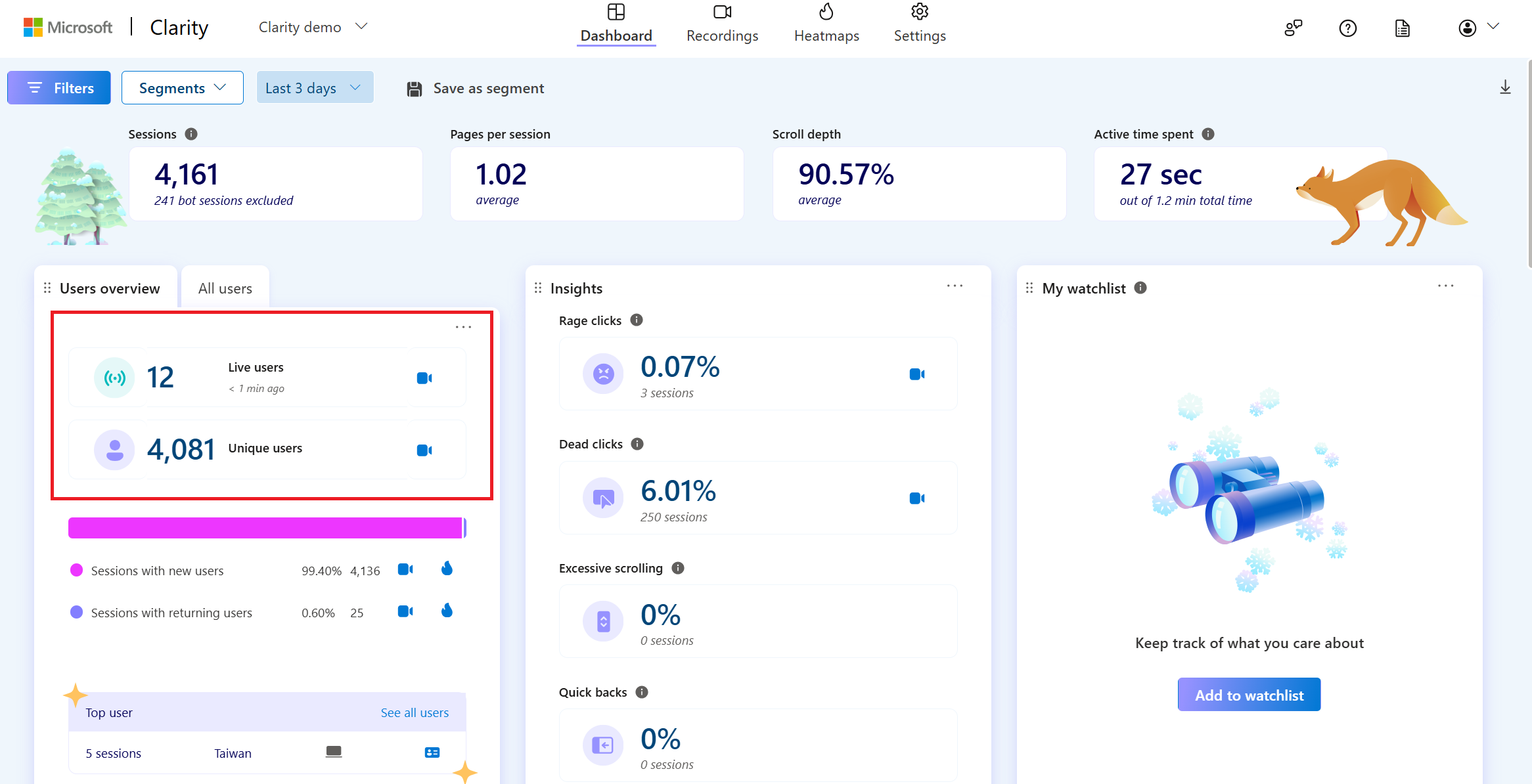
You can also filter the list of users by least sessions by selecting the filter icon.
Select the profile icon to start viewing a visitor profile.
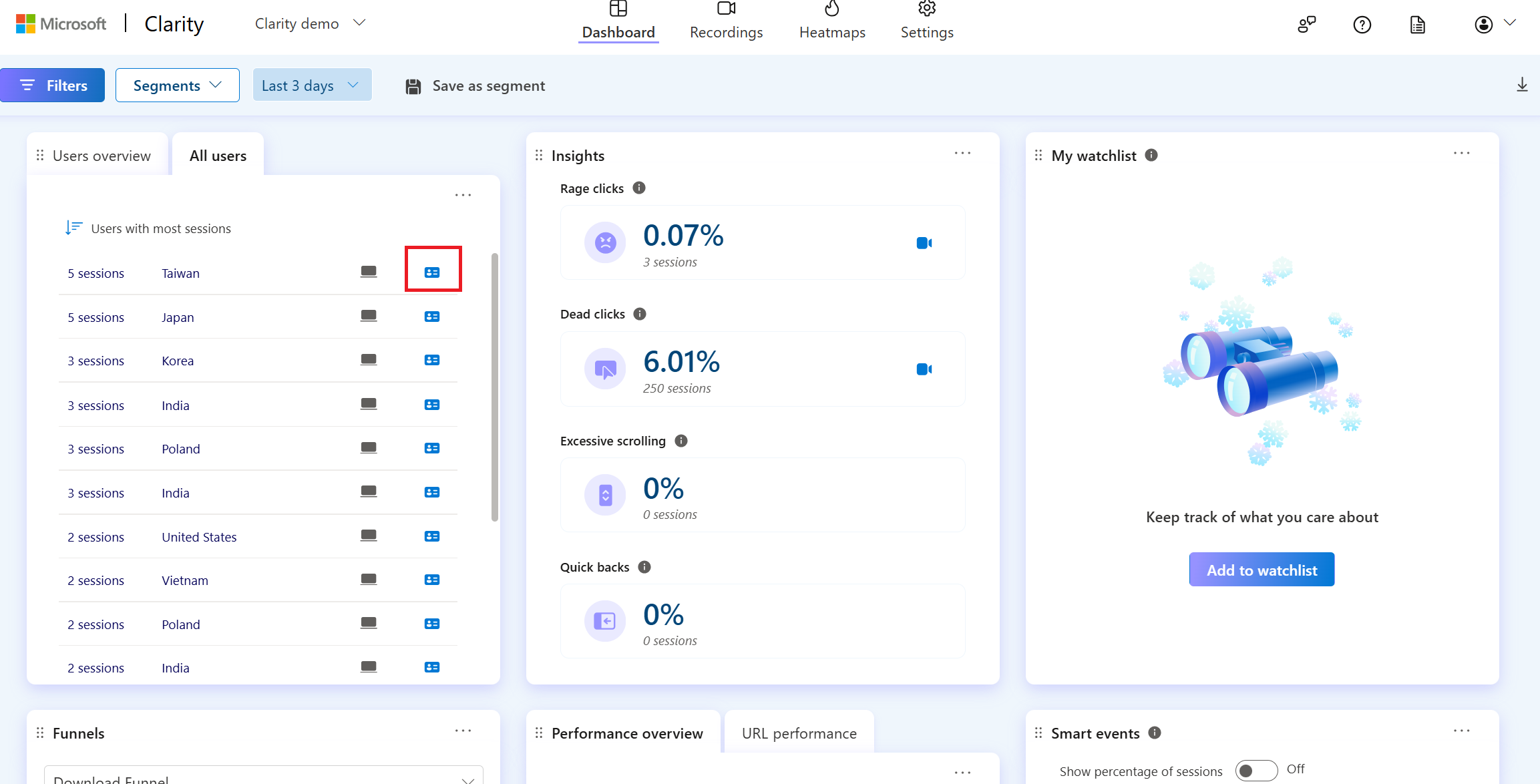
View Visitor Profile in Recordings
Using a visitor profile you can watch recordings, review key events and page views, understand the browser and OS types, share recordings and many more.
Go to Recordings tab. Select User ID of a recording.
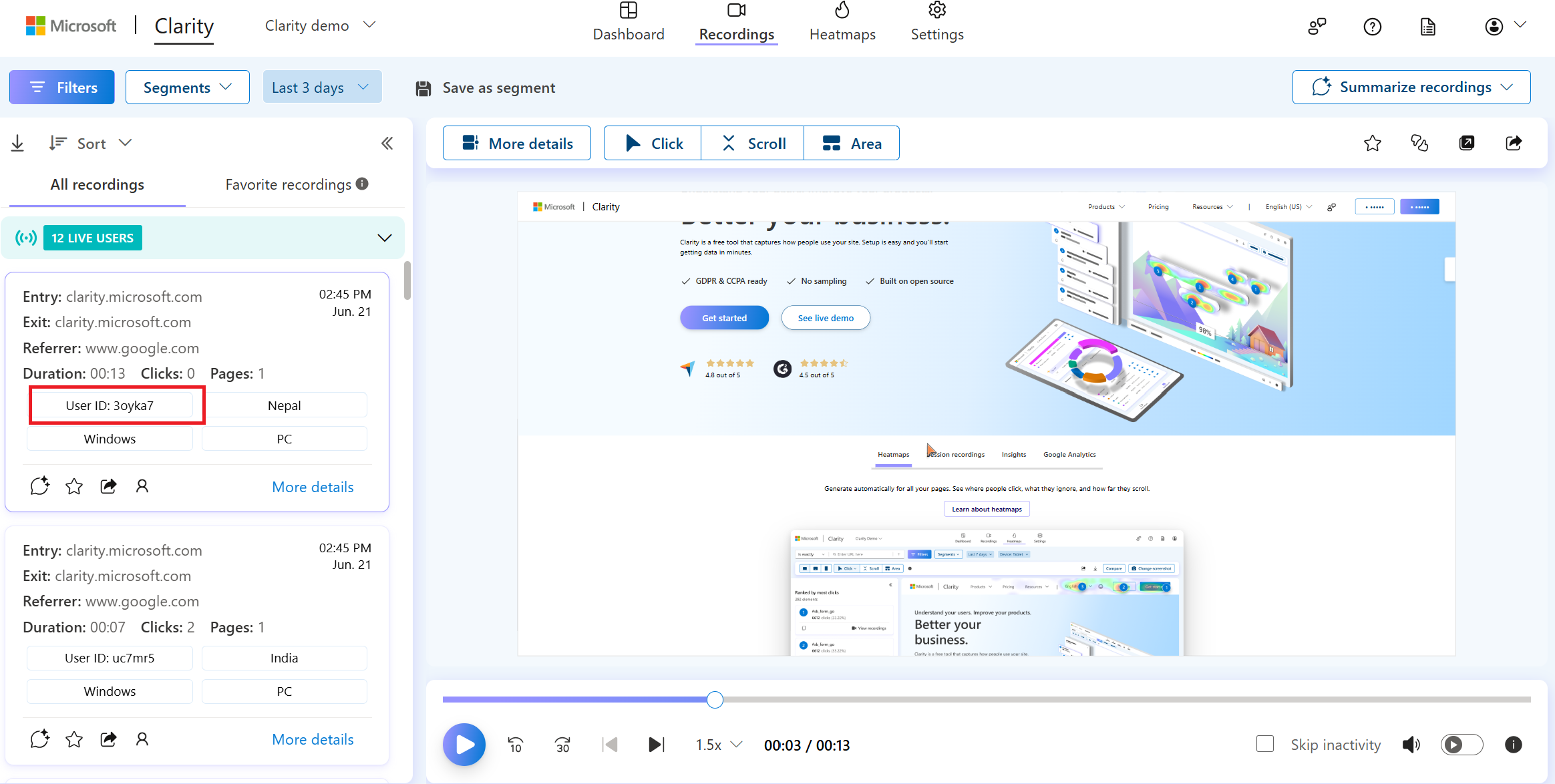
Or go to More details tab. Select User ID to view profile.
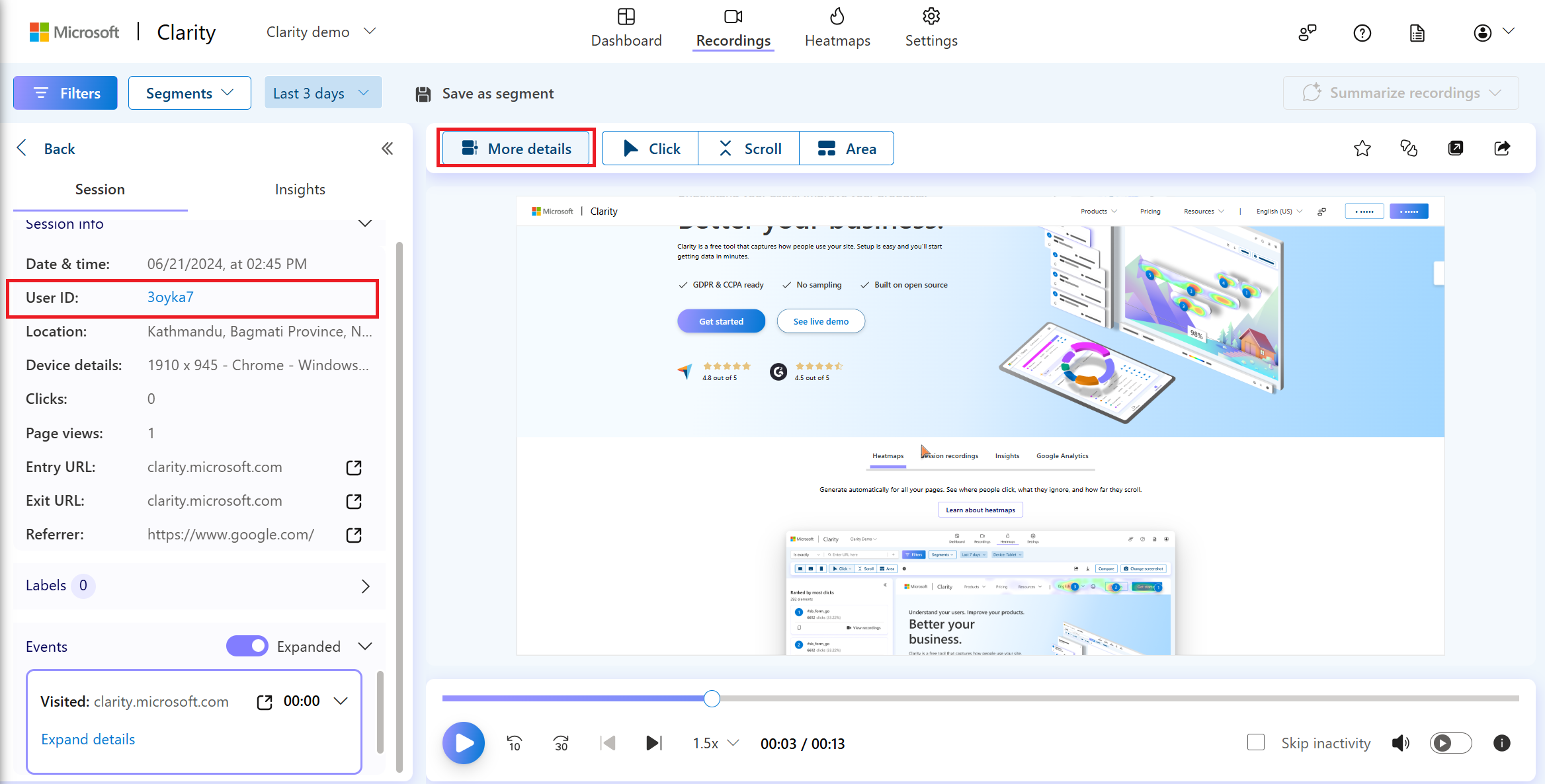
You can now see the visitor profile view.
Visitor Profile View
The Visitor profile contains:
The left panel displays the visitor's profile information, while the right panel displays the summary of a visitor's history of recordings.
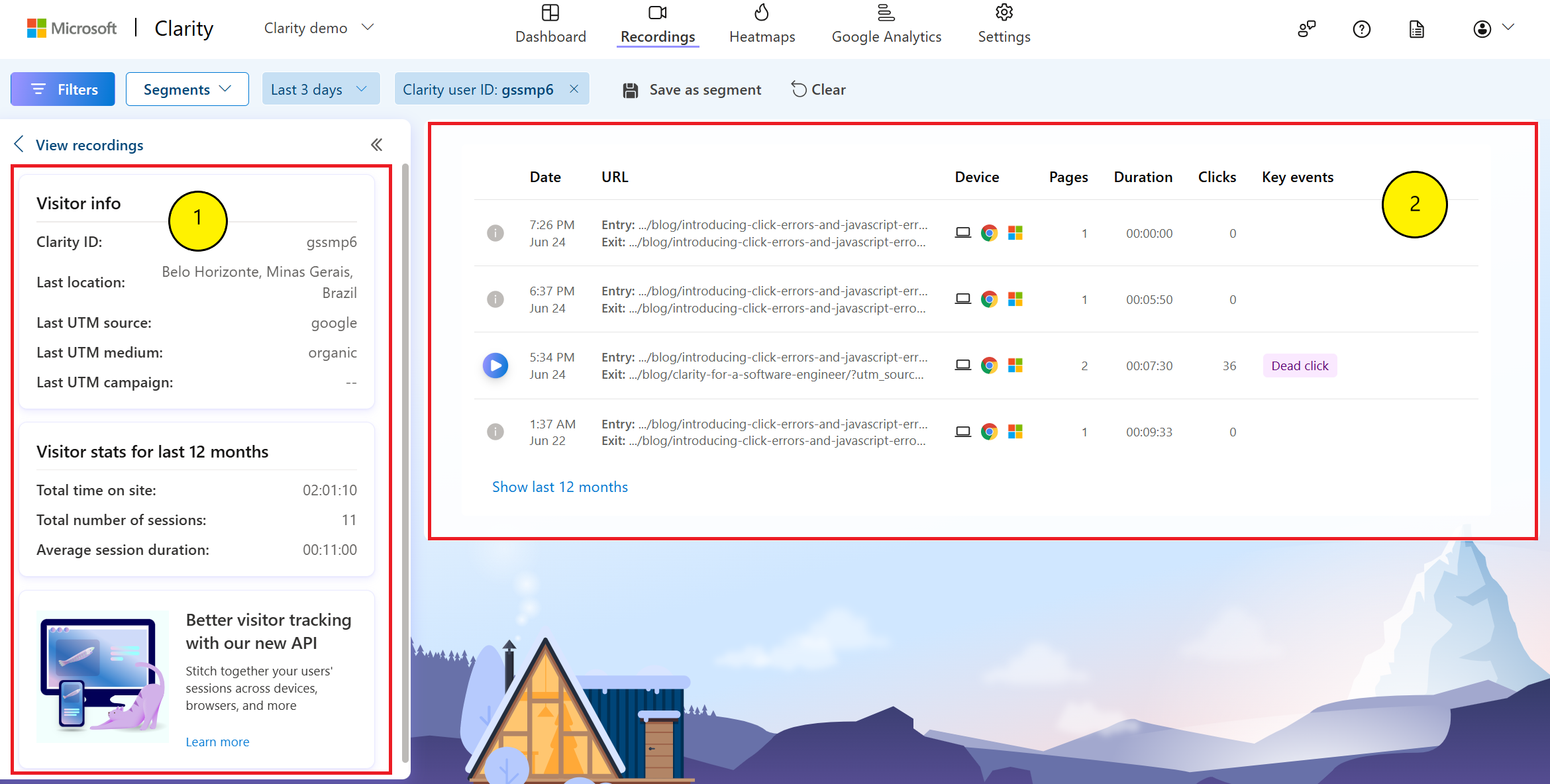
Left panel
The left panel gives an overall summary about the user, which includes:
Visitor info
Note
You can filter the profiles by user ID, location, and UTM tags.
The visitor info includes:
- Clarity ID: By default, the profile shows Clarity ID. Once an admin adds custom ID, Friendly name and Custom ID are also visible.
- If you search for Custom ID
monakane@contoso.com, it shows profiles that exactly match with the custom ID.
- If you search for Custom ID
- Last location: indicates the recent location in the order of Country/Region, State, and City.
- UTM tags: This shows values for the latest recording. A
--indicates that there's no data. This include:- Latest UTM source
- Latest UTM medium
- Latest UTM campaign
Note
Shopper types and Conversion rates are only available for eCommerce projects.
- Shopper types: The following types are displayed in the visitor info:
- Low sessions and low conversions: indicates occasional browser.
- Low sessions and high conversion: indicates occasional shopper.
- High sessions and low conversions: indicates loyal browser.
- High sessions and high conversions: indicates loyal shopper.
- Conversion rate: indicates conversion rate as low or medium or high.
Visitor stats
Visitor stats contain 12 months of visitor stats of the website. This include:
- Total time on website
- Total number of sessions
- Average session duration
Clarity identity API
The Identify API allows you to attach a unique ID for better tracking and maintain visitor histories across sessions, devices, browsers, and more. Learn more about Identity API.
Right Panel
The right panel shows a specific visitor's history of session recordings for the given timeframe. You can view highlights from the session, including key events, and watch session recordings from this view. It can expand up to 12 months. However, you can only view session recordings from time you are on Clarity. For example, if you signed up to Clarity a month ago, you can view playback for up to that month.
As you select a profile, you can view the following recordings associated with the Clarity ID and applied filters:
Play recording: Select the play icon to view the recordings. If the recording is beyond 30 days, the session is unable to play.
Date and Timestamp
Entry and Exit URLs
Device
Browser
Operating System
Number of pages in a session
Session Duration
Number of clicks
Supported Key events
- Rage click
- Dead click
- Confused scroll
- Quickback click
- Script error
- Error click
Here's a sample visitor profile view with key events:
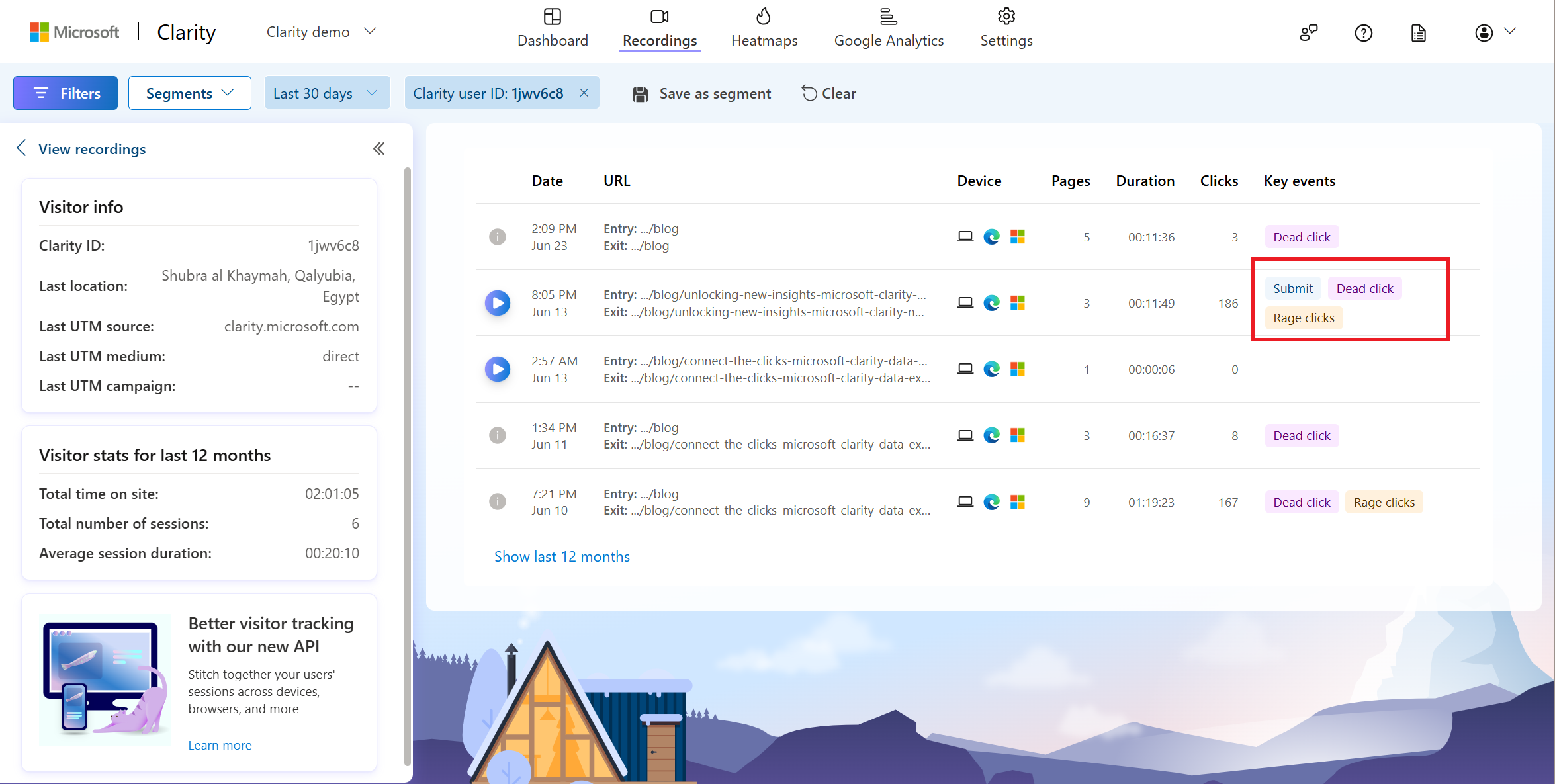
Limitation
- Live recordings are currently not supported.
FAQ
For answers to common questions, refer to the FAQ.