Inicio rápido: Adición de llamadas de vídeo 1:1 a la aplicación
Puede empezar a usar Azure Communication Services con Calling SDK de Azure Communication Services para agregar llamadas individuales de vídeo a la aplicación. Aprenderá a iniciar videollamadas y a responder a ellas con el SDK de llamada de Azure Communication Services para JavaScript.
Código de ejemplo
Si quiere ir directamente al final, puede descargar esta guía de inicio rápido como ejemplo desde GitHub.
Nota
Se puede acceder a las llamadas salientes a un usuario de Azure Communication Services mediante la biblioteca de interfaz de usuario de Azure Communication Services. La biblioteca de interfaz de usuario permite a los desarrolladores agregar un cliente de llamada habilitado para VoIP en su aplicación con solo un par de líneas de código.
Prerrequisitos
Obtenga una cuenta de Azure con una suscripción activa. Cree una cuenta gratuita.
Necesita tener Node.js 18. Puede usar el instalador msi para instalarlo.
Cree un recurso activo de Communication Services. Cree un recurso de Communication Services. Debe registrar la cadena de conexión para esta guía de inicio rápido.
Cree un token de acceso de usuario para crear una instancia del cliente de llamada. Creación y administración de tokens de acceso. También puede usar la CLI de Azure y ejecutar el comando siguiente con la cadena de conexión para crear un usuario y un token de acceso.
az communication identity token issue --scope voip --connection-string "yourConnectionString"Para más información, consulte Uso de la CLI de Azure para crear y administrar tokens de acceso.
Instalación
Creación de una aplicación Node.js
Abra la ventana de comandos o de terminal, cree un nuevo directorio para la aplicación y navegue hasta este.
mkdir calling-quickstart && cd calling-quickstart
Ejecute npm init -y para crear un archivo package.json con la configuración predeterminada.
npm init -y
Instalar el paquete
Use el comando npm install para instalar el SDK de llamadas de Azure Communication Services para JavaScript.
npm install @azure/communication-common --save
npm install @azure/communication-calling --save
Instalación del marco de la aplicación
Esta guía de inicio rápido usa webpack para agrupar los recursos de la aplicación. Ejecute el siguiente comando para instalar los paquetes npm webpack, webpack-cli y webpack-dev-server, y los enumera como dependencias de desarrollo en el archivo package.json:
npm install copy-webpack-plugin@^11.0.0 webpack@^5.88.2 webpack-cli@^5.1.4 webpack-dev-server@^4.15.1 --save-dev
Este es el código:
Cree un archivo index.html en el directorio raíz del proyecto. Este archivo lo usamos para configurar un diseño básico que permitirá al usuario realizar una llamada de video 1:1.
<!-- index.html -->
<!DOCTYPE html>
<html>
<head>
<title>Azure Communication Services - Calling Web SDK</title>
<link rel="stylesheet" type="text/css" href="styles.css"/>
</head>
<body>
<h4>Azure Communication Services - Calling Web SDK</h4>
<input id="user-access-token"
type="text"
placeholder="User access token"
style="margin-bottom:1em; width: 500px;"/>
<button id="initialize-call-agent" type="button">Initialize Call Agent</button>
<br>
<br>
<input id="callee-acs-user-id"
type="text"
placeholder="Enter callee's Azure Communication Services user identity in format: '8:acs:resourceId_userId'"
style="margin-bottom:1em; width: 500px; display: block;"/>
<button id="start-call-button" type="button" disabled="true">Start Call</button>
<button id="hangup-call-button" type="button" disabled="true">Hang up Call</button>
<button id="accept-call-button" type="button" disabled="true">Accept Call</button>
<button id="start-video-button" type="button" disabled="true">Start Video</button>
<button id="stop-video-button" type="button" disabled="true">Stop Video</button>
<br>
<br>
<div id="connectedLabel" style="color: #13bb13;" hidden>Call is connected!</div>
<br>
<div id="remoteVideosGallery" style="width: 40%;" hidden>Remote participants' video streams:</div>
<br>
<div id="localVideoContainer" style="width: 30%;" hidden>Local video stream:</div>
<!-- points to the bundle generated from client.js -->
<script src="./main.js"></script>
</body>
</html>
Las siguientes clases e interfaces controlan algunas de las características principales del SDK de llamadas de Azure Communication Services:
| Nombre | Descripción |
|---|---|
CallClient |
El punto de entrada principal al SDK de llamadas. |
AzureCommunicationTokenCredential |
Implementa la interfaz de CommunicationTokenCredential, que se usa para crear instancias de callAgent. |
CallAgent |
Se utiliza para iniciar y administrar las llamadas. |
DeviceManager |
Se usa para administrar dispositivos multimedia. |
Call |
Se usa para representar una llamada. |
LocalVideoStream |
Se usa para crear una secuencia de vídeo local para un dispositivo de cámara en el sistema local. |
RemoteParticipant |
Se usa para representar a un participante remoto de la llamada. |
RemoteVideoStream |
Se usa para representar una secuencia de vídeo remota desde un participante remoto. |
Cree un archivo en el directorio raíz del proyecto denominado index.js que contendrá la lógica de la aplicación para esta guía de inicio rápido. Agregue el código siguiente a index.js:
// Make sure to install the necessary dependencies
const { CallClient, VideoStreamRenderer, LocalVideoStream } = require('@azure/communication-calling');
const { AzureCommunicationTokenCredential } = require('@azure/communication-common');
const { AzureLogger, setLogLevel } = require("@azure/logger");
// Set the log level and output
setLogLevel('verbose');
AzureLogger.log = (...args) => {
console.log(...args);
};
// Calling web sdk objects
let callAgent;
let deviceManager;
let call;
let incomingCall;
let localVideoStream;
let localVideoStreamRenderer;
// UI widgets
let userAccessToken = document.getElementById('user-access-token');
let calleeAcsUserId = document.getElementById('callee-acs-user-id');
let initializeCallAgentButton = document.getElementById('initialize-call-agent');
let startCallButton = document.getElementById('start-call-button');
let hangUpCallButton = document.getElementById('hangup-call-button');
let acceptCallButton = document.getElementById('accept-call-button');
let startVideoButton = document.getElementById('start-video-button');
let stopVideoButton = document.getElementById('stop-video-button');
let connectedLabel = document.getElementById('connectedLabel');
let remoteVideosGallery = document.getElementById('remoteVideosGallery');
let localVideoContainer = document.getElementById('localVideoContainer');
/**
* Using the CallClient, initialize a CallAgent instance with a CommunicationUserCredential which will enable us to make outgoing calls and receive incoming calls.
* You can then use the CallClient.getDeviceManager() API instance to get the DeviceManager.
*/
initializeCallAgentButton.onclick = async () => {
try {
const callClient = new CallClient();
tokenCredential = new AzureCommunicationTokenCredential(userAccessToken.value.trim());
callAgent = await callClient.createCallAgent(tokenCredential)
// Set up a camera device to use.
deviceManager = await callClient.getDeviceManager();
await deviceManager.askDevicePermission({ video: true });
await deviceManager.askDevicePermission({ audio: true });
// Listen for an incoming call to accept.
callAgent.on('incomingCall', async (args) => {
try {
incomingCall = args.incomingCall;
acceptCallButton.disabled = false;
startCallButton.disabled = true;
} catch (error) {
console.error(error);
}
});
startCallButton.disabled = false;
initializeCallAgentButton.disabled = true;
} catch(error) {
console.error(error);
}
}
/**
* Place a 1:1 outgoing video call to a user
* Add an event listener to initiate a call when the `startCallButton` is clicked:
* First you have to enumerate local cameras using the deviceManager `getCameraList` API.
* In this quickstart we're using the first camera in the collection. Once the desired camera is selected, a
* LocalVideoStream instance will be constructed and passed within `videoOptions` as an item within the
* localVideoStream array to the call method. Once your call connects it will automatically start sending a video stream to the other participant.
*/
startCallButton.onclick = async () => {
try {
const localVideoStream = await createLocalVideoStream();
const videoOptions = localVideoStream ? { localVideoStreams: [localVideoStream] } : undefined;
call = callAgent.startCall([{ communicationUserId: calleeAcsUserId.value.trim() }], { videoOptions });
// Subscribe to the call's properties and events.
subscribeToCall(call);
} catch (error) {
console.error(error);
}
}
/**
* Accepting an incoming call with video
* Add an event listener to accept a call when the `acceptCallButton` is clicked:
* After subscribing to the `CallAgent.on('incomingCall')` event, you can accept the incoming call.
* You can pass the local video stream which you want to use to accept the call with.
*/
acceptCallButton.onclick = async () => {
try {
const localVideoStream = await createLocalVideoStream();
const videoOptions = localVideoStream ? { localVideoStreams: [localVideoStream] } : undefined;
call = await incomingCall.accept({ videoOptions });
// Subscribe to the call's properties and events.
subscribeToCall(call);
} catch (error) {
console.error(error);
}
}
/**
* Subscribe to a call obj.
* Listen for property changes and collection updates.
*/
subscribeToCall = (call) => {
try {
// Inspect the initial call.id value.
console.log(`Call Id: ${call.id}`);
//Subscribe to call's 'idChanged' event for value changes.
call.on('idChanged', () => {
console.log(`Call Id changed: ${call.id}`);
});
// Inspect the initial call.state value.
console.log(`Call state: ${call.state}`);
// Subscribe to call's 'stateChanged' event for value changes.
call.on('stateChanged', async () => {
console.log(`Call state changed: ${call.state}`);
if(call.state === 'Connected') {
connectedLabel.hidden = false;
acceptCallButton.disabled = true;
startCallButton.disabled = true;
hangUpCallButton.disabled = false;
startVideoButton.disabled = false;
stopVideoButton.disabled = false;
remoteVideosGallery.hidden = false;
} else if (call.state === 'Disconnected') {
connectedLabel.hidden = true;
startCallButton.disabled = false;
hangUpCallButton.disabled = true;
startVideoButton.disabled = true;
stopVideoButton.disabled = true;
console.log(`Call ended, call end reason={code=${call.callEndReason.code}, subCode=${call.callEndReason.subCode}}`);
}
});
call.on('isLocalVideoStartedChanged', () => {
console.log(`isLocalVideoStarted changed: ${call.isLocalVideoStarted}`);
});
console.log(`isLocalVideoStarted: ${call.isLocalVideoStarted}`);
call.localVideoStreams.forEach(async (lvs) => {
localVideoStream = lvs;
await displayLocalVideoStream();
});
call.on('localVideoStreamsUpdated', e => {
e.added.forEach(async (lvs) => {
localVideoStream = lvs;
await displayLocalVideoStream();
});
e.removed.forEach(lvs => {
removeLocalVideoStream();
});
});
// Inspect the call's current remote participants and subscribe to them.
call.remoteParticipants.forEach(remoteParticipant => {
subscribeToRemoteParticipant(remoteParticipant);
});
// Subscribe to the call's 'remoteParticipantsUpdated' event to be
// notified when new participants are added to the call or removed from the call.
call.on('remoteParticipantsUpdated', e => {
// Subscribe to new remote participants that are added to the call.
e.added.forEach(remoteParticipant => {
subscribeToRemoteParticipant(remoteParticipant)
});
// Unsubscribe from participants that are removed from the call
e.removed.forEach(remoteParticipant => {
console.log('Remote participant removed from the call.');
});
});
} catch (error) {
console.error(error);
}
}
/**
* Subscribe to a remote participant obj.
* Listen for property changes and collection updates.
*/
subscribeToRemoteParticipant = (remoteParticipant) => {
try {
// Inspect the initial remoteParticipant.state value.
console.log(`Remote participant state: ${remoteParticipant.state}`);
// Subscribe to remoteParticipant's 'stateChanged' event for value changes.
remoteParticipant.on('stateChanged', () => {
console.log(`Remote participant state changed: ${remoteParticipant.state}`);
});
// Inspect the remoteParticipants's current videoStreams and subscribe to them.
remoteParticipant.videoStreams.forEach(remoteVideoStream => {
subscribeToRemoteVideoStream(remoteVideoStream)
});
// Subscribe to the remoteParticipant's 'videoStreamsUpdated' event to be
// notified when the remoteParticipant adds new videoStreams and removes video streams.
remoteParticipant.on('videoStreamsUpdated', e => {
// Subscribe to new remote participant's video streams that were added.
e.added.forEach(remoteVideoStream => {
subscribeToRemoteVideoStream(remoteVideoStream)
});
// Unsubscribe from remote participant's video streams that were removed.
e.removed.forEach(remoteVideoStream => {
console.log('Remote participant video stream was removed.');
})
});
} catch (error) {
console.error(error);
}
}
/**
* Subscribe to a remote participant's remote video stream obj.
* You have to subscribe to the 'isAvailableChanged' event to render the remoteVideoStream. If the 'isAvailable' property
* changes to 'true', a remote participant is sending a stream. Whenever availability of a remote stream changes
* you can choose to destroy the whole 'Renderer', a specific 'RendererView' or keep them, but this will result in displaying blank video frame.
*/
subscribeToRemoteVideoStream = async (remoteVideoStream) => {
let renderer = new VideoStreamRenderer(remoteVideoStream);
let view;
let remoteVideoContainer = document.createElement('div');
remoteVideoContainer.className = 'remote-video-container';
let loadingSpinner = document.createElement('div');
loadingSpinner.className = 'loading-spinner';
remoteVideoStream.on('isReceivingChanged', () => {
try {
if (remoteVideoStream.isAvailable) {
const isReceiving = remoteVideoStream.isReceiving;
const isLoadingSpinnerActive = remoteVideoContainer.contains(loadingSpinner);
if (!isReceiving && !isLoadingSpinnerActive) {
remoteVideoContainer.appendChild(loadingSpinner);
} else if (isReceiving && isLoadingSpinnerActive) {
remoteVideoContainer.removeChild(loadingSpinner);
}
}
} catch (e) {
console.error(e);
}
});
const createView = async () => {
// Create a renderer view for the remote video stream.
view = await renderer.createView();
// Attach the renderer view to the UI.
remoteVideoContainer.appendChild(view.target);
remoteVideosGallery.appendChild(remoteVideoContainer);
}
// Remote participant has switched video on/off
remoteVideoStream.on('isAvailableChanged', async () => {
try {
if (remoteVideoStream.isAvailable) {
await createView();
} else {
view.dispose();
remoteVideosGallery.removeChild(remoteVideoContainer);
}
} catch (e) {
console.error(e);
}
});
// Remote participant has video on initially.
if (remoteVideoStream.isAvailable) {
try {
await createView();
} catch (e) {
console.error(e);
}
}
}
/**
* Start your local video stream.
* This will send your local video stream to remote participants so they can view it.
*/
startVideoButton.onclick = async () => {
try {
const localVideoStream = await createLocalVideoStream();
await call.startVideo(localVideoStream);
} catch (error) {
console.error(error);
}
}
/**
* Stop your local video stream.
* This will stop your local video stream from being sent to remote participants.
*/
stopVideoButton.onclick = async () => {
try {
await call.stopVideo(localVideoStream);
} catch (error) {
console.error(error);
}
}
/**
* To render a LocalVideoStream, you need to create a new instance of VideoStreamRenderer, and then
* create a new VideoStreamRendererView instance using the asynchronous createView() method.
* You may then attach view.target to any UI element.
*/
createLocalVideoStream = async () => {
const camera = (await deviceManager.getCameras())[0];
if (camera) {
return new LocalVideoStream(camera);
} else {
console.error(`No camera device found on the system`);
}
}
/**
* Display your local video stream preview in your UI
*/
displayLocalVideoStream = async () => {
try {
localVideoStreamRenderer = new VideoStreamRenderer(localVideoStream);
const view = await localVideoStreamRenderer.createView();
localVideoContainer.hidden = false;
localVideoContainer.appendChild(view.target);
} catch (error) {
console.error(error);
}
}
/**
* Remove your local video stream preview from your UI
*/
removeLocalVideoStream = async() => {
try {
localVideoStreamRenderer.dispose();
localVideoContainer.hidden = true;
} catch (error) {
console.error(error);
}
}
/**
* End current call
*/
hangUpCallButton.addEventListener("click", async () => {
// end the current call
await call.hangUp();
});
Cree un archivo en el directorio raíz del proyecto denominado styles.css que contendrá el estilo de la aplicación para esta guía de inicio rápido. Agregue el código siguiente a styles.css:
/**
* CSS for styling the loading spinner over the remote video stream
*/
.remote-video-container {
position: relative;
}
.loading-spinner {
border: 12px solid #f3f3f3;
border-radius: 50%;
border-top: 12px solid #ca5010;
width: 100px;
height: 100px;
-webkit-animation: spin 2s linear infinite; /* Safari */
animation: spin 2s linear infinite;
position: absolute;
margin: auto;
top: 0;
bottom: 0;
left: 0;
right: 0;
transform: translate(-50%, -50%);
}
@keyframes spin {
0% { transform: rotate(0deg); }
100% { transform: rotate(360deg); }
}
/* Safari */
@-webkit-keyframes spin {
0% { -webkit-transform: rotate(0deg); }
100% { -webkit-transform: rotate(360deg); }
}
Agregar el código del servidor local del paquete web
Cree un archivo en el directorio raíz del proyecto denominado webpack.config.js que contendrá la lógica de la aplicación para esta guía de inicio rápido. Agregue el siguiente código a webpack.config.js:
const path = require('path');
const CopyPlugin = require("copy-webpack-plugin");
module.exports = {
mode: 'development',
entry: './index.js',
output: {
filename: 'main.js',
path: path.resolve(__dirname, 'dist'),
},
devServer: {
static: {
directory: path.join(__dirname, './')
},
},
plugins: [
new CopyPlugin({
patterns: [
'./index.html'
]
}),
]
};
Ejecución del código
Utilice webpack-dev-server para compilar y ejecutar la aplicación. Ejecute el siguiente comando para agrupar el host de aplicación en un servidor web local:
npx webpack serve --config webpack.config.js
Abra el explorador y, en dos pestañas, vaya a http://localhost:8080/.You donde debería ver la siguiente pantalla:

En la primera pestaña, ingrese un token de acceso de usuario válido y, en la otra pestaña, ingrese otro token de acceso de usuario válido diferente.
Consulte la documentación sobre el token de acceso de usuario si aún no tiene ningún token disponible para utilizarlo.
En ambas pestañas, haga clic en los botones "Inicializar agente de llamada". Deberías ver la siguiente pantalla:
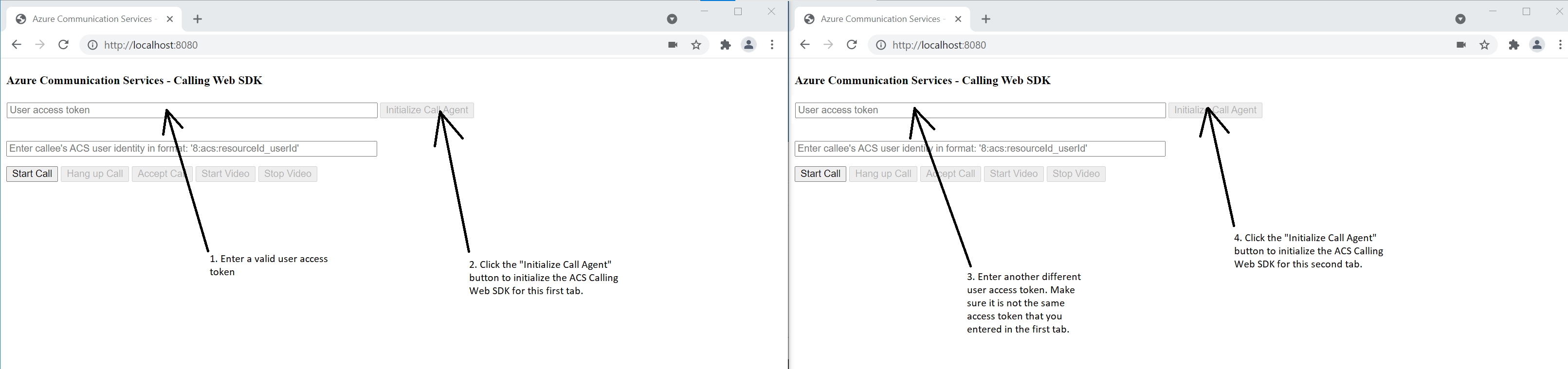
En la primera pestaña, escriba la identidad de usuario de Azure Communication Services de la segunda pestaña y haga clic en el botón "Iniciar llamada". La primera pestaña iniciará la llamada saliente a la segunda pestaña, y el botón "Aceptar llamada" de la segunda pestaña se habilita: 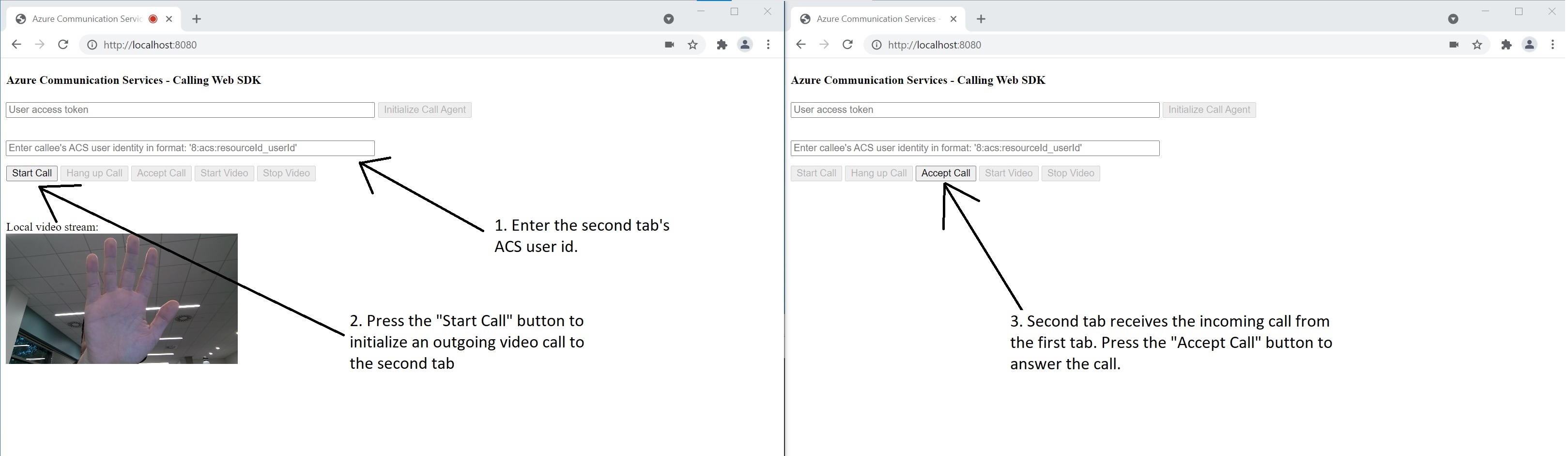
En la segunda pestaña, haga clic en el botón "Aceptar llamada" y la llamada se responde y se conecta. Debería ver la siguiente pantalla: 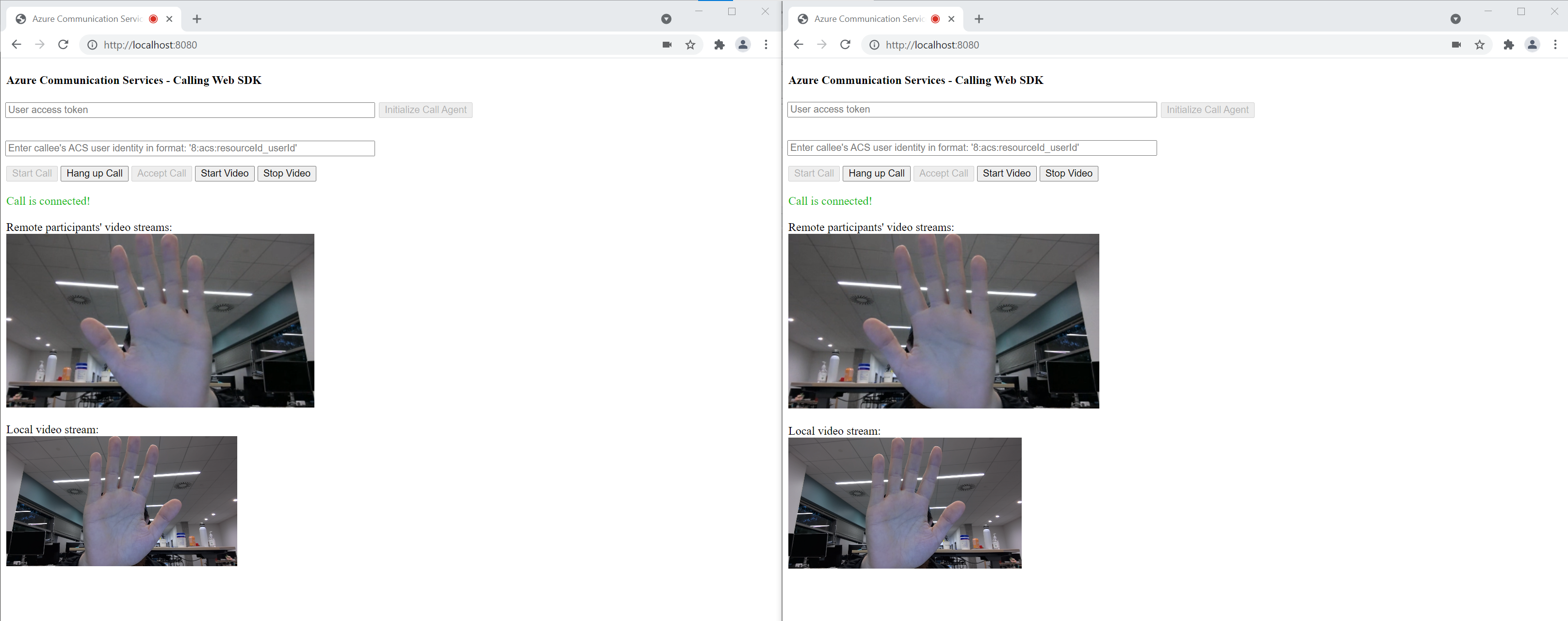
Ambas pestañas se encuentran ahora correctamente en una videollamada de uno a uno. Ambas pestañas pueden escuchar el audio de las demás y verse entre sí en secuencia de vídeo.
Para empezar a usar Azure Communication Services, utilice la biblioteca cliente de llamadas de Communication Services para agregar videollamadas a la aplicación. Obtenga información sobre cómo incluir videollamadas 1:1 y cómo crear o unirse a llamadas de grupo. Además, puede iniciar, responder y unirse a una videollamada con el SDK de llamadas de Azure Communication Services para Android.
Si quiere empezar a trabajar con código de ejemplo, puede descargar la aplicación de ejemplo.
Requisitos previos
Una cuenta de Azure con una suscripción activa. Cree una cuenta gratuita.
Android Studio, para crear la aplicación de Android.
Un recurso de Communication Services implementado. Cree un recurso de Communication Services. Debe registrar la cadena de conexión para esta guía de inicio rápido.
Un token de acceso de usuario para su instancia de Azure Communication Services. También puede usar la CLI de Azure y ejecutar el comando siguiente con la cadena de conexión para crear un usuario y un token de acceso.
az communication identity token issue --scope voip --connection-string "yourConnectionString"Para más información, consulte Uso de la CLI de Azure para crear y administrar tokens de acceso.
Creación de una aplicación de Android con una actividad vacía
En Android Studio, seleccione Start a new Android Studio project.
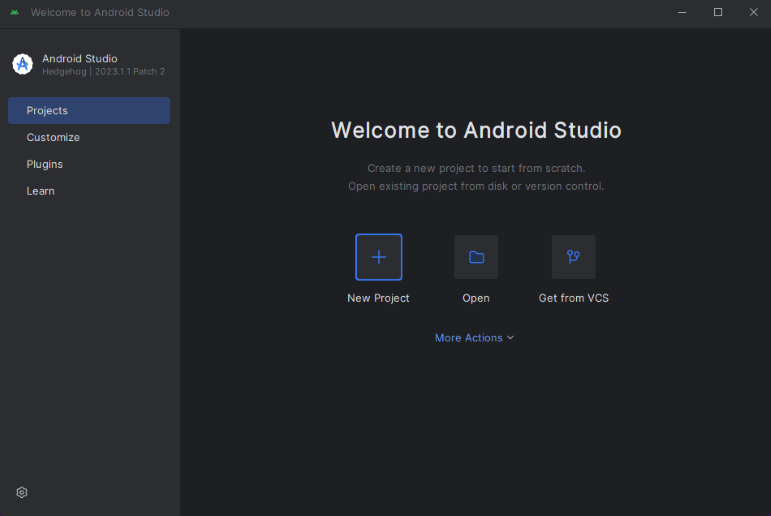
En Phone and Tablet, seleccione la plantilla de proyecto Empty Activity.
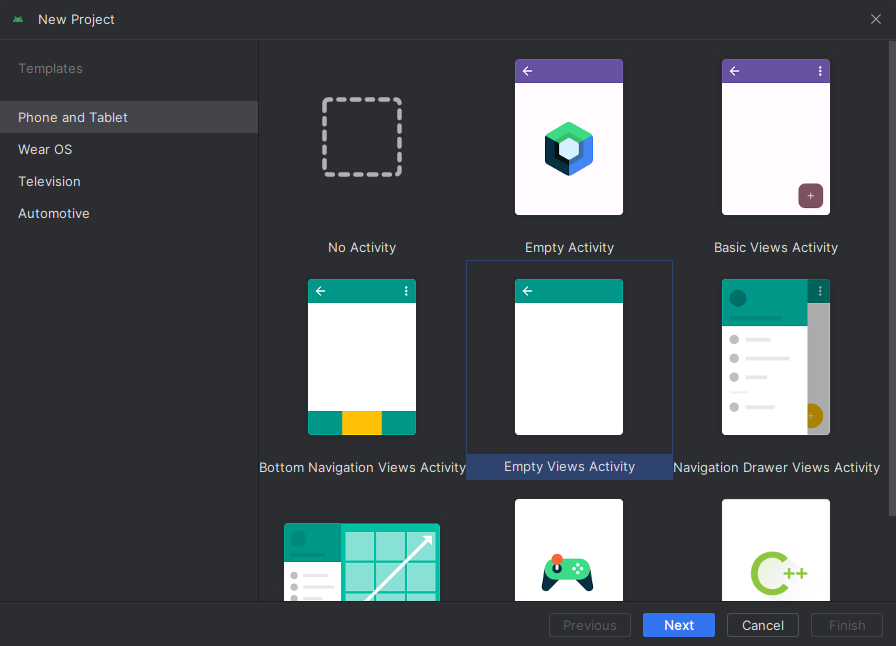
En Minimum SDK, seleccione API 26: Android 8.0 (Oreo) o una versión posterior. Consulte las versiones de soporte técnico del SDK.
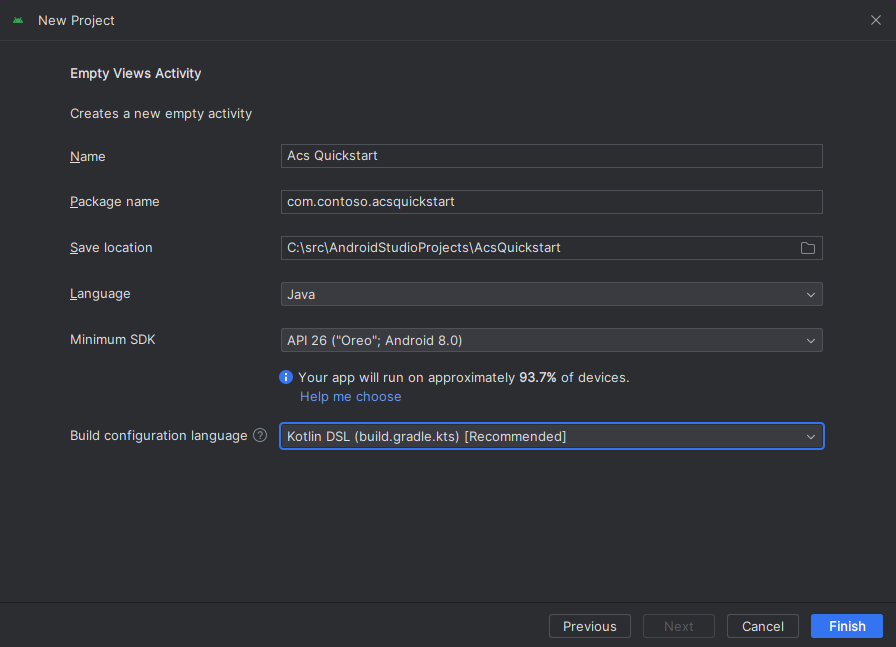
Instalar el paquete
Busque el archivo build.gradle de nivel de proyecto y agregue mavenCentral() a la lista de repositorios en buildscript y allprojects.
buildscript {
repositories {
...
mavenCentral()
...
}
}
allprojects {
repositories {
...
mavenCentral()
...
}
}
Luego, en el archivo build.gradle de nivel de módulo, agregue las siguientes líneas a las secciones dependencies y android.
android {
...
packagingOptions {
pickFirst 'META-INF/*'
}
compileOptions {
sourceCompatibility JavaVersion.VERSION_1_8
targetCompatibility JavaVersion.VERSION_1_8
}
}
dependencies {
...
implementation 'com.azure.android:azure-communication-calling:2.0.0'
...
}
Adición de permisos al manifiesto de aplicación
Para solicitar los permisos necesarios para realizar una llamada, primero se deben declarar los permisos en el manifiesto de aplicación (app/src/main/AndroidManifest.xml). Reemplace el contenido del archivo con el código siguiente:
<?xml version="1.0" encoding="utf-8"?>
<manifest xmlns:android="http://schemas.android.com/apk/res/android"
package="com.contoso.acsquickstart">
<uses-permission android:name="android.permission.INTERNET" />
<uses-permission android:name="android.permission.ACCESS_NETWORK_STATE" />
<uses-permission android:name="android.permission.ACCESS_WIFI_STATE" />
<uses-permission android:name="android.permission.RECORD_AUDIO" />
<uses-permission android:name="android.permission.CAMERA" />
<application
android:allowBackup="true"
android:icon="@mipmap/ic_launcher"
android:label="@string/app_name"
android:roundIcon="@mipmap/ic_launcher_round"
android:supportsRtl="true"
android:theme="@style/AppTheme">
<!--Our Calling SDK depends on the Apache HTTP SDK.
When targeting Android SDK 28+, this library needs to be explicitly referenced.
See https://developer.android.com/about/versions/pie/android-9.0-changes-28#apache-p-->
<uses-library android:name="org.apache.http.legacy" android:required="false"/>
<activity android:name=".MainActivity">
<intent-filter>
<action android:name="android.intent.action.MAIN" />
<category android:name="android.intent.category.LAUNCHER" />
</intent-filter>
</activity>
</application>
</manifest>
Configuración del diseño de la aplicación
Necesita una entrada de texto para el identificador del destinatario o el identificador de la llamada de grupo, un botón para realizar la llamada y otro botón para colgarla.
También se necesitan dos botones para activar y desactivar el vídeo local. Debe colocar dos contenedores para las secuencias de vídeo locales y remotas. Puede agregar estos botones mediante el diseñador o mediante la edición del archivo XML de diseño.
Vaya al archivo app/src/main/res/layout/activity_main.xml y reemplace el contenido del archivo por el siguiente código:
<?xml version="1.0" encoding="utf-8"?>
<androidx.constraintlayout.widget.ConstraintLayout xmlns:android="http://schemas.android.com/apk/res/android"
xmlns:app="http://schemas.android.com/apk/res-auto"
xmlns:tools="http://schemas.android.com/tools"
android:layout_width="match_parent"
android:layout_height="match_parent"
tools:context=".MainActivity">
<LinearLayout
android:layout_width="match_parent"
android:layout_height="wrap_content"
android:orientation="vertical">
<EditText
android:id="@+id/call_id"
android:layout_width="match_parent"
android:layout_height="wrap_content"
android:ems="10"
android:gravity="center"
android:hint="Callee ID"
android:inputType="textPersonName"
app:layout_constraintBottom_toTopOf="@+id/call_button"
app:layout_constraintEnd_toEndOf="parent"
app:layout_constraintStart_toStartOf="parent"
app:layout_constraintTop_toTopOf="parent"
app:layout_constraintVertical_bias="0.064" />
<LinearLayout
android:layout_width="match_parent"
android:layout_height="wrap_content">
<Button
android:id="@+id/call_button"
android:layout_width="wrap_content"
android:layout_height="wrap_content"
android:layout_marginBottom="16dp"
android:gravity="center"
android:text="Call"
app:layout_constraintBottom_toBottomOf="parent"
app:layout_constraintEnd_toEndOf="parent"
app:layout_constraintStart_toStartOf="parent" />
<Button
android:id="@+id/show_preview"
android:layout_width="wrap_content"
android:layout_height="wrap_content"
android:layout_marginBottom="16dp"
android:gravity="center"
android:text="Show Video"
app:layout_constraintBottom_toBottomOf="parent"
app:layout_constraintEnd_toEndOf="parent"
app:layout_constraintStart_toStartOf="parent" />
<Button
android:id="@+id/hide_preview"
android:layout_width="wrap_content"
android:layout_height="wrap_content"
android:layout_marginBottom="16dp"
android:gravity="center"
android:text="Hide Video"
app:layout_constraintBottom_toBottomOf="parent"
app:layout_constraintEnd_toEndOf="parent"
app:layout_constraintStart_toStartOf="parent" />
<Button
android:id="@+id/hang_up"
android:layout_width="wrap_content"
android:layout_height="wrap_content"
android:layout_marginBottom="16dp"
android:gravity="center"
android:text="Hang Up"
app:layout_constraintBottom_toBottomOf="parent"
app:layout_constraintEnd_toEndOf="parent"
app:layout_constraintStart_toStartOf="parent" />
</LinearLayout>
<ScrollView
android:layout_width="match_parent"
android:layout_height="wrap_content">
<GridLayout
android:id="@+id/remotevideocontainer"
android:layout_width="match_parent"
android:layout_height="wrap_content"
android:columnCount="2"
android:rowCount="2"
android:padding="10dp"></GridLayout>
</ScrollView>
</LinearLayout>
<FrameLayout
android:layout_width="match_parent"
android:layout_height="match_parent">
<LinearLayout
android:id="@+id/localvideocontainer"
android:layout_width="180dp"
android:layout_height="300dp"
android:layout_gravity="right|bottom"
android:orientation="vertical"
android:padding="10dp">
<Button
android:id="@+id/switch_source"
android:layout_width="match_parent"
android:layout_height="wrap_content"
android:gravity="center"
android:text="Switch Source"
android:visibility="invisible" />
</LinearLayout>
</FrameLayout>
</androidx.constraintlayout.widget.ConstraintLayout>
Creación de los enlaces y scaffolding de actividades principales
Con el diseño creado, puede agregar los enlaces y el scaffolding básico de la actividad. La actividad administra la solicitud de los permisos en tiempo de ejecución, la creación del agente de llamadas y la realización de llamadas cuando se presione el botón.
El método onCreate se reemplaza para invocar getAllPermissions y createAgent, así como para agregar los enlaces para el botón de llamada. Este evento solo ocurre una vez cuando se crea la actividad. Para más información sobre onCreate, consulte la guía Descripción del ciclo de vida de la actividad.
Vaya al archivo MainActivity.java y reemplace el contenido por el siguiente código:
package com.example.videocallingquickstart;
import androidx.appcompat.app.AppCompatActivity;
import androidx.core.app.ActivityCompat;
import android.Manifest;
import android.content.pm.PackageManager;
import android.media.AudioManager;
import android.os.Bundle;
import android.util.DisplayMetrics;
import android.util.Log;
import android.view.View;
import android.widget.Button;
import android.widget.EditText;
import android.widget.GridLayout;
import android.widget.Toast;
import android.widget.LinearLayout;
import android.content.Context;
import com.azure.android.communication.calling.CallState;
import com.azure.android.communication.calling.CallingCommunicationException;
import com.azure.android.communication.calling.ParticipantsUpdatedListener;
import com.azure.android.communication.calling.PropertyChangedEvent;
import com.azure.android.communication.calling.PropertyChangedListener;
import com.azure.android.communication.calling.StartCallOptions;
import com.azure.android.communication.calling.VideoDeviceInfo;
import com.azure.android.communication.common.CommunicationIdentifier;
import com.azure.android.communication.common.CommunicationTokenCredential;
import com.azure.android.communication.calling.CallAgent;
import com.azure.android.communication.calling.CallClient;
import com.azure.android.communication.calling.DeviceManager;
import com.azure.android.communication.calling.VideoOptions;
import com.azure.android.communication.calling.LocalVideoStream;
import com.azure.android.communication.calling.VideoStreamRenderer;
import com.azure.android.communication.calling.VideoStreamRendererView;
import com.azure.android.communication.calling.CreateViewOptions;
import com.azure.android.communication.calling.ScalingMode;
import com.azure.android.communication.calling.IncomingCall;
import com.azure.android.communication.calling.Call;
import com.azure.android.communication.calling.AcceptCallOptions;
import com.azure.android.communication.calling.ParticipantsUpdatedEvent;
import com.azure.android.communication.calling.RemoteParticipant;
import com.azure.android.communication.calling.RemoteVideoStream;
import com.azure.android.communication.calling.RemoteVideoStreamsEvent;
import com.azure.android.communication.calling.RendererListener;
import com.azure.android.communication.common.CommunicationUserIdentifier;
import com.azure.android.communication.common.MicrosoftTeamsUserIdentifier;
import com.azure.android.communication.common.PhoneNumberIdentifier;
import com.azure.android.communication.common.UnknownIdentifier;
import java.util.ArrayList;
import java.util.HashSet;
import java.util.List;
import java.util.HashMap;
import java.util.Map;
import java.util.concurrent.ExecutionException;
import java.util.concurrent.Executors;
import java.util.ArrayList;
import java.util.HashSet;
import java.util.List;
import java.util.HashMap;
import java.util.Map;
import java.util.concurrent.ExecutionException;
import java.util.concurrent.Executors;
public class MainActivity extends AppCompatActivity {
private CallAgent callAgent;
private VideoDeviceInfo currentCamera;
private LocalVideoStream currentVideoStream;
private DeviceManager deviceManager;
private IncomingCall incomingCall;
private Call call;
VideoStreamRenderer previewRenderer;
VideoStreamRendererView preview;
final Map<Integer, StreamData> streamData = new HashMap<>();
private boolean renderRemoteVideo = true;
private ParticipantsUpdatedListener remoteParticipantUpdatedListener;
private PropertyChangedListener onStateChangedListener;
final HashSet<String> joinedParticipants = new HashSet<>();
Button switchSourceButton;
@Override
protected void onCreate(Bundle savedInstanceState) {
super.onCreate(savedInstanceState);
setContentView(R.layout.activity_main);
getAllPermissions();
createAgent();
handleIncomingCall();
Button callButton = findViewById(R.id.call_button);
callButton.setOnClickListener(l -> startCall());
Button hangupButton = findViewById(R.id.hang_up);
hangupButton.setOnClickListener(l -> hangUp());
Button startVideo = findViewById(R.id.show_preview);
startVideo.setOnClickListener(l -> turnOnLocalVideo());
Button stopVideo = findViewById(R.id.hide_preview);
stopVideo.setOnClickListener(l -> turnOffLocalVideo());
switchSourceButton = findViewById(R.id.switch_source);
switchSourceButton.setOnClickListener(l -> switchSource());
setVolumeControlStream(AudioManager.STREAM_VOICE_CALL);
}
/**
* Request each required permission if the app doesn't already have it.
*/
private void getAllPermissions() {
// See section on requesting permissions
}
/**
* Create the call agent for placing calls
*/
private void createAgent() {
// See section on creating the call agent
}
/**
* Handle incoming calls
*/
private void handleIncomingCall() {
// See section on answering incoming call
}
/**
* Place a call to the callee id provided in `callee_id` text input.
*/
private void startCall() {
// See section on starting the call
}
/**
* End calls
*/
private void hangUp() {
// See section on ending the call
}
/**
* Mid-call operations
*/
public void turnOnLocalVideo() {
// See section
}
public void turnOffLocalVideo() {
// See section
}
/**
* Change the active camera for the next available
*/
public void switchSource() {
// See section
}
}
Solicitud de permisos en tiempo de ejecución
Para Android 6.0 y versiones posteriores (nivel de API 23) y targetSdkVersion 23 o versiones posteriores, los permisos se conceden en tiempo de ejecución en lugar de cuando se instala la aplicación. A fin de admitirlo, se puede implementar getAllPermissions para llamar a ActivityCompat.checkSelfPermission y ActivityCompat.requestPermissions para cada permiso necesario.
/**
* Request each required permission if the app doesn't already have it.
*/
private void getAllPermissions() {
String[] requiredPermissions = new String[]{Manifest.permission.RECORD_AUDIO, Manifest.permission.CAMERA, Manifest.permission.WRITE_EXTERNAL_STORAGE, Manifest.permission.READ_PHONE_STATE};
ArrayList<String> permissionsToAskFor = new ArrayList<>();
for (String permission : requiredPermissions) {
if (ActivityCompat.checkSelfPermission(this, permission) != PackageManager.PERMISSION_GRANTED) {
permissionsToAskFor.add(permission);
}
}
if (!permissionsToAskFor.isEmpty()) {
ActivityCompat.requestPermissions(this, permissionsToAskFor.toArray(new String[0]), 1);
}
}
Nota
Al diseñar la aplicación, tenga en cuenta cuándo se deben solicitar estos permisos. Se deben solicitar a medida que sean necesarios, pero no con anterioridad. Para más información, consulte la Guía de permisos de Android.
Modelo de objetos
Las siguientes clases e interfaces controlan algunas de las características principales del SDK de llamadas de Azure Communication Services:
| Nombre | Descripción |
|---|---|
CallClient |
El punto de entrada principal al SDK de llamadas. |
CallAgent |
Se utiliza para iniciar y administrar las llamadas. |
CommunicationTokenCredential |
Se usa como la credencial del token para crear una instancia de CallAgent. |
CommunicationIdentifier |
Se usa como otro tipo de participante que podría formar parte de una llamada. |
Creación de un agente a partir del token de acceso de usuario
Necesita un token de usuario para crear un agente de llamada autenticado. Por lo general, este token se genera desde un servicio con autenticación específica de la aplicación. Para más información sobre los tokens de acceso de usuario, consulte Inicio rápido: Creación y administración de tokens de acceso.
Para este inicio rápido, reemplace <User_Access_Token> por un token de acceso de usuario generado para el recurso de Azure Communication Services.
/**
* Create the call agent for placing calls
*/
private void createAgent() {
Context context = this.getApplicationContext();
String userToken = "<USER_ACCESS_TOKEN>";
try {
CommunicationTokenCredential credential = new CommunicationTokenCredential(userToken);
CallClient callClient = new CallClient();
deviceManager = callClient.getDeviceManager(context).get();
callAgent = callClient.createCallAgent(getApplicationContext(), credential).get();
} catch (Exception ex) {
Toast.makeText(context, "Failed to create call agent.", Toast.LENGTH_SHORT).show();
}
}
Inicio de una videollamada mediante el agente de llamadas
Puede realizar la llamada mediante el agente de llamadas. Lo único que necesita hacer es proporcionar una lista de identificadores de destinatario y las opciones de la llamada.
Para realizar una videollamada, debe enumerar las cámaras locales mediante la API getCameras de deviceManager. Después de seleccionar la cámara deseada, úsela para construir una instancia de LocalVideoStream. A continuación, pásela a videoOptions como un elemento de la matriz localVideoStream a un método de llamada. Cuando la llamada se conecta, iniciará automáticamente el envío de una secuencia de vídeo desde la cámara seleccionada hasta los demás participantes.
private void startCall() {
Context context = this.getApplicationContext();
EditText callIdView = findViewById(R.id.call_id);
String callId = callIdView.getText().toString();
ArrayList<CommunicationIdentifier> participants = new ArrayList<CommunicationIdentifier>();
List<VideoDeviceInfo> cameras = deviceManager.getCameras();
StartCallOptions options = new StartCallOptions();
if(!cameras.isEmpty()) {
currentCamera = getNextAvailableCamera(null);
currentVideoStream = new LocalVideoStream(currentCamera, context);
LocalVideoStream[] videoStreams = new LocalVideoStream[1];
videoStreams[0] = currentVideoStream;
VideoOptions videoOptions = new VideoOptions(videoStreams);
options.setVideoOptions(videoOptions);
showPreview(currentVideoStream);
}
participants.add(new CommunicationUserIdentifier(callId));
call = callAgent.startCall(
context,
participants,
options);
//Subscribe to events on updates of call state and remote participants
remoteParticipantUpdatedListener = this::handleRemoteParticipantsUpdate;
onStateChangedListener = this::handleCallOnStateChanged;
call.addOnRemoteParticipantsUpdatedListener(remoteParticipantUpdatedListener);
call.addOnStateChangedListener(onStateChangedListener);
}
Este inicio rápido se basa en la función getNextAvailableCamera para elegir la cámara que usa la llamada. La función toma la enumeración de cámaras como entrada y recorre en iteración la lista para obtener la siguiente cámara disponible. Si el argumento es null, la función elige el primer dispositivo de la lista. Si no hay cámaras disponibles al seleccionar Iniciar llamada, se inicia en su lugar una llamada de audio. Sin embargo, si el participante remoto respondió con vídeo, todavía puede ver la secuencia de vídeo remota.
private VideoDeviceInfo getNextAvailableCamera(VideoDeviceInfo camera) {
List<VideoDeviceInfo> cameras = deviceManager.getCameras();
int currentIndex = 0;
if (camera == null) {
return cameras.isEmpty() ? null : cameras.get(0);
}
for (int i = 0; i < cameras.size(); i++) {
if (camera.getId().equals(cameras.get(i).getId())) {
currentIndex = i;
break;
}
}
int newIndex = (currentIndex + 1) % cameras.size();
return cameras.get(newIndex);
}
Después de crear una instancia de LocalVideoStream, puede crear un representador para mostrarla en la interfaz de usuario.
private void showPreview(LocalVideoStream stream) {
previewRenderer = new VideoStreamRenderer(stream, this);
LinearLayout layout = findViewById(R.id.localvideocontainer);
preview = previewRenderer.createView(new CreateViewOptions(ScalingMode.FIT));
preview.setTag(0);
runOnUiThread(() -> {
layout.addView(preview);
switchSourceButton.setVisibility(View.VISIBLE);
});
}
Para permitir al usuario alternar el origen de vídeo local, use switchSource. Este método elige la siguiente cámara disponible y la define como la secuencia local.
public void switchSource() {
if (currentVideoStream != null) {
try {
currentCamera = getNextAvailableCamera(currentCamera);
currentVideoStream.switchSource(currentCamera).get();
} catch (InterruptedException e) {
e.printStackTrace();
} catch (ExecutionException e) {
e.printStackTrace();
}
}
}
Aceptar una llamada entrante
Para obtener una llamada entrante, suscríbase a addOnIncomingCallListener en callAgent.
private void handleIncomingCall() {
callAgent.addOnIncomingCallListener((incomingCall) -> {
this.incomingCall = incomingCall;
Executors.newCachedThreadPool().submit(this::answerIncomingCall);
});
}
Para aceptar una llamada con la cámara de vídeo activada, enumere las cámaras locales mediante la API getCameras de deviceManager. Elija una cámara y construya una instancia de LocalVideoStream. Pásela a acceptCallOptions antes de llamar al método accept en un objeto call.
private void answerIncomingCall() {
Context context = this.getApplicationContext();
if (incomingCall == null){
return;
}
AcceptCallOptions acceptCallOptions = new AcceptCallOptions();
List<VideoDeviceInfo> cameras = deviceManager.getCameras();
if(!cameras.isEmpty()) {
currentCamera = getNextAvailableCamera(null);
currentVideoStream = new LocalVideoStream(currentCamera, context);
LocalVideoStream[] videoStreams = new LocalVideoStream[1];
videoStreams[0] = currentVideoStream;
VideoOptions videoOptions = new VideoOptions(videoStreams);
acceptCallOptions.setVideoOptions(videoOptions);
showPreview(currentVideoStream);
}
try {
call = incomingCall.accept(context, acceptCallOptions).get();
} catch (InterruptedException e) {
e.printStackTrace();
} catch (ExecutionException e) {
e.printStackTrace();
}
//Subscribe to events on updates of call state and remote participants
remoteParticipantUpdatedListener = this::handleRemoteParticipantsUpdate;
onStateChangedListener = this::handleCallOnStateChanged;
call.addOnRemoteParticipantsUpdatedListener(remoteParticipantUpdatedListener);
call.addOnStateChangedListener(onStateChangedListener);
}
Secuencias de vídeo remotas y participantes remotos
Todos los participantes remotos están disponibles a través del método getRemoteParticipants() en una instancia de llamada. Cuando la llamada se conecta (CallState.CONNECTED), podemos acceder a los participantes remotos de la llamada y controlar las secuencias de vídeo remotas.
Cuando inicia una llamada o responde a una llamada entrante, debe suscribirse al evento addOnRemoteParticipantsUpdatedListener para controlar los participantes remotos.
remoteParticipantUpdatedListener = this::handleRemoteParticipantsUpdate;
call.addOnRemoteParticipantsUpdatedListener(remoteParticipantUpdatedListener);
Cuando use clientes de escucha de eventos definidos dentro de la misma clase, enlace el cliente de escucha a una variable. Pase la variable como argumento para agregar y quitar métodos del cliente de escucha.
Si intenta pasar el cliente de escucha directamente como un argumento, perderá la referencia a ese cliente de escucha. Java crea nuevas instancias de estos clientes de escucha y no hace referencia a las creadas anteriormente. No puede quitar instancias anteriores, porque no tiene una referencia a ellas.
Nota:
Cuando un usuario se une a una llamada, puede acceder a los participantes remotos actuales a través del método getRemoteParticipants(). El evento addOnRemoteParticipantsUpdatedListener no se desencadenará para estos participantes existentes. Este evento solo se desencadenará cuando un participante remoto se una o salga de la llamada mientras el usuario ya está en la llamada.
Actualizaciones de la secuencia de vídeo remoto
Para llamadas 1:1, debe controlar los participantes agregados. Cuando se quita el participante remoto, finaliza la llamada. Para los participantes agregados, suscríbase a addOnVideoStreamsUpdatedListener para controlar las actualizaciones de la secuencia de vídeo.
public void handleRemoteParticipantsUpdate(ParticipantsUpdatedEvent args) {
handleAddedParticipants(args.getAddedParticipants());
}
private void handleAddedParticipants(List<RemoteParticipant> participants) {
for (RemoteParticipant remoteParticipant : participants) {
if(!joinedParticipants.contains(getId(remoteParticipant))) {
joinedParticipants.add(getId(remoteParticipant));
if (renderRemoteVideo) {
for (RemoteVideoStream stream : remoteParticipant.getVideoStreams()) {
StreamData data = new StreamData(stream, null, null);
streamData.put(stream.getId(), data);
startRenderingVideo(data);
}
}
remoteParticipant.addOnVideoStreamsUpdatedListener(videoStreamsEventArgs -> videoStreamsUpdated(videoStreamsEventArgs));
}
}
}
private void videoStreamsUpdated(RemoteVideoStreamsEvent videoStreamsEventArgs) {
for(RemoteVideoStream stream : videoStreamsEventArgs.getAddedRemoteVideoStreams()) {
StreamData data = new StreamData(stream, null, null);
streamData.put(stream.getId(), data);
if (renderRemoteVideo) {
startRenderingVideo(data);
}
}
for(RemoteVideoStream stream : videoStreamsEventArgs.getRemovedRemoteVideoStreams()) {
stopRenderingVideo(stream);
}
}
public String getId(final RemoteParticipant remoteParticipant) {
final CommunicationIdentifier identifier = remoteParticipant.getIdentifier();
if (identifier instanceof PhoneNumberIdentifier) {
return ((PhoneNumberIdentifier) identifier).getPhoneNumber();
} else if (identifier instanceof MicrosoftTeamsUserIdentifier) {
return ((MicrosoftTeamsUserIdentifier) identifier).getUserId();
} else if (identifier instanceof CommunicationUserIdentifier) {
return ((CommunicationUserIdentifier) identifier).getId();
} else {
return ((UnknownIdentifier) identifier).getId();
}
}
Representación de vídeos remotos
Cree un representador de la secuencia de vídeo remoto y asócielo a la vista para empezar a representar la vista remota. Deseche la vista para dejar de representarla.
void startRenderingVideo(StreamData data){
if (data.renderer != null) {
return;
}
GridLayout layout = ((GridLayout)findViewById(R.id.remotevideocontainer));
data.renderer = new VideoStreamRenderer(data.stream, this);
data.renderer.addRendererListener(new RendererListener() {
@Override
public void onFirstFrameRendered() {
String text = data.renderer.getSize().toString();
Log.i("MainActivity", "Video rendering at: " + text);
}
@Override
public void onRendererFailedToStart() {
String text = "Video failed to render";
Log.i("MainActivity", text);
}
});
data.rendererView = data.renderer.createView(new CreateViewOptions(ScalingMode.FIT));
data.rendererView.setTag(data.stream.getId());
runOnUiThread(() -> {
GridLayout.LayoutParams params = new GridLayout.LayoutParams(layout.getLayoutParams());
DisplayMetrics displayMetrics = new DisplayMetrics();
getWindowManager().getDefaultDisplay().getMetrics(displayMetrics);
params.height = (int)(displayMetrics.heightPixels / 2.5);
params.width = displayMetrics.widthPixels / 2;
layout.addView(data.rendererView, params);
});
}
void stopRenderingVideo(RemoteVideoStream stream) {
StreamData data = streamData.get(stream.getId());
if (data == null || data.renderer == null) {
return;
}
runOnUiThread(() -> {
GridLayout layout = findViewById(R.id.remotevideocontainer);
for(int i = 0; i < layout.getChildCount(); ++ i) {
View childView = layout.getChildAt(i);
if ((int)childView.getTag() == data.stream.getId()) {
layout.removeViewAt(i);
}
}
});
data.rendererView = null;
// Dispose renderer
data.renderer.dispose();
data.renderer = null;
}
static class StreamData {
RemoteVideoStream stream;
VideoStreamRenderer renderer;
VideoStreamRendererView rendererView;
StreamData(RemoteVideoStream stream, VideoStreamRenderer renderer, VideoStreamRendererView rendererView) {
this.stream = stream;
this.renderer = renderer;
this.rendererView = rendererView;
}
}
Actualización del estado de la llamada
El estado de una llamada puede cambiar de conectado a desconectado. Cuando la llamada está conectada, controle el participante remoto y, cuando está desconectada, deseche previewRenderer para detener el vídeo local.
private void handleCallOnStateChanged(PropertyChangedEvent args) {
if (call.getState() == CallState.CONNECTED) {
runOnUiThread(() -> Toast.makeText(this, "Call is CONNECTED", Toast.LENGTH_SHORT).show());
handleCallState();
}
if (call.getState() == CallState.DISCONNECTED) {
runOnUiThread(() -> Toast.makeText(this, "Call is DISCONNECTED", Toast.LENGTH_SHORT).show());
if (previewRenderer != null) {
previewRenderer.dispose();
}
switchSourceButton.setVisibility(View.INVISIBLE);
}
}
Finalizar una llamada
Para finalizar la llamada, llame a la función hangUp() en la instancia de llamada. Elimine previewRenderer para detener el vídeo local.
private void hangUp() {
try {
call.hangUp().get();
switchSourceButton.setVisibility(View.INVISIBLE);
} catch (ExecutionException | InterruptedException e) {
e.printStackTrace();
}
if (previewRenderer != null) {
previewRenderer.dispose();
}
}
Ocultar y mostrar vídeo local
Cuando se haya iniciado la llamada, puede detener la representación y el streaming del vídeo local con turnOffLocalVideo(); este método quita la vista que encapsula la representación local y elimina la secuencia actual. Para reanudar la transmisión y volver a representar la vista preliminar local, utilice turnOnLocalVideo(); este método muestra la vista previa del vídeo y se inicia el streaming.
public void turnOnLocalVideo() {
List<VideoDeviceInfo> cameras = deviceManager.getCameras();
if(!cameras.isEmpty()) {
try {
currentVideoStream = new LocalVideoStream(currentCamera, this);
showPreview(currentVideoStream);
call.startVideo(this, currentVideoStream).get();
switchSourceButton.setVisibility(View.VISIBLE);
} catch (CallingCommunicationException acsException) {
acsException.printStackTrace();
} catch (ExecutionException | InterruptedException e) {
e.printStackTrace();
}
}
}
public void turnOffLocalVideo() {
try {
LinearLayout container = findViewById(R.id.localvideocontainer);
for (int i = 0; i < container.getChildCount(); ++i) {
Object tag = container.getChildAt(i).getTag();
if (tag != null && (int)tag == 0) {
container.removeViewAt(i);
}
}
switchSourceButton.setVisibility(View.INVISIBLE);
previewRenderer.dispose();
previewRenderer = null;
call.stopVideo(this, currentVideoStream).get();
} catch (CallingCommunicationException acsException) {
acsException.printStackTrace();
} catch (ExecutionException | InterruptedException e) {
e.printStackTrace();
}
}
Ejecución del código
Ahora puede iniciar la aplicación mediante el botón Run App de la barra de herramientas de Android Studio.
| Aplicación completada | Llamada 1:1 |
|---|---|
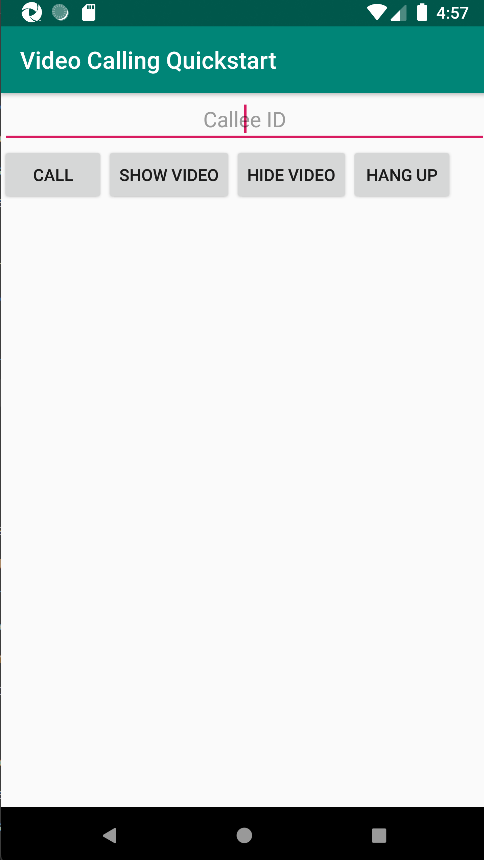
|
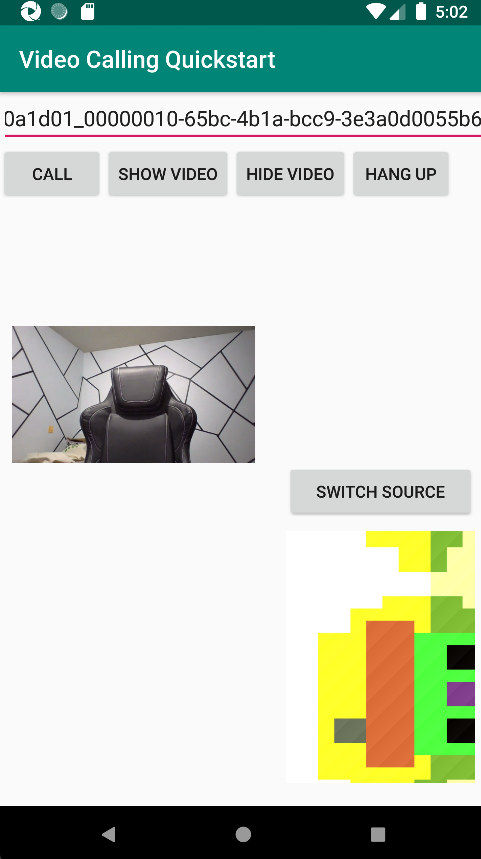
|
Agregar funcionalidad de llamada de grupo
Ahora puede actualizar la aplicación para permitir que el usuario elija entre llamadas 1:1 o llamadas de grupo.
Actualización del diseño
Use botones de radio para seleccionar si el SDK crea una llamada 1:1 o se une a una llamada de grupo. Los botones de radio están en la parte superior, por lo que la primera sección del archivo app/src/main/res/layout/activity_main.xml finaliza de la siguiente manera.
<?xml version="1.0" encoding="utf-8"?>
<androidx.constraintlayout.widget.ConstraintLayout xmlns:android="http://schemas.android.com/apk/res/android"
xmlns:app="http://schemas.android.com/apk/res-auto"
xmlns:tools="http://schemas.android.com/tools"
android:layout_width="match_parent"
android:layout_height="match_parent"
tools:context=".MainActivity">
<LinearLayout
android:layout_width="match_parent"
android:layout_height="wrap_content"
android:orientation="vertical">
<RadioGroup
android:layout_width="match_parent"
android:layout_height="wrap_content">
<RadioButton
android:id="@+id/one_to_one_call"
android:layout_width="match_parent"
android:layout_height="wrap_content"
android:text="One to one call" />
<RadioButton
android:id="@+id/group_call"
android:layout_width="match_parent"
android:layout_height="wrap_content"
android:text="Group call" />
</RadioGroup>
<EditText
android:id="@+id/call_id"
android:layout_width="match_parent"
android:layout_height="wrap_content"
android:ems="10"
android:gravity="center"
android:hint="Callee ID"
android:inputType="textPersonName"
app:layout_constraintBottom_toTopOf="@+id/call_button"
app:layout_constraintEnd_toEndOf="parent"
app:layout_constraintStart_toStartOf="parent"
app:layout_constraintTop_toTopOf="parent"
app:layout_constraintVertical_bias="0.064" />
.
.
.
</androidx.constraintlayout.widget.ConstraintLayout>
Update MainActivity.Java
Ahora puede actualizar los elementos y la lógica para decidir cuándo crear una llamada 1:1 y cuándo unirse a una llamada de grupo. La primera parte del código requiere actualizaciones para agregar dependencias, elementos y otras configuraciones.
Dependencias:
import android.widget.RadioButton;
import com.azure.android.communication.calling.GroupCallLocator;
import com.azure.android.communication.calling.JoinCallOptions;
import java.util.UUID;
Elementos globales:
RadioButton oneToOneCall, groupCall;
Actualice onCreate():
@Override
protected void onCreate(Bundle savedInstanceState) {
super.onCreate(savedInstanceState);
setContentView(R.layout.activity_main);
getAllPermissions();
createAgent();
handleIncomingCall();
Button callButton = findViewById(R.id.call_button);
callButton.setOnClickListener(l -> startCall());
Button hangupButton = findViewById(R.id.hang_up);
hangupButton.setOnClickListener(l -> hangUp());
Button startVideo = findViewById(R.id.show_preview);
startVideo.setOnClickListener(l -> turnOnLocalVideo());
Button stopVideo = findViewById(R.id.hide_preview);
stopVideo.setOnClickListener(l -> turnOffLocalVideo());
switchSourceButton = findViewById(R.id.switch_source);
switchSourceButton.setOnClickListener(l -> switchSource());
setVolumeControlStream(AudioManager.STREAM_VOICE_CALL);
oneToOneCall = findViewById(R.id.one_to_one_call);
oneToOneCall.setOnClickListener(this::onCallTypeSelected);
oneToOneCall.setChecked(true);
groupCall = findViewById(R.id.group_call);
groupCall.setOnClickListener(this::onCallTypeSelected);
}
Actualice startCall():
private void startCall() {
Context context = this.getApplicationContext();
EditText callIdView = findViewById(R.id.call_id);
String callId = callIdView.getText().toString();
ArrayList<CommunicationIdentifier> participants = new ArrayList<CommunicationIdentifier>();
List<VideoDeviceInfo> cameras = deviceManager.getCameras();
if(oneToOneCall.isChecked()){
StartCallOptions options = new StartCallOptions();
if(!cameras.isEmpty()) {
currentCamera = getNextAvailableCamera(null);
currentVideoStream = new LocalVideoStream(currentCamera, context);
LocalVideoStream[] videoStreams = new LocalVideoStream[1];
videoStreams[0] = currentVideoStream;
VideoOptions videoOptions = new VideoOptions(videoStreams);
options.setVideoOptions(videoOptions);
showPreview(currentVideoStream);
}
participants.add(new CommunicationUserIdentifier(callId));
call = callAgent.startCall(
context,
participants,
options);
}
else{
JoinCallOptions options = new JoinCallOptions();
if(!cameras.isEmpty()) {
currentCamera = getNextAvailableCamera(null);
currentVideoStream = new LocalVideoStream(currentCamera, context);
LocalVideoStream[] videoStreams = new LocalVideoStream[1];
videoStreams[0] = currentVideoStream;
VideoOptions videoOptions = new VideoOptions(videoStreams);
options.setVideoOptions(videoOptions);
showPreview(currentVideoStream);
}
GroupCallLocator groupCallLocator = new GroupCallLocator(UUID.fromString(callId));
call = callAgent.join(
context,
groupCallLocator,
options);
}
remoteParticipantUpdatedListener = this::handleRemoteParticipantsUpdate;
onStateChangedListener = this::handleCallOnStateChanged;
call.addOnRemoteParticipantsUpdatedListener(remoteParticipantUpdatedListener);
call.addOnStateChangedListener(onStateChangedListener);
}
Agregue onCallTypeSelected():
public void onCallTypeSelected(View view) {
boolean checked = ((RadioButton) view).isChecked();
EditText callIdView = findViewById(R.id.call_id);
switch(view.getId()) {
case R.id.one_to_one_call:
if (checked){
callIdView.setHint("Callee id");
}
break;
case R.id.group_call:
if (checked){
callIdView.setHint("Group Call GUID");
}
break;
}
}
Ejecute la aplicación actualizada
En este momento, puede iniciar la aplicación mediante el botón Run App de la barra de herramientas de Android Studio.
| Actualización de pantalla | Llamada grupal |
|---|---|
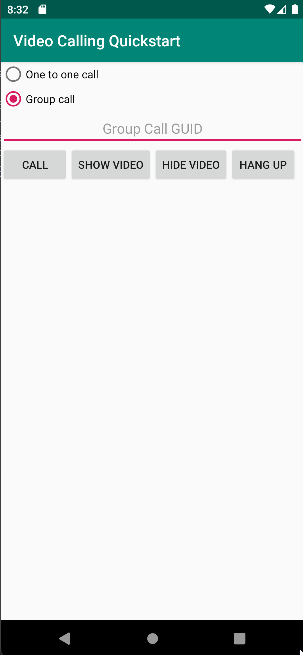
|
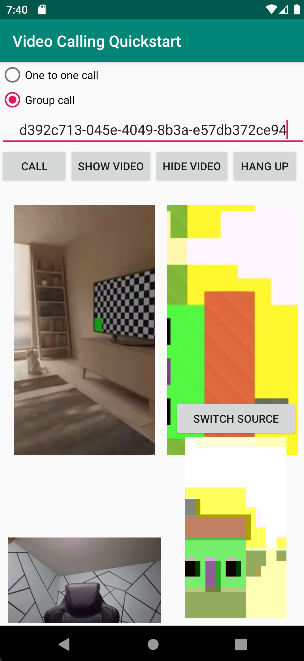
|
Puede empezar a usar Azure Communication Services con Calling SDK de Azure Communication Services para agregar llamadas de voz y vídeo una a una a la aplicación. Aprenderá a iniciar videollamadas y a responder a ellas con el SDK de llamada de Azure Communication Services para iOS.
Código de ejemplo
Si quiere ir directamente al final, puede descargar esta guía de inicio rápido como ejemplo desde GitHub.
Requisitos previos
Obtenga una cuenta de Azure con una suscripción activa. Cree una cuenta gratuita.
Mac con Xcode, junto con un certificado de desarrollador válido instalado en el Llavero.
Cree un recurso activo de Communication Services. Cree un recurso de Communication Services. Debe registrar la cadena de conexión para esta guía de inicio rápido.
Un token de acceso de usuario para su instancia de Azure Communication Services. También puede usar la CLI de Azure y ejecutar el comando siguiente con la cadena de conexión para crear un usuario y un token de acceso.
az communication identity token issue --scope voip --connection-string "yourConnectionString"Para más información, consulte Uso de la CLI de Azure para crear y administrar tokens de acceso.
Instalación
Creación del proyecto de Xcode
En Xcode, cree un nuevo proyecto de iOS y seleccione la plantilla Aplicación de una vista. En este tutorial se usa el marco SwiftUI, por lo que debe establecer el lenguaje en Swift y la interfaz de usuario en SwiftUI. Durante este inicio rápido, no va a crear pruebas. No dude en desactivar Incluir pruebas.
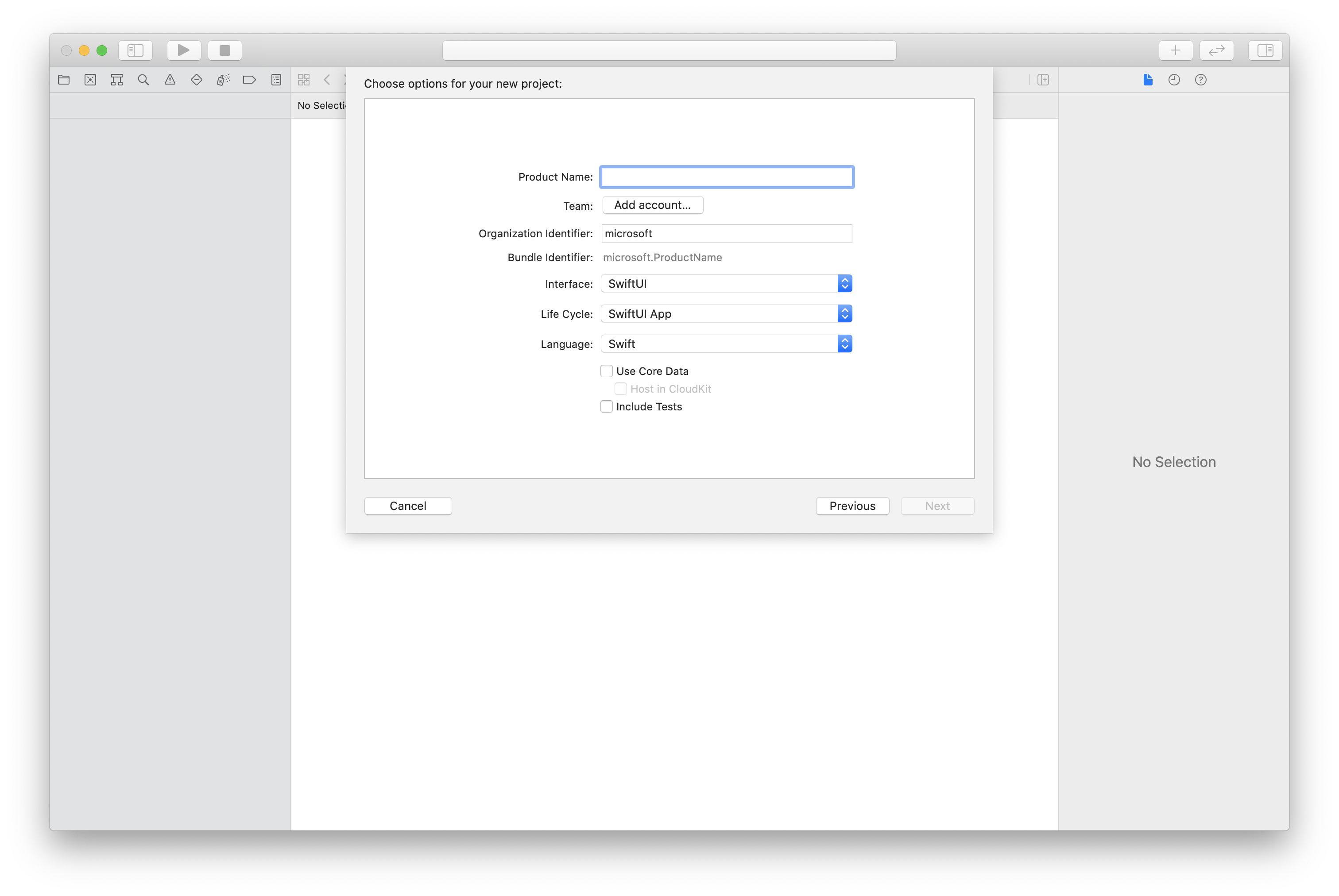
Instalación de CocoaPods
Utilice esta guía para instalar CocoaPods en su Mac.
Instalación del paquete y las dependencias con CocoaPods
Para crear un
Podfilepara la aplicación, abra el terminal, vaya a la carpeta del proyecto y ejecute el archivo init del pod.Agregue el siguiente código al
Podfiley guarde los cambios. Consulte las versiones de soporte técnico del SDK.
platform :ios, '13.0'
use_frameworks!
target 'VideoCallingQuickstart' do
pod 'AzureCommunicationCalling', '~> 1.0.0'
end
Ejecute la instalación del pod.
Abra
.xcworkspacecon Xcode.
Uso de XCFramework directamente
Si no usa CocoaPods como administrador de dependencias, puede descargar directamente AzureCommunicationCalling.xcframework de nuestra página de versión.
Es importante saber que AzureCommunicationCalling tiene una dependencia de AzureCommunicationCommon, por lo que debe instalarlo también en el proyecto.
Nota:
Aunque AzureCommunicationCommon es un paquete Swift puro, no se puede instalar con Swift Package Manager para utilizarlo con AzureCommunicationCalling porque este último es un marco de Objective-C y Swift Package Manager deliberadamente no admite encabezados de interfaz de Swift ObjC de manera intencionada, lo que significa que no es posible trabajar junto con AzureCommunicationCalling si se instala mediante Swift Package Manager. Tendría que instalarlo a través de otro administrador de dependencias o generar un xcframework a partir de orígenes de AzureCommunicationCommon e importarlo en el proyecto.
Solicite acceso al micrófono y a la cámara.
Para acceder al micrófono y a la cámara del dispositivo, debe actualizar la lista de propiedades de información de la aplicación con NSMicrophoneUsageDescription y NSCameraUsageDescription. Usted establece el valor asociado a una cadena que incluye el cuadro de diálogo empleado por el sistema para solicitar acceso al usuario.
Haga clic con el botón derecho en la entrada Info.plist del árbol del proyecto y seleccione Open As > Source Code (Abrir como > Código fuente). Agregue las líneas siguientes a la sección <dict> de nivel superior y guarde el archivo.
<key>NSMicrophoneUsageDescription</key>
<string>Need microphone access for VOIP calling.</string>
<key>NSCameraUsageDescription</key>
<string>Need camera access for video calling</string>
Instalación del marco de la aplicación
Abra el archivo ContentView.swift del proyecto y agregue una declaración de importación en la parte superior del archivo para importar la biblioteca AzureCommunicationCalling y AVFoundation. AVFoundation se usa para capturar el permiso de audio del código.
import AzureCommunicationCalling
import AVFoundation
Modelo de objetos
Las siguientes clases e interfaces controlan algunas de las características principales del SDK de llamadas de Azure Communication Services para iOS.
| Nombre | Descripción |
|---|---|
CallClient |
CallClient es el punto de entrada principal al SDK de llamada. |
CallAgent |
CallAgent se utiliza para iniciar y administrar las llamadas. |
CommunicationTokenCredential |
CommunicationTokenCredential se usa como la credencial del token para crear una instancia de CallAgent. |
CommunicationIdentifier |
CommunicationIdentifier se usa para representar la identidad del usuario, que puede ser una de las opciones siguientes: CommunicationUserIdentifier, PhoneNumberIdentifier o CallingApplication. |
Creación del agente de llamadas
Reemplace la implementación de struct de ContentView por algunos controles simples de la interfaz de usuario que permitan a los usuarios iniciar y finalizar una llamada. En este inicio rápido, agregaremos la lógica de negocios a estos controles.
struct ContentView: View {
@State var callee: String = ""
@State var callClient: CallClient?
@State var callAgent: CallAgent?
@State var call: Call?
@State var deviceManager: DeviceManager?
@State var localVideoStream:[LocalVideoStream]?
@State var incomingCall: IncomingCall?
@State var sendingVideo:Bool = false
@State var errorMessage:String = "Unknown"
@State var remoteVideoStreamData:[Int32:RemoteVideoStreamData] = [:]
@State var previewRenderer:VideoStreamRenderer? = nil
@State var previewView:RendererView? = nil
@State var remoteRenderer:VideoStreamRenderer? = nil
@State var remoteViews:[RendererView] = []
@State var remoteParticipant: RemoteParticipant?
@State var remoteVideoSize:String = "Unknown"
@State var isIncomingCall:Bool = false
@State var callObserver:CallObserver?
@State var remoteParticipantObserver:RemoteParticipantObserver?
var body: some View {
NavigationView {
ZStack{
Form {
Section {
TextField("Who would you like to call?", text: $callee)
Button(action: startCall) {
Text("Start Call")
}.disabled(callAgent == nil)
Button(action: endCall) {
Text("End Call")
}.disabled(call == nil)
Button(action: toggleLocalVideo) {
HStack {
Text(sendingVideo ? "Turn Off Video" : "Turn On Video")
}
}
}
}
// Show incoming call banner
if (isIncomingCall) {
HStack() {
VStack {
Text("Incoming call")
.padding(10)
.frame(maxWidth: .infinity, alignment: .topLeading)
}
Button(action: answerIncomingCall) {
HStack {
Text("Answer")
}
.frame(width:80)
.padding(.vertical, 10)
.background(Color(.green))
}
Button(action: declineIncomingCall) {
HStack {
Text("Decline")
}
.frame(width:80)
.padding(.vertical, 10)
.background(Color(.red))
}
}
.frame(maxWidth: .infinity, alignment: .topLeading)
.padding(10)
.background(Color.gray)
}
ZStack{
VStack{
ForEach(remoteViews, id:\.self) { renderer in
ZStack{
VStack{
RemoteVideoView(view: renderer)
.frame(width: .infinity, height: .infinity)
.background(Color(.lightGray))
}
}
Button(action: endCall) {
Text("End Call")
}.disabled(call == nil)
Button(action: toggleLocalVideo) {
HStack {
Text(sendingVideo ? "Turn Off Video" : "Turn On Video")
}
}
}
}.frame(maxWidth: .infinity, maxHeight: .infinity, alignment: .topLeading)
VStack{
if(sendingVideo)
{
VStack{
PreviewVideoStream(view: previewView!)
.frame(width: 135, height: 240)
.background(Color(.lightGray))
}
}
}.frame(maxWidth:.infinity, maxHeight:.infinity,alignment: .bottomTrailing)
}
}
.navigationBarTitle("Video Calling Quickstart")
}.onAppear{
// Authenticate the client
// Initialize the CallAgent and access Device Manager
// Ask for permissions
}
}
}
//Functions and Observers
struct PreviewVideoStream: UIViewRepresentable {
let view:RendererView
func makeUIView(context: Context) -> UIView {
return view
}
func updateUIView(_ uiView: UIView, context: Context) {}
}
struct RemoteVideoView: UIViewRepresentable {
let view:RendererView
func makeUIView(context: Context) -> UIView {
return view
}
func updateUIView(_ uiView: UIView, context: Context) {}
}
struct ContentView_Previews: PreviewProvider {
static var previews: some View {
ContentView()
}
}
Autenticar el cliente
Para poder inicializar una instancia de CallAgent, necesita un token de acceso de usuario que permita realizar y recibir llamadas. Consulte la documentación sobre el token de acceso de usuario si no tiene ningún token disponible.
Una vez que tenga un token, agregue el código siguiente a la devolución de llamada onAppear en el archivo ContentView.swift. Debe reemplazar <USER ACCESS TOKEN> por un token de acceso de usuario válido para el recurso:
var userCredential: CommunicationTokenCredential?
do {
userCredential = try CommunicationTokenCredential(token: "<USER ACCESS TOKEN>")
} catch {
print("ERROR: It was not possible to create user credential.")
return
}
Inicialice CallAgent y acceda al Administrador de dispositivos
Para crear una instancia de CallAgent desde una instancia de CallClient, utilice el método callClient.createCallAgent que devuelva asincrónicamente un objeto CallAgent cuando se inicialice. El Administrador de dispositivos permite enumerar los dispositivos locales que se pueden usar en una llamada para transmitir secuencias de audio o vídeo. También permite solicitar permiso a un usuario para acceder al micrófono o a la cámara.
self.callClient = CallClient()
self.callClient?.createCallAgent(userCredential: userCredential!) { (agent, error) in
if error != nil {
print("ERROR: It was not possible to create a call agent.")
return
}
else {
self.callAgent = agent
print("Call agent successfully created.")
self.callAgent!.delegate = incomingCallHandler
self.callClient?.getDeviceManager { (deviceManager, error) in
if (error == nil) {
print("Got device manager instance")
self.deviceManager = deviceManager
} else {
print("Failed to get device manager instance")
}
}
}
}
Solicitud de permisos
Para solicitar permisos de audio y vídeo, es necesario agregar el código siguiente a la devolución de llamada onAppear.
AVAudioSession.sharedInstance().requestRecordPermission { (granted) in
if granted {
AVCaptureDevice.requestAccess(for: .video) { (videoGranted) in
/* NO OPERATION */
}
}
}
Configuración de la sesión de audio
Use un objeto AVAudioSession para configurar la sesión de audio de la aplicación. Este es un ejemplo de habilitación del dispositivo de audio Bluetooth para la aplicación:
func configureAudioSession() -> Error? {
// Retrieve the audio session.
let audioSession: AVAudioSession = AVAudioSession.sharedInstance()
// set options to allow bluetooth device
let options: AVAudioSession.CategoryOptions = .allowBluetooth
var configError: Error?
do {
// Set the audio session category.
try audioSession.setCategory(.playAndRecord, options: options)
print("configureAudioSession successfully")
} catch {
print("configureAudioSession failed")
configError = error
}
return configError
}
Visualización de un vídeo local
Antes de iniciar una llamada, puede administrar la configuración relacionada con el vídeo. En este inicio rápido, implementaremos la capacidad de activar o desactivar un vídeo local antes o durante una llamada.
En primer lugar, tenemos que acceder a las cámaras locales con deviceManager. Una vez que se haya seleccionado la cámara que queramos, podemos construir LocalVideoStream, crear un objeto VideoStreamRenderer y asociarlo a previewView. Durante la llamada, podemos usar startVideo o stopVideo para iniciar o detener el envío de LocalVideoStream a participantes remotos. Esta función también puede utilizarse con el control de llamadas entrantes.
func toggleLocalVideo() {
// toggling video before call starts
if (call == nil)
{
if(!sendingVideo)
{
self.callClient = CallClient()
self.callClient?.getDeviceManager { (deviceManager, error) in
if (error == nil) {
print("Got device manager instance")
self.deviceManager = deviceManager
} else {
print("Failed to get device manager instance")
}
}
guard let deviceManager = deviceManager else {
return
}
let camera = deviceManager.cameras.first
let scalingMode = ScalingMode.fit
if (self.localVideoStream == nil) {
self.localVideoStream = [LocalVideoStream]()
}
localVideoStream!.append(LocalVideoStream(camera: camera!))
previewRenderer = try! VideoStreamRenderer(localVideoStream: localVideoStream!.first!)
previewView = try! previewRenderer!.createView(withOptions: CreateViewOptions(scalingMode:scalingMode))
self.sendingVideo = true
}
else{
self.sendingVideo = false
self.previewView = nil
self.previewRenderer!.dispose()
self.previewRenderer = nil
}
}
// toggle local video during the call
else{
if (sendingVideo) {
call!.stopVideo(stream: localVideoStream!.first!) { (error) in
if (error != nil) {
print("cannot stop video")
}
else {
self.sendingVideo = false
self.previewView = nil
self.previewRenderer!.dispose()
self.previewRenderer = nil
}
}
}
else {
guard let deviceManager = deviceManager else {
return
}
let camera = deviceManager.cameras.first
let scalingMode = ScalingMode.fit
if (self.localVideoStream == nil) {
self.localVideoStream = [LocalVideoStream]()
}
localVideoStream!.append(LocalVideoStream(camera: camera!))
previewRenderer = try! VideoStreamRenderer(localVideoStream: localVideoStream!.first!)
previewView = try! previewRenderer!.createView(withOptions: CreateViewOptions(scalingMode:scalingMode))
call!.startVideo(stream:(localVideoStream?.first)!) { (error) in
if (error != nil) {
print("cannot start video")
}
else {
self.sendingVideo = true
}
}
}
}
}
Realización de una llamada saliente
El método startCall se establece como la acción que se lleva a cabo cuando se toca el botón de Iniciar llamada. En este inicio rápido, de manera predeterminada, las llamadas salientes son solo de audio. Para iniciar una llamada con vídeo, debemos establecer VideoOptions con LocalVideoStream y pasarlo con startCallOptions para definir las opciones iniciales de la llamada.
func startCall() {
let startCallOptions = StartCallOptions()
if(sendingVideo)
{
if (self.localVideoStream == nil) {
self.localVideoStream = [LocalVideoStream]()
}
let videoOptions = VideoOptions(localVideoStreams: localVideoStream!)
startCallOptions.videoOptions = videoOptions
}
let callees:[CommunicationIdentifier] = [CommunicationUserIdentifier(self.callee)]
self.callAgent?.startCall(participants: callees, options: startCallOptions) { (call, error) in
setCallAndObserver(call: call, error: error)
}
}
CallObserver y RemoteParticipantObserver se usan para administrar participantes remotos y eventos que tienen lugar en mitad de la llamada. Establecemos los observadores en la función setCallAndObserver.
func setCallAndObserver(call: Call!, error: Error?) {
if error == nil {
self.call = call
self.callObserver = CallObserver(self)
self.call!.delegate = self.callObserver
self.remoteParticipantObserver = RemoteParticipantObserver(self)
} else {
print("Failed to get call object")
}
}
Respuesta a una llamada entrante
Para responder a una llamada entrante, implemente un objeto IncomingCallHandler para que aparezca el banner de llamada entrante y poder responder o rechazar la llamada. Inserte la siguiente implementación en IncomingCallHandler.swift.
final class IncomingCallHandler: NSObject, CallAgentDelegate, IncomingCallDelegate {
public var contentView: ContentView?
private var incomingCall: IncomingCall?
private static var instance: IncomingCallHandler?
static func getOrCreateInstance() -> IncomingCallHandler {
if let c = instance {
return c
}
instance = IncomingCallHandler()
return instance!
}
private override init() {}
public func callAgent(_ callAgent: CallAgent, didReceiveIncomingCall incomingCall: IncomingCall) {
self.incomingCall = incomingCall
self.incomingCall?.delegate = self
contentView?.showIncomingCallBanner(self.incomingCall!)
}
public func callAgent(_ callAgent: CallAgent, didUpdateCalls args: CallsUpdatedEventArgs) {
if let removedCall = args.removedCalls.first {
contentView?.callRemoved(removedCall)
self.incomingCall = nil
}
}
}
Es necesario crear una instancia de IncomingCallHandler. Para ello, agregue el código siguiente a la devolución de llamada onAppear en ContentView.swift:
let incomingCallHandler = IncomingCallHandler.getOrCreateInstance()
incomingCallHandler.contentView = self
Una vez que CallAgent se haya creado correctamente, establezca un delegado:
self.callAgent!.delegate = incomingCallHandler
Cuando hay una llamada entrante, IncomingCallHandler llama a la función showIncomingCallBanner para mostrar el botón answer y decline.
func showIncomingCallBanner(_ incomingCall: IncomingCall?) {
isIncomingCall = true
self.incomingCall = incomingCall
}
Las acciones asociadas a answer y decline se implementan como el código siguiente. Para responder a la llamada con vídeo, es necesario activar el vídeo local y establecer las opciones de AcceptCallOptions con localVideoStream.
func answerIncomingCall() {
isIncomingCall = false
let options = AcceptCallOptions()
if (self.incomingCall != nil) {
guard let deviceManager = deviceManager else {
return
}
if (self.localVideoStream == nil) {
self.localVideoStream = [LocalVideoStream]()
}
if(sendingVideo)
{
let camera = deviceManager.cameras.first
localVideoStream!.append(LocalVideoStream(camera: camera!))
let videoOptions = VideoOptions(localVideoStreams: localVideoStream!)
options.videoOptions = videoOptions
}
self.incomingCall!.accept(options: options) { (call, error) in
setCallAndObserver(call: call, error: error)
}
}
}
func declineIncomingCall() {
self.incomingCall!.reject { (error) in }
isIncomingCall = false
}
Secuencias de vídeo de participantes remotos
Podemos crear una clase RemoteVideoStreamData para controlar las secuencias de vídeo de representación de un participante remoto.
public class RemoteVideoStreamData : NSObject, RendererDelegate {
public func videoStreamRenderer(didFailToStart renderer: VideoStreamRenderer) {
owner.errorMessage = "Renderer failed to start"
}
private var owner:ContentView
let stream:RemoteVideoStream
var renderer:VideoStreamRenderer? {
didSet {
if renderer != nil {
renderer!.delegate = self
}
}
}
var views:[RendererView] = []
init(view:ContentView, stream:RemoteVideoStream) {
owner = view
self.stream = stream
}
public func videoStreamRenderer(didRenderFirstFrame renderer: VideoStreamRenderer) {
let size:StreamSize = renderer.size
owner.remoteVideoSize = String(size.width) + " X " + String(size.height)
}
}
Suscripción a los eventos
Podemos implementar una clase CallObserver para suscribirnos a una colección de eventos a los que se enviarán notificaciones si los valores cambian durante la llamada.
public class CallObserver: NSObject, CallDelegate, IncomingCallDelegate {
private var owner: ContentView
init(_ view:ContentView) {
owner = view
}
public func call(_ call: Call, didChangeState args: PropertyChangedEventArgs) {
if(call.state == CallState.connected) {
initialCallParticipant()
}
}
// render remote video streams when remote participant changes
public func call(_ call: Call, didUpdateRemoteParticipant args: ParticipantsUpdatedEventArgs) {
for participant in args.addedParticipants {
participant.delegate = owner.remoteParticipantObserver
for stream in participant.videoStreams {
if !owner.remoteVideoStreamData.isEmpty {
return
}
let data:RemoteVideoStreamData = RemoteVideoStreamData(view: owner, stream: stream)
let scalingMode = ScalingMode.fit
data.renderer = try! VideoStreamRenderer(remoteVideoStream: stream)
let view:RendererView = try! data.renderer!.createView(withOptions: CreateViewOptions(scalingMode:scalingMode))
data.views.append(view)
self.owner.remoteViews.append(view)
owner.remoteVideoStreamData[stream.id] = data
}
owner.remoteParticipant = participant
}
}
// Handle remote video streams when the call is connected
public func initialCallParticipant() {
for participant in owner.call!.remoteParticipants {
participant.delegate = owner.remoteParticipantObserver
for stream in participant.videoStreams {
renderRemoteStream(stream)
}
owner.remoteParticipant = participant
}
}
//create render for RemoteVideoStream and attach it to view
public func renderRemoteStream(_ stream: RemoteVideoStream!) {
if !owner.remoteVideoStreamData.isEmpty {
return
}
let data:RemoteVideoStreamData = RemoteVideoStreamData(view: owner, stream: stream)
let scalingMode = ScalingMode.fit
data.renderer = try! VideoStreamRenderer(remoteVideoStream: stream)
let view:RendererView = try! data.renderer!.createView(withOptions: CreateViewOptions(scalingMode:scalingMode))
self.owner.remoteViews.append(view)
owner.remoteVideoStreamData[stream.id] = data
}
}
Administración remota de participantes
El tipo RemoteParticipant representa a todos los participantes remotos y estos están disponibles mediante la colección remoteParticipants en una instancia de llamada cuando esta se conecta (CallState.connected).
Nota:
Cuando un usuario se une a una llamada, puede acceder a los participantes remotos actuales a través de la colección RemoteParticipants. El evento didUpdateRemoteParticipant no se desencadenará para estos participantes existentes. Este evento solo se desencadenará cuando un participante remoto se una o salga de la llamada mientras el usuario ya está en la llamada.
Podemos implementar una clase RemoteParticipantObserver para suscribirnos a las actualizaciones de secuencias de vídeo remotas de participantes remotos.
public class RemoteParticipantObserver : NSObject, RemoteParticipantDelegate {
private var owner:ContentView
init(_ view:ContentView) {
owner = view
}
public func renderRemoteStream(_ stream: RemoteVideoStream!) {
let data:RemoteVideoStreamData = RemoteVideoStreamData(view: owner, stream: stream)
let scalingMode = ScalingMode.fit
data.renderer = try! VideoStreamRenderer(remoteVideoStream: stream)
let view:RendererView = try! data.renderer!.createView(withOptions: CreateViewOptions(scalingMode:scalingMode))
self.owner.remoteViews.append(view)
owner.remoteVideoStreamData[stream.id] = data
}
// render RemoteVideoStream when remote participant turns on the video, dispose the renderer when remote video is off
public func remoteParticipant(_ remoteParticipant: RemoteParticipant, didUpdateVideoStreams args: RemoteVideoStreamsEventArgs) {
for stream in args.addedRemoteVideoStreams {
renderRemoteStream(stream)
}
for stream in args.removedRemoteVideoStreams {
for data in owner.remoteVideoStreamData.values {
data.renderer?.dispose()
}
owner.remoteViews.removeAll()
}
}
}
Ejecución del código
Para compilar y ejecutar la aplicación en el simulador de iOS, seleccione Product > Run (Producto > Ejecutar) o use el método abreviado de teclado (⌘-R).
En este artículo de inicio rápido aprenderá a iniciar una videollamada 1:1 con el SDK de llamada de Azure Communication Services para Windows.
Código de ejemplo de UWP
Requisitos previos
Para completar este tutorial, debe cumplir los siguientes requisitos previos:
Una cuenta de Azure con una suscripción activa. Cree una cuenta gratuita.
Instale Visual Studio 2022 con la carga de trabajo de desarrollo de la Plataforma universal de Windows.
Un recurso de Communication Services implementado. Cree un recurso de Communication Services. Debe registrar la cadena de conexión para esta guía de inicio rápido.
Un token de acceso de usuario para su instancia de Azure Communication Services. También puede usar la CLI de Azure y ejecutar el comando siguiente con la cadena de conexión para crear un usuario y un token de acceso.
az communication identity token issue --scope voip --connection-string "yourConnectionString"Para más información, consulte Uso de la CLI de Azure para crear y administrar tokens de acceso.
Instalación
Creación del proyecto
En Visual Studio, cree un proyecto con la plantilla Aplicación vacía (Windows universal) para configurar una aplicación para la Plataforma universal de Windows (UWP) de una sola página.
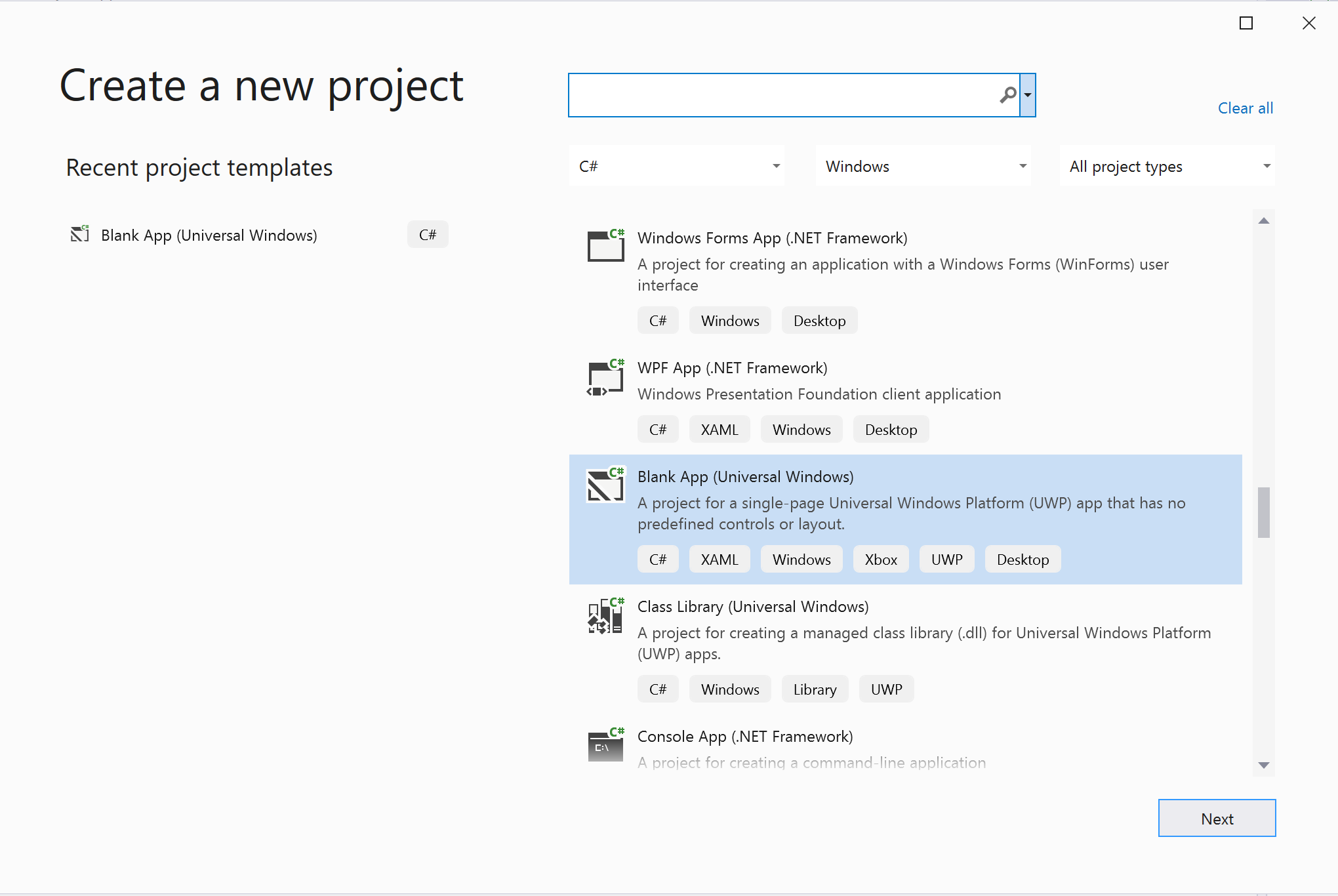
Instalar el paquete
Haga clic con el botón derecho en su proyecto y vaya a Manage Nuget Packages para instalar la versión Azure.Communication.Calling.WindowsClient1.2.0-beta.1 o superior. Asegúrese de que la casilla Incluir versión preliminar esté activada.
Solicitar acceso
Vaya a Package.appxmanifest y haga clic en Capabilities.
Compruebe Internet (Client & Server) para obtener acceso entrante y saliente a Internet.
Compruebe Microphone para acceder a la fuente de audio del micrófono.
Compruebe WebCam para acceder a la cámara del dispositivo.
Agregue el código siguiente a Package.appxmanifest, para lo que debe clic con el botón derecho y elegir View Code (Ver código).
<Extensions>
<Extension Category="windows.activatableClass.inProcessServer">
<InProcessServer>
<Path>RtmMvrUap.dll</Path>
<ActivatableClass ActivatableClassId="VideoN.VideoSchemeHandler" ThreadingModel="both" />
</InProcessServer>
</Extension>
</Extensions>
Instalación del marco de la aplicación
Es necesario configurar un diseño básico para adjuntar la lógica. Para hacer una llamada saliente, se necesita un elemento TextBox para proporcionar el id. de usuario del destinatario. También se necesita un botón Start Call y un botón Hang Up.
También es necesario obtener una vista previa del vídeo local y representar el vídeo remoto del otro participante. Por lo tanto, necesitamos dos elementos para mostrar las secuencias de vídeo.
Abra MainPage.xaml del proyecto y reemplace el contenido por la siguiente implementación.
<Page
x:Class="CallingQuickstart.MainPage"
xmlns="http://schemas.microsoft.com/winfx/2006/xaml/presentation"
xmlns:x="http://schemas.microsoft.com/winfx/2006/xaml"
xmlns:local="using:CallingQuickstart"
xmlns:d="http://schemas.microsoft.com/expression/blend/2008"
xmlns:mc="http://schemas.openxmlformats.org/markup-compatibility/2006"
mc:Ignorable="d"
Background="{ThemeResource ApplicationPageBackgroundThemeBrush}">
<Grid x:Name="MainGrid" HorizontalAlignment="Stretch">
<Grid.RowDefinitions>
<RowDefinition Height="*"/>
<RowDefinition Height="Auto"/>
<RowDefinition Height="200*"/>
<RowDefinition Height="60*"/>
<RowDefinition Height="Auto"/>
</Grid.RowDefinitions>
<Grid Grid.Row="0" x:Name="AppTitleBar" Background="LightSeaGreen">
<!-- Width of the padding columns is set in LayoutMetricsChanged handler. -->
<!-- Using padding columns instead of Margin ensures that the background paints the area under the caption control buttons (for transparent buttons). -->
<TextBlock x:Name="QuickstartTitle" Text="Calling Quickstart sample title bar" Style="{StaticResource CaptionTextBlockStyle}" Padding="4,4,0,0"/>
</Grid>
<TextBox Grid.Row="1" x:Name="CalleeTextBox" PlaceholderText="Who would you like to call?" TextWrapping="Wrap" VerticalAlignment="Center" />
<Grid Grid.Row="2" Background="LightGray">
<Grid.RowDefinitions>
<RowDefinition/>
</Grid.RowDefinitions>
<Grid.ColumnDefinitions>
<ColumnDefinition Width="*"/>
<ColumnDefinition Width="*"/>
</Grid.ColumnDefinitions>
<MediaPlayerElement x:Name="LocalVideo" HorizontalAlignment="Center" Stretch="UniformToFill" Grid.Column="0" VerticalAlignment="Center" AutoPlay="True" />
<MediaPlayerElement x:Name="RemoteVideo" HorizontalAlignment="Center" Stretch="UniformToFill" Grid.Column="1" VerticalAlignment="Center" AutoPlay="True" />
</Grid>
<StackPanel Grid.Row="3" Orientation="Vertical" Grid.RowSpan="2">
<StackPanel Orientation="Horizontal" Margin="10">
<TextBlock VerticalAlignment="Center">Cameras:</TextBlock>
<ComboBox x:Name="CameraList" HorizontalAlignment="Left" Grid.Column="0" DisplayMemberPath="Name" SelectionChanged="CameraList_SelectionChanged" Margin="10"/>
</StackPanel>
<StackPanel Orientation="Horizontal">
<Button x:Name="CallButton" Content="Start/Join call" Click="CallButton_Click" VerticalAlignment="Center" Margin="10,0,0,0" Height="40" Width="123"/>
<Button x:Name="HangupButton" Content="Hang up" Click="HangupButton_Click" VerticalAlignment="Center" Margin="10,0,0,0" Height="40" Width="123"/>
<CheckBox x:Name="MuteLocal" Content="Mute" Margin="10,0,0,0" Click="MuteLocal_Click" Width="74"/>
<CheckBox x:Name="BackgroundBlur" Content="Background blur" Width="142" Margin="10,0,0,0" Click="BackgroundBlur_Click"/>
</StackPanel>
</StackPanel>
<TextBox Grid.Row="4" x:Name="Stats" Text="" TextWrapping="Wrap" VerticalAlignment="Center" Height="30" Margin="0,2,0,0" BorderThickness="2" IsReadOnly="True" Foreground="LightSlateGray" />
</Grid>
</Page>
Ábralo en App.xaml.cs (haga clic con el botón derecho y elija Ver código) y agregue esta línea al principio:
using CallingQuickstart;
Abra MainPage.xaml.cs (haga clic con el botón derecho y elija Ver código) y reemplace el contenido por la siguiente implementación:
using Azure.Communication.Calling.WindowsClient;
using System;
using System.Collections.Generic;
using System.Linq;
using System.Threading.Tasks;
using Windows.ApplicationModel;
using Windows.ApplicationModel.Core;
using Windows.Media.Core;
using Windows.Networking.PushNotifications;
using Windows.UI;
using Windows.UI.ViewManagement;
using Windows.UI.Xaml;
using Windows.UI.Xaml.Controls;
using Windows.UI.Xaml.Media;
using Windows.UI.Xaml.Navigation;
namespace CallingQuickstart
{
public sealed partial class MainPage : Page
{
private const string authToken = "<Azure Communication Services auth token>";
private CallClient callClient;
private CallTokenRefreshOptions callTokenRefreshOptions;
private CallAgent callAgent;
private CommunicationCall call = null;
private LocalOutgoingAudioStream micStream;
private LocalOutgoingVideoStream cameraStream;
#region Page initialization
public MainPage()
{
this.InitializeComponent();
// Hide default title bar.
var coreTitleBar = CoreApplication.GetCurrentView().TitleBar;
coreTitleBar.ExtendViewIntoTitleBar = true;
QuickstartTitle.Text = $"{Package.Current.DisplayName} - Ready";
Window.Current.SetTitleBar(AppTitleBar);
CallButton.IsEnabled = true;
HangupButton.IsEnabled = !CallButton.IsEnabled;
MuteLocal.IsChecked = MuteLocal.IsEnabled = !CallButton.IsEnabled;
ApplicationView.PreferredLaunchViewSize = new Windows.Foundation.Size(800, 600);
ApplicationView.PreferredLaunchWindowingMode = ApplicationViewWindowingMode.PreferredLaunchViewSize;
}
protected override async void OnNavigatedTo(NavigationEventArgs e)
{
await InitCallAgentAndDeviceManagerAsync();
base.OnNavigatedTo(e);
}
#endregion
private async Task InitCallAgentAndDeviceManagerAsync()
{
// Initialize call agent and Device Manager
}
private async void Agent_OnIncomingCallAsync(object sender, IncomingCall incomingCall)
{
// Accept an incoming call
}
private async void CallButton_Click(object sender, RoutedEventArgs e)
{
// Start a call with video
}
private async void HangupButton_Click(object sender, RoutedEventArgs e)
{
// End the current call
}
private async void Call_OnStateChangedAsync(object sender, PropertyChangedEventArgs args)
{
var call = sender as CommunicationCall;
if (call != null)
{
var state = call.State;
await Dispatcher.RunAsync(Windows.UI.Core.CoreDispatcherPriority.Normal, () =>
{
QuickstartTitle.Text = $"{Package.Current.DisplayName} - {state.ToString()}";
Window.Current.SetTitleBar(AppTitleBar);
HangupButton.IsEnabled = state == CallState.Connected || state == CallState.Ringing;
CallButton.IsEnabled = !HangupButton.IsEnabled;
MuteLocal.IsEnabled = !CallButton.IsEnabled;
});
switch (state)
{
case CallState.Connected:
{
break;
}
case CallState.Disconnected:
{
break;
}
default: break;
}
}
}
private async void CameraList_SelectionChanged(object sender, SelectionChangedEventArgs e)
{
// Handle camera selection
}
}
}
Modelo de objetos
Las siguientes clases e interfaces controlan algunas de las características principales del SDK de llamadas de Azure Communication Services:
| Nombre | Descripción |
|---|---|
CallClient |
CallClient es el punto de entrada principal a la biblioteca cliente de llamadas. |
CallAgent |
CallAgent se usa para iniciar llamadas y unirse a estas. |
CommunicationCall |
CommunicationCall se usa para administrar las llamadas realizadas o a las que se ha unido. |
CallTokenCredential |
CallTokenCredential se usa como la credencial del token para crear una instancia de CallAgent. |
CommunicationUserIdentifier |
CommunicationUserIdentifier se usa para representar la identidad del usuario, que puede ser una de las opciones siguientes: CommunicationUserIdentifier, PhoneNumberIdentifier o CallingApplication. |
Autenticar el cliente
Para inicializar CallAgent, necesita un token de acceso de usuario. Por lo general, este token se genera desde un servicio con autenticación específica de la aplicación. Para obtener más información sobre los tokens de acceso de usuario, consulte la guía Tokens de acceso de usuario.
En el inicio rápido, reemplace <AUTHENTICATION_TOKEN> por un token de acceso de usuario generado para el recurso de Azure Communication Service.
Una vez que tenga un token, inicialice una instancia de CallAgent con él, lo que nos permite realizar y recibir llamadas. Para acceder a las cámaras del dispositivo, también es necesario obtener una instancia de Administrador de dispositivos.
Agregue el siguiente código a la función InitCallAgentAndDeviceManagerAsync.
this.callClient = new CallClient(new CallClientOptions() {
Diagnostics = new CallDiagnosticsOptions() {
AppName = "CallingQuickstart",
AppVersion="1.0",
Tags = new[] { "Calling", "ACS", "Windows" }
}
});
// Set up local video stream using the first camera enumerated
var deviceManager = await this.callClient.GetDeviceManagerAsync();
var camera = deviceManager?.Cameras?.FirstOrDefault();
var mic = deviceManager?.Microphones?.FirstOrDefault();
micStream = new LocalOutgoingAudioStream();
CameraList.ItemsSource = deviceManager.Cameras.ToList();
if (camera != null)
{
CameraList.SelectedIndex = 0;
}
callTokenRefreshOptions = new CallTokenRefreshOptions(false);
callTokenRefreshOptions.TokenRefreshRequested += OnTokenRefreshRequestedAsync;
var tokenCredential = new CallTokenCredential(authToken, callTokenRefreshOptions);
var callAgentOptions = new CallAgentOptions()
{
DisplayName = "Contoso",
//https://github.com/lukes/ISO-3166-Countries-with-Regional-Codes/blob/master/all/all.csv
EmergencyCallOptions = new EmergencyCallOptions() { CountryCode = "840" }
};
try
{
this.callAgent = await this.callClient.CreateCallAgentAsync(tokenCredential, callAgentOptions);
//await this.callAgent.RegisterForPushNotificationAsync(await this.RegisterWNS());
this.callAgent.CallsUpdated += OnCallsUpdatedAsync;
this.callAgent.IncomingCallReceived += OnIncomingCallAsync;
}
catch(Exception ex)
{
if (ex.HResult == -2147024809)
{
// E_INVALIDARG
// Handle possible invalid token
}
}
Inicio de una llamada con vídeo
Agregue la implementación a CallButton_Click para iniciar una llamada con vídeo. Es necesario enumerar las cámaras con la instancia del administrador de dispositivos y construir LocalOutgoingVideoStream. Es necesario establecer VideoOptions con LocalVideoStream y pasarlo con startCallOptions para establecer las opciones iniciales de la llamada. Al adjuntar LocalOutgoingVideoStream a MediaElement, podemos ver la vista previa del vídeo local.
var callString = CalleeTextBox.Text.Trim();
if (!string.IsNullOrEmpty(callString))
{
if (callString.StartsWith("8:")) // 1:1 Azure Communication Services call
{
call = await StartAcsCallAsync(callString);
}
else if (callString.StartsWith("+")) // 1:1 phone call
{
call = await StartPhoneCallAsync(callString, "+12133947338");
}
else if (Guid.TryParse(callString, out Guid groupId))// Join group call by group guid
{
call = await JoinGroupCallByIdAsync(groupId);
}
else if (Uri.TryCreate(callString, UriKind.Absolute, out Uri teamsMeetinglink)) //Teams meeting link
{
call = await JoinTeamsMeetingByLinkAsync(teamsMeetinglink);
}
}
if (call != null)
{
call.RemoteParticipantsUpdated += OnRemoteParticipantsUpdatedAsync;
call.StateChanged += OnStateChangedAsync;
}
Agregue los métodos para iniciar o unirse a los diferentes tipos de llamada (llamada de Azure Communication Services individual, llamada telefónica individual, llamada de grupo de Azure Communication Services, unión a reuniones de Teams, etc.).
private async Task<CommunicationCall> StartAcsCallAsync(string acsCallee)
{
var options = await GetStartCallOptionsAsync();
var call = await this.callAgent.StartCallAsync( new [] { new UserCallIdentifier(acsCallee) }, options);
return call;
}
private async Task<CommunicationCall> StartPhoneCallAsync(string acsCallee, string alternateCallerId)
{
var options = await GetStartCallOptionsAsync();
options.AlternateCallerId = new PhoneNumberCallIdentifier(alternateCallerId);
var call = await this.callAgent.StartCallAsync( new [] { new PhoneNumberCallIdentifier(acsCallee) }, options);
return call;
}
private async Task<CommunicationCall> JoinGroupCallByIdAsync(Guid groupId)
{
var joinCallOptions = await GetJoinCallOptionsAsync();
var groupCallLocator = new GroupCallLocator(groupId);
var call = await this.callAgent.JoinAsync(groupCallLocator, joinCallOptions);
return call;
}
private async Task<CommunicationCall> JoinTeamsMeetingByLinkAsync(Uri teamsCallLink)
{
var joinCallOptions = await GetJoinCallOptionsAsync();
var teamsMeetingLinkLocator = new TeamsMeetingLinkLocator(teamsCallLink.AbsoluteUri);
var call = await callAgent.JoinAsync(teamsMeetingLinkLocator, joinCallOptions);
return call;
}
private async Task<StartCallOptions> GetStartCallOptionsAsync()
{
return new StartCallOptions() {
OutgoingAudioOptions = new OutgoingAudioOptions() { IsOutgoingAudioMuted = true, OutgoingAudioStream = micStream },
OutgoingVideoOptions = new OutgoingVideoOptions() { OutgoingVideoStreams = new OutgoingVideoStream[] { cameraStream } }
};
}
private async Task<JoinCallOptions> GetJoinCallOptionsAsync()
{
return new JoinCallOptions() {
OutgoingAudioOptions = new OutgoingAudioOptions() { IsOutgoingAudioMuted = true },
OutgoingVideoOptions = new OutgoingVideoOptions() { OutgoingVideoStreams = new OutgoingVideoStream[] { cameraStream } }
};
}
Agregue el código para crear LocalVideoStream en función de la cámara seleccionada en el método CameraList_SelectionChanged.
var selectedCamera = CameraList.SelectedItem as VideoDeviceDetails;
cameraStream = new LocalOutgoingVideoStream(selectedCamera);
var localUri = await cameraStream.StartPreviewAsync();
await Dispatcher.RunAsync(Windows.UI.Core.CoreDispatcherPriority.Normal, () =>
{
LocalVideo.Source = MediaSource.CreateFromUri(localUri);
});
if (call != null)
{
await call?.StartVideoAsync(cameraStream);
}
Aceptar una llamada entrante
Agregue la implementación a OnIncomingCallAsync para responder a una llamada entrante con vídeo y pase LocalVideoStream a acceptCallOptions.
var incomingCall = args.IncomingCall;
var acceptCallOptions = new AcceptCallOptions() {
IncomingVideoOptions = new IncomingVideoOptions()
{
IncomingVideoStreamKind = VideoStreamKind.RemoteIncoming
}
};
_ = await incomingCall.AcceptAsync(acceptCallOptions);
Secuencias de vídeo remotas y participantes remotos
Todos los participantes remotos están disponibles mediante la colección RemoteParticipants de una instancia de la llamada. Cuando la llamada se conecta (CallState.Connected), podemos acceder a los participantes remotos de la llamada y controlar las secuencias de vídeo remotas.
Nota:
Cuando un usuario se une a una llamada, puede acceder a los participantes remotos actuales a través de la colección RemoteParticipants. El evento RemoteParticipantsUpdated no se desencadenará para estos participantes existentes. Este evento solo se desencadenará cuando un participante remoto se una o salga de la llamada mientras el usuario ya está en la llamada.
private async void Call_OnVideoStreamsUpdatedAsync(object sender, RemoteVideoStreamsEventArgs args)
{
foreach (var remoteVideoStream in args.AddedRemoteVideoStreams)
{
await Dispatcher.RunAsync(Windows.UI.Core.CoreDispatcherPriority.Normal, async () =>
{
RemoteVideo.Source = await remoteVideoStream.Start();
});
}
foreach (var remoteVideoStream in args.RemovedRemoteVideoStreams)
{
remoteVideoStream.Stop();
}
}
private async void Agent_OnCallsUpdatedAsync(object sender, CallsUpdatedEventArgs args)
{
var removedParticipants = new List<RemoteParticipant>();
var addedParticipants = new List<RemoteParticipant>();
foreach(var call in args.RemovedCalls)
{
removedParticipants.AddRange(call.RemoteParticipants.ToList<RemoteParticipant>());
}
foreach (var call in args.AddedCalls)
{
addedParticipants.AddRange(call.RemoteParticipants.ToList<RemoteParticipant>());
}
await OnParticipantChangedAsync(removedParticipants, addedParticipants);
}
private async Task OnParticipantChangedAsync(IEnumerable<RemoteParticipant> removedParticipants, IEnumerable<RemoteParticipant> addedParticipants)
{
foreach (var participant in removedParticipants)
{
foreach(var incomingVideoStream in participant.IncomingVideoStreams)
{
var remoteVideoStream = incomingVideoStream as RemoteIncomingVideoStream;
if (remoteVideoStream != null)
{
await remoteVideoStream.StopPreviewAsync();
}
}
participant.VideoStreamStateChanged -= OnVideoStreamStateChanged;
}
foreach (var participant in addedParticipants)
{
participant.VideoStreamStateChanged += OnVideoStreamStateChanged;
}
}
private void OnVideoStreamStateChanged(object sender, VideoStreamStateChangedEventArgs e)
{
CallVideoStream callVideoStream = e.CallVideoStream;
switch (callVideoStream.StreamDirection)
{
case StreamDirection.Outgoing:
OnOutgoingVideoStreamStateChanged(callVideoStream as OutgoingVideoStream);
break;
case StreamDirection.Incoming:
OnIncomingVideoStreamStateChanged(callVideoStream as IncomingVideoStream);
break;
}
}
private async void OnIncomingVideoStreamStateChanged(IncomingVideoStream incomingVideoStream)
{
switch (incomingVideoStream.State)
{
case VideoStreamState.Available:
{
switch (incomingVideoStream.Kind)
{
case VideoStreamKind.RemoteIncoming:
var remoteVideoStream = incomingVideoStream as RemoteIncomingVideoStream;
var uri = await remoteVideoStream.StartPreviewAsync();
await Dispatcher.RunAsync(Windows.UI.Core.CoreDispatcherPriority.Normal, () =>
{
RemoteVideo.Source = MediaSource.CreateFromUri(uri);
});
break;
case VideoStreamKind.RawIncoming:
break;
}
break;
}
case VideoStreamState.Started:
break;
case VideoStreamState.Stopping:
break;
case VideoStreamState.Stopped:
if (incomingVideoStream.Kind == VideoStreamKind.RemoteIncoming)
{
var remoteVideoStream = incomingVideoStream as RemoteIncomingVideoStream;
await remoteVideoStream.StopPreviewAsync();
}
break;
case VideoStreamState.NotAvailable:
break;
}
}
Representación de vídeos remotos
Adjunte a MediaElement cada secuencia de vídeo remota.
private async Task AddVideoStreamsAsync(IReadOnlyList<RemoteVideoStream> remoteVideoStreams)
{
foreach (var remoteVideoStream in remoteVideoStreams)
{
var remoteUri = await remoteVideoStream.Start();
await Dispatcher.RunAsync(Windows.UI.Core.CoreDispatcherPriority.Normal, () =>
{
RemoteVideo.Source = remoteUri;
RemoteVideo.Play();
});
}
}
Actualización del estado de la llamada
Necesitamos limpiar los representadores de vídeo una vez desconectada la llamada y controlar el caso cuando los participantes remotos se unen inicialmente a la llamada.
private async void Call_OnStateChanged(object sender, PropertyChangedEventArgs args)
{
switch (((Call)sender).State)
{
case CallState.Disconnected:
await Dispatcher.RunAsync(Windows.UI.Core.CoreDispatcherPriority.Normal, () =>
{
LocalVideo.Source = null;
RemoteVideo.Source = null;
});
break;
case CallState.Connected:
foreach (var remoteParticipant in call.RemoteParticipants)
{
String remoteParticipantMRI = remoteParticipant.Identifier.ToString();
remoteParticipantDictionary.TryAdd(remoteParticipantMRI, remoteParticipant);
await AddVideoStreams(remoteParticipant.VideoStreams);
remoteParticipant.OnVideoStreamsUpdated += Call_OnVideoStreamsUpdated;
}
break;
default:
break;
}
}
Finalizar una llamada
Finalice la llamada actual cuando se haga clic en el botón Hang Up. Agregue la implementación a HangupButton_Click para finalizar una llamada con el callAgent que creamos y desmonte la actualización del participante y llame a los controladores de eventos de estado de llamada.
var call = this.callAgent?.Calls?.FirstOrDefault();
if (call != null)
{
try
{
await call.HangUpAsync(new HangUpOptions() { ForEveryone = true });
}
catch(Exception ex)
{
}
}
Ejecución del código
Puede compilar y ejecutar el código en Visual Studio. Para las plataformas de la solución, se admiten ARM64, x64 y x86.
Para hacer una llamada de vídeo saliente, proporcione un id. de usuario en el campo de texto y haga clic en el botón Start Call.
Nota: Al llamar a 8:echo123 se detiene la secuencia de vídeo porque echo bot no admite el streaming de vídeo.
Para más información sobre los identificadores de usuario, consulte la guía Tokens de acceso de usuario.
Código de ejemplo de WinUI 3
Requisitos previos
Para completar este tutorial, debe cumplir los siguientes requisitos previos:
Una cuenta de Azure con una suscripción activa. Cree una cuenta gratuita.
Instale Visual Studio 2022 y SDK de Aplicaciones para Windows versión preliminar 2 de la versión 1.2.
Conocimientos básicos sobre cómo crear una aplicación WinUI 3. Crear el primer proyecto de WinUI 3 (SDK de Aplicaciones para Windows) es un buen recurso con el que empezar.
Un recurso de Communication Services implementado. Cree un recurso de Communication Services. Debe registrar la cadena de conexión para esta guía de inicio rápido.
Un token de acceso de usuario para su instancia de Azure Communication Services. También puede usar la CLI de Azure y ejecutar el comando siguiente con la cadena de conexión para crear un usuario y un token de acceso.
az communication identity token issue --scope voip --connection-string "yourConnectionString"Para más información, consulte Uso de la CLI de Azure para crear y administrar tokens de acceso.
Instalación
Creación del proyecto
En Visual Studio, cree un nuevo proyecto con la plantilla Aplicación en blanco, empaquetada (WinUI 3 en escritorio) para configurar una aplicación WinUI 3 de una sola página.
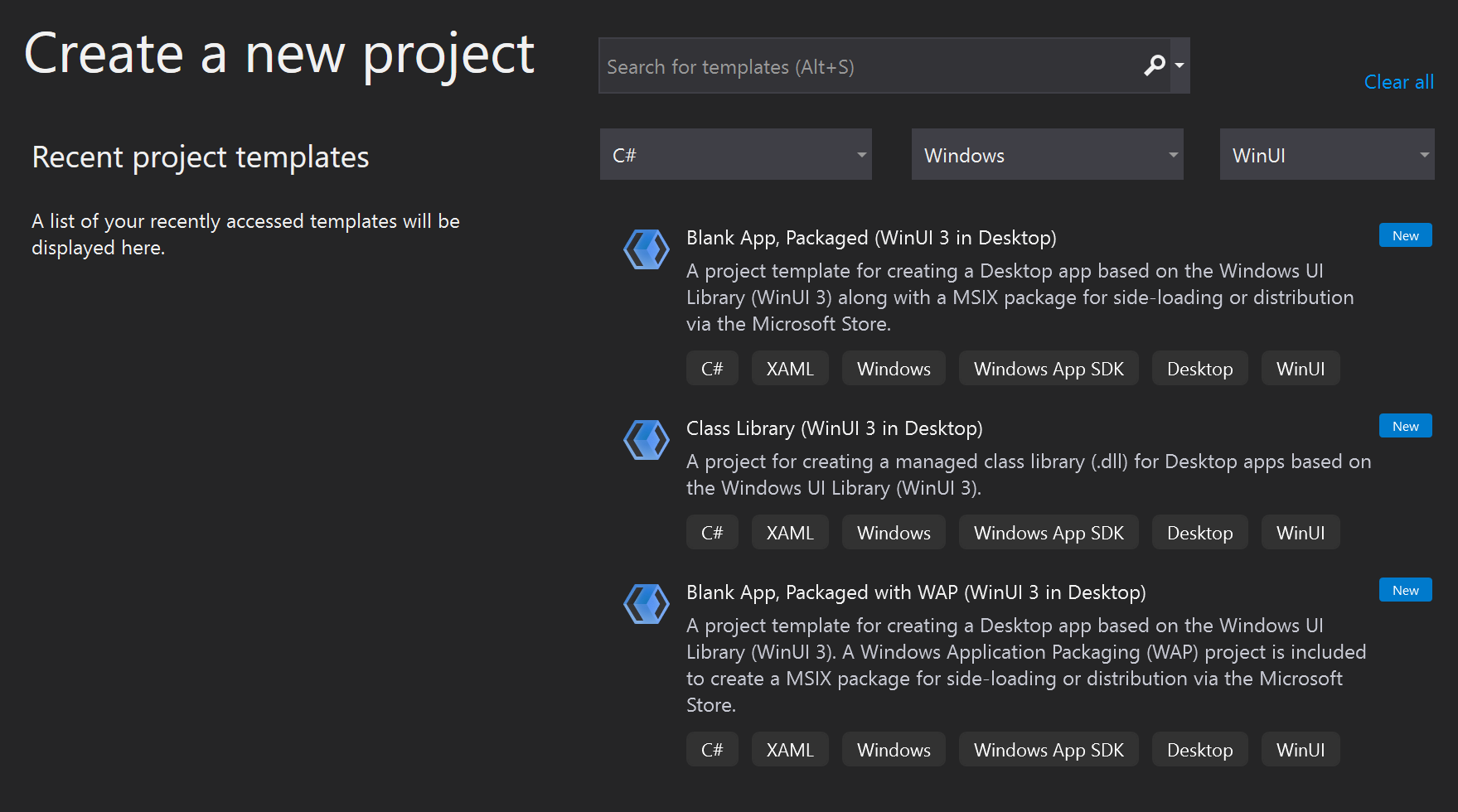
Instalar el paquete
Haga clic con el botón derecho en su proyecto y vaya a Manage Nuget Packages para instalar la versión 1.0.0 o superior de Azure.Communication.Calling.WindowsClient. Asegúrese de que la casilla Incluir versión preliminar esté activada.
Solicitar acceso
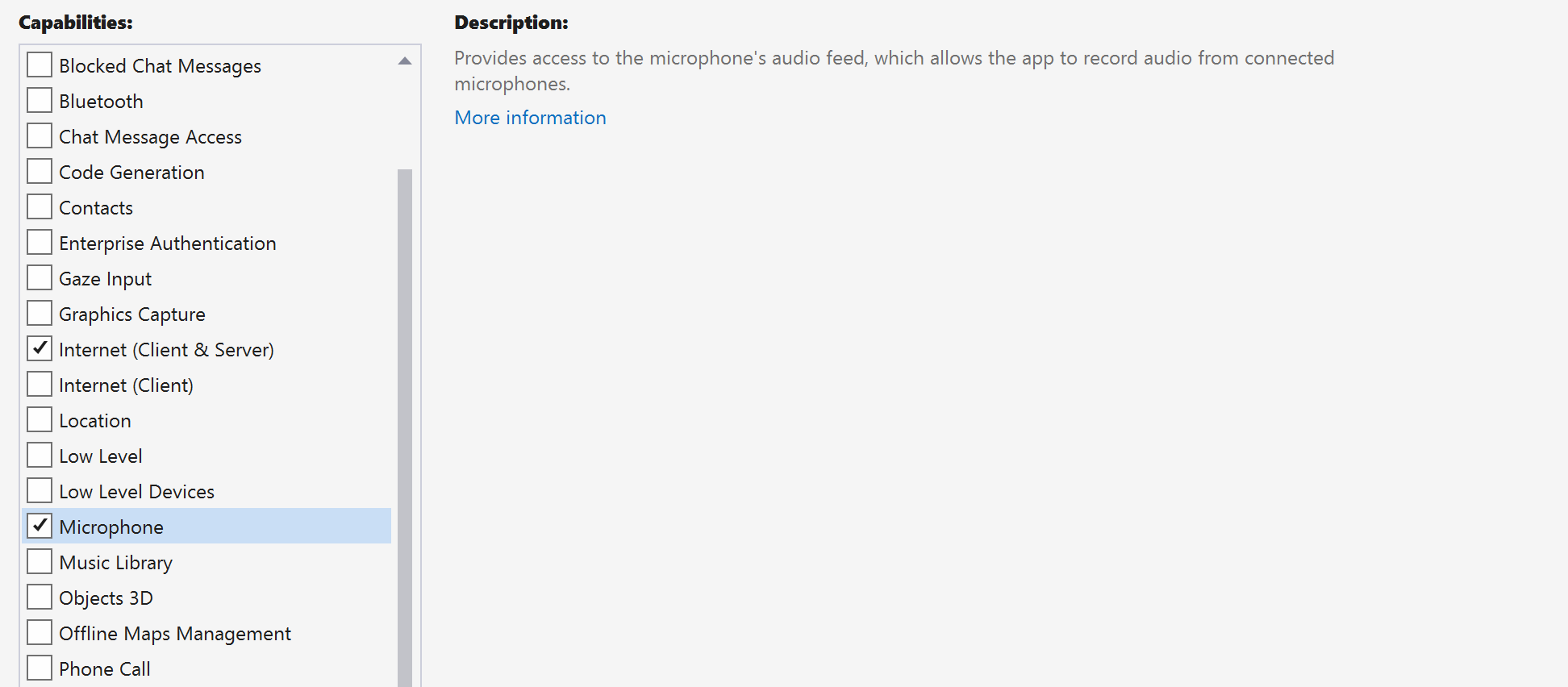
Agregue el siguiente código a su app.manifest:
<file name="RtmMvrMf.dll">
<activatableClass name="VideoN.VideoSchemeHandler" threadingModel="both" xmlns="urn:schemas-microsoft-com:winrt.v1" />
</file>
Instalación del marco de la aplicación
Es necesario configurar un diseño básico para adjuntar la lógica. Para hacer una llamada saliente, se necesita un elemento TextBox para proporcionar el id. de usuario del destinatario. También se necesita un botón Start Call y un botón Hang Up.
También es necesario obtener una vista previa del vídeo local y representar el vídeo remoto del otro participante. Por lo tanto, necesitamos dos elementos para mostrar las secuencias de vídeo.
Abra MainWindow.xaml del proyecto y reemplace el contenido por la siguiente implementación.
<Page
x:Class="CallingQuickstart.MainPage"
xmlns="http://schemas.microsoft.com/winfx/2006/xaml/presentation"
xmlns:x="http://schemas.microsoft.com/winfx/2006/xaml"
xmlns:local="using:CallingQuickstart"
xmlns:d="http://schemas.microsoft.com/expression/blend/2008"
xmlns:mc="http://schemas.openxmlformats.org/markup-compatibility/2006"
mc:Ignorable="d">
<Grid x:Name="MainGrid">
<Grid.RowDefinitions>
<RowDefinition Height="32"/>
<RowDefinition Height="Auto"/>
<RowDefinition Height="200*"/>
<RowDefinition Height="60*"/>
<RowDefinition Height="Auto"/>
</Grid.RowDefinitions>
<Grid Grid.Row="0" x:Name="AppTitleBar" Background="LightSeaGreen">
<!-- Width of the padding columns is set in LayoutMetricsChanged handler. -->
<!-- Using padding columns instead of Margin ensures that the background paints the area under the caption control buttons (for transparent buttons). -->
<TextBlock x:Name="QuickstartTitle" Text="Calling Quickstart sample title bar" Style="{StaticResource CaptionTextBlockStyle}" Padding="4,4,0,0"/>
</Grid>
<TextBox Grid.Row="1" x:Name="CalleeTextBox" PlaceholderText="Who would you like to call?" TextWrapping="Wrap" VerticalAlignment="Center" />
<Grid Grid.Row="2" Background="LightGray">
<Grid.RowDefinitions>
<RowDefinition/>
</Grid.RowDefinitions>
<Grid.ColumnDefinitions>
<ColumnDefinition Width="*"/>
<ColumnDefinition Width="*"/>
</Grid.ColumnDefinitions>
<MediaPlayerElement x:Name="LocalVideo" HorizontalAlignment="Center" Stretch="UniformToFill" Grid.Column="0" VerticalAlignment="Center" AutoPlay="True" />
<MediaPlayerElement x:Name="RemoteVideo" HorizontalAlignment="Center" Stretch="UniformToFill" Grid.Column="1" VerticalAlignment="Center" AutoPlay="True" />
</Grid>
<StackPanel Grid.Row="3" Orientation="Vertical" Grid.RowSpan="2">
<StackPanel Orientation="Horizontal" Margin="10">
<TextBlock VerticalAlignment="Center">Cameras:</TextBlock>
<ComboBox x:Name="CameraList" HorizontalAlignment="Left" Grid.Column="0" DisplayMemberPath="Name" SelectionChanged="CameraList_SelectionChanged" Margin="10"/>
</StackPanel>
<StackPanel Orientation="Horizontal">
<Button x:Name="CallButton" Content="Start/Join call" Click="CallButton_Click" VerticalAlignment="Center" Margin="10,0,0,0" Height="40" Width="123"/>
<Button x:Name="HangupButton" Content="Hang up" Click="HangupButton_Click" VerticalAlignment="Center" Margin="10,0,0,0" Height="40" Width="123"/>
<CheckBox x:Name="MuteLocal" Content="Mute" Margin="10,0,0,0" Click="MuteLocal_Click" Width="74"/>
<CheckBox x:Name="BackgroundBlur" Content="Background blur" Width="142" Margin="10,0,0,0" Click="BackgroundBlur_Click"/>
</StackPanel>
</StackPanel>
<TextBox Grid.Row="4" x:Name="Stats" Text="" TextWrapping="Wrap" VerticalAlignment="Center" Height="30" Margin="0,2,0,0" BorderThickness="2" IsReadOnly="True" Foreground="LightSlateGray" />
</Grid>
</Page>
Ábralo en App.xaml.cs (haga clic con el botón derecho y elija Ver código) y agregue esta línea al principio:
using CallingQuickstart;
Abra MainWindow.xaml.cs (haga clic con el botón derecho y elija Ver código) y reemplace el contenido por la siguiente implementación:
using Azure.Communication.Calling.WindowsClient;
using Azure.WinRT.Communication;
using Microsoft.UI.Xaml;
using System;
using System.Collections.Generic;
using System.Linq;
using System.Threading.Tasks;
using Windows.Media.Core;
namespace CallingQuickstart
{
public sealed partial class MainWindow : Window
{
CallAgent callAgent;
Call call;
DeviceManager deviceManager;
Dictionary<string, RemoteParticipant> remoteParticipantDictionary = new Dictionary<string, RemoteParticipant>();
public MainWindow()
{
this.InitializeComponent();
Task.Run(() => this.InitCallAgentAndDeviceManagerAsync()).Wait();
}
private async Task InitCallAgentAndDeviceManagerAsync()
{
// Initialize call agent and Device Manager
}
private async void Agent_OnIncomingCallAsync(object sender, IncomingCall incomingCall)
{
// Accept an incoming call
}
private async void CallButton_Click(object sender, RoutedEventArgs e)
{
// Start a call with video
}
private async void HangupButton_Click(object sender, RoutedEventArgs e)
{
// End the current call
}
private async void Call_OnStateChangedAsync(object sender, PropertyChangedEventArgs args)
{
var state = (sender as Call)?.State;
this.DispatcherQueue.TryEnqueue(() => {
State.Text = state.ToString();
});
}
}
}
Modelo de objetos
Las siguientes clases e interfaces controlan algunas de las características principales del SDK de llamadas de Azure Communication Services:
| Nombre | Descripción |
|---|---|
CallClient |
CallClient es el punto de entrada principal a la biblioteca cliente de llamadas. |
CallAgent |
CallAgent se usa para iniciar llamadas y unirse a estas. |
CommunicationCall |
CommunicationCall se usa para administrar las llamadas realizadas o a las que se ha unido. |
CallTokenCredential |
CallTokenCredential se usa como la credencial del token para crear una instancia de CallAgent. |
CommunicationUserIdentifier |
CommunicationUserIdentifier se usa para representar la identidad del usuario, que puede ser una de las opciones siguientes: CommunicationUserIdentifier, PhoneNumberIdentifier o CallingApplication. |
Autenticar el cliente
Para inicializar CallAgent, necesita un token de acceso de usuario. Por lo general, este token se genera desde un servicio con autenticación específica de la aplicación. Para obtener más información sobre los tokens de acceso de usuario, consulte la guía Tokens de acceso de usuario.
En el inicio rápido, reemplace <AUTHENTICATION_TOKEN> por un token de acceso de usuario generado para el recurso de Azure Communication Service.
Una vez que tenga un token, inicialice una instancia de CallAgent con él, lo que nos permite realizar y recibir llamadas. Para acceder a las cámaras del dispositivo, también es necesario obtener una instancia de Administrador de dispositivos.
Agregue el siguiente código a la función InitCallAgentAndDeviceManagerAsync.
var callClient = new CallClient();
this.deviceManager = await callClient.GetDeviceManagerAsync();
var tokenCredential = new CallTokenCredential("<AUTHENTICATION_TOKEN>");
var callAgentOptions = new CallAgentOptions()
{
DisplayName = "<DISPLAY_NAME>"
};
this.callAgent = await callClient.CreateCallAgentAsync(tokenCredential, callAgentOptions);
this.callAgent.OnCallsUpdated += Agent_OnCallsUpdatedAsync;
this.callAgent.OnIncomingCall += Agent_OnIncomingCallAsync;
Inicio de una llamada con vídeo
Agregue la implementación a CallButton_Click para iniciar una llamada con vídeo. Es necesario enumerar las cámaras con la instancia del administrador de dispositivos y construir LocalVideoStream. Es necesario establecer VideoOptions con LocalVideoStream y pasarlo con startCallOptions para establecer las opciones iniciales de la llamada. Al adjuntar LocalVideoStream a MediaPlayerElement, podemos ver la vista previa del vídeo local.
var startCallOptions = new StartCallOptions();
if (this.deviceManager.Cameras?.Count > 0)
{
var videoDeviceInfo = this.deviceManager.Cameras?.FirstOrDefault();
if (videoDeviceInfo != null)
{
var selectedCamera = CameraList.SelectedItem as VideoDeviceDetails;
cameraStream = new LocalOutgoingVideoStream(selectedCamera);
var localUri = await cameraStream.StartPreviewAsync();
await Dispatcher.RunAsync(Windows.UI.Core.CoreDispatcherPriority.Normal, () =>
{
LocalVideo.Source = MediaSource.CreateFromUri(localUri);
});
startCallOptions.VideoOptions = new OutgoingVideoOptions(new[] { cameraStream });
}
}
var callees = new ICommunicationIdentifier[1]
{
new CommunicationUserIdentifier(CalleeTextBox.Text.Trim())
};
this.call = await this.callAgent.StartCallAsync(callees, startCallOptions);
this.call.OnRemoteParticipantsUpdated += Call_OnRemoteParticipantsUpdatedAsync;
this.call.OnStateChanged += Call_OnStateChangedAsync;
Aceptar una llamada entrante
Agregue la implementación a Agent_OnIncomingCallAsync para responder a una llamada entrante con vídeo y pase LocalVideoStream a acceptCallOptions.
var acceptCallOptions = new AcceptCallOptions();
if (this.deviceManager.Cameras?.Count > 0)
{
var videoDeviceInfo = this.deviceManager.Cameras?.FirstOrDefault();
if (videoDeviceInfo != null)
{
var selectedCamera = CameraList.SelectedItem as VideoDeviceDetails;
cameraStream = new LocalOutgoingVideoStream(selectedCamera);
var localUri = await cameraStream.StartPreviewAsync();
await Dispatcher.RunAsync(Windows.UI.Core.CoreDispatcherPriority.Normal, () =>
{
LocalVideo.Source = MediaSource.CreateFromUri(localUri);
});
acceptCallOptions.VideoOptions = new OutgoingVideoOptions(new[] { localVideoStream });
}
}
call = await incomingCall.AcceptAsync(acceptCallOptions);
Secuencias de vídeo remotas y participantes remotos
Todos los participantes remotos están disponibles mediante la colección RemoteParticipants de una instancia de la llamada. Una vez conectada la llamada, podemos acceder a los participantes remotos de la llamada y controlar las secuencias de vídeo remotas.
Nota:
Cuando un usuario se une a una llamada, puede acceder a los participantes remotos actuales a través de la colección RemoteParticipants. El evento OnRemoteParticipantsUpdated no se desencadenará para estos participantes existentes. Este evento solo se desencadenará cuando un participante remoto se una o salga de la llamada mientras el usuario ya está en la llamada.
private async void Call_OnVideoStreamsUpdatedAsync(object sender, RemoteVideoStreamsEventArgs args)
{
foreach (var remoteVideoStream in args.AddedRemoteVideoStreams)
{
this.DispatcherQueue.TryEnqueue(async () => {
RemoteVideo.Source = MediaSource.CreateFromUri(await remoteVideoStream.Start());
RemoteVideo.MediaPlayer.Play();
});
}
foreach (var remoteVideoStream in args.RemovedRemoteVideoStreams)
{
remoteVideoStream.Stop();
}
}
private async void Agent_OnCallsUpdatedAsync(object sender, CallsUpdatedEventArgs args)
{
foreach (var call in args.AddedCalls)
{
foreach (var remoteParticipant in call.RemoteParticipants)
{
var remoteParticipantMRI = remoteParticipant.Identifier.ToString();
this.remoteParticipantDictionary.TryAdd(remoteParticipantMRI, remoteParticipant);
await AddVideoStreamsAsync(remoteParticipant.VideoStreams);
remoteParticipant.OnVideoStreamsUpdated += Call_OnVideoStreamsUpdatedAsync;
}
}
}
private async void Call_OnRemoteParticipantsUpdatedAsync(object sender, ParticipantsUpdatedEventArgs args)
{
foreach (var remoteParticipant in args.AddedParticipants)
{
String remoteParticipantMRI = remoteParticipant.Identifier.ToString();
this.remoteParticipantDictionary.TryAdd(remoteParticipantMRI, remoteParticipant);
await AddVideoStreamsAsync(remoteParticipant.VideoStreams);
remoteParticipant.OnVideoStreamsUpdated += Call_OnVideoStreamsUpdatedAsync;
}
foreach (var remoteParticipant in args.RemovedParticipants)
{
String remoteParticipantMRI = remoteParticipant.Identifier.ToString();
this.remoteParticipantDictionary.Remove(remoteParticipantMRI);
}
}
Representación de vídeos remotos
Adjunte a MediaPlayerElement cada secuencia de vídeo remota.
private async Task AddVideoStreamsAsync(IReadOnlyList<RemoteVideoStream> remoteVideoStreams)
{
foreach (var remoteVideoStream in remoteVideoStreams)
{
var remoteUri = await remoteVideoStream.Start();
this.DispatcherQueue.TryEnqueue(() => {
RemoteVideo.Source = MediaSource.CreateFromUri(remoteUri);
RemoteVideo.MediaPlayer.Play();
});
}
}
Actualización del estado de la llamada
Necesitamos limpiar los representadores de vídeo una vez desconectada la llamada y controlar el caso cuando los participantes remotos se unen inicialmente a la llamada.
private async void Call_OnStateChanged(object sender, PropertyChangedEventArgs args)
{
switch (((Call)sender).State)
{
case CallState.Disconnected:
this.DispatcherQueue.TryEnqueue(() => { =>
{
LocalVideo.Source = null;
RemoteVideo.Source = null;
});
break;
case CallState.Connected:
foreach (var remoteParticipant in call.RemoteParticipants)
{
String remoteParticipantMRI = remoteParticipant.Identifier.ToString();
remoteParticipantDictionary.TryAdd(remoteParticipantMRI, remoteParticipant);
await AddVideoStreams(remoteParticipant.VideoStreams);
remoteParticipant.OnVideoStreamsUpdated += Call_OnVideoStreamsUpdated;
}
break;
default:
break;
}
}
Finalizar una llamada
Finalice la llamada actual cuando se haga clic en el botón Hang Up. Agregue la implementación a HangupButton_Click para finalizar una llamada con el callAgent que creamos y desmonte la actualización del participante y llame a los controladores de eventos de estado de llamada.
this.call.OnRemoteParticipantsUpdated -= Call_OnRemoteParticipantsUpdatedAsync;
this.call.OnStateChanged -= Call_OnStateChangedAsync;
await this.call.HangUpAsync(new HangUpOptions());
Ejecución del código
Puede compilar y ejecutar el código en Visual Studio. Para las plataformas de la solución, se admiten ARM64, x64 y x86.
Para hacer una llamada de vídeo saliente, proporcione un id. de usuario en el campo de texto y haga clic en el botón Start Call.
Nota: Al llamar a 8:echo123 se detiene la secuencia de vídeo porque echo bot no admite el streaming de vídeo.
Para más información sobre los identificadores de usuario, consulte la guía Tokens de acceso de usuario.
En este inicio rápido, obtendrá información sobre cómo iniciar una llamada con el SDK de llamada de Azure Communication Services para Unity. Para recibir y representar fotogramas de vídeo en la plataforma Unity, consulte el inicio rápido de Acceso multimedia sin formato.
Puede descargar la aplicación de ejemplo de GitHub.
Requisitos previos
Para completar este tutorial, debe cumplir los siguientes requisitos previos:
Una cuenta de Azure con una suscripción activa. Cree una cuenta gratuita.
Instale el Centro de Unity y el Editor de Unity con la carga de trabajo de desarrollo de la Plataforma universal de Windows.
Un recurso de Communication Services implementado. Cree un recurso de Communication Services. Debe registrar la cadena de conexión para esta guía de inicio rápido.
Un token de acceso de usuario para su instancia de Azure Communication Services. También puede usar la CLI de Azure y ejecutar el comando siguiente con la cadena de conexión para crear un usuario y un token de acceso.
az communication identity token issue --scope voip --connection-string "yourConnectionString"Para más información, consulte Uso de la CLI de Azure para crear y administrar tokens de acceso.
Instalación
Creación del proyecto
En el Centro de Unity, cree un proyecto con la plantilla 2D Core para configurar el proyecto de Unity.
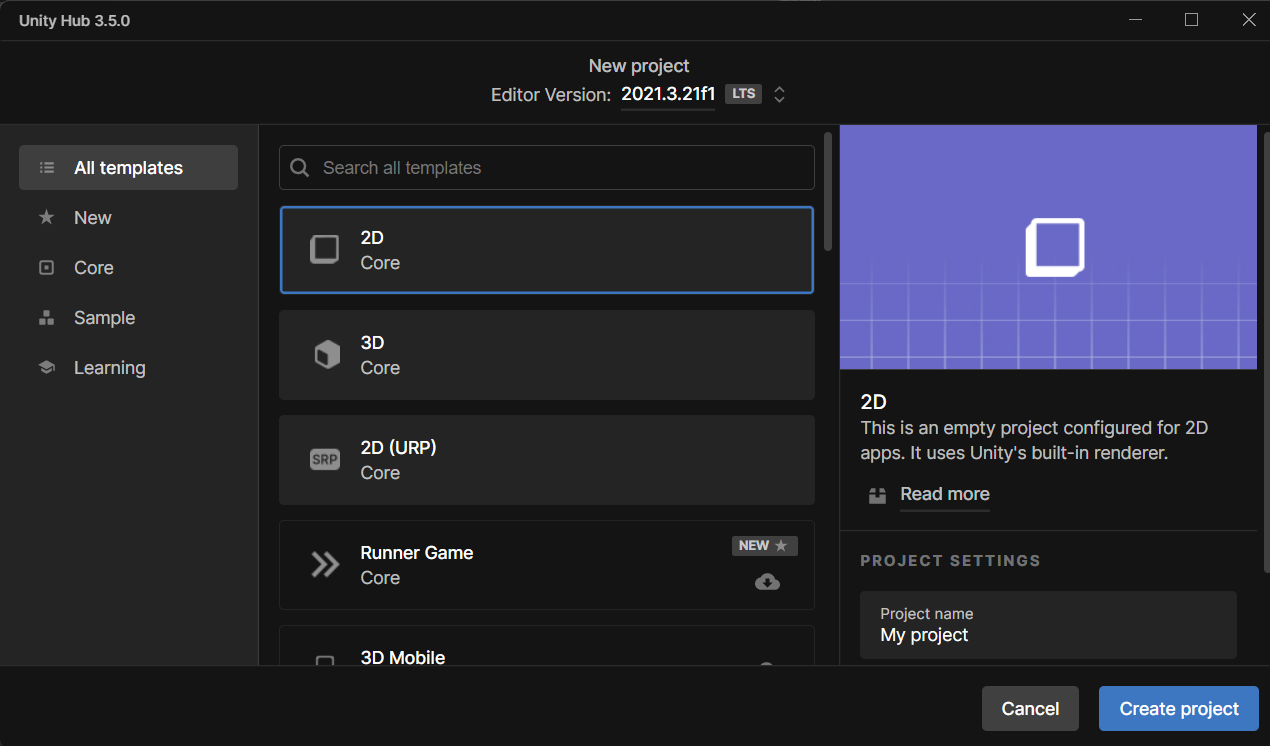
Instalar el paquete
Hay dos maneras de instalar el SDK de llamada de Azure Communication para Unity.
Descargue el SDK de la fuente npm pública e impórtelo en el administrador de paquetes del Editor de Unity, que se encuentra en la pestaña Windows.
Descargue la Herramienta de características de Mixed Reality de Microsoft e instálela a través del administrador de herramientas de realidad mixta.
Instalación del marco de la aplicación
Es necesario configurar un diseño básico para adjuntar la lógica. Para hacer una llamada saliente, se necesita un elemento TextBox para proporcionar el id. de usuario del destinatario. También se necesita un botón Start/Join call y un botón Hang up.
Cree una escena denominada Main en el proyecto.
Abra el archivo Main.unity y reemplace el contenido por la siguiente implementación:
Código Main.Unity
Main.unity
%YAML 1.1
%TAG !u! tag:unity3d.com,2011:
--- !u!29 &1
OcclusionCullingSettings:
m_ObjectHideFlags: 0
serializedVersion: 2
m_OcclusionBakeSettings:
smallestOccluder: 5
smallestHole: 0.25
backfaceThreshold: 100
m_SceneGUID: 00000000000000000000000000000000
m_OcclusionCullingData: {fileID: 0}
--- !u!104 &2
RenderSettings:
m_ObjectHideFlags: 0
serializedVersion: 9
m_Fog: 0
m_FogColor: {r: 0.5, g: 0.5, b: 0.5, a: 1}
m_FogMode: 3
m_FogDensity: 0.01
m_LinearFogStart: 0
m_LinearFogEnd: 300
m_AmbientSkyColor: {r: 0.212, g: 0.227, b: 0.259, a: 1}
m_AmbientEquatorColor: {r: 0.114, g: 0.125, b: 0.133, a: 1}
m_AmbientGroundColor: {r: 0.047, g: 0.043, b: 0.035, a: 1}
m_AmbientIntensity: 1
m_AmbientMode: 3
m_SubtractiveShadowColor: {r: 0.42, g: 0.478, b: 0.627, a: 1}
m_SkyboxMaterial: {fileID: 0}
m_HaloStrength: 0.5
m_FlareStrength: 1
m_FlareFadeSpeed: 3
m_HaloTexture: {fileID: 0}
m_SpotCookie: {fileID: 10001, guid: 0000000000000000e000000000000000, type: 0}
m_DefaultReflectionMode: 0
m_DefaultReflectionResolution: 128
m_ReflectionBounces: 1
m_ReflectionIntensity: 1
m_CustomReflection: {fileID: 0}
m_Sun: {fileID: 0}
m_IndirectSpecularColor: {r: 0, g: 0, b: 0, a: 1}
m_UseRadianceAmbientProbe: 0
--- !u!157 &3
LightmapSettings:
m_ObjectHideFlags: 0
serializedVersion: 12
m_GIWorkflowMode: 1
m_GISettings:
serializedVersion: 2
m_BounceScale: 1
m_IndirectOutputScale: 1
m_AlbedoBoost: 1
m_EnvironmentLightingMode: 0
m_EnableBakedLightmaps: 0
m_EnableRealtimeLightmaps: 0
m_LightmapEditorSettings:
serializedVersion: 12
m_Resolution: 2
m_BakeResolution: 40
m_AtlasSize: 1024
m_AO: 0
m_AOMaxDistance: 1
m_CompAOExponent: 1
m_CompAOExponentDirect: 0
m_ExtractAmbientOcclusion: 0
m_Padding: 2
m_LightmapParameters: {fileID: 0}
m_LightmapsBakeMode: 1
m_TextureCompression: 1
m_FinalGather: 0
m_FinalGatherFiltering: 1
m_FinalGatherRayCount: 256
m_ReflectionCompression: 2
m_MixedBakeMode: 2
m_BakeBackend: 0
m_PVRSampling: 1
m_PVRDirectSampleCount: 32
m_PVRSampleCount: 500
m_PVRBounces: 2
m_PVREnvironmentSampleCount: 500
m_PVREnvironmentReferencePointCount: 2048
m_PVRFilteringMode: 2
m_PVRDenoiserTypeDirect: 0
m_PVRDenoiserTypeIndirect: 0
m_PVRDenoiserTypeAO: 0
m_PVRFilterTypeDirect: 0
m_PVRFilterTypeIndirect: 0
m_PVRFilterTypeAO: 0
m_PVREnvironmentMIS: 0
m_PVRCulling: 1
m_PVRFilteringGaussRadiusDirect: 1
m_PVRFilteringGaussRadiusIndirect: 5
m_PVRFilteringGaussRadiusAO: 2
m_PVRFilteringAtrousPositionSigmaDirect: 0.5
m_PVRFilteringAtrousPositionSigmaIndirect: 2
m_PVRFilteringAtrousPositionSigmaAO: 1
m_ExportTrainingData: 0
m_TrainingDataDestination: TrainingData
m_LightProbeSampleCountMultiplier: 4
m_LightingDataAsset: {fileID: 0}
m_LightingSettings: {fileID: 0}
--- !u!196 &4
NavMeshSettings:
serializedVersion: 2
m_ObjectHideFlags: 0
m_BuildSettings:
serializedVersion: 2
agentTypeID: 0
agentRadius: 0.5
agentHeight: 2
agentSlope: 45
agentClimb: 0.4
ledgeDropHeight: 0
maxJumpAcrossDistance: 0
minRegionArea: 2
manualCellSize: 0
cellSize: 0.16666667
manualTileSize: 0
tileSize: 256
accuratePlacement: 0
maxJobWorkers: 0
preserveTilesOutsideBounds: 0
debug:
m_Flags: 0
m_NavMeshData: {fileID: 0}
--- !u!1 &247756367
GameObject:
m_ObjectHideFlags: 0
m_CorrespondingSourceObject: {fileID: 0}
m_PrefabInstance: {fileID: 0}
m_PrefabAsset: {fileID: 0}
serializedVersion: 6
m_Component:
- component: {fileID: 247756370}
- component: {fileID: 247756369}
- component: {fileID: 247756368}
m_Layer: 0
m_Name: EventSystem
m_TagString: Untagged
m_Icon: {fileID: 0}
m_NavMeshLayer: 0
m_StaticEditorFlags: 0
m_IsActive: 1
--- !u!114 &247756368
MonoBehaviour:
m_ObjectHideFlags: 0
m_CorrespondingSourceObject: {fileID: 0}
m_PrefabInstance: {fileID: 0}
m_PrefabAsset: {fileID: 0}
m_GameObject: {fileID: 247756367}
m_Enabled: 1
m_EditorHideFlags: 0
m_Script: {fileID: 11500000, guid: 4f231c4fb786f3946a6b90b886c48677, type: 3}
m_Name:
m_EditorClassIdentifier:
m_SendPointerHoverToParent: 1
m_HorizontalAxis: Horizontal
m_VerticalAxis: Vertical
m_SubmitButton: Submit
m_CancelButton: Cancel
m_InputActionsPerSecond: 10
m_RepeatDelay: 0.5
m_ForceModuleActive: 0
--- !u!114 &247756369
MonoBehaviour:
m_ObjectHideFlags: 0
m_CorrespondingSourceObject: {fileID: 0}
m_PrefabInstance: {fileID: 0}
m_PrefabAsset: {fileID: 0}
m_GameObject: {fileID: 247756367}
m_Enabled: 1
m_EditorHideFlags: 0
m_Script: {fileID: 11500000, guid: 76c392e42b5098c458856cdf6ecaaaa1, type: 3}
m_Name:
m_EditorClassIdentifier:
m_FirstSelected: {fileID: 0}
m_sendNavigationEvents: 1
m_DragThreshold: 10
--- !u!4 &247756370
Transform:
m_ObjectHideFlags: 0
m_CorrespondingSourceObject: {fileID: 0}
m_PrefabInstance: {fileID: 0}
m_PrefabAsset: {fileID: 0}
m_GameObject: {fileID: 247756367}
m_LocalRotation: {x: 0, y: 0, z: 0, w: 1}
m_LocalPosition: {x: 0, y: 0, z: 0}
m_LocalScale: {x: 1, y: 1, z: 1}
m_ConstrainProportionsScale: 0
m_Children: []
m_Father: {fileID: 0}
m_RootOrder: 2
m_LocalEulerAnglesHint: {x: 0, y: 0, z: 0}
--- !u!1 &293984669
GameObject:
m_ObjectHideFlags: 0
m_CorrespondingSourceObject: {fileID: 0}
m_PrefabInstance: {fileID: 0}
m_PrefabAsset: {fileID: 0}
serializedVersion: 6
m_Component:
- component: {fileID: 293984671}
- component: {fileID: 293984670}
m_Layer: 0
m_Name: AppManager
m_TagString: Untagged
m_Icon: {fileID: 0}
m_NavMeshLayer: 0
m_StaticEditorFlags: 0
m_IsActive: 1
--- !u!114 &293984670
MonoBehaviour:
m_ObjectHideFlags: 0
m_CorrespondingSourceObject: {fileID: 0}
m_PrefabInstance: {fileID: 0}
m_PrefabAsset: {fileID: 0}
m_GameObject: {fileID: 293984669}
m_Enabled: 1
m_EditorHideFlags: 0
m_Script: {fileID: 11500000, guid: 7c7d18b32fdb6b14e857ebb6d9627958, type: 3}
m_Name:
m_EditorClassIdentifier:
callStatus: {fileID: 1529611528}
videoPlayer: {fileID: 0}
--- !u!4 &293984671
Transform:
m_ObjectHideFlags: 0
m_CorrespondingSourceObject: {fileID: 0}
m_PrefabInstance: {fileID: 0}
m_PrefabAsset: {fileID: 0}
m_GameObject: {fileID: 293984669}
m_LocalRotation: {x: 0, y: 0, z: 0, w: 1}
m_LocalPosition: {x: 0, y: 0, z: 0}
m_LocalScale: {x: 1, y: 1, z: 1}
m_ConstrainProportionsScale: 0
m_Children: []
m_Father: {fileID: 0}
m_RootOrder: 1
m_LocalEulerAnglesHint: {x: 0, y: 0, z: 0}
--- !u!1 &438770860
GameObject:
m_ObjectHideFlags: 0
m_CorrespondingSourceObject: {fileID: 0}
m_PrefabInstance: {fileID: 0}
m_PrefabAsset: {fileID: 0}
serializedVersion: 6
m_Component:
- component: {fileID: 438770861}
- component: {fileID: 438770863}
- component: {fileID: 438770862}
m_Layer: 5
m_Name: Text (TMP)
m_TagString: Untagged
m_Icon: {fileID: 0}
m_NavMeshLayer: 0
m_StaticEditorFlags: 0
m_IsActive: 1
--- !u!224 &438770861
RectTransform:
m_ObjectHideFlags: 0
m_CorrespondingSourceObject: {fileID: 0}
m_PrefabInstance: {fileID: 0}
m_PrefabAsset: {fileID: 0}
m_GameObject: {fileID: 438770860}
m_LocalRotation: {x: 0, y: 0, z: 0, w: 1}
m_LocalPosition: {x: 0, y: 0, z: 0}
m_LocalScale: {x: 1, y: 1, z: 1}
m_ConstrainProportionsScale: 0
m_Children: []
m_Father: {fileID: 1732033234}
m_RootOrder: 0
m_LocalEulerAnglesHint: {x: 0, y: 0, z: 0}
m_AnchorMin: {x: 0, y: 0}
m_AnchorMax: {x: 1, y: 1}
m_AnchoredPosition: {x: 0, y: 0}
m_SizeDelta: {x: 0, y: 0}
m_Pivot: {x: 0.5, y: 0.5}
--- !u!114 &438770862
MonoBehaviour:
m_ObjectHideFlags: 0
m_CorrespondingSourceObject: {fileID: 0}
m_PrefabInstance: {fileID: 0}
m_PrefabAsset: {fileID: 0}
m_GameObject: {fileID: 438770860}
m_Enabled: 1
m_EditorHideFlags: 0
m_Script: {fileID: 11500000, guid: f4688fdb7df04437aeb418b961361dc5, type: 3}
m_Name:
m_EditorClassIdentifier:
m_Material: {fileID: 0}
m_Color: {r: 1, g: 1, b: 1, a: 1}
m_RaycastTarget: 1
m_RaycastPadding: {x: 0, y: 0, z: 0, w: 0}
m_Maskable: 1
m_OnCullStateChanged:
m_PersistentCalls:
m_Calls: []
m_text: Start Call
m_isRightToLeft: 0
m_fontAsset: {fileID: 11400000, guid: 8f586378b4e144a9851e7b34d9b748ee, type: 2}
m_sharedMaterial: {fileID: 2180264, guid: 8f586378b4e144a9851e7b34d9b748ee, type: 2}
m_fontSharedMaterials: []
m_fontMaterial: {fileID: 0}
m_fontMaterials: []
m_fontColor32:
serializedVersion: 2
rgba: 4281479730
m_fontColor: {r: 0.19607843, g: 0.19607843, b: 0.19607843, a: 1}
m_enableVertexGradient: 0
m_colorMode: 3
m_fontColorGradient:
topLeft: {r: 1, g: 1, b: 1, a: 1}
topRight: {r: 1, g: 1, b: 1, a: 1}
bottomLeft: {r: 1, g: 1, b: 1, a: 1}
bottomRight: {r: 1, g: 1, b: 1, a: 1}
m_fontColorGradientPreset: {fileID: 0}
m_spriteAsset: {fileID: 0}
m_tintAllSprites: 0
m_StyleSheet: {fileID: 0}
m_TextStyleHashCode: -1183493901
m_overrideHtmlColors: 0
m_faceColor:
serializedVersion: 2
rgba: 4294967295
m_fontSize: 24
m_fontSizeBase: 24
m_fontWeight: 400
m_enableAutoSizing: 0
m_fontSizeMin: 18
m_fontSizeMax: 72
m_fontStyle: 0
m_HorizontalAlignment: 2
m_VerticalAlignment: 512
m_textAlignment: 65535
m_characterSpacing: 0
m_wordSpacing: 0
m_lineSpacing: 0
m_lineSpacingMax: 0
m_paragraphSpacing: 0
m_charWidthMaxAdj: 0
m_enableWordWrapping: 1
m_wordWrappingRatios: 0.4
m_overflowMode: 0
m_linkedTextComponent: {fileID: 0}
parentLinkedComponent: {fileID: 0}
m_enableKerning: 1
m_enableExtraPadding: 0
checkPaddingRequired: 0
m_isRichText: 1
m_parseCtrlCharacters: 1
m_isOrthographic: 1
m_isCullingEnabled: 0
m_horizontalMapping: 0
m_verticalMapping: 0
m_uvLineOffset: 0
m_geometrySortingOrder: 0
m_IsTextObjectScaleStatic: 0
m_VertexBufferAutoSizeReduction: 0
m_useMaxVisibleDescender: 1
m_pageToDisplay: 1
m_margin: {x: 0, y: 0, z: 0, w: 0}
m_isUsingLegacyAnimationComponent: 0
m_isVolumetricText: 0
m_hasFontAssetChanged: 0
m_baseMaterial: {fileID: 0}
m_maskOffset: {x: 0, y: 0, z: 0, w: 0}
--- !u!222 &438770863
CanvasRenderer:
m_ObjectHideFlags: 0
m_CorrespondingSourceObject: {fileID: 0}
m_PrefabInstance: {fileID: 0}
m_PrefabAsset: {fileID: 0}
m_GameObject: {fileID: 438770860}
m_CullTransparentMesh: 1
--- !u!1 &519420028
GameObject:
m_ObjectHideFlags: 0
m_CorrespondingSourceObject: {fileID: 0}
m_PrefabInstance: {fileID: 0}
m_PrefabAsset: {fileID: 0}
serializedVersion: 6
m_Component:
- component: {fileID: 519420032}
- component: {fileID: 519420031}
- component: {fileID: 519420029}
m_Layer: 0
m_Name: Main Camera
m_TagString: MainCamera
m_Icon: {fileID: 0}
m_NavMeshLayer: 0
m_StaticEditorFlags: 0
m_IsActive: 1
--- !u!81 &519420029
AudioListener:
m_ObjectHideFlags: 0
m_CorrespondingSourceObject: {fileID: 0}
m_PrefabInstance: {fileID: 0}
m_PrefabAsset: {fileID: 0}
m_GameObject: {fileID: 519420028}
m_Enabled: 1
--- !u!20 &519420031
Camera:
m_ObjectHideFlags: 0
m_CorrespondingSourceObject: {fileID: 0}
m_PrefabInstance: {fileID: 0}
m_PrefabAsset: {fileID: 0}
m_GameObject: {fileID: 519420028}
m_Enabled: 1
serializedVersion: 2
m_ClearFlags: 2
m_BackGroundColor: {r: 0.19215687, g: 0.3019608, b: 0.4745098, a: 0}
m_projectionMatrixMode: 1
m_GateFitMode: 2
m_FOVAxisMode: 0
m_SensorSize: {x: 36, y: 24}
m_LensShift: {x: 0, y: 0}
m_FocalLength: 50
m_NormalizedViewPortRect:
serializedVersion: 2
x: 0
y: 0
width: 1
height: 1
near clip plane: 0.3
far clip plane: 1000
field of view: 60
orthographic: 1
orthographic size: 5
m_Depth: -1
m_CullingMask:
serializedVersion: 2
m_Bits: 4294967295
m_RenderingPath: -1
m_TargetTexture: {fileID: 0}
m_TargetDisplay: 0
m_TargetEye: 0
m_HDR: 1
m_AllowMSAA: 0
m_AllowDynamicResolution: 0
m_ForceIntoRT: 0
m_OcclusionCulling: 0
m_StereoConvergence: 10
m_StereoSeparation: 0.022
--- !u!4 &519420032
Transform:
m_ObjectHideFlags: 0
m_CorrespondingSourceObject: {fileID: 0}
m_PrefabInstance: {fileID: 0}
m_PrefabAsset: {fileID: 0}
m_GameObject: {fileID: 519420028}
m_LocalRotation: {x: 0, y: 0, z: 0, w: 1}
m_LocalPosition: {x: 0, y: 0, z: -10}
m_LocalScale: {x: 1, y: 1, z: 1}
m_ConstrainProportionsScale: 0
m_Children: []
m_Father: {fileID: 0}
m_RootOrder: 0
m_LocalEulerAnglesHint: {x: 0, y: 0, z: 0}
--- !u!1 &857336305
GameObject:
m_ObjectHideFlags: 0
m_CorrespondingSourceObject: {fileID: 0}
m_PrefabInstance: {fileID: 0}
m_PrefabAsset: {fileID: 0}
serializedVersion: 6
m_Component:
- component: {fileID: 857336306}
- component: {fileID: 857336309}
- component: {fileID: 857336308}
- component: {fileID: 857336307}
m_Layer: 5
m_Name: Placeholder
m_TagString: Untagged
m_Icon: {fileID: 0}
m_NavMeshLayer: 0
m_StaticEditorFlags: 0
m_IsActive: 1
--- !u!224 &857336306
RectTransform:
m_ObjectHideFlags: 0
m_CorrespondingSourceObject: {fileID: 0}
m_PrefabInstance: {fileID: 0}
m_PrefabAsset: {fileID: 0}
m_GameObject: {fileID: 857336305}
m_LocalRotation: {x: 0, y: 0, z: 0, w: 1}
m_LocalPosition: {x: 0, y: 0, z: 0}
m_LocalScale: {x: 1, y: 1, z: 1}
m_ConstrainProportionsScale: 0
m_Children: []
m_Father: {fileID: 1787936407}
m_RootOrder: 0
m_LocalEulerAnglesHint: {x: 0, y: 0, z: 0}
m_AnchorMin: {x: 0, y: 0}
m_AnchorMax: {x: 1, y: 1}
m_AnchoredPosition: {x: 0, y: 0}
m_SizeDelta: {x: 0, y: 0}
m_Pivot: {x: 0.5, y: 0.5}
--- !u!114 &857336307
MonoBehaviour:
m_ObjectHideFlags: 0
m_CorrespondingSourceObject: {fileID: 0}
m_PrefabInstance: {fileID: 0}
m_PrefabAsset: {fileID: 0}
m_GameObject: {fileID: 857336305}
m_Enabled: 1
m_EditorHideFlags: 0
m_Script: {fileID: 11500000, guid: 306cc8c2b49d7114eaa3623786fc2126, type: 3}
m_Name:
m_EditorClassIdentifier:
m_IgnoreLayout: 1
m_MinWidth: -1
m_MinHeight: -1
m_PreferredWidth: -1
m_PreferredHeight: -1
m_FlexibleWidth: -1
m_FlexibleHeight: -1
m_LayoutPriority: 1
--- !u!114 &857336308
MonoBehaviour:
m_ObjectHideFlags: 0
m_CorrespondingSourceObject: {fileID: 0}
m_PrefabInstance: {fileID: 0}
m_PrefabAsset: {fileID: 0}
m_GameObject: {fileID: 857336305}
m_Enabled: 1
m_EditorHideFlags: 0
m_Script: {fileID: 11500000, guid: f4688fdb7df04437aeb418b961361dc5, type: 3}
m_Name:
m_EditorClassIdentifier:
m_Material: {fileID: 0}
m_Color: {r: 1, g: 1, b: 1, a: 1}
m_RaycastTarget: 1
m_RaycastPadding: {x: 0, y: 0, z: 0, w: 0}
m_Maskable: 1
m_OnCullStateChanged:
m_PersistentCalls:
m_Calls: []
m_text: Who Would you like to call?
m_isRightToLeft: 0
m_fontAsset: {fileID: 11400000, guid: 8f586378b4e144a9851e7b34d9b748ee, type: 2}
m_sharedMaterial: {fileID: 2180264, guid: 8f586378b4e144a9851e7b34d9b748ee, type: 2}
m_fontSharedMaterials: []
m_fontMaterial: {fileID: 0}
m_fontMaterials: []
m_fontColor32:
serializedVersion: 2
rgba: 2150773298
m_fontColor: {r: 0.19607843, g: 0.19607843, b: 0.19607843, a: 0.5}
m_enableVertexGradient: 0
m_colorMode: 3
m_fontColorGradient:
topLeft: {r: 1, g: 1, b: 1, a: 1}
topRight: {r: 1, g: 1, b: 1, a: 1}
bottomLeft: {r: 1, g: 1, b: 1, a: 1}
bottomRight: {r: 1, g: 1, b: 1, a: 1}
m_fontColorGradientPreset: {fileID: 0}
m_spriteAsset: {fileID: 0}
m_tintAllSprites: 0
m_StyleSheet: {fileID: 0}
m_TextStyleHashCode: -1183493901
m_overrideHtmlColors: 0
m_faceColor:
serializedVersion: 2
rgba: 4294967295
m_fontSize: 14
m_fontSizeBase: 14
m_fontWeight: 400
m_enableAutoSizing: 0
m_fontSizeMin: 18
m_fontSizeMax: 72
m_fontStyle: 2
m_HorizontalAlignment: 1
m_VerticalAlignment: 256
m_textAlignment: 65535
m_characterSpacing: 0
m_wordSpacing: 0
m_lineSpacing: 0
m_lineSpacingMax: 0
m_paragraphSpacing: 0
m_charWidthMaxAdj: 0
m_enableWordWrapping: 0
m_wordWrappingRatios: 0.4
m_overflowMode: 0
m_linkedTextComponent: {fileID: 0}
parentLinkedComponent: {fileID: 0}
m_enableKerning: 1
m_enableExtraPadding: 1
checkPaddingRequired: 0
m_isRichText: 1
m_parseCtrlCharacters: 1
m_isOrthographic: 1
m_isCullingEnabled: 0
m_horizontalMapping: 0
m_verticalMapping: 0
m_uvLineOffset: 0
m_geometrySortingOrder: 0
m_IsTextObjectScaleStatic: 0
m_VertexBufferAutoSizeReduction: 0
m_useMaxVisibleDescender: 1
m_pageToDisplay: 1
m_margin: {x: 0, y: 0, z: 0, w: 0}
m_isUsingLegacyAnimationComponent: 0
m_isVolumetricText: 0
m_hasFontAssetChanged: 0
m_baseMaterial: {fileID: 0}
m_maskOffset: {x: 0, y: 0, z: 0, w: 0}
--- !u!222 &857336309
CanvasRenderer:
m_ObjectHideFlags: 0
m_CorrespondingSourceObject: {fileID: 0}
m_PrefabInstance: {fileID: 0}
m_PrefabAsset: {fileID: 0}
m_GameObject: {fileID: 857336305}
m_CullTransparentMesh: 1
--- !u!1 &963546686
GameObject:
m_ObjectHideFlags: 0
m_CorrespondingSourceObject: {fileID: 0}
m_PrefabInstance: {fileID: 0}
m_PrefabAsset: {fileID: 0}
serializedVersion: 6
m_Component:
- component: {fileID: 963546687}
- component: {fileID: 963546690}
- component: {fileID: 963546689}
- component: {fileID: 963546688}
m_Layer: 5
m_Name: InputField (TMP)
m_TagString: Untagged
m_Icon: {fileID: 0}
m_NavMeshLayer: 0
m_StaticEditorFlags: 0
m_IsActive: 1
--- !u!224 &963546687
RectTransform:
m_ObjectHideFlags: 0
m_CorrespondingSourceObject: {fileID: 0}
m_PrefabInstance: {fileID: 0}
m_PrefabAsset: {fileID: 0}
m_GameObject: {fileID: 963546686}
m_LocalRotation: {x: 0, y: 0, z: 0, w: 1}
m_LocalPosition: {x: 0, y: 0, z: 0}
m_LocalScale: {x: 1, y: 1, z: 1}
m_ConstrainProportionsScale: 0
m_Children:
- {fileID: 1787936407}
m_Father: {fileID: 1843906927}
m_RootOrder: 0
m_LocalEulerAnglesHint: {x: 0, y: 0, z: 0}
m_AnchorMin: {x: 0.5, y: 0.5}
m_AnchorMax: {x: 0.5, y: 0.5}
m_AnchoredPosition: {x: 0.00002861, y: 327}
m_SizeDelta: {x: 1337.7578, y: 71.4853}
m_Pivot: {x: 0.5, y: 0.5}
--- !u!114 &963546688
MonoBehaviour:
m_ObjectHideFlags: 0
m_CorrespondingSourceObject: {fileID: 0}
m_PrefabInstance: {fileID: 0}
m_PrefabAsset: {fileID: 0}
m_GameObject: {fileID: 963546686}
m_Enabled: 1
m_EditorHideFlags: 0
m_Script: {fileID: 11500000, guid: 2da0c512f12947e489f739169773d7ca, type: 3}
m_Name:
m_EditorClassIdentifier:
m_Navigation:
m_Mode: 3
m_WrapAround: 0
m_SelectOnUp: {fileID: 0}
m_SelectOnDown: {fileID: 0}
m_SelectOnLeft: {fileID: 0}
m_SelectOnRight: {fileID: 0}
m_Transition: 1
m_Colors:
m_NormalColor: {r: 1, g: 1, b: 1, a: 1}
m_HighlightedColor: {r: 0.9607843, g: 0.9607843, b: 0.9607843, a: 1}
m_PressedColor: {r: 0.78431374, g: 0.78431374, b: 0.78431374, a: 1}
m_SelectedColor: {r: 0.9607843, g: 0.9607843, b: 0.9607843, a: 1}
m_DisabledColor: {r: 0.78431374, g: 0.78431374, b: 0.78431374, a: 0.5019608}
m_ColorMultiplier: 1
m_FadeDuration: 0.1
m_SpriteState:
m_HighlightedSprite: {fileID: 0}
m_PressedSprite: {fileID: 0}
m_SelectedSprite: {fileID: 0}
m_DisabledSprite: {fileID: 0}
m_AnimationTriggers:
m_NormalTrigger: Normal
m_HighlightedTrigger: Highlighted
m_PressedTrigger: Pressed
m_SelectedTrigger: Selected
m_DisabledTrigger: Disabled
m_Interactable: 1
m_TargetGraphic: {fileID: 963546689}
m_TextViewport: {fileID: 1787936407}
m_TextComponent: {fileID: 1676708954}
m_Placeholder: {fileID: 857336308}
m_VerticalScrollbar: {fileID: 0}
m_VerticalScrollbarEventHandler: {fileID: 0}
m_LayoutGroup: {fileID: 0}
m_ScrollSensitivity: 1
m_ContentType: 0
m_InputType: 0
m_AsteriskChar: 42
m_KeyboardType: 0
m_LineType: 0
m_HideMobileInput: 0
m_HideSoftKeyboard: 0
m_CharacterValidation: 0
m_RegexValue:
m_GlobalPointSize: 14
m_CharacterLimit: 0
m_OnEndEdit:
m_PersistentCalls:
m_Calls: []
m_OnSubmit:
m_PersistentCalls:
m_Calls: []
m_OnSelect:
m_PersistentCalls:
m_Calls: []
m_OnDeselect:
m_PersistentCalls:
m_Calls: []
m_OnTextSelection:
m_PersistentCalls:
m_Calls: []
m_OnEndTextSelection:
m_PersistentCalls:
m_Calls: []
m_OnValueChanged:
m_PersistentCalls:
m_Calls:
- m_Target: {fileID: 293984670}
m_TargetAssemblyTypeName: CallClientHost, Assembly-CSharp
m_MethodName: set_CalleeIdentity
m_Mode: 0
m_Arguments:
m_ObjectArgument: {fileID: 0}
m_ObjectArgumentAssemblyTypeName: UnityEngine.Object, UnityEngine
m_IntArgument: 0
m_FloatArgument: 0
m_StringArgument:
m_BoolArgument: 0
m_CallState: 2
m_OnTouchScreenKeyboardStatusChanged:
m_PersistentCalls:
m_Calls: []
m_CaretColor: {r: 0.19607843, g: 0.19607843, b: 0.19607843, a: 1}
m_CustomCaretColor: 0
m_SelectionColor: {r: 0.65882355, g: 0.80784315, b: 1, a: 0.7529412}
m_Text:
m_CaretBlinkRate: 0.85
m_CaretWidth: 1
m_ReadOnly: 0
m_RichText: 1
m_GlobalFontAsset: {fileID: 11400000, guid: 8f586378b4e144a9851e7b34d9b748ee, type: 2}
m_OnFocusSelectAll: 1
m_ResetOnDeActivation: 1
m_RestoreOriginalTextOnEscape: 1
m_isRichTextEditingAllowed: 0
m_LineLimit: 0
m_InputValidator: {fileID: 0}
--- !u!114 &963546689
MonoBehaviour:
m_ObjectHideFlags: 0
m_CorrespondingSourceObject: {fileID: 0}
m_PrefabInstance: {fileID: 0}
m_PrefabAsset: {fileID: 0}
m_GameObject: {fileID: 963546686}
m_Enabled: 1
m_EditorHideFlags: 0
m_Script: {fileID: 11500000, guid: fe87c0e1cc204ed48ad3b37840f39efc, type: 3}
m_Name:
m_EditorClassIdentifier:
m_Material: {fileID: 0}
m_Color: {r: 1, g: 1, b: 1, a: 1}
m_RaycastTarget: 1
m_RaycastPadding: {x: 0, y: 0, z: 0, w: 0}
m_Maskable: 1
m_OnCullStateChanged:
m_PersistentCalls:
m_Calls: []
m_Sprite: {fileID: 10911, guid: 0000000000000000f000000000000000, type: 0}
m_Type: 1
m_PreserveAspect: 0
m_FillCenter: 1
m_FillMethod: 4
m_FillAmount: 1
m_FillClockwise: 1
m_FillOrigin: 0
m_UseSpriteMesh: 0
m_PixelsPerUnitMultiplier: 1
--- !u!222 &963546690
CanvasRenderer:
m_ObjectHideFlags: 0
m_CorrespondingSourceObject: {fileID: 0}
m_PrefabInstance: {fileID: 0}
m_PrefabAsset: {fileID: 0}
m_GameObject: {fileID: 963546686}
m_CullTransparentMesh: 1
--- !u!1 &1184525248
GameObject:
m_ObjectHideFlags: 0
m_CorrespondingSourceObject: {fileID: 0}
m_PrefabInstance: {fileID: 0}
m_PrefabAsset: {fileID: 0}
serializedVersion: 6
m_Component:
- component: {fileID: 1184525249}
- component: {fileID: 1184525251}
- component: {fileID: 1184525250}
m_Layer: 5
m_Name: Status Header
m_TagString: Untagged
m_Icon: {fileID: 0}
m_NavMeshLayer: 0
m_StaticEditorFlags: 0
m_IsActive: 1
--- !u!224 &1184525249
RectTransform:
m_ObjectHideFlags: 0
m_CorrespondingSourceObject: {fileID: 0}
m_PrefabInstance: {fileID: 0}
m_PrefabAsset: {fileID: 0}
m_GameObject: {fileID: 1184525248}
m_LocalRotation: {x: 0, y: 0, z: 0, w: 1}
m_LocalPosition: {x: 0, y: 0, z: 0}
m_LocalScale: {x: 1, y: 1, z: 1}
m_ConstrainProportionsScale: 0
m_Children: []
m_Father: {fileID: 1843906927}
m_RootOrder: 3
m_LocalEulerAnglesHint: {x: 0, y: 0, z: 0}
m_AnchorMin: {x: 0.5, y: 0.5}
m_AnchorMax: {x: 0.5, y: 0.5}
m_AnchoredPosition: {x: -23, y: -303}
m_SizeDelta: {x: 159.05, y: 33.5037}
m_Pivot: {x: 0.5, y: 0.5}
--- !u!114 &1184525250
MonoBehaviour:
m_ObjectHideFlags: 0
m_CorrespondingSourceObject: {fileID: 0}
m_PrefabInstance: {fileID: 0}
m_PrefabAsset: {fileID: 0}
m_GameObject: {fileID: 1184525248}
m_Enabled: 1
m_EditorHideFlags: 0
m_Script: {fileID: 11500000, guid: f4688fdb7df04437aeb418b961361dc5, type: 3}
m_Name:
m_EditorClassIdentifier:
m_Material: {fileID: 0}
m_Color: {r: 1, g: 1, b: 1, a: 1}
m_RaycastTarget: 1
m_RaycastPadding: {x: 0, y: 0, z: 0, w: 0}
m_Maskable: 1
m_OnCullStateChanged:
m_PersistentCalls:
m_Calls: []
m_text: Status
m_isRightToLeft: 0
m_fontAsset: {fileID: 11400000, guid: 8f586378b4e144a9851e7b34d9b748ee, type: 2}
m_sharedMaterial: {fileID: 2180264, guid: 8f586378b4e144a9851e7b34d9b748ee, type: 2}
m_fontSharedMaterials: []
m_fontMaterial: {fileID: 0}
m_fontMaterials: []
m_fontColor32:
serializedVersion: 2
rgba: 4294967295
m_fontColor: {r: 1, g: 1, b: 1, a: 1}
m_enableVertexGradient: 0
m_colorMode: 3
m_fontColorGradient:
topLeft: {r: 1, g: 1, b: 1, a: 1}
topRight: {r: 1, g: 1, b: 1, a: 1}
bottomLeft: {r: 1, g: 1, b: 1, a: 1}
bottomRight: {r: 1, g: 1, b: 1, a: 1}
m_fontColorGradientPreset: {fileID: 0}
m_spriteAsset: {fileID: 0}
m_tintAllSprites: 0
m_StyleSheet: {fileID: 0}
m_TextStyleHashCode: -1183493901
m_overrideHtmlColors: 0
m_faceColor:
serializedVersion: 2
rgba: 4294967295
m_fontSize: 24
m_fontSizeBase: 24
m_fontWeight: 400
m_enableAutoSizing: 0
m_fontSizeMin: 18
m_fontSizeMax: 72
m_fontStyle: 0
m_HorizontalAlignment: 1
m_VerticalAlignment: 256
m_textAlignment: 65535
m_characterSpacing: 0
m_wordSpacing: 0
m_lineSpacing: 0
m_lineSpacingMax: 0
m_paragraphSpacing: 0
m_charWidthMaxAdj: 0
m_enableWordWrapping: 1
m_wordWrappingRatios: 0.4
m_overflowMode: 0
m_linkedTextComponent: {fileID: 0}
parentLinkedComponent: {fileID: 0}
m_enableKerning: 1
m_enableExtraPadding: 0
checkPaddingRequired: 0
m_isRichText: 1
m_parseCtrlCharacters: 1
m_isOrthographic: 1
m_isCullingEnabled: 0
m_horizontalMapping: 0
m_verticalMapping: 0
m_uvLineOffset: 0
m_geometrySortingOrder: 0
m_IsTextObjectScaleStatic: 0
m_VertexBufferAutoSizeReduction: 0
m_useMaxVisibleDescender: 1
m_pageToDisplay: 1
m_margin: {x: 0, y: 2.5243988, z: 10.097656, w: -2.5243645}
m_isUsingLegacyAnimationComponent: 0
m_isVolumetricText: 0
m_hasFontAssetChanged: 0
m_baseMaterial: {fileID: 0}
m_maskOffset: {x: 0, y: 0, z: 0, w: 0}
--- !u!222 &1184525251
CanvasRenderer:
m_ObjectHideFlags: 0
m_CorrespondingSourceObject: {fileID: 0}
m_PrefabInstance: {fileID: 0}
m_PrefabAsset: {fileID: 0}
m_GameObject: {fileID: 1184525248}
m_CullTransparentMesh: 1
--- !u!1 &1332239153
GameObject:
m_ObjectHideFlags: 0
m_CorrespondingSourceObject: {fileID: 0}
m_PrefabInstance: {fileID: 0}
m_PrefabAsset: {fileID: 0}
serializedVersion: 6
m_Component:
- component: {fileID: 1332239154}
- component: {fileID: 1332239157}
- component: {fileID: 1332239156}
- component: {fileID: 1332239155}
m_Layer: 5
m_Name: Hang Up Button
m_TagString: Untagged
m_Icon: {fileID: 0}
m_NavMeshLayer: 0
m_StaticEditorFlags: 0
m_IsActive: 1
--- !u!224 &1332239154
RectTransform:
m_ObjectHideFlags: 0
m_CorrespondingSourceObject: {fileID: 0}
m_PrefabInstance: {fileID: 0}
m_PrefabAsset: {fileID: 0}
m_GameObject: {fileID: 1332239153}
m_LocalRotation: {x: 0, y: 0, z: 0, w: 1}
m_LocalPosition: {x: 0, y: 0, z: 0}
m_LocalScale: {x: 1, y: 1, z: 1}
m_ConstrainProportionsScale: 0
m_Children:
- {fileID: 1917486034}
m_Father: {fileID: 1843906927}
m_RootOrder: 2
m_LocalEulerAnglesHint: {x: 0, y: 0, z: 0}
m_AnchorMin: {x: 0.5, y: 0.5}
m_AnchorMax: {x: 0.5, y: 0.5}
m_AnchoredPosition: {x: -277, y: -329}
m_SizeDelta: {x: 212.1357, y: 53.698}
m_Pivot: {x: 0.5, y: 0.5}
--- !u!114 &1332239155
MonoBehaviour:
m_ObjectHideFlags: 0
m_CorrespondingSourceObject: {fileID: 0}
m_PrefabInstance: {fileID: 0}
m_PrefabAsset: {fileID: 0}
m_GameObject: {fileID: 1332239153}
m_Enabled: 1
m_EditorHideFlags: 0
m_Script: {fileID: 11500000, guid: 4e29b1a8efbd4b44bb3f3716e73f07ff, type: 3}
m_Name:
m_EditorClassIdentifier:
m_Navigation:
m_Mode: 3
m_WrapAround: 0
m_SelectOnUp: {fileID: 0}
m_SelectOnDown: {fileID: 0}
m_SelectOnLeft: {fileID: 0}
m_SelectOnRight: {fileID: 0}
m_Transition: 1
m_Colors:
m_NormalColor: {r: 1, g: 1, b: 1, a: 1}
m_HighlightedColor: {r: 0.9607843, g: 0.9607843, b: 0.9607843, a: 1}
m_PressedColor: {r: 0.78431374, g: 0.78431374, b: 0.78431374, a: 1}
m_SelectedColor: {r: 0.9607843, g: 0.9607843, b: 0.9607843, a: 1}
m_DisabledColor: {r: 0.78431374, g: 0.78431374, b: 0.78431374, a: 0.5019608}
m_ColorMultiplier: 1
m_FadeDuration: 0.1
m_SpriteState:
m_HighlightedSprite: {fileID: 0}
m_PressedSprite: {fileID: 0}
m_SelectedSprite: {fileID: 0}
m_DisabledSprite: {fileID: 0}
m_AnimationTriggers:
m_NormalTrigger: Normal
m_HighlightedTrigger: Highlighted
m_PressedTrigger: Pressed
m_SelectedTrigger: Selected
m_DisabledTrigger: Disabled
m_Interactable: 1
m_TargetGraphic: {fileID: 1332239156}
m_OnClick:
m_PersistentCalls:
m_Calls:
- m_Target: {fileID: 293984670}
m_TargetAssemblyTypeName: AppManager, Assembly-CSharp
m_MethodName: HangupButton_Click
m_Mode: 1
m_Arguments:
m_ObjectArgument: {fileID: 0}
m_ObjectArgumentAssemblyTypeName: UnityEngine.Object, UnityEngine
m_IntArgument: 0
m_FloatArgument: 0
m_StringArgument:
m_BoolArgument: 0
m_CallState: 2
--- !u!114 &1332239156
MonoBehaviour:
m_ObjectHideFlags: 0
m_CorrespondingSourceObject: {fileID: 0}
m_PrefabInstance: {fileID: 0}
m_PrefabAsset: {fileID: 0}
m_GameObject: {fileID: 1332239153}
m_Enabled: 1
m_EditorHideFlags: 0
m_Script: {fileID: 11500000, guid: fe87c0e1cc204ed48ad3b37840f39efc, type: 3}
m_Name:
m_EditorClassIdentifier:
m_Material: {fileID: 0}
m_Color: {r: 1, g: 1, b: 1, a: 1}
m_RaycastTarget: 1
m_RaycastPadding: {x: 0, y: 0, z: 0, w: 0}
m_Maskable: 1
m_OnCullStateChanged:
m_PersistentCalls:
m_Calls: []
m_Sprite: {fileID: 10905, guid: 0000000000000000f000000000000000, type: 0}
m_Type: 1
m_PreserveAspect: 0
m_FillCenter: 1
m_FillMethod: 4
m_FillAmount: 1
m_FillClockwise: 1
m_FillOrigin: 0
m_UseSpriteMesh: 0
m_PixelsPerUnitMultiplier: 1
--- !u!222 &1332239157
CanvasRenderer:
m_ObjectHideFlags: 0
m_CorrespondingSourceObject: {fileID: 0}
m_PrefabInstance: {fileID: 0}
m_PrefabAsset: {fileID: 0}
m_GameObject: {fileID: 1332239153}
m_CullTransparentMesh: 1
--- !u!1 &1529611526
GameObject:
m_ObjectHideFlags: 0
m_CorrespondingSourceObject: {fileID: 0}
m_PrefabInstance: {fileID: 0}
m_PrefabAsset: {fileID: 0}
serializedVersion: 6
m_Component:
- component: {fileID: 1529611527}
- component: {fileID: 1529611529}
- component: {fileID: 1529611528}
m_Layer: 5
m_Name: Status
m_TagString: Untagged
m_Icon: {fileID: 0}
m_NavMeshLayer: 0
m_StaticEditorFlags: 0
m_IsActive: 1
--- !u!224 &1529611527
RectTransform:
m_ObjectHideFlags: 0
m_CorrespondingSourceObject: {fileID: 0}
m_PrefabInstance: {fileID: 0}
m_PrefabAsset: {fileID: 0}
m_GameObject: {fileID: 1529611526}
m_LocalRotation: {x: 0, y: 0, z: 0, w: 1}
m_LocalPosition: {x: 0, y: 0, z: 0}
m_LocalScale: {x: 1, y: 1, z: 1}
m_ConstrainProportionsScale: 0
m_Children: []
m_Father: {fileID: 1843906927}
m_RootOrder: 4
m_LocalEulerAnglesHint: {x: 0, y: 0, z: 0}
m_AnchorMin: {x: 0.5, y: 0.5}
m_AnchorMax: {x: 0.5, y: 0.5}
m_AnchoredPosition: {x: -2.525, y: -344.75}
m_SizeDelta: {x: 200, y: 50}
m_Pivot: {x: 0.5, y: 0.5}
--- !u!114 &1529611528
MonoBehaviour:
m_ObjectHideFlags: 0
m_CorrespondingSourceObject: {fileID: 0}
m_PrefabInstance: {fileID: 0}
m_PrefabAsset: {fileID: 0}
m_GameObject: {fileID: 1529611526}
m_Enabled: 1
m_EditorHideFlags: 0
m_Script: {fileID: 11500000, guid: f4688fdb7df04437aeb418b961361dc5, type: 3}
m_Name:
m_EditorClassIdentifier:
m_Material: {fileID: 0}
m_Color: {r: 1, g: 1, b: 1, a: 1}
m_RaycastTarget: 1
m_RaycastPadding: {x: 0, y: 0, z: 0, w: 0}
m_Maskable: 1
m_OnCullStateChanged:
m_PersistentCalls:
m_Calls: []
m_text: Disconnected
m_isRightToLeft: 0
m_fontAsset: {fileID: 11400000, guid: 8f586378b4e144a9851e7b34d9b748ee, type: 2}
m_sharedMaterial: {fileID: 2180264, guid: 8f586378b4e144a9851e7b34d9b748ee, type: 2}
m_fontSharedMaterials: []
m_fontMaterial: {fileID: 0}
m_fontMaterials: []
m_fontColor32:
serializedVersion: 2
rgba: 4294967295
m_fontColor: {r: 1, g: 1, b: 1, a: 1}
m_enableVertexGradient: 0
m_colorMode: 3
m_fontColorGradient:
topLeft: {r: 1, g: 1, b: 1, a: 1}
topRight: {r: 1, g: 1, b: 1, a: 1}
bottomLeft: {r: 1, g: 1, b: 1, a: 1}
bottomRight: {r: 1, g: 1, b: 1, a: 1}
m_fontColorGradientPreset: {fileID: 0}
m_spriteAsset: {fileID: 0}
m_tintAllSprites: 0
m_StyleSheet: {fileID: 0}
m_TextStyleHashCode: -1183493901
m_overrideHtmlColors: 0
m_faceColor:
serializedVersion: 2
rgba: 4294967295
m_fontSize: 30
m_fontSizeBase: 30
m_fontWeight: 400
m_enableAutoSizing: 0
m_fontSizeMin: 18
m_fontSizeMax: 72
m_fontStyle: 0
m_HorizontalAlignment: 1
m_VerticalAlignment: 256
m_textAlignment: 65535
m_characterSpacing: 0
m_wordSpacing: 0
m_lineSpacing: 0
m_lineSpacingMax: 0
m_paragraphSpacing: 0
m_charWidthMaxAdj: 0
m_enableWordWrapping: 1
m_wordWrappingRatios: 0.4
m_overflowMode: 0
m_linkedTextComponent: {fileID: 0}
parentLinkedComponent: {fileID: 0}
m_enableKerning: 1
m_enableExtraPadding: 0
checkPaddingRequired: 0
m_isRichText: 1
m_parseCtrlCharacters: 1
m_isOrthographic: 1
m_isCullingEnabled: 0
m_horizontalMapping: 0
m_verticalMapping: 0
m_uvLineOffset: 0
m_geometrySortingOrder: 0
m_IsTextObjectScaleStatic: 0
m_VertexBufferAutoSizeReduction: 0
m_useMaxVisibleDescender: 1
m_pageToDisplay: 1
m_margin: {x: 0, y: 0, z: -25.861023, w: 0}
m_isUsingLegacyAnimationComponent: 0
m_isVolumetricText: 0
m_hasFontAssetChanged: 0
m_baseMaterial: {fileID: 0}
m_maskOffset: {x: 0, y: 0, z: 0, w: 0}
--- !u!222 &1529611529
CanvasRenderer:
m_ObjectHideFlags: 0
m_CorrespondingSourceObject: {fileID: 0}
m_PrefabInstance: {fileID: 0}
m_PrefabAsset: {fileID: 0}
m_GameObject: {fileID: 1529611526}
m_CullTransparentMesh: 1
--- !u!1 &1676708952
GameObject:
m_ObjectHideFlags: 0
m_CorrespondingSourceObject: {fileID: 0}
m_PrefabInstance: {fileID: 0}
m_PrefabAsset: {fileID: 0}
serializedVersion: 6
m_Component:
- component: {fileID: 1676708953}
- component: {fileID: 1676708955}
- component: {fileID: 1676708954}
m_Layer: 5
m_Name: Text
m_TagString: Untagged
m_Icon: {fileID: 0}
m_NavMeshLayer: 0
m_StaticEditorFlags: 0
m_IsActive: 1
--- !u!224 &1676708953
RectTransform:
m_ObjectHideFlags: 0
m_CorrespondingSourceObject: {fileID: 0}
m_PrefabInstance: {fileID: 0}
m_PrefabAsset: {fileID: 0}
m_GameObject: {fileID: 1676708952}
m_LocalRotation: {x: 0, y: 0, z: 0, w: 1}
m_LocalPosition: {x: 0, y: 0, z: 0}
m_LocalScale: {x: 1, y: 1, z: 1}
m_ConstrainProportionsScale: 0
m_Children: []
m_Father: {fileID: 1787936407}
m_RootOrder: 1
m_LocalEulerAnglesHint: {x: 0, y: 0, z: 0}
m_AnchorMin: {x: 0, y: 0}
m_AnchorMax: {x: 1, y: 1}
m_AnchoredPosition: {x: 0, y: 0}
m_SizeDelta: {x: 0, y: 0}
m_Pivot: {x: 0.5, y: 0.5}
--- !u!114 &1676708954
MonoBehaviour:
m_ObjectHideFlags: 0
m_CorrespondingSourceObject: {fileID: 0}
m_PrefabInstance: {fileID: 0}
m_PrefabAsset: {fileID: 0}
m_GameObject: {fileID: 1676708952}
m_Enabled: 1
m_EditorHideFlags: 0
m_Script: {fileID: 11500000, guid: f4688fdb7df04437aeb418b961361dc5, type: 3}
m_Name:
m_EditorClassIdentifier:
m_Material: {fileID: 0}
m_Color: {r: 1, g: 1, b: 1, a: 1}
m_RaycastTarget: 1
m_RaycastPadding: {x: 0, y: 0, z: 0, w: 0}
m_Maskable: 1
m_OnCullStateChanged:
m_PersistentCalls:
m_Calls: []
m_text: "\u200B"
m_isRightToLeft: 0
m_fontAsset: {fileID: 11400000, guid: 8f586378b4e144a9851e7b34d9b748ee, type: 2}
m_sharedMaterial: {fileID: 2180264, guid: 8f586378b4e144a9851e7b34d9b748ee, type: 2}
m_fontSharedMaterials: []
m_fontMaterial: {fileID: 0}
m_fontMaterials: []
m_fontColor32:
serializedVersion: 2
rgba: 4281479730
m_fontColor: {r: 0.19607843, g: 0.19607843, b: 0.19607843, a: 1}
m_enableVertexGradient: 0
m_colorMode: 3
m_fontColorGradient:
topLeft: {r: 1, g: 1, b: 1, a: 1}
topRight: {r: 1, g: 1, b: 1, a: 1}
bottomLeft: {r: 1, g: 1, b: 1, a: 1}
bottomRight: {r: 1, g: 1, b: 1, a: 1}
m_fontColorGradientPreset: {fileID: 0}
m_spriteAsset: {fileID: 0}
m_tintAllSprites: 0
m_StyleSheet: {fileID: 0}
m_TextStyleHashCode: -1183493901
m_overrideHtmlColors: 0
m_faceColor:
serializedVersion: 2
rgba: 4294967295
m_fontSize: 14
m_fontSizeBase: 14
m_fontWeight: 400
m_enableAutoSizing: 0
m_fontSizeMin: 18
m_fontSizeMax: 72
m_fontStyle: 0
m_HorizontalAlignment: 1
m_VerticalAlignment: 256
m_textAlignment: 65535
m_characterSpacing: 0
m_wordSpacing: 0
m_lineSpacing: 0
m_lineSpacingMax: 0
m_paragraphSpacing: 0
m_charWidthMaxAdj: 0
m_enableWordWrapping: 0
m_wordWrappingRatios: 0.4
m_overflowMode: 0
m_linkedTextComponent: {fileID: 0}
parentLinkedComponent: {fileID: 0}
m_enableKerning: 1
m_enableExtraPadding: 1
checkPaddingRequired: 0
m_isRichText: 1
m_parseCtrlCharacters: 1
m_isOrthographic: 1
m_isCullingEnabled: 0
m_horizontalMapping: 0
m_verticalMapping: 0
m_uvLineOffset: 0
m_geometrySortingOrder: 0
m_IsTextObjectScaleStatic: 0
m_VertexBufferAutoSizeReduction: 0
m_useMaxVisibleDescender: 1
m_pageToDisplay: 1
m_margin: {x: 0, y: 0, z: 0, w: 0}
m_isUsingLegacyAnimationComponent: 0
m_isVolumetricText: 0
m_hasFontAssetChanged: 0
m_baseMaterial: {fileID: 0}
m_maskOffset: {x: 0, y: 0, z: 0, w: 0}
--- !u!222 &1676708955
CanvasRenderer:
m_ObjectHideFlags: 0
m_CorrespondingSourceObject: {fileID: 0}
m_PrefabInstance: {fileID: 0}
m_PrefabAsset: {fileID: 0}
m_GameObject: {fileID: 1676708952}
m_CullTransparentMesh: 1
--- !u!1 &1732033233
GameObject:
m_ObjectHideFlags: 0
m_CorrespondingSourceObject: {fileID: 0}
m_PrefabInstance: {fileID: 0}
m_PrefabAsset: {fileID: 0}
serializedVersion: 6
m_Component:
- component: {fileID: 1732033234}
- component: {fileID: 1732033237}
- component: {fileID: 1732033236}
- component: {fileID: 1732033235}
m_Layer: 5
m_Name: Start Call Button
m_TagString: Untagged
m_Icon: {fileID: 0}
m_NavMeshLayer: 0
m_StaticEditorFlags: 0
m_IsActive: 1
--- !u!224 &1732033234
RectTransform:
m_ObjectHideFlags: 0
m_CorrespondingSourceObject: {fileID: 0}
m_PrefabInstance: {fileID: 0}
m_PrefabAsset: {fileID: 0}
m_GameObject: {fileID: 1732033233}
m_LocalRotation: {x: 0, y: 0, z: 0, w: 1}
m_LocalPosition: {x: 0, y: 0, z: 0}
m_LocalScale: {x: 1, y: 1, z: 1}
m_ConstrainProportionsScale: 0
m_Children:
- {fileID: 438770861}
m_Father: {fileID: 1843906927}
m_RootOrder: 1
m_LocalEulerAnglesHint: {x: 0, y: 0, z: 0}
m_AnchorMin: {x: 0.5, y: 0.5}
m_AnchorMax: {x: 0.5, y: 0.5}
m_AnchoredPosition: {x: -525.52, y: -329}
m_SizeDelta: {x: 212.1357, y: 53.698}
m_Pivot: {x: 0.5, y: 0.5}
--- !u!114 &1732033235
MonoBehaviour:
m_ObjectHideFlags: 0
m_CorrespondingSourceObject: {fileID: 0}
m_PrefabInstance: {fileID: 0}
m_PrefabAsset: {fileID: 0}
m_GameObject: {fileID: 1732033233}
m_Enabled: 1
m_EditorHideFlags: 0
m_Script: {fileID: 11500000, guid: 4e29b1a8efbd4b44bb3f3716e73f07ff, type: 3}
m_Name:
m_EditorClassIdentifier:
m_Navigation:
m_Mode: 3
m_WrapAround: 0
m_SelectOnUp: {fileID: 0}
m_SelectOnDown: {fileID: 0}
m_SelectOnLeft: {fileID: 0}
m_SelectOnRight: {fileID: 0}
m_Transition: 1
m_Colors:
m_NormalColor: {r: 1, g: 1, b: 1, a: 1}
m_HighlightedColor: {r: 0.9607843, g: 0.9607843, b: 0.9607843, a: 1}
m_PressedColor: {r: 0.78431374, g: 0.78431374, b: 0.78431374, a: 1}
m_SelectedColor: {r: 0.9607843, g: 0.9607843, b: 0.9607843, a: 1}
m_DisabledColor: {r: 0.78431374, g: 0.78431374, b: 0.78431374, a: 0.5019608}
m_ColorMultiplier: 1
m_FadeDuration: 0.1
m_SpriteState:
m_HighlightedSprite: {fileID: 0}
m_PressedSprite: {fileID: 0}
m_SelectedSprite: {fileID: 0}
m_DisabledSprite: {fileID: 0}
m_AnimationTriggers:
m_NormalTrigger: Normal
m_HighlightedTrigger: Highlighted
m_PressedTrigger: Pressed
m_SelectedTrigger: Selected
m_DisabledTrigger: Disabled
m_Interactable: 1
m_TargetGraphic: {fileID: 1732033236}
m_OnClick:
m_PersistentCalls:
m_Calls:
- m_Target: {fileID: 293984670}
m_TargetAssemblyTypeName: CallClientHost, Assembly-CSharp
m_MethodName: CallButton_Click
m_Mode: 1
m_Arguments:
m_ObjectArgument: {fileID: 0}
m_ObjectArgumentAssemblyTypeName: UnityEngine.Object, UnityEngine
m_IntArgument: 0
m_FloatArgument: 0
m_StringArgument:
m_BoolArgument: 0
m_CallState: 2
--- !u!114 &1732033236
MonoBehaviour:
m_ObjectHideFlags: 0
m_CorrespondingSourceObject: {fileID: 0}
m_PrefabInstance: {fileID: 0}
m_PrefabAsset: {fileID: 0}
m_GameObject: {fileID: 1732033233}
m_Enabled: 1
m_EditorHideFlags: 0
m_Script: {fileID: 11500000, guid: fe87c0e1cc204ed48ad3b37840f39efc, type: 3}
m_Name:
m_EditorClassIdentifier:
m_Material: {fileID: 0}
m_Color: {r: 1, g: 1, b: 1, a: 1}
m_RaycastTarget: 1
m_RaycastPadding: {x: 0, y: 0, z: 0, w: 0}
m_Maskable: 1
m_OnCullStateChanged:
m_PersistentCalls:
m_Calls: []
m_Sprite: {fileID: 10905, guid: 0000000000000000f000000000000000, type: 0}
m_Type: 1
m_PreserveAspect: 0
m_FillCenter: 1
m_FillMethod: 4
m_FillAmount: 1
m_FillClockwise: 1
m_FillOrigin: 0
m_UseSpriteMesh: 0
m_PixelsPerUnitMultiplier: 1
--- !u!222 &1732033237
CanvasRenderer:
m_ObjectHideFlags: 0
m_CorrespondingSourceObject: {fileID: 0}
m_PrefabInstance: {fileID: 0}
m_PrefabAsset: {fileID: 0}
m_GameObject: {fileID: 1732033233}
m_CullTransparentMesh: 1
--- !u!1 &1787936406
GameObject:
m_ObjectHideFlags: 0
m_CorrespondingSourceObject: {fileID: 0}
m_PrefabInstance: {fileID: 0}
m_PrefabAsset: {fileID: 0}
serializedVersion: 6
m_Component:
- component: {fileID: 1787936407}
- component: {fileID: 1787936408}
m_Layer: 5
m_Name: Text Area
m_TagString: Untagged
m_Icon: {fileID: 0}
m_NavMeshLayer: 0
m_StaticEditorFlags: 0
m_IsActive: 1
--- !u!224 &1787936407
RectTransform:
m_ObjectHideFlags: 0
m_CorrespondingSourceObject: {fileID: 0}
m_PrefabInstance: {fileID: 0}
m_PrefabAsset: {fileID: 0}
m_GameObject: {fileID: 1787936406}
m_LocalRotation: {x: 0, y: 0, z: 0, w: 1}
m_LocalPosition: {x: 0, y: 0, z: 0}
m_LocalScale: {x: 1, y: 1, z: 1}
m_ConstrainProportionsScale: 0
m_Children:
- {fileID: 857336306}
- {fileID: 1676708953}
m_Father: {fileID: 963546687}
m_RootOrder: 0
m_LocalEulerAnglesHint: {x: 0, y: 0, z: 0}
m_AnchorMin: {x: 0, y: 0}
m_AnchorMax: {x: 1, y: 1}
m_AnchoredPosition: {x: 0, y: -0.4999962}
m_SizeDelta: {x: -20, y: -13}
m_Pivot: {x: 0.5, y: 0.5}
--- !u!114 &1787936408
MonoBehaviour:
m_ObjectHideFlags: 0
m_CorrespondingSourceObject: {fileID: 0}
m_PrefabInstance: {fileID: 0}
m_PrefabAsset: {fileID: 0}
m_GameObject: {fileID: 1787936406}
m_Enabled: 1
m_EditorHideFlags: 0
m_Script: {fileID: 11500000, guid: 3312d7739989d2b4e91e6319e9a96d76, type: 3}
m_Name:
m_EditorClassIdentifier:
m_Padding: {x: -8, y: -5, z: -8, w: -5}
m_Softness: {x: 0, y: 0}
--- !u!1 &1843906923
GameObject:
m_ObjectHideFlags: 0
m_CorrespondingSourceObject: {fileID: 0}
m_PrefabInstance: {fileID: 0}
m_PrefabAsset: {fileID: 0}
serializedVersion: 6
m_Component:
- component: {fileID: 1843906927}
- component: {fileID: 1843906926}
- component: {fileID: 1843906925}
- component: {fileID: 1843906924}
m_Layer: 5
m_Name: Canvas
m_TagString: Untagged
m_Icon: {fileID: 0}
m_NavMeshLayer: 0
m_StaticEditorFlags: 0
m_IsActive: 1
--- !u!114 &1843906924
MonoBehaviour:
m_ObjectHideFlags: 0
m_CorrespondingSourceObject: {fileID: 0}
m_PrefabInstance: {fileID: 0}
m_PrefabAsset: {fileID: 0}
m_GameObject: {fileID: 1843906923}
m_Enabled: 1
m_EditorHideFlags: 0
m_Script: {fileID: 11500000, guid: dc42784cf147c0c48a680349fa168899, type: 3}
m_Name:
m_EditorClassIdentifier:
m_IgnoreReversedGraphics: 1
m_BlockingObjects: 0
m_BlockingMask:
serializedVersion: 2
m_Bits: 4294967295
--- !u!114 &1843906925
MonoBehaviour:
m_ObjectHideFlags: 0
m_CorrespondingSourceObject: {fileID: 0}
m_PrefabInstance: {fileID: 0}
m_PrefabAsset: {fileID: 0}
m_GameObject: {fileID: 1843906923}
m_Enabled: 1
m_EditorHideFlags: 0
m_Script: {fileID: 11500000, guid: 0cd44c1031e13a943bb63640046fad76, type: 3}
m_Name:
m_EditorClassIdentifier:
m_UiScaleMode: 0
m_ReferencePixelsPerUnit: 100
m_ScaleFactor: 1
m_ReferenceResolution: {x: 800, y: 600}
m_ScreenMatchMode: 0
m_MatchWidthOrHeight: 0
m_PhysicalUnit: 3
m_FallbackScreenDPI: 96
m_DefaultSpriteDPI: 96
m_DynamicPixelsPerUnit: 1
m_PresetInfoIsWorld: 0
--- !u!223 &1843906926
Canvas:
m_ObjectHideFlags: 0
m_CorrespondingSourceObject: {fileID: 0}
m_PrefabInstance: {fileID: 0}
m_PrefabAsset: {fileID: 0}
m_GameObject: {fileID: 1843906923}
m_Enabled: 1
serializedVersion: 3
m_RenderMode: 0
m_Camera: {fileID: 0}
m_PlaneDistance: 100
m_PixelPerfect: 0
m_ReceivesEvents: 1
m_OverrideSorting: 0
m_OverridePixelPerfect: 0
m_SortingBucketNormalizedSize: 0
m_AdditionalShaderChannelsFlag: 25
m_SortingLayerID: 0
m_SortingOrder: 0
m_TargetDisplay: 0
--- !u!224 &1843906927
RectTransform:
m_ObjectHideFlags: 0
m_CorrespondingSourceObject: {fileID: 0}
m_PrefabInstance: {fileID: 0}
m_PrefabAsset: {fileID: 0}
m_GameObject: {fileID: 1843906923}
m_LocalRotation: {x: 0, y: 0, z: 0, w: 1}
m_LocalPosition: {x: 0, y: 0, z: 0}
m_LocalScale: {x: 0, y: 0, z: 0}
m_ConstrainProportionsScale: 0
m_Children:
- {fileID: 963546687}
- {fileID: 1732033234}
- {fileID: 1332239154}
- {fileID: 1184525249}
- {fileID: 1529611527}
m_Father: {fileID: 0}
m_RootOrder: 3
m_LocalEulerAnglesHint: {x: 0, y: 0, z: 0}
m_AnchorMin: {x: 0, y: 0}
m_AnchorMax: {x: 0, y: 0}
m_AnchoredPosition: {x: 0, y: 0}
m_SizeDelta: {x: 0, y: 0}
m_Pivot: {x: 0, y: 0}
--- !u!1 &1917486033
GameObject:
m_ObjectHideFlags: 0
m_CorrespondingSourceObject: {fileID: 0}
m_PrefabInstance: {fileID: 0}
m_PrefabAsset: {fileID: 0}
serializedVersion: 6
m_Component:
- component: {fileID: 1917486034}
- component: {fileID: 1917486036}
- component: {fileID: 1917486035}
m_Layer: 5
m_Name: Text (TMP)
m_TagString: Untagged
m_Icon: {fileID: 0}
m_NavMeshLayer: 0
m_StaticEditorFlags: 0
m_IsActive: 1
--- !u!224 &1917486034
RectTransform:
m_ObjectHideFlags: 0
m_CorrespondingSourceObject: {fileID: 0}
m_PrefabInstance: {fileID: 0}
m_PrefabAsset: {fileID: 0}
m_GameObject: {fileID: 1917486033}
m_LocalRotation: {x: 0, y: 0, z: 0, w: 1}
m_LocalPosition: {x: 0, y: 0, z: 0}
m_LocalScale: {x: 1, y: 1, z: 1}
m_ConstrainProportionsScale: 0
m_Children: []
m_Father: {fileID: 1332239154}
m_RootOrder: 0
m_LocalEulerAnglesHint: {x: 0, y: 0, z: 0}
m_AnchorMin: {x: 0, y: 0}
m_AnchorMax: {x: 1, y: 1}
m_AnchoredPosition: {x: 0, y: 0}
m_SizeDelta: {x: 0, y: 0}
m_Pivot: {x: 0.5, y: 0.5}
--- !u!114 &1917486035
MonoBehaviour:
m_ObjectHideFlags: 0
m_CorrespondingSourceObject: {fileID: 0}
m_PrefabInstance: {fileID: 0}
m_PrefabAsset: {fileID: 0}
m_GameObject: {fileID: 1917486033}
m_Enabled: 1
m_EditorHideFlags: 0
m_Script: {fileID: 11500000, guid: f4688fdb7df04437aeb418b961361dc5, type: 3}
m_Name:
m_EditorClassIdentifier:
m_Material: {fileID: 0}
m_Color: {r: 1, g: 1, b: 1, a: 1}
m_RaycastTarget: 1
m_RaycastPadding: {x: 0, y: 0, z: 0, w: 0}
m_Maskable: 1
m_OnCullStateChanged:
m_PersistentCalls:
m_Calls: []
m_text: Hang Up
m_isRightToLeft: 0
m_fontAsset: {fileID: 11400000, guid: 8f586378b4e144a9851e7b34d9b748ee, type: 2}
m_sharedMaterial: {fileID: 2180264, guid: 8f586378b4e144a9851e7b34d9b748ee, type: 2}
m_fontSharedMaterials: []
m_fontMaterial: {fileID: 0}
m_fontMaterials: []
m_fontColor32:
serializedVersion: 2
rgba: 4281479730
m_fontColor: {r: 0.19607843, g: 0.19607843, b: 0.19607843, a: 1}
m_enableVertexGradient: 0
m_colorMode: 3
m_fontColorGradient:
topLeft: {r: 1, g: 1, b: 1, a: 1}
topRight: {r: 1, g: 1, b: 1, a: 1}
bottomLeft: {r: 1, g: 1, b: 1, a: 1}
bottomRight: {r: 1, g: 1, b: 1, a: 1}
m_fontColorGradientPreset: {fileID: 0}
m_spriteAsset: {fileID: 0}
m_tintAllSprites: 0
m_StyleSheet: {fileID: 0}
m_TextStyleHashCode: -1183493901
m_overrideHtmlColors: 0
m_faceColor:
serializedVersion: 2
rgba: 4294967295
m_fontSize: 24
m_fontSizeBase: 24
m_fontWeight: 400
m_enableAutoSizing: 0
m_fontSizeMin: 18
m_fontSizeMax: 72
m_fontStyle: 0
m_HorizontalAlignment: 2
m_VerticalAlignment: 512
m_textAlignment: 65535
m_characterSpacing: 0
m_wordSpacing: 0
m_lineSpacing: 0
m_lineSpacingMax: 0
m_paragraphSpacing: 0
m_charWidthMaxAdj: 0
m_enableWordWrapping: 1
m_wordWrappingRatios: 0.4
m_overflowMode: 0
m_linkedTextComponent: {fileID: 0}
parentLinkedComponent: {fileID: 0}
m_enableKerning: 1
m_enableExtraPadding: 0
checkPaddingRequired: 0
m_isRichText: 1
m_parseCtrlCharacters: 1
m_isOrthographic: 1
m_isCullingEnabled: 0
m_horizontalMapping: 0
m_verticalMapping: 0
m_uvLineOffset: 0
m_geometrySortingOrder: 0
m_IsTextObjectScaleStatic: 0
m_VertexBufferAutoSizeReduction: 0
m_useMaxVisibleDescender: 1
m_pageToDisplay: 1
m_margin: {x: 0, y: 0, z: 0, w: 0}
m_isUsingLegacyAnimationComponent: 0
m_isVolumetricText: 0
m_hasFontAssetChanged: 0
m_baseMaterial: {fileID: 0}
m_maskOffset: {x: 0, y: 0, z: 0, w: 0}
--- !u!222 &1917486036
CanvasRenderer:
m_ObjectHideFlags: 0
m_CorrespondingSourceObject: {fileID: 0}
m_PrefabInstance: {fileID: 0}
m_PrefabAsset: {fileID: 0}
m_GameObject: {fileID: 1917486033}
m_CullTransparentMesh: 1
Cree un script denominado AppManager.cs y vincúlelo al objeto AppManager en el Editor de Unity. Reemplace el contenido por la siguiente implementación:
using Azure.Communication.Calling.UnityClient;
using System.Runtime.InteropServices.ComTypes;
using System;
using UnityEngine;
using System.Linq;
using UnityEngine.UI;
using TMPro;
/// <summary>
/// A singleton which hosts an Azure Communication calling client. This calling client
/// is then shared across the application.
/// </summary>
public class AppManager : MonoBehaviour
{
private CallClient callClient;
private CallAgent callAgent;
private DeviceManager deviceManager;
private CommunicationCall call;
private LocalOutgoingAudioStream micStream;
private LocalVideoStream cameraStream;
public string CalleeIdentity { get; set; }
public TMP_Text callStatus;
public static AppManager Instance;
private void Awake()
{
// start of new code
if (Instance != null)
{
Destroy(gameObject);
return;
}
// end of new code
callClient = new CallClient();
Instance = this;
DontDestroyOnLoad(gameObject);
InitCallAgentAndDeviceManagerAsync();
}
public async void CallButton_Click()
{
// Start a call
}
public async void HangupButton_Click()
{
// Hang up a call
}
#region API event handlers
private async void OnIncomingCallAsync(object sender, IncomingCallReceivedEventArgs args)
{
// Handle incoming call event
}
private async void OnStateChangedAsync(object sender, Azure.Communication.Calling.UnityClient.PropertyChangedEventArgs args)
{
// Handle connected and disconnected state change of a call
}
private async void OnRemoteParticipantsUpdatedAsync(object sender, ParticipantsUpdatedEventArgs args)
{
// Handle remote participant arrival or departure events and subscribe to individual participant's VideoStreamStateChanged event
}
private void OnVideoStreamStateChanged(object sender, VideoStreamStateChangedEventArgs e)
{
// Handle incoming or outgoing video stream change events
}
private async void OnIncomingVideoStreamStateChangedAsync(IncomingVideoStream incomingVideoStream)
{
// Handle incoming IncomingVideoStreamStateChanged event and process individual VideoStreamState
}
#endregion
//Used For Updating the UI
private void Update()
{
if (call != null)
{
switch (call.State)
{
case CallState.Connected:
if (callStatus.text != "Connected")
callStatus.text = "Connected";
break;
case CallState.Disconnected:
if (callStatus.text != "Disconnected")
callStatus.text = "Disconnected";
break;
}
}
}
}
En el GameObject llamado AppManager, arrastre el script recién creado a su componente de script. Arrastre el objeto de texto Estado al campo texto Estado de la llamada para habilitar las actualizaciones de la interfaz de usuario del estado de llamada. El SDK proporciona vídeo a través del URI, pero actualmente, es posible que el reproductor de vídeo de Unity no admita la reproducción de URI.
Modelo de objetos
La siguiente tabla enumera las clases y las interfaces controlan algunas de las características principales del SDK de llamadas de Azure Communication Services:
| Nombre | Descripción |
|---|---|
CallClient |
CallClient es el punto de entrada principal al SDK de llamada. |
CallAgent |
CallAgent se utiliza para iniciar y administrar las llamadas. |
Call |
CommunicationCall se usa para administrar una llamada en curso. |
CallTokenCredential |
CallTokenCredential se usa como la credencial del token para crear una instancia de CallAgent. |
CallIdentifier |
CallIdentifier se usa para representar la identidad del usuario, que puede ser una de las opciones siguientes: UserCallIdentifier, PhoneNumberCallIdentifier, etc. |
Autenticar el cliente
Inicialice una instancia CallAgent con un token de acceso de usuario que nos permitirá realizar y recibir llamadas y, opcionalmente, obtener una instancia de DeviceManager para consultar las configuraciones de dispositivo cliente.
En el código siguiente, reemplace <AUTHENTICATION_TOKEN> por un token de acceso de usuario. Consulte la documentación relativa al token de acceso de usuario si aún no tiene ningún token disponible.
Agregue la función InitCallAgentAndDeviceManagerAsync, que arranca el SDK. Este asistente se puede personalizar para cumplir los requisitos de la aplicación.
private async void InitCallAgentAndDeviceManagerAsync()
{
deviceManager = await callClient.GetDeviceManager();
var tokenCredential = new CallTokenCredential(<AUTHENTICATION_TOKEN>);
var callAgentOptions = new CallAgentOptions()
{
DisplayName = $"{Environment.MachineName}/{Environment.UserName}",
};
callAgent = await callClient.CreateCallAgent(tokenCredential, callAgentOptions);
callAgent.IncomingCallReceived += OnIncomingCallAsync;
}
Inicio de una llamada con vídeo
Una vez obtenido un objeto StartCallOptions, CallAgent se puede usar para iniciar la llamada de Azure Communication Services:
public async void CallButton_Click()
{
var startCallOptions = new StartCallOptions();
startCallOptions = new StartCallOptions()
{
OutgoingVideoOptions = new OutgoingVideoOptions() { Streams = new OutgoingVideoStream[] { cameraStream } }
};
var callee = new UserCallIdentifier(CalleeIdentity);
call = await callAgent.StartCallAsync(new CallIdentifier[] { callee }, startCallOptions);
// Set up handler for remote participant updated events, such as VideoStreamStateChanged event
call.RemoteParticipantsUpdated += OnRemoteParticipantsUpdatedAsync;
// Set up handler for call StateChanged event
call.StateChanged += OnStateChangedAsync;
}
Controlar el participante remoto y el vídeo entrante remoto
El vídeo entrante está asociado a participantes remotos específicos, por lo que RemoteParticipantsUpdated es el evento clave para permanecer informado y obtener referencias a los participantes cambiantes.
private void OnRemoteParticipantsUpdatedAsync(object sender, ParticipantsUpdatedEventArgs args)
{
foreach (var participant in args.RemovedParticipants)
{
foreach (var incomingVideoStream in participant.IncomingVideoStreams)
{
var remoteVideoStream = incomingVideoStream as RemoteVideoStream;
if (remoteVideoStream != null)
{
remoteVideoStream.Stop();
}
}
// Tear down the event handler on the departing participant
participant.VideoStreamStateChanged -= OnVideoStreamStateChanged;
}
foreach (var participant in args.AddedParticipants)
{
// Set up handler for VideoStreamStateChanged of the participant who just joined the call
participant.VideoStreamStateChanged += OnVideoStreamStateChanged;
}
}
Todos los participantes remotos están disponibles mediante la colección RemoteParticipants de una instancia de la llamada. Una vez conectada la llamada, podemos acceder a los participantes remotos de la llamada y controlar las secuencias de vídeo remotas.
private void OnVideoStreamStateChanged(object sender, VideoStreamStateChangedEventArgs e)
{
CallVideoStream callVideoStream = e.Stream;
switch (callVideoStream.Direction)
{
case StreamDirection.Outgoing:
//OnOutgoingVideoStreamStateChanged(callVideoStream as OutgoingVideoStream);
break;
case StreamDirection.Incoming:
OnIncomingVideoStreamStateChangedAsync(callVideoStream as IncomingVideoStream);
break;
}
}
Una secuencia de vídeo transitará a través de una secuencia de estados internos.
VideoStreamState.Available es el estado preferido para enlazar la secuencia de vídeo al elemento de interfaz de usuario para representar la secuencia de vídeo, como MediaPlayerElement, y VideoStreamState.Stopped suele ser donde se deben realizar las tareas de limpieza, como detener la vista previa del vídeo.
private async void OnIncomingVideoStreamStateChangedAsync(IncomingVideoStream incomingVideoStream)
{
switch (incomingVideoStream.State)
{
case VideoStreamState.Available:
switch (incomingVideoStream.Kind)
{
case VideoStreamKind.RemoteIncoming:
var remoteVideoStream = incomingVideoStream as RemoteVideoStream;
var uri = await remoteVideoStream.StartAsync();
break;
case VideoStreamKind.RawIncoming:
break;
}
break;
case VideoStreamState.Started:
break;
case VideoStreamState.Stopping:
case VideoStreamState.Stopped:
if (incomingVideoStream.Kind == VideoStreamKind.RemoteIncoming)
{
var remoteVideoStream = incomingVideoStream as RemoteVideoStream;
remoteVideoStream.Stop();
}
break;
case VideoStreamState.NotAvailable:
break;
}
}
Finalizar una llamada
Finalice la llamada actual cuando se haga clic en el botón Hang up. Agregue la implementación al HangupButton_Click para finalizar una llamada y detenga la vista previa y los flujos de vídeo.
public async void HangupButton_Click()
{
if (call != null)
{
try
{
await call.HangUpAsync(new HangUpOptions() { ForEveryone = false });
}
catch (Exception ex)
{
}
}
}
Aceptar una llamada entrante
El receptor de eventos IncomingCallReceived se configura en el asistente de arranque del SDK InitCallAgentAndDeviceManagerAsync.
callAgent.IncomingCallReceived += OnIncomingCallAsync;
La aplicación tiene la oportunidad de configurar cómo se debe aceptar la llamada entrante, como los tipos de flujo de vídeo y audio.
private async void OnIncomingCallAsync(object sender, IncomingCallReceivedEventArgs args)
{
var incomingCall = args.IncomingCall;
var acceptCallOptions = new AcceptCallOptions()
{
IncomingVideoOptions = new IncomingVideoOptions()
{
StreamKind = VideoStreamKind.RemoteIncoming
}
};
call = await incomingCall.AcceptAsync(acceptCallOptions);
// Set up handler for remote participant updated events, such as VideoStreamStateChanged event
call.RemoteParticipantsUpdated += OnRemoteParticipantsUpdatedAsync;
// Set up handler for incoming call StateChanged event
call.StateChanged += OnStateChangedAsync;
}
Supervisar y responder al evento de cambio de estado de llamada
El evento StateChanged en el objeto Call se desencadena cuando una llamada en curso realiza transacciones de un estado a otro. La aplicación ofrece las oportunidades para reflejar los cambios de estado en la interfaz de usuario o insertar lógicas de negocios.
private async void OnStateChangedAsync(object sender, Azure.Communication.Calling.UnityClient.PropertyChangedEventArgs args)
{
var call = sender as CommunicationCall;
if (call != null)
{
var state = call.State;
switch (state)
{
case CallState.Connected:
{
await call.StartAudioAsync(micStream);
break;
}
case CallState.Disconnected:
{
call.RemoteParticipantsUpdated -= OnRemoteParticipantsUpdatedAsync;
call.StateChanged -= OnStateChangedAsync;
call.Dispose();
break;
}
default: break;
}
}
}
Ejecución del código
Puede compilar y ejecutar el código en el Editor de Unity o en dispositivos que usan Unity.
Para hacer una llamada saliente, proporcione un identificador de usuario en el campo de texto y haga clic en el botón Start Call/Join. La llamada a 8:echo123 lo conecta a un bot de eco, lo que resulta ideal como introducción y para verificar que los dispositivos de audio funcionen.
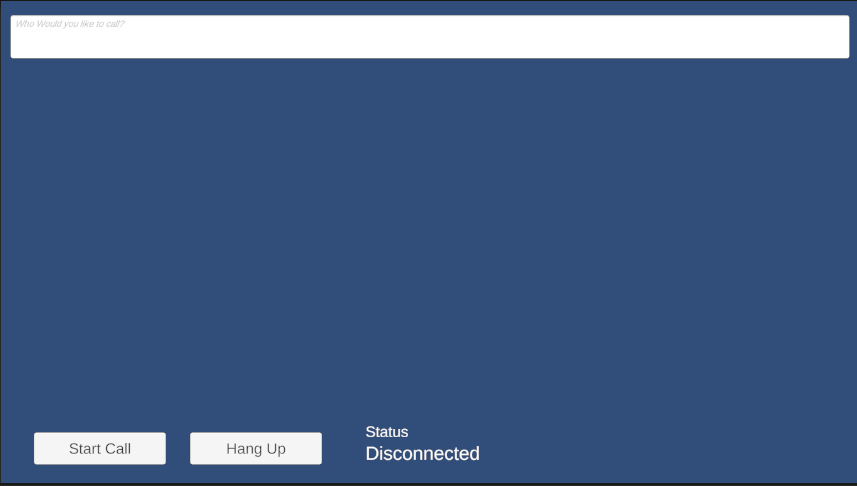
Limpieza de recursos
Si quiere limpiar y quitar una suscripción a Communication Services, puede eliminar el recurso o grupo de recursos. Al eliminar el grupo de recursos, también se elimina cualquier otro recurso que esté asociado a él. Obtenga más información sobre la limpieza de recursos.
Pasos siguientes
Para más información, consulte los siguientes artículos.
- Consulte nuestro ejemplo de elementos principales de una llamada.
- Introducción a la biblioteca de la interfaz de usuario
- Más información sobre las Funcionalidades del SDK de llamadas
- Más información sobre cómo funciona la llamada