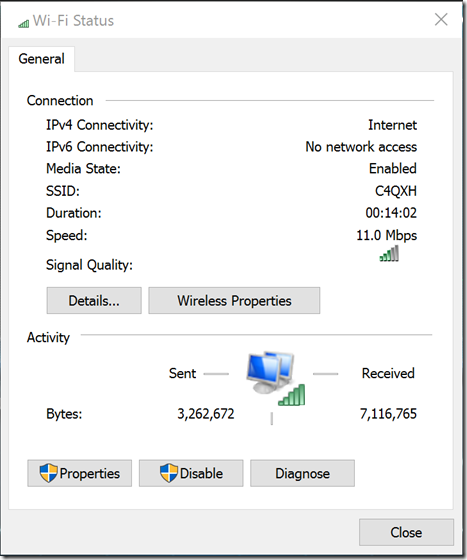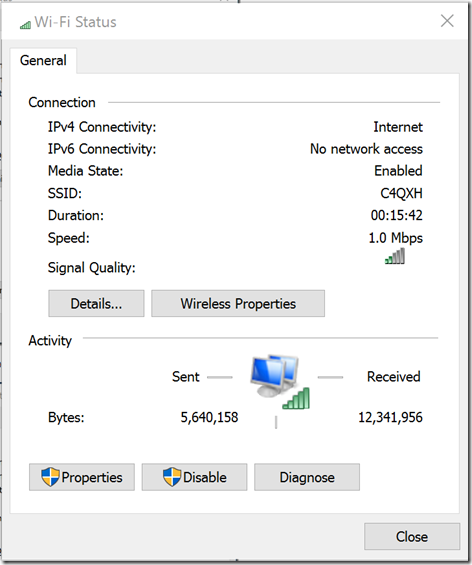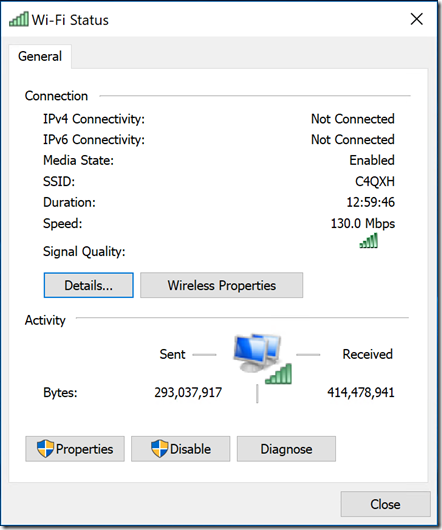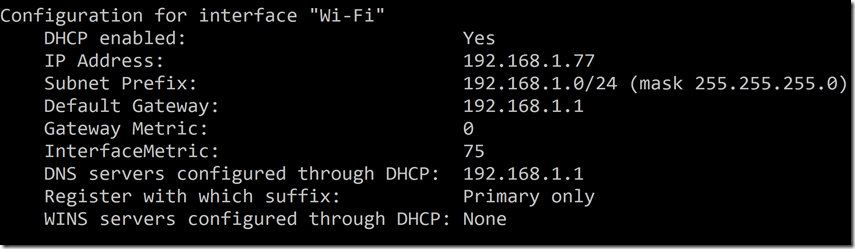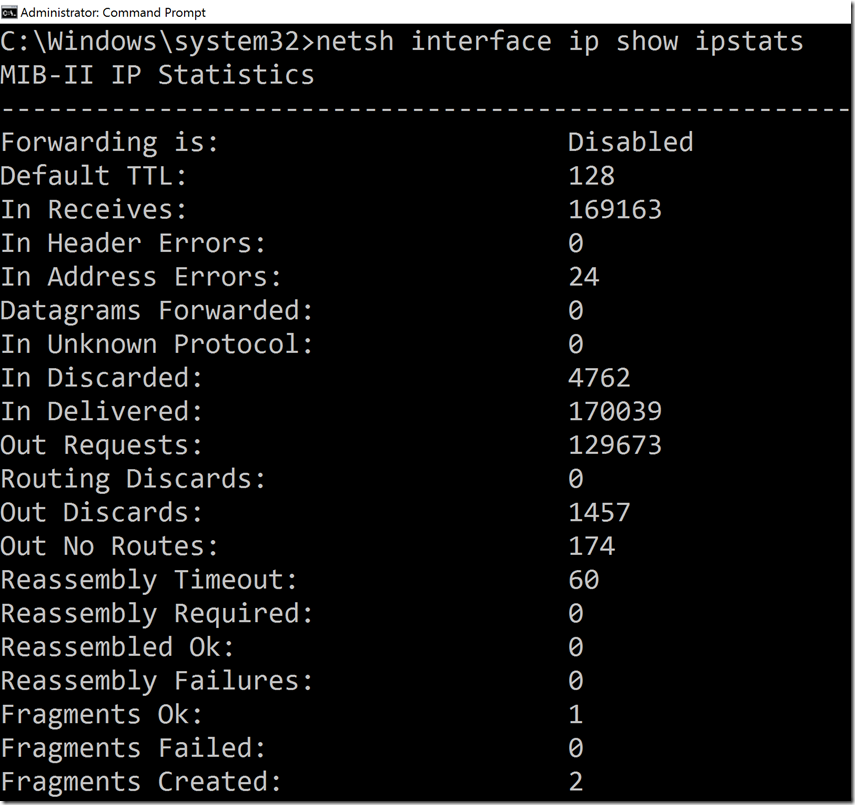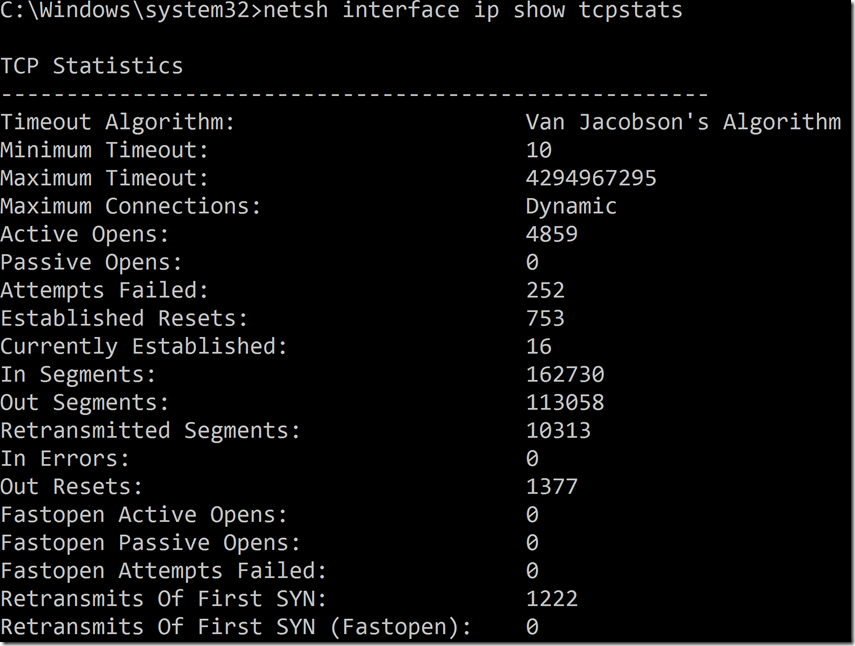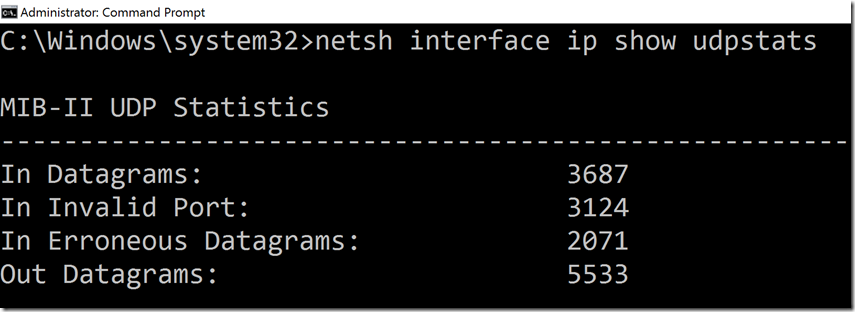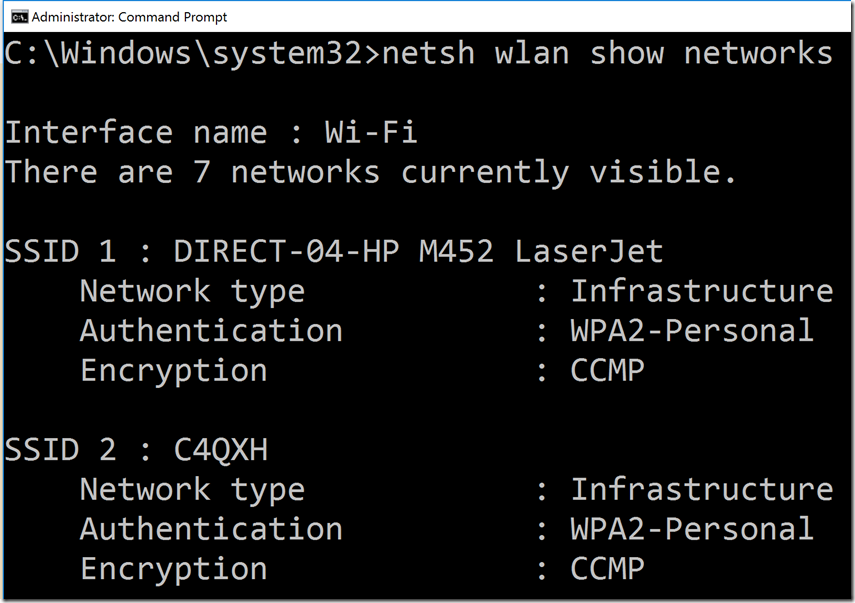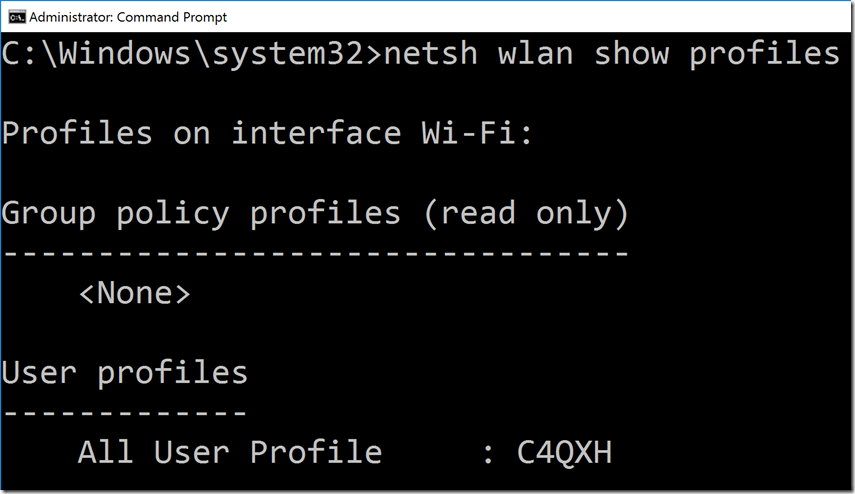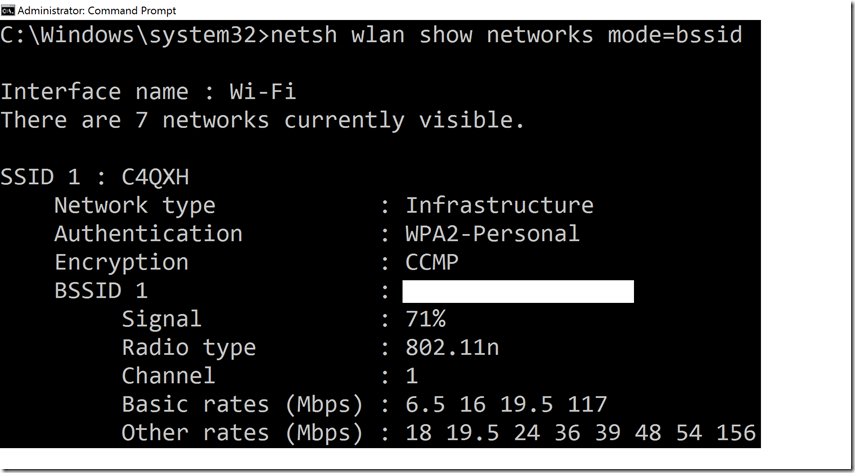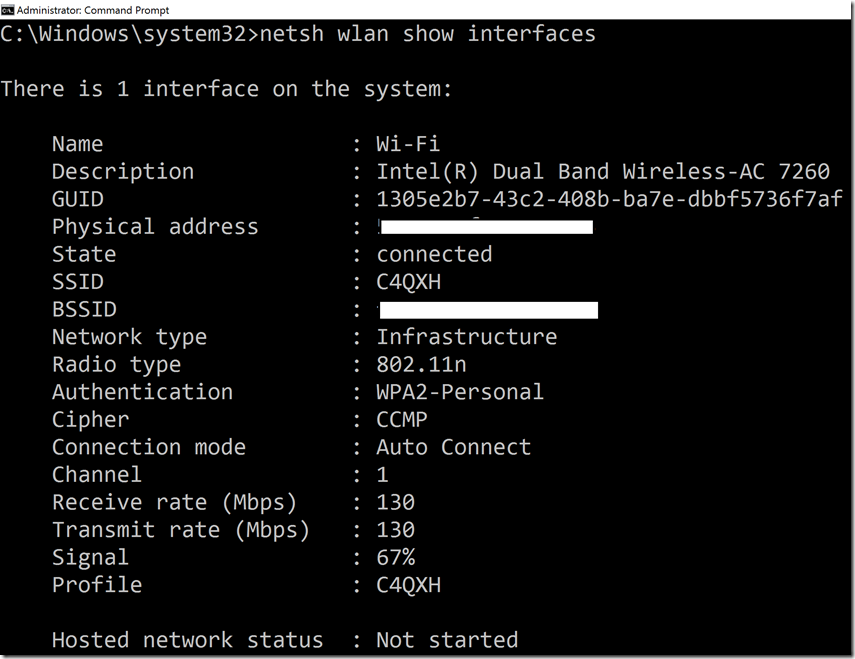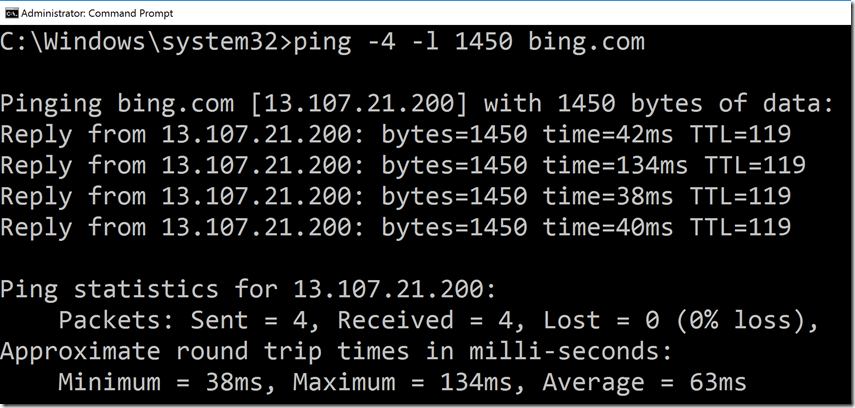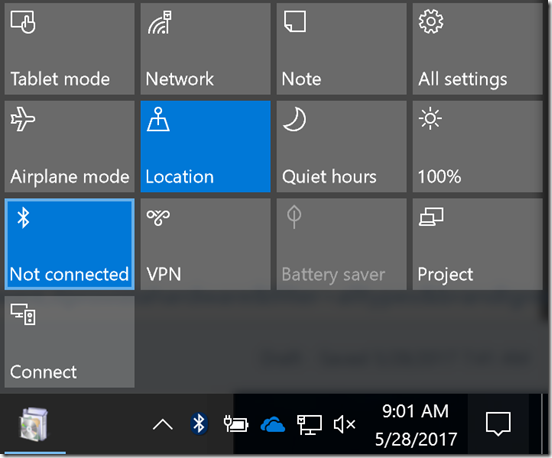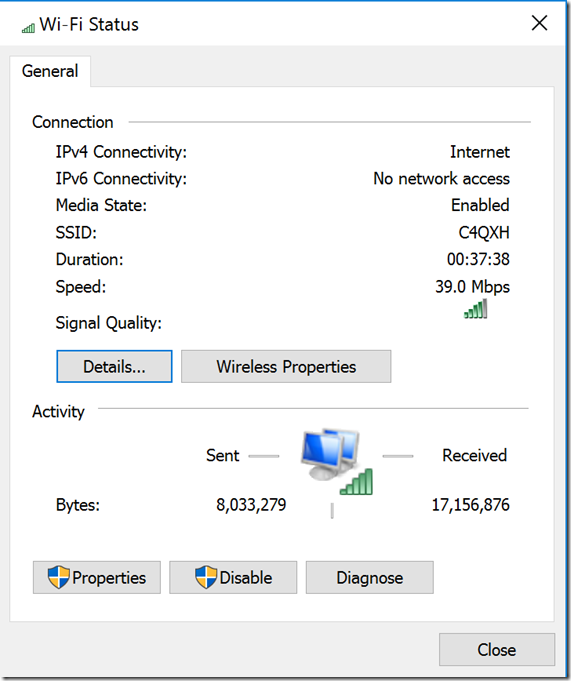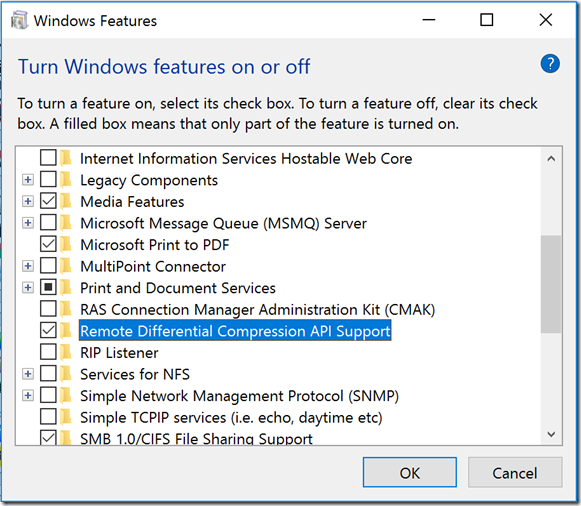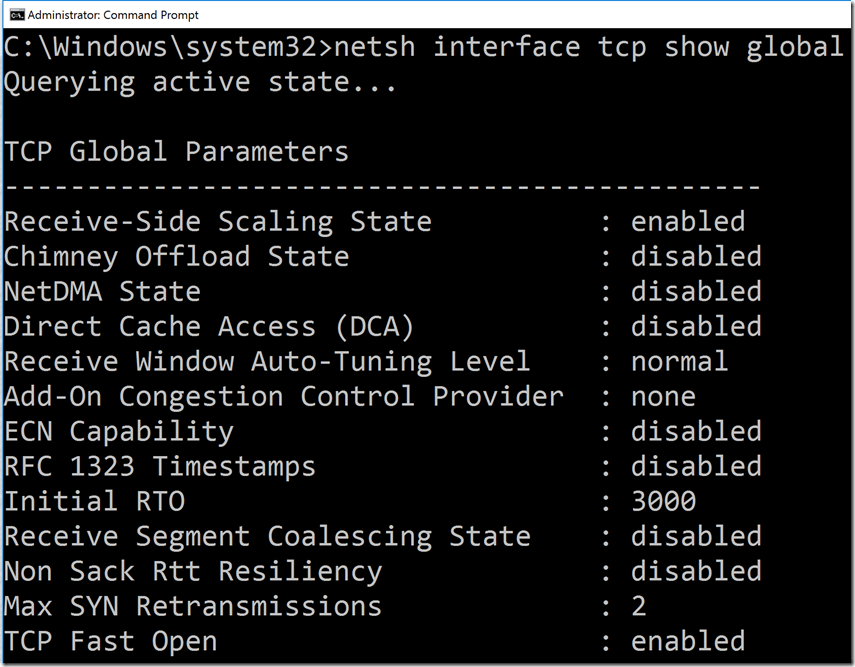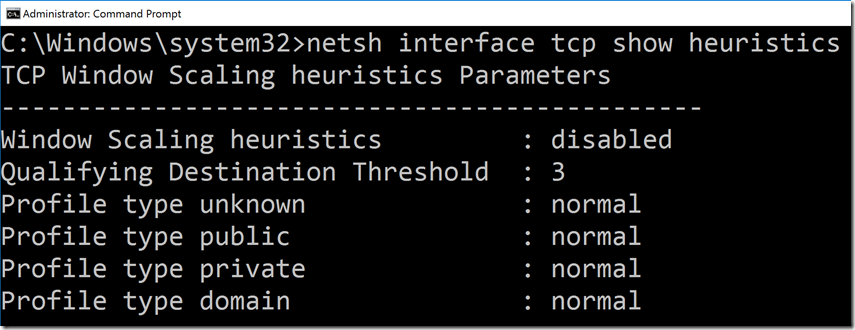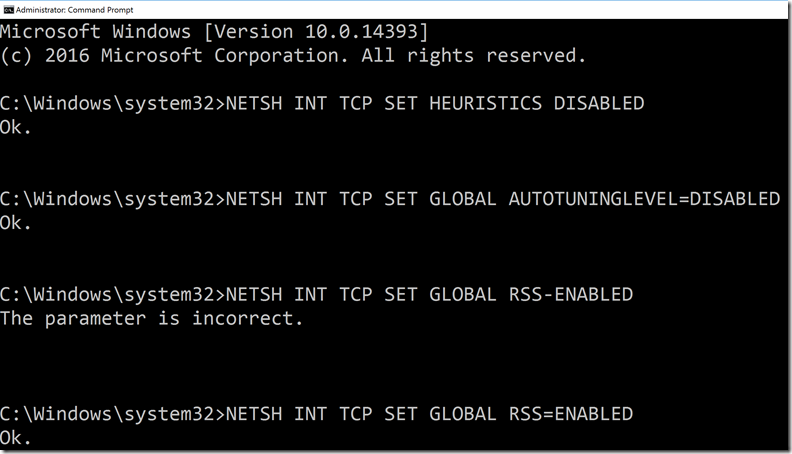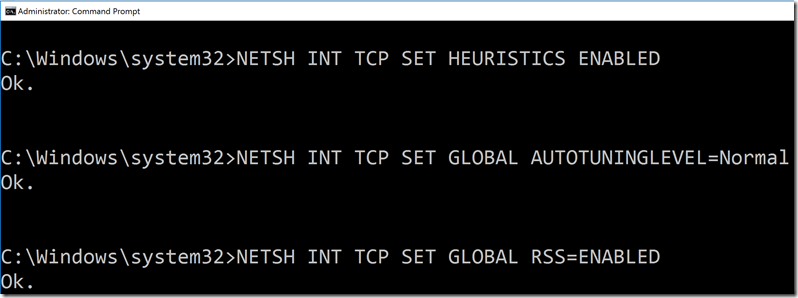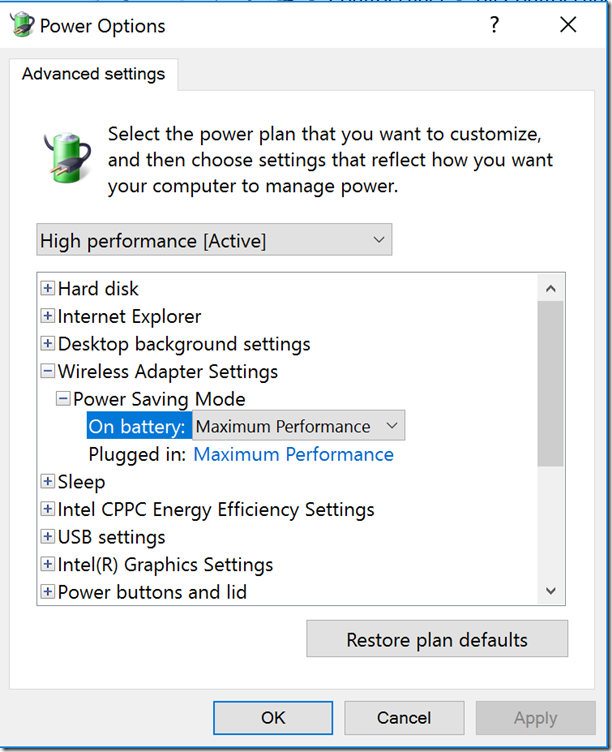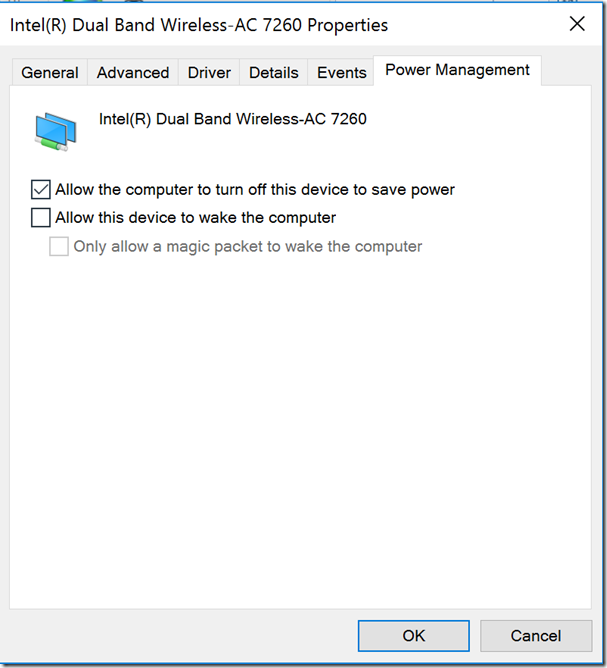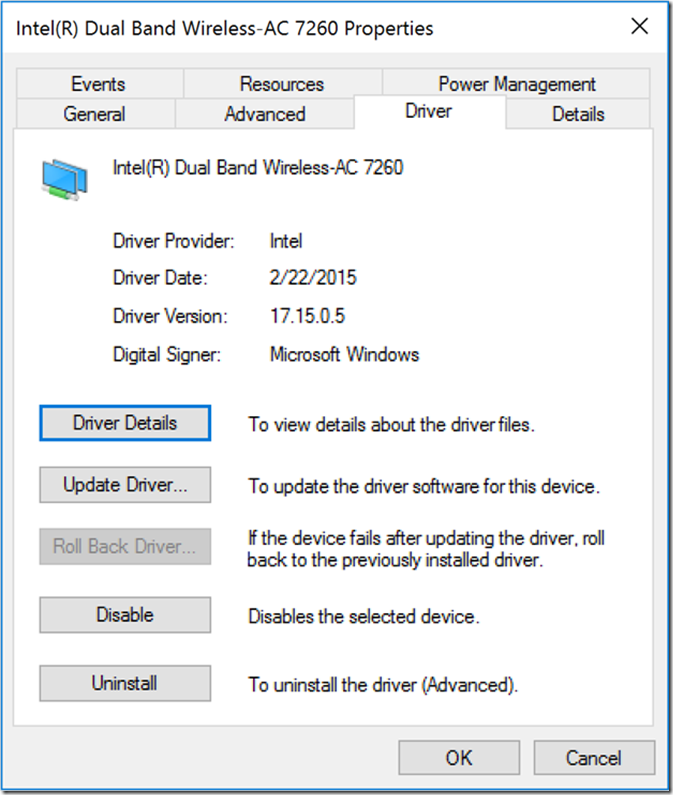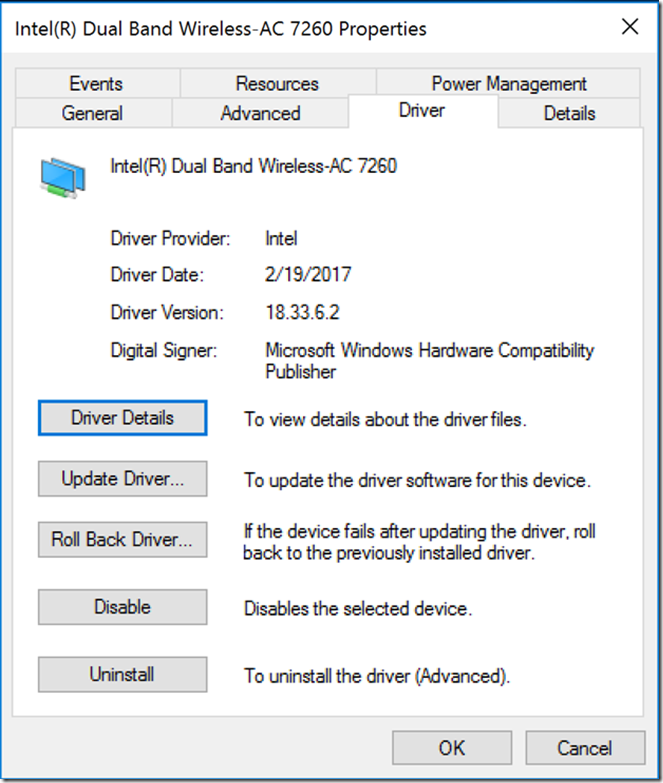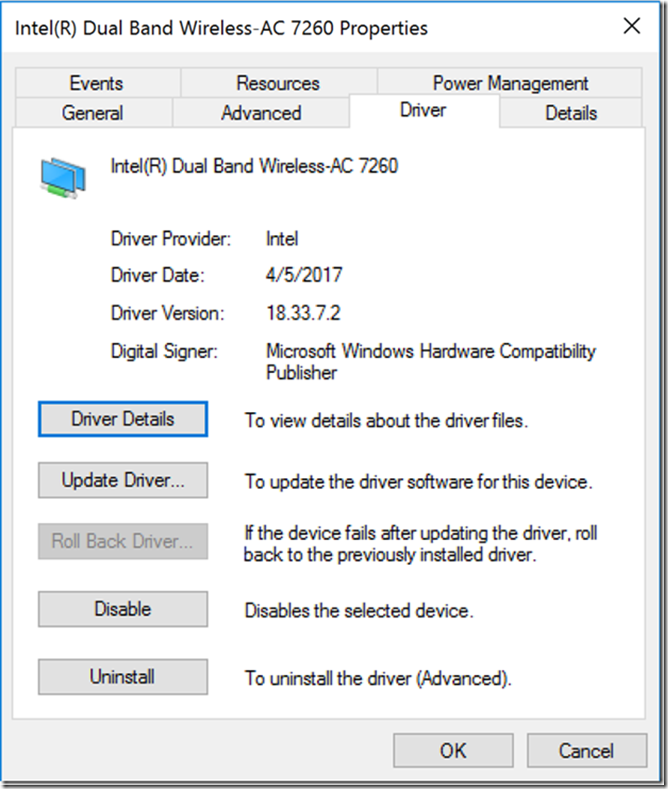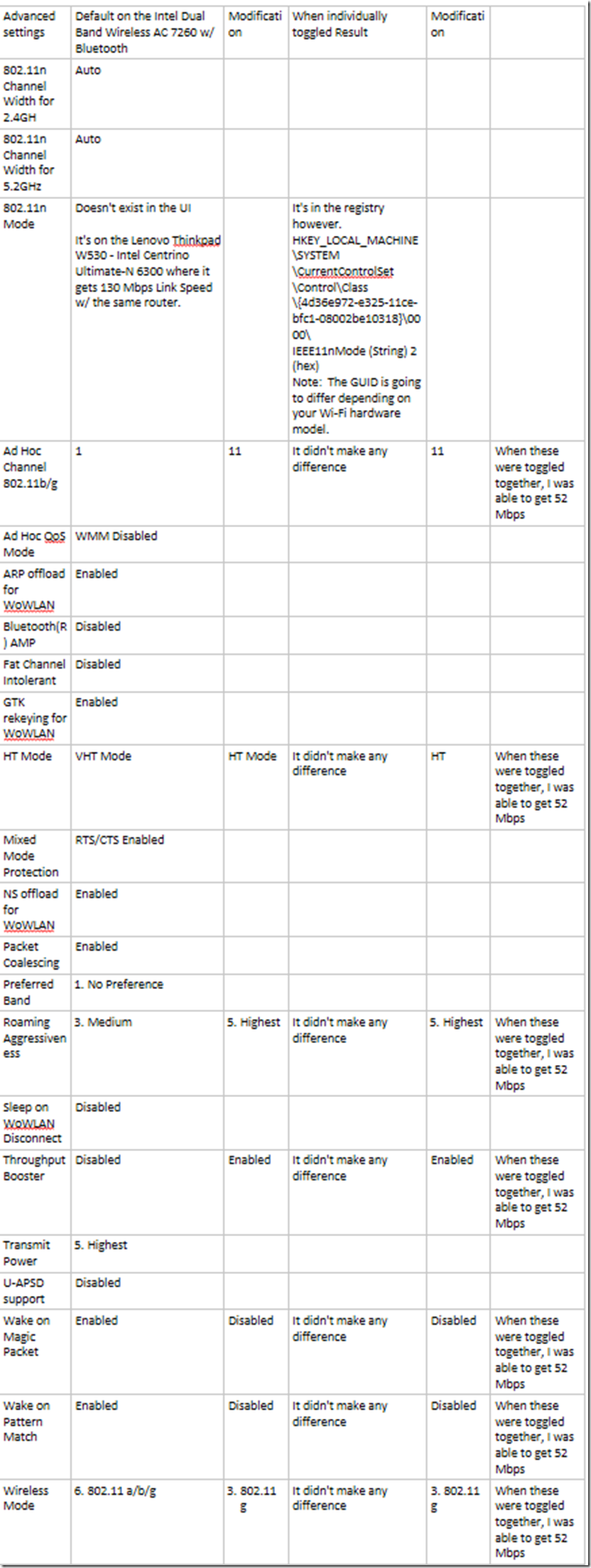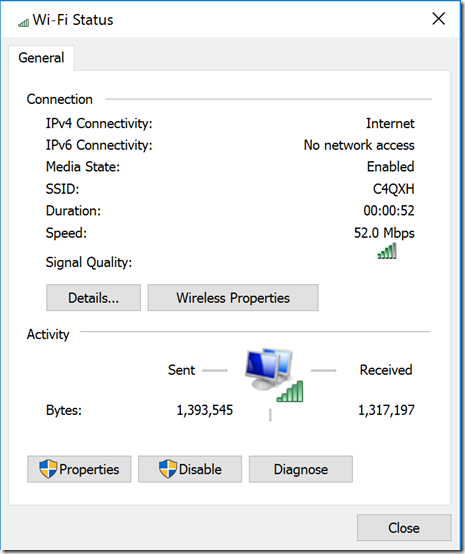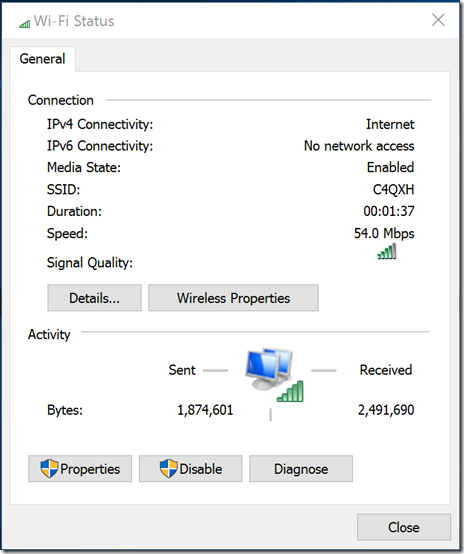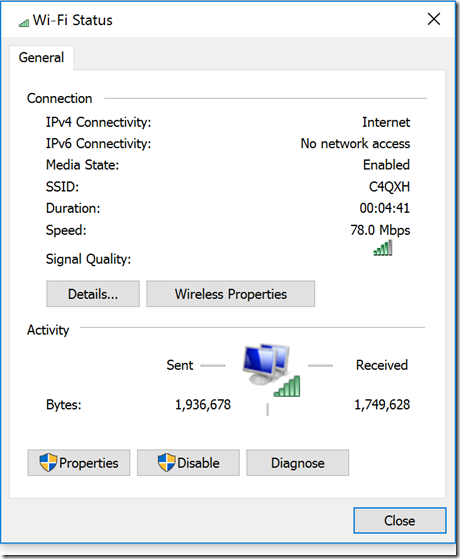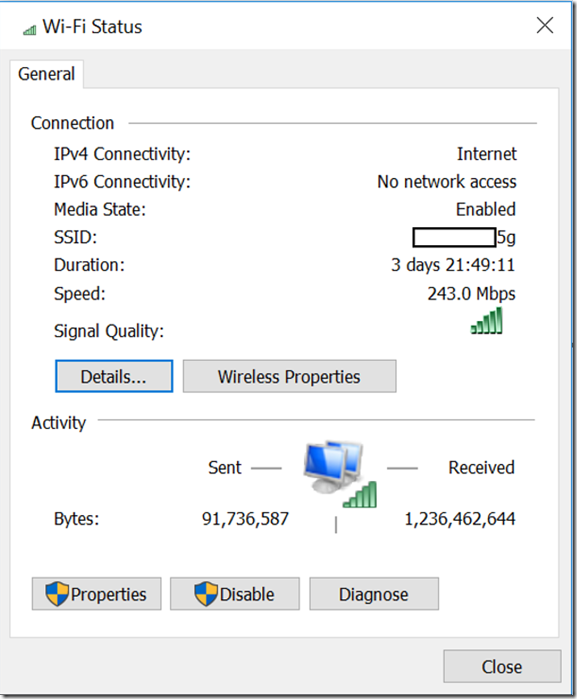Troubleshooting Wi-Fi (wireless) network “link speed” issues at home
Hi everyone,
Last week, I was home teaching a virtual (remote) internal class, and Skype for business (SfB) kept on dropping VOIP and the desktop sharing intermittently.
When my other peers where sharing their desktop, I was able to hear loud and clear, and the desktop sharing was fine.
I was using a Lenovo Thinkpad W541 due to the amount of RAM (32GB) and the two (2x) 1 TB SSD’s I had in it for my Hyper-V lab.
The Lenovo Thinkpad W541 was a replacement for a Lenovo Thinkpad W530 that was 5 years old.
This Memorial Day weekend, I had a chance to look into it. Here are my findings…
My ISP: Frontier Communications FIOS (Used to be Verizon FIOS) w/ max. of 75 Mbps down and 75 Mbps up.
The wireless router: Actiontec MI424WR Rev1.
Lenovo Thinkpad W541 with an Intel Dual Band Wireless AC 7260 w/ Bluetooth
The tests were done from my living room. The exception is on the last screen shot, where I went to the room that had the Actiontec MI424WR Rev1 Wireless Router.
Windows 10 1607 (Anniversary Edition, codename Redstone 1 (RS1)) Enterprise Edition.
Troubleshooting:
================
Going to https://speedtest.net, and these are the numbers that I’m getting:
I’m getting 11.0 Mbps on the Lenovo Thinkpad W541 with an Intel Dual Band Wireless AC 7260.
Sometimes it would drop down to 1.0 Mbps.
Powershell
Get-NetAdapter
You could see the “LinkSpeed” is 1 Mbps.
Out of curiosity, I went to the Lenovo Thinkpad W530 with an Intel(R) Centrino(R) Ultimate-N 6300 AGN, and this is what I saw:
130 Mbps
https://speedtest.net results on the Lenovo Thinkpad W530 with an Intel(R) Centrino(R) Ultimate-N 6300 AGN:
which is quicker then my ‘newer’ laptop.
Step 0) Get some basic information about the network.
Start, CMD (Run As Admin)
netsh interface ip show config
netsh interface ip show dnsservers
netsh interface ip show ipstats
netsh interface ip show tcpstats
netsh interface ip show udpstats
netsh wlan show networks
My home network is called “C4QXH”.
netsh wlan show profiles
C:\Windows\system32>netsh wlan show profiles name=C4QXH
Profile C4QXH on interface Wi-Fi:
=======================================================================
Applied: All User Profile
Profile information
-------------------
Version : 1
Type : Wireless LAN
Name : C4QXH
Control options :
Connection mode : Connect automatically
Network broadcast : Connect only if this network is broadcasting
AutoSwitch : Do not switch to other networks
MAC Randomization : Disabled
Connectivity settings
---------------------
Number of SSIDs : 1
SSID name : "C4QXH"
Network type : Infrastructure
Radio type : [ Any Radio Type ]
Vendor extension : Not present
Security settings
-----------------
Authentication : WPA2-Personal
Cipher : CCMP
Authentication : WPA2-Personal
Cipher : Unknown
Security key : Present
Cost settings
-------------
Cost : Unrestricted
Congested : No
Approaching Data Limit : No
Over Data Limit : No
Roaming : No
Cost Source : Default
netsh wlan show networks mode=bssid
netsh wlan show interfaces
I should be able to connect up to 130 Mbps for Link Speed
Source:
Fix network connection issues in Windows 10
https://support.microsoft.com/en-us/help/10741/windows-10-fix-network-connection-issues
Result:
Nothing that stood out why the Link Speed was so low.
Step 1) Checking to see what the biggest MTU size that my Wi-Fi router would allow
Result:
Which is not the issue.
Step 2) Searching https://support.microsoft.com for Wi-Fi issues, I found:
Fix Wi‑Fi connection issues in Windows 10 Mobile
https://support.microsoft.com/en-us/help/14218/windows-10-mobile-fix-wi-fi-connection-issues
The article mentions about Bluetooth working on the same frequency as “Wi-Fi” and to disable it.
Since this Wi-FI NIC is a “Intel Dual Band Wireless AC 7260 w/ Bluetooth”
Clicked on “Action Center”
Clicked on the “Bluetooth (Not Connected)” icon to turn it off.
Result:
Ok a slight improvement:
Step 3) Searching the Technet Forums
which lead to:
Windows 8.1 Troubleshooting: Fix WiFi Connectivity Issues
https://social.technet.microsoft.com/wiki/contents/articles/28176.windows-8-1-troubleshooting-fix-wifi-connectivity-issues.aspx
One of the items to try was to turn off the “Remote Differential Compression API Support”.
Start, CMD (Run As Admin)
AppWiz.cpl
Then click on “Turn Windows features on or off.”
Result:
No observable difference in the Link Speed.
I went ahead and put “Remote Differential Compression API Support” back in.
Step 4) Searching our (Microsoft’s) and Lenovo’s website for wireless connection issues, there were some articles that mentioned to do the following:
NETSH INT TCP SET HEURISTICS DISABLED
NETSH INT TCP SET GLOBAL AUTOTUNINGLEVEL=DISABLED
NETSH INT TCP SET GLOBAL RSS-ENABLED
Before disabling or enabling anything, I wanted to see what the default settings were.
Start, CMD (Run As Admin)
netsh.exe interface tcp show global
netsh.exe interface tcp show heuristics
In Windows 10, “Heuristics” is already disabled.
NETSH INT TCP SET HEURISTICS DISABLED
NETSH INT TCP SET GLOBAL AUTOTUNINGLEVEL=DISABLED
NETSH INT TCP SET GLOBAL RSS=ENABLED
Source:
Windows 8.1 Troubleshooting: Fix WiFi Connectivity Issues
https://social.technet.microsoft.com/wiki/contents/articles/28176.windows-8-1-troubleshooting-fix-wifi-connectivity-issues.aspx
Frequently drop or intermittent wireless connection Window 7, 8 and 10
https://support.lenovo.com/ae/en/solutions/ht502846
Result:
It didn’t make any difference on the link speed.
I put everything back to the default:
NETSH INT TCP SET HEURISTICS ENABLED
NETSH INT TCP SET GLOBAL AUTOTUNINGLEVEL=NORMAL
NETSH INT TCP SET GLOBAL RSS=ENABLED
Step 5) Check the Network Adapter and Wireless Adapter settings for Power configurations.
My Power Options for the “Wireless Adapter Settings” was already set to “Maximum Performance” since I had opted for the “High Performance” Power Plan.
Source:
Setting Wireless Adapter Power Management
https://www.intel.com/content/www/us/en/support/network-and-i-o/wireless-networking/000005879.html
Unchecked the box for “Allow the computer to turn off this device to save power”.
Clicked on OK.
Result:
It didn’t make any difference on the “LinkSpeed”.
Step 6) I got tons of hits with searching the web with keywords "Intel Wireless-N 7260" slow
e.g.
Intel® Wireless-N 7260 - slows
https://communities.intel.com/thread/47983?start=285&tstart=0
It would have been easy to blame it on the Intel Dual Band Wireless AC 7260 but wait…
The driver that was installed its version 17.15.0.5 2/22/2015
Went to Lenovo’s website and downloaded the latest Intel Dual Band Wireless AC 7260 w/ Bluetooth.
The latest driver from Lenovo’s website is package version 19.50.1 that has a date of 4/13/2017.
Checking the Driver version, it was version 18.33.6.2 that has a date of 2/19/2017.
Result:
It didn’t make any difference on the link speed.
Note: It didn’t make any difference on the link speed, but I would still recommend you guys to update it, since it has fixes that were reported by others. Caveat: As anything, test it before you roll-it out.
Now, normally if you want support from your OEM hardware vendor, you are not going to install the hardware drivers from the OEM manufacturer.
For the sake of checking to see if there was a newer one and perhaps the fix for my issue, I turned to the one from Intel’s website which has a newer package version 19.60.0 that has a date of 5/16/2017.
Source:
https://downloadcenter.intel.com/product/75439/Intel-Dual-Band-Wireless-AC-7260
Checking the Driver version, it was version 18.33.7.2 that has a date of 4/5/2017.
Result: It didn’t make any difference on the link speed.
I uninstalled and went back to Lenovo’s latest Wi-Fi driver. Which kept me supported by them.
Step 7)
Advanced Intel® Wireless Adapter Settings
https://www.intel.com/content/www/us/en/support/network-and-i-o/wireless-networking/000005585.html
TechNote: Access Point Interoperability Issue with uAPSD
https://www.intel.com/content/www/us/en/support/network-and-i-o/wireless-networking/000005615.html
TechNote: Data Reordering Issue Causing Sporadic Wireless Disconnects
https://www.intel.com/content/www/us/en/support/network-and-i-o/wireless-networking/000005661.html
Wireless Disconnect Followed by Inability to Detect Any Networks
https://www.intel.com/content/www/us/en/support/network-and-i-o/wireless-networking/000005875.html
Windows® 10 and Supported Intel® Wireless Adapter Protocols
https://www.intel.com/content/www/us/en/support/network-and-i-o/wireless-networking/000021562.html
Looking at my "Link Speed”:
After these changes, it’s better at 52 to 54 Mbps but not the ideal of 130+ Mbps
Speedtest results when the Link Speed is at 52 Mpbs:
If I go to the room where the Wireless router is, it becomes better at 65 Mbps to 78 Mbps.
Speedtest results when the Link Speed is at 78 Mpbs:
Note: The speeds will vary depending on the ‘host’ that https://speedtest.net is hitting.
At this point, it would have been ‘easy’ to point the fingers on the Intel Dual Band Wireless AC 7260 wireless NIC but…
Speaking with my peer Jacob who also has a Lenovo Thinkpad W541 w/ the Intel Dual Band Wireless AC 7260 wireless NIC.
He was getting the following LinkSpeed:
Yeap, 243 to 300 Mbps on the Intel Dual Band Wireless AC 7260 wireless NIC.
Which is not even near what my Lenovo W530 with the Intel(R) Centrino(R) Ultimate-N 6300 AGN is able to achieve.
The difference is, instead of the Actiontec MI424WR Rev1 he has a wireless router that supports 5Ghz channels. While the wireless router that I got from my ISP doesn’t.
The lesson learned here is, if and when you get the latest Wireless NIC, make sure that your Wireless router also is capable of taking advantage of the new Wireless NIC.
I’ll make a follow-up post when I get my new Wireless router with my new “Link Speed” numbers.
Advanced troubleshooting:
==================
Troubleshooting Wireless LAN Connections
https://msdn.microsoft.com/en-us/library/windows/desktop/dd569141(v=vs.85).aspx
More information about the Intel® Dual Band Wireless-AC 7260 Plus Bluetooth:
===================================================
Intel® Wireless Products Selection Guide
https://www.intel.com/content/www/us/en/wireless-products/wireless-product-selection-guide.html
Intel® Dual Band Wireless-N 7260 BGN with Bluetooth*: Product Brief
https://www.intel.com/content/www/us/en/wireless-products/dual-band-wireless-n-7260-bluetooth-brief.html
"Max Speed 300/867 Mbps"
Source:
Intel® Dual Band Wireless-AC 7260
https://ark.intel.com/products/75439/Intel-Dual-Band-Wireless-AC-7260
Wi-Fi CERTIFIED* 802.11agn
Source:
Intel® Dual Band Wireless-N 7260 - Product specification
https://ark.intel.com/products/75440/Intel-Dual-Band-Wireless-N-7260
"Delivers dramatically faster Wi-Fi speeds (up to 867 Mbps1) than 802.11n"
Source:
Intel® Dual Band Wireless-AC 7260 Plus Bluetooth®
https://www.intel.com/content/www/us/en/wireless-products/dual-band-wireless-ac-7260-bluetooth.html
Intel makes different versions of the 7260 adapter.
The wireless ac versions are: 7260HMW, 7260NGW, and 7260SDW
The dual band wireless n with bluetooth versions are: 7260HMW AN and 7260NGW AN.
The wireless n (no bluetooth) versions are: 7260HMW NB and 7260NGW NB
The wireless n with bluetooth versions are: 7260HMW BN and 7260NGW BN
PCI\VEN_8086&DEV_08B2&SUBSYS_C2708086&REV_BB\4&65BB5C0&0&00E1
PCI\VEN_8086&DEV_08B2&SUBSYS_C2708086
// Mine is a dualband w/ bluetooth which is version 7260HMW AN or 7260NGW AN.