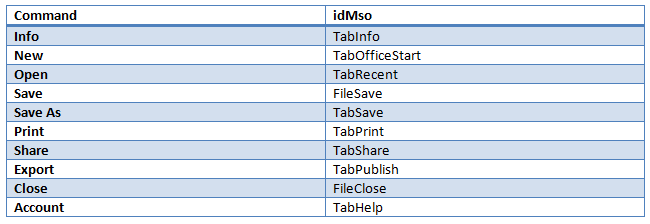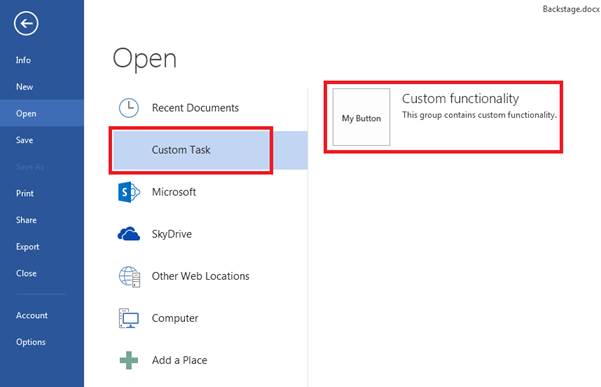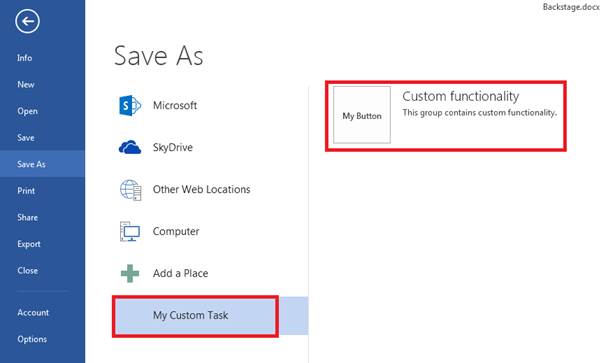Customizing Office 2013 backstage
Office 2013 introduced many changes to the backstage. In this blog post we will see how Office 2013 backstage can be customized using the backstage XML. The list of idMso’s for Office 2013 can be downloaded from: https://www.microsoft.com/en-us/download/details.aspx?id=36798.
We’ll modify the blog post based on your feedbacks.
Let’s get started with the idMso(s) of the common commands in Office 2013:
Now, let’s have a look at some of the common backstage customization scenarios and the XML used:
Adding a custom task in the “Open” tab
To achieve the above, following XML can be used:
<tab idMso="TabRecent">
<firstColumn>
<taskFormGroup idMso="GroupOpenPlaces">
<category idMso="ButtonCategoryRecentDocuments">
<task id="myTaskFirst" insertAfterMso="ButtonTaskRecentDocuments" label="Custom Task">
<group id="myGroup" label="Custom functionality" helperText="This group contains custom functionality.">
<primaryItem>
<button id="myButton" label="My Button" onAction="CallMe"/>
</primaryItem>
</group>
</task>
</category>
</taskFormGroup>
</firstColumn>
</tab>
Adding custom task in “Save As” tab
Below XML can be used to add custom task in the “Save As” tab:
<tab idMso="TabSave">
<firstColumn>
<taskFormGroup idMso="SaveGroup">
<category idMso="Save">
<task id="myCustomTask" label="My Custom Task" insertAfterMso="ButtonTaskDynamicServiceProvider">
<group id="myGroupInTabSave" label="Custom functionality" helperText="This group contains custom functionality.">
<primaryItem>
<button id="myButton" label="My Button" onAction="CallMe" />
</primaryItem>
</group>
</task>
</category>
</taskFormGroup>
</firstColumn>
</tab>
Adding a button under the existing task in the “Export” tab:
Use the below XML to achieve the above:
<tab idMso="TabPublish" enabled="true">
<firstColumn>
<taskFormGroup idMso="PublishGroup">
<category idMso="FileTypes">
<task idMso="FileSaveAsPdfOrXps">
<group id="grpMy" insertAfterMso="GroupFileSave" label="Custom functionality" helperText="This group contains the custom functionality.">
<primaryItem>
<button id="myButtonExport" label="Custom Export Button" />
</primaryItem>
</group>
</task>
</category>
</taskFormGroup>
</firstColumn>
</tab>
Adding a custom button under the Info tab
And following is the XML used:
<tab idMso="TabInfo">
<firstColumn>
<group id="TestGrp" label="Custom functionality" insertBeforeMso="GroupPermissions" helperText="This group contains the custom functionality.">
<primaryItem>
<button id="MyCustomButton" label="My Button" />
</primaryItem>
</group>
</firstColumn>
</tab>
Adding a custom task under share tab and hiding the “Email” and “Post to Blog” tasks
Following is the XML:
<tab idMso="TabShare">
<firstColumn>
<taskFormGroup idMso="GroupShare">
<category idMso="Share">
<task idMso="SendUsingEmail" visible="false" />
<task idMso="FileNewBlogPost" visible="false" />
<task id="myTask" insertBeforeMso="ShareWithPeople" label="Custom task">
<group id="MyGrpInTabShare" label="Custom functionality" helperText="This group contains the custom functionality.">
<primaryItem>
<button id="MyButtonInTabShare" label="Custom Button" />
</primaryItem>
</group>
</task>
</category>
</taskFormGroup>
</firstColumn>
</tab>
Comments
Anonymous
April 09, 2013
See also my page on the subject www.rondebruin.nl/.../win005.htmAnonymous
May 13, 2015
How to resize the menu list width ( menu list: Info, New, Open, Save, SaveAs, Print, Share, Export, Close)Anonymous
January 16, 2017
How would you go about duplicating a tab?