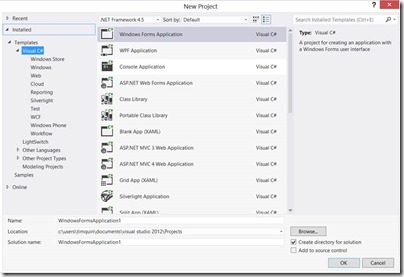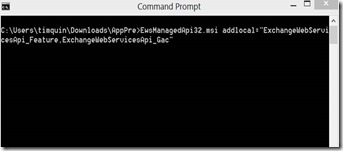Setting up Visual Studio 2012 for SharePoint 2013 development offline
********************************************* Update - 3/12/2013 ******************************************
Microsoft has release RTM versions of some of the items above and the links have been update.
****************************************************************************************************************
If you are getting started with App or Microsoft SharePoint Server 2013 development, you will notice that there is no option in Visual Studio 2012 when you first install it.
In order to get the templates into VS, you need to install Microsoft Office Developer Tools for Visual Studio 2012 which can be found here: https://www.microsoft.com/visualstudio/eng/office-dev-tools-for-visual-studio (direct install : https://aka.ms/OfficeDevToolsForVS2012).
Unfortunately, this leverages the Microsoft Web Platform Installer which does not play well in closed environments. The Microsoft Web Platform Installer will install the following items:
Microsoft Identity Extensions
Workflow Manager Client 1.0
Microsoft Exchange Web Services 2.0
Microsoft Windows Identity Foundation SDK 4.0
Microsoft SharePoint Client Components
Microsoft Workflow Manger Tools
Cumulative Update 1.0 for Microsoft Workflow Manager Tools
Open XML SDK 2.5
https://download.microsoft.com/download/5/5/3/553C731E-9333-40FB-ADE3-E02DC9643B31/OpenXMLSDKV25.msi
Microsoft Visual Studio Tools for Office Runtime
Microsoft LightSwitch HTML Client Preview 2 for Visual Studio 2012
Microsoft Office Developer Tools for Visual Studio 2012 - Preview 2
Microsoft Office Developer Tools for Visual Studio 2012 - RTM
Once these items have been downloaded and installed on your development machine and double-click to install them, you will see that there is the option to create Apps and other items for Office and SharePoint 2013.
Unfortunately, if you try to create a project for any of these new fun items, you will get the following error:
An error occurred whilst trying to load some required components, Please ensure the following prerequisite components are installed.
Microsoft Web Developer Tools
Microsoft Exchange Web Services"
The problem is that the Microsoft Web Platform Installer adds parameters when installing the Microsoft Exchange Web Services that must be used in order to get around the error. If you have already installed the Microsoft Exchange Web Services, uninstall it from Control Panel and then open up a command prompt. Navigate to the location of EwsManagedApi32.msi. In the command prompt, run
EwsManagedApi32.msi addlocal="ExchangeWebServicesApi_Feature,ExchangeWebServicesApi_Gac"
Once that has finished installing, open up Visual Studio 2012 and enjoy creating apps for Microsoft SharePoint Server 2013.
Comments
Anonymous
January 24, 2013
Thank you! Been Battling with the exchange web services api, now its 100% working!Anonymous
January 28, 2013
Great post! ThanksAnonymous
February 11, 2013
Thank you very much for your post.Anonymous
March 01, 2013
Whichever MS Team is responsible for this should ensure they release a improved offline installer right away, the current state is pretty abysmal.Anonymous
March 03, 2013
The link for Microsoft Office Developer Tools for Visual Studio 2012 does not work. When the web installer tries to download and error occurs: Microsoft Web Platform Installer couldn't find the product you tried to install. Either the link you clicked is incorrect or you may be overriding you feed with a different feed.Anonymous
March 25, 2013
Thanks Tim, Good post. Installing EwsManagedApi32.msi. has resolved the issue for me.Anonymous
May 07, 2013
Excellent Post. Thanks a lot.Anonymous
May 09, 2013
Very good post. ThanksAnonymous
May 21, 2013
Thank You for your efforts and share, Tim.Anonymous
May 22, 2013
Thanks a lot, It solved my issue. Otherwise I was going to do all from scratch.. :)Anonymous
June 02, 2013
Thank youAnonymous
June 17, 2013
Guys, me too faced this issue but I managed to resolve it with simple steps:
- Download officetools_bundle from this direct link go.microsoft.com/fwlink
- Run the setup and allow it to complete.
- Open visual studio 2012 and enjoy developing apps for SP 2013. Cheers!!
Anonymous
July 03, 2013
Thank you! Thank you!Anonymous
August 28, 2013
Worked like a charm for me. Much appreciated!Anonymous
September 02, 2013
Thanks Tim. your post helped me to get around prerequisite errorAnonymous
September 16, 2013
thanks a lotAnonymous
October 02, 2013
Thanks it helps a lotAnonymous
October 09, 2013
I do all the steps, but stills shows me that I need Install the SharePoint 2013, what I can do?Anonymous
October 15, 2013
tnx this worksAnonymous
October 15, 2013
carlos you need to install sharepoint Foundation/server to develop sp2013 appsAnonymous
October 19, 2013
Thanks Tim, your post was really helpful.Anonymous
November 04, 2013
good post very useful :)Anonymous
November 08, 2013
good workAnonymous
November 12, 2013
Nice man many thanks for youAnonymous
November 22, 2013
Thank you!!! Saved me days of work!Anonymous
December 01, 2013
Thanks Tim. Finally able to start my SharePoint development after a frustrating couple of hours.Anonymous
January 05, 2014
The comment has been removedAnonymous
January 06, 2014
Brilliant, thanks. Excellent and easy to follow tutorial :)Anonymous
January 14, 2014
Thank you!Anonymous
January 27, 2014
Thanks TIMAnonymous
February 05, 2014
Its Working Thanks.Anonymous
March 03, 2014
The comment has been removedAnonymous
April 10, 2014
thanks this's help :) #SharePoint dreamAnonymous
June 09, 2014
The comment has been removedAnonymous
July 21, 2014
great articleAnonymous
July 21, 2014
Great articlesAnonymous
August 05, 2014
The comment has been removedAnonymous
December 03, 2014
This blog post saved me all the troubles I had with VS2012. Thanks to TimAnonymous
December 12, 2014
I still have problem after installing all this.. When I go to New Project ->Office/SharePoint->SharePoint Solutions and click on any any option SharePoint 2013 -Empty Project, SharePoint 2013 Visual Webpart. I am getting same error. "SharePoint Not Installed The required version of SharePoint Foudnation 2013 or SharePoint Server 2013 is not installed on this system. To develop SharePoint solutions or browse SharePoint connections in server explorer, SharePoint must be installed on that local system. Make sure that the local server referenced by the SharePoint project exists." Can anyone please help me..everyday I am wasting 2-3 hrs to fix this issue from last 1 week.Anonymous
February 10, 2015
Same issue, or similar. I have several editions of SQL Server and Visual Studio installed, either express or evaluation 2008/2010/2012/2013/2014. I hadn't intended it to be this way it's just that by the time I'd got something working it was what I'd ended up with. In general I echo mazdev's comments, a few entries above, except that I like MS functionality. Anyway, in trying to try out sharepoint development in Visual Studio 2013 (or SSDT for Visual Studio 2013, both seem to open the same thing, don't they?) I am being frustrated. It's the uncertainty,and the wasted time, that's killing me. Am I trying to do something that just isn't supposed to work for an evaluation home development setup. Is the only answer to apply money? How much? What to? Moreover doesn't it feel good to be made to feel stupid and posting my troubles here only publishes that. Great. Here's the message I've been getting. Microsoft SQL Server Data Tools is not installed. You must first install Microsoft SQL Server Data Tools. To install Microsoft SQL Server Data Tools, open the Visual Studio installer and choose modify. Microsoft SQL Server Data Tools will appear in the list of optional features. Alternatively substitute "Microsoft Web Developer Tools" for " Microsoft SQL Server Data Tools". I get that message too. Either way it's a completely useless message as the visual studio installer (I assume this means going to control panel, then programmes and features and then choosing change) doesn't offer the "modify" option, only repair or uninstall. I tried repair, it repaired it, it said, but offered no options as it did and afterwards I still can't install the things needed to work with sharepoint. I haven't yet tried Tim's solution, maybe it will work for my 2012 installation (Express or Evaluation?), but I won't be surprised if it doesn't (no criticism of Tim intended, he offers his fix in good faith I'm sure). I have just spent at least an hour just trying to find somewhere in the labyrinth of MS help sites to post a question about this - even that has ended in defeat, unless I want to pay £199+VAT for a support incident help. It's appalling, I think the fact that they are able to insulate themselves from the mass of customers like this enables them to get away with useless error messages such as that I've quoted above. Anyway, rant over. I'll try Tim's fix and then when it doesn't work go and post the "problem" on a community site and hope that I get sensible answers (Tim doesn't seem to respond to posts here....).Anonymous
April 05, 2015
Thanks for this helpful information I agree with all points you have given to us. I will follow all of them. <a href="staygreenacademy.com/.../">SharePoint Developer Training Online</a>Anonymous
July 28, 2015
Great post!! Worked as a charm!! Thank YouAnonymous
August 12, 2015
Followed above steps, but getting error message stating that "Installer has encountered an unexpected error installing this package. This may indicate a problem with this package. The error code is 2711. Can anyone please help me out in this?Anonymous
August 12, 2015
I got the solution. Installed latest version available Microsoft Exchange Web Services Managed API 2.1