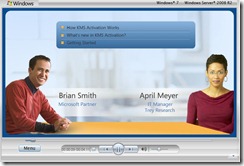KMS Questions about Windows 7 and Windows Server 2008 R2
Key Management Service (KMS) activates computers on a local network, eliminating the need for individual computers to connect to Microsoft. To do this, KMS uses a client–server topology. KMS client computers can locate KMS host computers by using Domain Name System (DNS) or a static configuration. KMS clients contact the KMS host by using remote procedure call (RPC). KMS can be hosted on computers that are running the Windows Vista, Windows 7, Windows Server 2003, Windows Server 2008, or Windows Server 2008 R2 operating systems.
Is there a short video I can watch that describes KMS Activation for Windows 7 and Windows Server 2008 R2?
Yes, this online video will provide you insights on the Key Management Service (KMS) process while deploying Windows 7 and Windows Server 2008. For more technical information on KMS check out the Customer Hosted Volume Activation Guide.
Is there a server and client KMS key?
KMS hosts on the network need to install a KMS key, and then be activated with Microsoft. Installation of a KMS key enables the Key Management Service on the KMS host. After installing the KMS key, complete the activation of the KMS host by telephone or online. Beyond this initial activation, a KMS host does not communicate any information to Microsoft.
KMS keys are only installed on KMS hosts, never on individual KMS clients. Windows 7 and Windows Server 2008 R2 have safeguards to help prevent inadvertently installing KMS keys on KMS client computers. Volume License operating system images are configured as KMS clients by default.
That said, if you convert a Multiple Activation Key (MAK) image to KMS, then you will need to enter a generic KMS key. These generic KMS keys can be found in the Customer Hosted Volume Activation Guide. (The keys are posted near the bottom of the article.)
What if I want to continue running KMS Service on Windows Server 2003?
Microsoft Support Article 968915 has detailed information on installing the Key Management Service (KMS) 1.2 for Windows Server 2003 Service Pack 1 (SP1) and for later versions of Windows Server 2003. KMS 1.2 provides support for the following KMS client installations:
- Windows Server 2008 R2
- Windows Server 2008 and Windows Server 2008 Service Pack 2 (SP2)
- Windows 7
- Windows Vista and Windows Vista Service Pack 2 (SP2)
Does KMS Require a dedicated server?
According to the Volume Activation Planning Guide, the KMS service does not require a dedicated server. The KMS service can be co-hosted with other services, such as Active Directory Domain Services (AD DS) domain controllers and read-only domain controllers (RODCs). KMS hosts can also run on physical computers or virtual machines that are running any supported Windows operating system, including Windows Server 2003. Although a KMS host that is running Windows Server 2008 R2 can activate any Windows operating system that supports Volume Activation, a KMS host that is running Windows 7 can activate only computers running Windows 7 and Windows Vista clients. A single KMS host can support unlimited numbers of KMS clients; however, Microsoft recommends deploying a minimum of two KMS hosts for failover. Most organizations can use as few as two KMS hosts for their entire infrastructure. Each KMS key can be installed on up to six KMS hosts, which can be physical computers or virtual machines. After activating a KMS host, the same host can be reactivated up to nine more times with the same key. Additionally, the following KMS updates are available for download from the Microsoft Download Center:
Download the Update for Windows Server 2003 x86 Edition package now.
Download the Update for Windows Server 2003 x64 Edition package now.
Additional online resources you may find helpful
Quickly access resources designed to ease the deployment and management of your Windows client infrastructure.