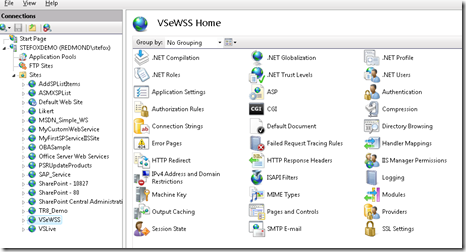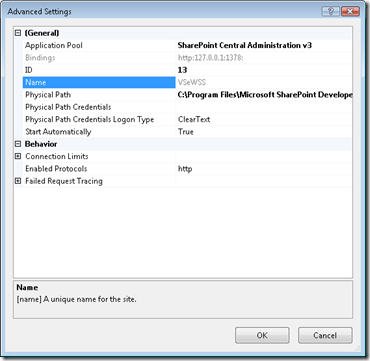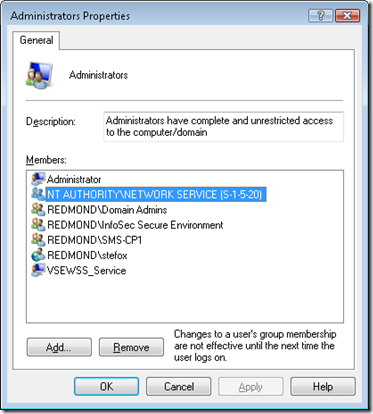VSeWSS 1.3 Post-Install Configuration
If you’re trying to install VSeWSS 1.3, the latest version of the Visual Studio Extensions for Windows SharePoint Services, you may find that you need to tweak a couple of things post-install to make sure the VSeWSS 1.3 web service is configured correctly.
To give you a little context, when I first installed the default installation and then created a web part project to test deployment I was getting the following error. This was resulting from the VSeWSS 1.3 WCF web service not having the appropriate permissions.
Note: To install VSeWSS 1.3, Kirk Evans gives a good overview here:
https://blogs.msdn.com/kaevans/archive/2009/03/17/installing-vsewss-1-3.aspx
For post-install config—i.e. to rid yourself of this error message, you might find you need to follow these steps:
1. Open IIS and verify that you have a VSeWSS web service app.
2. Click Advanced Settings on the VSeWSS web app to ensure it is using the SharePoint Central Administration v. 3 application pool.
3. Go to the SharePoint Central Administration v.3 application pool and make sure that the Identity is running as NetworkService.
4. Go to Computer Management and click Groups, Administrators and then Add. You’ll want to, if it’s not already, add the NetworkService to the Administrators group. (Click Advanced, Find Now, and then select Network Service from the results.) Click OK to get out of the Administrators Properties dialog.
5. Reset IIS.
Once this was complete, I was able to go back and create a web part and successfully deploy into my local SharePoint site.
Thanks to Paul Andrew for walking me through this.
Steve
Comments
Anonymous
March 18, 2009
The new version of the Visual Studio 2008 extensions for SharePoint 1.3 include some changes to supportAnonymous
March 21, 2009
Вышли 10 типовых дизайнов для сайтов Sharepoint . Я заодно решил, для тех кто не в курсе, кратенько описатьAnonymous
May 03, 2009
The comment has been removedAnonymous
July 20, 2009
Hi Steve, Thanks for your suggestion. I was able to WSP view working. But when I tried Kirk´s Screencast part 5 sample (Columns, Content Types, and Lists), I had the same issue which hericksonn had. Could please advice on this? C:UserAdministratorWDocumentsVisual Studio 2008Projects1Msdn.WebMsdn.WebbinDebugMsdn.Web.dll not found. This way occur because the VSeWSS WCF Service does not have local administrator permissions. Please review the release notes.Anonymous
September 06, 2010
The comment has been removedAnonymous
March 14, 2011
Thanks Steve. You blog post helped me to fix my issue. -VishalAnonymous
March 22, 2011
Spent couple of hours did't work.. this made trick.. :)Anonymous
August 18, 2011
Thanks Steve step-by-step illustration. it worked for me.Anonymous
August 30, 2015
you are should set ip address for project peropertice example http://localhost to -> http://localhost :5050