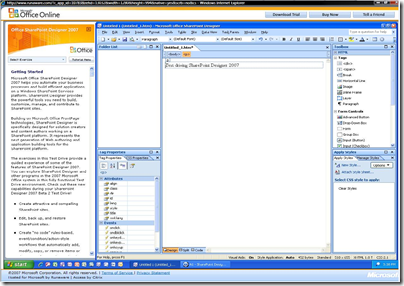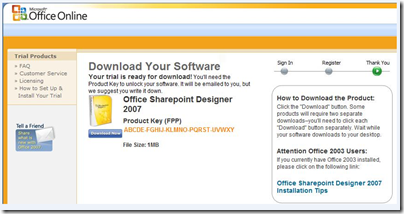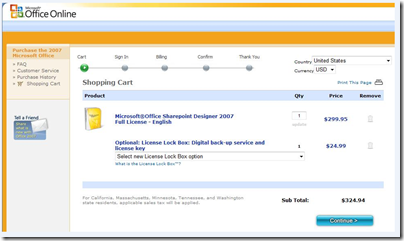SPD Licensing 101
We often get questions from you about pricing, licensing, purchasing, etc., so we decided to compile a list of issues we hear most frequently from you in these areas and provide you all with a high level guide for these questions. Most of this information is available across other Microsoft and Office sites such as the SharePoint site, Microsoft Support, and TechNet, but this summary can serve as a good reference. The content below is organized in the following areas: Trials, Pricing, Purchasing, Activation, Licensing and Support.
TRIALS
Everybody likes to try a product before buying it, so we give you two choices: test drive the product or download a trial.
One of the easiest ways to learn about SharePoint Designer is to test drive SharePoint Designer. We use Citrix technologies to allow you to test our products directly on some of our own servers, so all you need is a browser. It will take just about 60 seconds on a broadband connection to get you up and running, after which you will see the following screen.

Just click on the Office SharePoint Designer 2007 link and, less than second later, you will be up and running, ready to use SharePoint Designer. It really is that easy.
The second option you have is to download a trial version. This allows you to use the product for 60 days. As the Licensing and Support page explains, trial versions are for evaluation purposes only and the product goes into reduced functionality mode at the end of the trial period. When downloading your trial software, you will receive the product key that will allow you to install and activate the trial software, as seen below.
Be sure to read the Frequently Asked Questions about the trial versions.
PRICING
SharePoint Designer is licensed per desktop (just like Office). This is in contrast to the Client Access License (or CAL) and Server model that applies to SharePoint servers. Interestingly, SharePoint Designer is the only product in the SharePoint product family that is also available outside of Microsoft’s Volume Licensing programs as part of what is called FPP, or “Fully Packaged Product,” the retail SKU that ships in the cool plastic box. One important thing to point out is that, while the phrase “Volume Licensing programs” sounds as if it only applies to Microsoft’s large enterprise customers purchasing hundreds of licenses, the Open License program actually covers organizations needing as few as five desktops. Of course, you can always buy just one or two licenses as well.
As a product part of the Office family, there are two types of pricing that apply to SharePoint Designer: the estimated retail price and the upgrade price. As of November 2008, these prices are:
· Estimated Retail Price: $299.95
· Upgrade Price: $159.95
Products that qualify for the upgrade price include Microsoft FrontPage 2000-2002, Microsoft Office FrontPage 2003, Microsoft Works 6.0–10, Microsoft Works suite 2000–2006 or later, any 2000-2007 Microsoft Office suite, and any Microsoft Office XP suite. For more details, visit the official pricing and upgrade information page of Microsoft Office.
PURCHASING
Buying SharePoint Designer is actually very easy since you can buy it online.
Be sure to check out the system requirements. In addition, make sure to explore if one of Microsoft’s Volume Licensing programs is best for you, especially if you are planning on acquiring five or more licenses or if you need assistance from the Microsoft License Advisor or a reseller.
ACTIVATION
We ask you to activate the software to verify that your installation is performed with a genuine Microsoft product. We have tried to make product activation as simple and painless as possible with the Activation Wizard. Before we discuss any of the issues you may face during activation, let’s define “Reduced Functionality Mode.” Reduced functionality mode happens when a trial period ends or a product has not been activated before the end of activation grace period. In this mode, the product will function similarly to a document viewer, and you will notice that many menu items become unavailable. No files or documents are affected however, and you can easily get out of this mode by activating your product.
Here is a summary of the key KB articles related to activation that will be mentioned below:
· KB Article 828958 is a good set of resources on Microsoft Office activation. You can get to almost all of the KB articles from there, so it is a good page to keep handy.
· KB Article 927921 includes Frequently Asked Questions about Activation and about reduced functionality mode.
· KB Article 836178 helps with the “Invalid Product Key” error.
· KB Article 919895 helps with a variation of the “Invalid Product Key” error and other problems with the Activation Wizard.
For the rest of this topic we will focus on some of the most common issues we have seen from your support questions:
· “Invalid Product Key” : Ok, first of all, please double check the characters you type against your product key to make sure yours is not a simple data entry error!
· You have exceeded the Activation Limit: The Office EULA allows the license to be activated on up to two computers. You may encounter this issue when you are replacing an older computer and are installing SharePoint Designer to your new computer. In this case, you should call the License Activation phone line to obtain a code to activate the license. If you are attempting to install SharePoint Designer onto more than the number of PCs allowed by the EULA, then you will need to purchase additional licenses. Please note that we are not listing the phone numbers for License Activation here. The correct number for you is based on several factors, depending on whether you purchased SharePoint Designer in retail or Volume License, and more obviously, it depends on your region. If you are located in the United States, then a good place to start is in the Microsoft Office Activation page. If not, please visit the main Microsoft Office and SharePoint page for your region.
· “Invalid Product Key” error message when providing the key (pre-installed software or mixing products and keys) : This problem is covered in KB Article 836178. When you start a 2007 Office program, you may be prompted to provide the product key, but after entering it you get the error message “You have not entered a valid product key. Please check the number located on the sticker on the back of the CD case or on your Certificate of Authenticity” or you may get the message “Please wait while activation wizard initializes” after which the activation process hangs. In these cases, the likely reason is a pre-installed copy of the software. The problem is solved by uninstalling the previous installation and reinstalling. Make sure that you are not entering a key for a product different than SharePoint Designer. Keys are assigned to a specific product and are not interchangeable. Also, double check that you are not using a key that has exceeded its activation limits.
· Reactivation required after significant changes to the PC: The Activation Wizard creates a hardware identification that represents the configuration of your computer at the time of activation. Over time, especially if you have made significant changes to the configuration of your computer since the original activation, the Activation Wizard may require you to reactivate. Please refer to KB Article 927921. Note that most minor changes to your computer won’t cause you to have to reactivate.
· “Invalid Product Key” error message when running the product: If you get the error “Your software cannot be activated because the Product Key you installed with is not valid. Please uninstall the software and reinstall it using a valid Product Key” visit KB Article 919895. This is a more complex issue that requires you to try several methods to solve the problem.
· You are unable to activate your license because of some other problem: The KB Article 919895 mentioned above also helps with a few problems that are not as common:
o The Activation Wizard disappears, or it does not start but you don’t get any messages.
o You get a communication related error.
o You get an error message stating that the “confirmation ID is invalid” after activating your product over the telephone.
o The product starts in reduced functionality mode and you get the error message “2007 Microsoft Office system is expired. In this expired state, many features of the product are unavailable until you convert to the full product. Click Convert to begin the conversion process now” after running the Office Activation Wizard.
o When it is not apparent what the reason is for not being able to activate your software, it is possible that the OPA12.DAT file, which holds the licensing information, has become corrupted and needs to be rebuilt. You can just delete the file to force it to be recreated. Make sure NOT to delete the OPA12.BAK file.
o Again, read KB Article 919895 if you experience any of these scenarios.
· You are unable to convert a trial version to a full product: Conversion is the process that happens when you finish evaluating the trial version and decide to purchase the full product. In this case, you are required to provide a product key that you have purchased. However, some trial versions of the product cannot be converted, so you must uninstall the trial version and then install the full product separately. For more information, visit the Microsoft Office Activation page.
· Issues using SharePoint Designer over Terminal Server: You may be encountering the message “This copy of Microsoft Office SharePoint Designer cannot be used on Terminal Server. Please contact your local authorized Microsoft retailer for more information.” This message occurs because SharePoint Designer requires the use of Volume Licensing key to run on a Windows Terminal Server. Refer to KB Article 924622 for more information.
LICENSING
Software licensing can be complicated. You may want to keep these resources handy and provide them to your purchasing department contact when considering SharePoint Designer.
· Microsoft License Advisor located at https://www.microsoft.com/licensing/mla/default.aspx
· SharePoint Product Licensing at https://www.microsoftvolumelicensing.com/userights/ProductPage.aspx?pid=123: This page includes comprehensive information about SharePoint licensing. The page also includes some of the changes relevant to those of you with licenses of SharePoint Designer interested in using FrontPage, or to those of you interested in the Software Assurance migration path for FrontPage 2003.
SUPPORT
Support for SharePoint Designer is available over email, online, or over the phone. Use the following site to get support for SharePoint Designer in your region.
· Support Site, located at https://support.microsoft.com/common/international.aspx?rdpath=1&gprid=11677
WRAP UP
There you have it. Again, you can download this information as a Microsoft Word document here.
Comments
Anonymous
November 14, 2008
PingBack from http://www.tmao.info/spd-licensing-101/Anonymous
November 17, 2008
I get asked often how much SharePoint Designer costs, and I never have the answer. I guess I've alwaysAnonymous
January 17, 2009
The comment has been removedAnonymous
January 17, 2009
The comment has been removedAnonymous
January 17, 2009
The comment has been removed