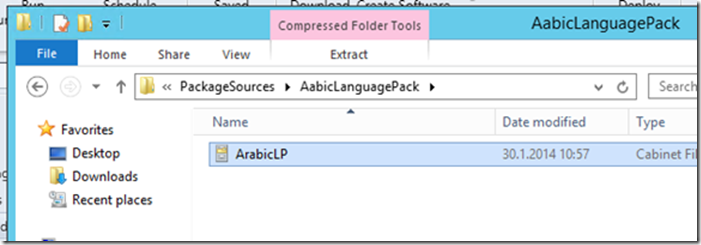Installing Non-Unicode language packs to Windows 7 via Configuration Manager 2012
If you trying install Non-Unicode Language Pack on a Windows 7 machine you may have several problems. Even if you find a solution to x64/x86 application redirection probably you will see LPKSetup will require user interaction and that’s the thing exacly we don’t want, bothering users with 30 min or longer installations.
There is the alternate way of installing Non-Unicode language pack via Configuration Manager if you are looking for a “How To?” article. This example, deploying Saudi Arabic Language pack to Windows 7 x64 Enterprise Edition.
1. Download Language pack(x64) on a Windows 7 client computer from : https://download.windowsupdate.com/msdownload/update/software/updt/2011/02/windows6.1-kb2483139-x64-ar-sa_f07f2cc7b55b17076eebceea2c2c2826b08b8f63.exe
2. Start application with Administrative permissions
3. There will be a LP.cab file created for a short while in same directory with application
4. Create copy of cab file immediately
5. Create a package share with LP file. I recommend change the file name because no way to find which language pack in this file.
6. Create a batch file using DISM command
I have copied cab file to temp folder because the DISM needs the exact path of file and there is no way to know which cache folder will be created in CCMCache folder for contents.
Command line will be like ;
==========CODE============
@echo off
copy ArabicLP.cab C:\Windows\Temp
DISM.exe /Online /Add-Package /PackagePath:C:\Windows\Temp\ArabicLP.cab
==========CODE============
7. Create package and program for distribution of language pack. Program command line will target to our batch file
Program requires Administrative rights to run and be sure client computer have at least 1GB free space. While installing cab file it is extracts and size can be expands to 10 times of cab file size.
8. Keep “Maximum allowed run time” default values (120 Min.) because extraction and import process may take 30-70 minutes depending to client computer performance.
There is your package, ready to deployment.
Thanks.