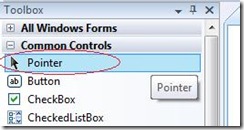Did you know... Why does each Toolbox group have a Pointer control, and what does it actually do? - #189
You’ve probably noticed how the pointer control is sticky at the top of each tab group. This is because whenever a control is selected in the Toolbox, the mouse pointer automatically becomes a "drag" for that control, meaning that you just have to put your mouse pointer onto the form and click, and the control is dropped. You don’t have to hold down any keys to do the actual drag.
But you may not actually way to do a drop at this time. So you can put the focus on the Pointer control to ensure that you don’t accidentally do a drop.
Note this is my understanding as far as winform designers go. if you experience different behavior in another designer, please leave a comment and let me know!
Technorati Tags: VS2005Tip,VS2008Tip
Comments
Anonymous
April 08, 2008
Sara This behavior isn't applicable in VS 2008 Web Designer. That is drag and drop, today anyway. Thanks for all the tips though. -billAnonymous
April 09, 2008
Additionally, I think including a "pointer" tool is part a common "Designer" motif. Designers sometimes go into a 'placement mode' so you can place several items in succession without reselecting the tool icon each time. When you are done, the 'Pointer' is clicked to exit the loop and put you back in 'select mode' so you could edit or move the elements. I don't think Visual Studio does this, or it was many versions ago if it did. Nonetheless, since having a pointer is a common theme/look, it is usually included.Anonymous
April 12, 2008
It also appears that after dropping a tool from the Toolbox and Visual Studio automatically selects the first tool in the Toolbox (usually the Pointer). I had a weird circumstance where there were NO pointers listed in the Toolbox, so every time I dropped a control, the cursor suddenly became a Button cursor. I reset the Toolbox to restore the Pointer tool.