Microsoft Office Backstage (Part 1 – Backstory)
Hi, I'm Clay Satterfield and I'm a Senior Program Manager on the Office User Experience team. Within the first few hours or so of using the Office 2010 Technical Preview, it’s pretty likely that you’ll eventually need to “Save As” or “Print” or do something else with your file. When you finally do click on the Office Button, you’ll see something that you probably didn’t expect. Instead of a menu, or even a Ribbon tab, you’ll see the new Microsoft Office Backstage View.

Before getting into the details of the Backstage View, I’d like to talk about the thinking that led us to the design. And to do that, I have to start way back in the fall of 2003, before we started designing the Ribbon.
The Office User Experience Team is responsible for providing the UI platform for the rest of Office, so it was our assignment to tackle the following two problems. First, we knew from user feedback that people had a lot of difficulty finding, using, and understanding the vast feature set in Office. Second, we were struggling internally with the fact the menus, toolbars, and task panes were collapsing under their own weight. Those UI concepts were designed for much simpler programs, and could no longer handle the volume of commands in the mature Office applications.
So, we spent a lot of time looking at entire the Office feature set. We thought hard about how new features should be built and we made some predictions about the types of features we’d need to build over the next several versions.
One of the first things we identified was that there were two distinct types of features within the applications. We called the two types IN and OUT features.
The IN features are the ones most people are more familiar with. These are the features that act on the content of the document and show up on the page. Examples include commands like bold, margins, spelling, and styles. These are the features that make up the heart of the application. When using these features, you need to be able to view the document content and often need to have a selection or blinking cursor somewhere in the document.
The “Out” features help people do something with the content they create. Examples include Saving, Printing, Permissions, Versioning, Collaboration, Document Inspector, Workflows, etc. The Out feature set includes a wide ranging and surprisingly long list, but they all have a lot of similarities. The primary characteristic is that they don’t act on a specific point in the document, and their effects don’t appear on the page. In fact, you could easily imagine using one of these features without even opening the document to look at it (for example, setting permissions on the file or sending it as an attachment).
Unfortunately, the other thing the OUT features have in common is that they almost all suffer from low discoverability and poor usability.
When we looked closely at the requirements on the UI platform, we realized that IN and OUT features have very different needs. Some of the most striking differences become obvious when you start thinking about Office’s WYSIWYG user interface.
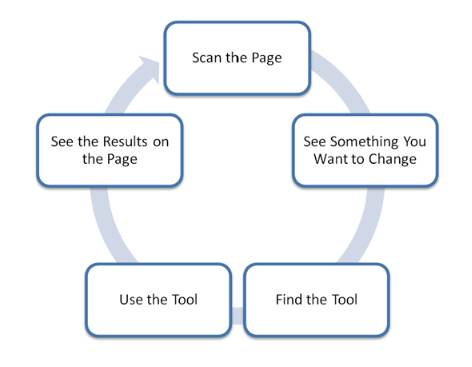
The user looks at the document, sees something they want to change, and then they find and use a tool that lets them make the change they desire. They repeat this loop until they decide the document is finished.
In fact, when we created the Fluent UI for Office 2007, we specifically focused on improving a few parts of this model. For example, the Ribbon helps users “Find the Tool”. Galleries combine complex steps into a visual result so that “Using the Tool” is easier. Live Preview takes advantage of the power of “Seeing the Results on the Page.”
The Ribbon needs to stay out of the way because most of this model depends on seeing as much as possible of your document. Nearly all of the communication between you and the application happens on the document surface. We don’t need to pop up a dialog box to tell you when you successfully changed the font size – you just see it happen. Same goes for changing margins, inserting a picture, or any other IN command.
Here’s the problem though – The OUT features don’t show up on the page, so the WYSIWYG model falls apart for those features.
· You can’t scan the page for something you want to change. The status of OUT features doesn’t appear there. For example, there’s nothing on the page to indicate who has permissions to read the document, so you have to form the goal to set permissions some other way.
· When people form an editing goal because of something they don’t like on the page, they assume an appropriate tool exists in the application somewhere. People rarely make that assumption for OUT features. For example, many very smart people have no idea that you can e-mail a document to someone from within the application. They just never even imagine that something like that could live in a word processor.
· Even if you do find and use an OUT feature, the communication with the application is difficult and inconsistent. We use a combination of the status bar, message boxes, dialogs, task panes, pop-up notifications, and even web sites to tell you what’s actually going on with your document. For example, if you notice that you can’t edit a document you’ve opened, you have to check three or four possible permissions dialogs, a task pane, the status bar, and the application title bar to find out which feature is making the document read-only.
Sadly, the only way the average person can be successful using our OUT features is with assistance from outside of our user interface. Most commonly, people use these features because a coworker has found and explained them, or because a boss required that they be used (and provided training). A few people might get lucky and read about a new feature on a Tips and Tricks blog.
What we were sorely lacking was the WYSIWYG equivalent for the OUT features.
What made this particularly scary for us internally is that for the foreseeable future, the OUT features are the ones that are growing rapidly. Documents are now rarely simple files authored by one person who keeps it on his hard drive until he prints. Collaboration and sharing are critical. Documents are key parts of complicated business processes. There’s a ton of context surrounding documents, and increasingly, that context needs to surface within the authoring application.
So, based on the planned feature set for Office 2007, we knew we had to tackle the IN problems first. Features like SmartArt, Conditional Formatting, Themes, and all the Office Art effects required investments in Galleries, Live Preview, and contextual tabs. But we knew that the OUT features wouldn’t go away, and as planning for Office 2010 began, we could see that the Office Menu just wasn’t going to cut it.
The Backstage view is the solution that tries to achieve these goals. In future blog posts, we’ll discuss how it works and get into the details of the different features inside the Backstage view. For now, we hope you enjoy exploring it!
Comments
Anonymous
January 01, 2003
Useful explanation. I think it works for document-editing programs (Word, Excel, Publisher,...), where the document normally takes up the main window and then with the current interface this window is for viewing and editing the document. Then you switch to another window for "everything else". (Although can "everything else" be understood more directly?) It seems less applicable to Outlook. Here backstage seems to be "Options" (confusingly split into outlookoptions and print), save (which doesn't need to be there at all because you are interacting with items in the main screen and can save from there), open, and account settings (should that be there or in the main screen: you are interacting with accounts there too?). The interface is confusing, and there is some confusion over what should be where, I think because the document/backstage division doesn't fit Outlook.Anonymous
January 01, 2003
Based on the image posted here, the Backstage UI is worth investigating. Insofar as the IN features are concerned, is there a possibility of getting a rational alternative to the Ribbon Monster unleashed in 2007? After using the trial for a few weeks, I reverted to 2003 because I could not afford the productivity loss caused by the Ribbon. It is easily one of the worst ideas to come out of MS.Anonymous
January 01, 2003
The comment has been removedAnonymous
January 01, 2003
" the Ribbon helps users “Find the Tool" well, i never liked the ribbon. i can't find anything, and i'm not alone. " Ribbon needs to stay out of the way" it's also too big, takes up too much room. i can see 63 rows of data in excel 2003, 46 in 2007 and 2010. the qat is too small. it needs to be as large as the toolbar buttons were in 2003. yes, i can hide it, but i'm not hiding anything in excel 2003 when i'm stating the number of rows that are visible. hate the ribbon and backstage "may not" be far behind.Anonymous
January 01, 2003
The comment has been removedAnonymous
January 01, 2003
The comment has been removedAnonymous
January 01, 2003
I LOVE THE RIBBON UI can not work without it.... the 2003 UI is so complicated keep doin' the good work!Anonymous
January 01, 2003
I think MS in these last years has designed its new products with the only purpose of confusing the users changing continuosly the gui. I think this is very stupid like a car manufacturer that decided to invert throttle and clutch pedals. The gui must be intuictive and changing it completely for any new release is not a good idea. I've tried Vista and it was a disaster, terrible performance with many functions moved somewhere else and even all the symbols changed from Win XP. Seven is better since it is a Vista that works (could have been called Vista SP3, but I understand they had to change the name to get money from a new product). The question is: do we (or at least those of us that are power users) really need to change or to "improve" the Office software and OS? I'm not sure.Anonymous
January 01, 2003
The comment has been removedAnonymous
January 01, 2003
I was surprised when I first clicked on the Office button in Office 2010, but after using it for a while, I think you have made the right choice. The only suggestion I have is that in the Recent section, you could add a preview of each recent document when you move the mouse over it to fill all the empty space on the right.Anonymous
January 01, 2003
I so hope that I'll be able to rename a file when in backstage. I get so many support calls from beginners, who understand what is Word, but completely dislexic about the file system. They just search the file they saved using Vista Start Menu Search, and they don't care about anything where, and what the Documents folder is. Please, please, tell me I can rename files in the backstage without going out of the Word or Excel, or Powerpoint!Anonymous
January 01, 2003
Any non-Office-geek user I've shown the Backstage menu too has reacted horribly to it. The hardest thing is how to get out of it! The "Back" tab-like button is not nearly as discoverable as it should be, and to confuse matters there is an X in the upper right that one might think will close the menu, but in fact closes the Application. The Info Tab also shows a miniscule picture o fthe document above the document properties. Clicking this actually returns you to the document, but this is I think the least discoverable method of returning to the document. I agree that "Backspace" should be added to "ESC" as a way to get out of the menu. Also, the backstage menu is aI think the first time that a menu had the capability of covering up the document, all other menu controls, and the status bar. Behavior like this makes it seem like a new window so I'm tempting to go to the Taskbar to get reactivate my document or try ALT-Tabbing. On my somewhat widescreened laptop, the right-most third of the screen was empty in the Backstage menu... covered in that useless dark gradient that sits behind the menu. Why not let me see my document behind the menu so that I can reurn to the document and let the menu fade away? The Office 2007 button and all previous dropdown menus behaved this way. If you click a menu then decide you don't need it, you could easily click another menu or return to the document. The Backstage menu is the first exception to that behavior. There is simply no good reason to obscure all the other Tabs of the Ribbon interface while in the Backstage view! If I go to edit a document property or save the file, and next I want to click the View Tab... it's not there... it's been replaced by a useless band of nothingness to the right of the "Back" tab. Capabilities I'm interested in seeing added to Backstage: - Visibility of other Tabs - Visibility of Document behind Backstage - More prominent means of exiting backstage - Click another Tab - Click the document - Add a big, bold, flashy "Return to Document" button - Clarify that the X in the upper right is the "Close Excel" X and not a much need way out of the Backstage menu - Make the statusbar visible from within BackstageAnonymous
January 01, 2003
As long as the Help function and About function are available and easily findable, I can co-sign. I hated the ribbon in 2007 for those two main reasons...couldn't find those two things and it frustrated my users to no end!Anonymous
January 01, 2003
The comment has been removedAnonymous
January 01, 2003
The comment has been removedAnonymous
January 01, 2003
For some users, the ribbon works well. For others, it doesn't. What I don't understand is why Microsoft doesn't give us a choice: use the classical menu interface, or use the ribbon interface. Allowing such a choice would not present a technical challenge, it seems to me. Menu items would function the same as a Ribbon icon.Anonymous
January 01, 2003
The comment has been removedAnonymous
January 01, 2003
I have a suggestion for Backstage. Can you make the Backspace key cancel Backstage view and return us to normal view? The current Esc keyboard shortcut isn't very discoverable and almost universaly in Windows (IE, Windows Explorer, Backspace now corresponds to Back). Assigning Backspace to "Back" in Backstage will speed up my workflow by a thousand times more.Anonymous
October 11, 2009
Hi, The human brain likes to learn and do better with static images. Do you like to drive your car with dynamic ribbons or with all buttons in clear view and memorized ? Think with heart (subconstient) not with your mind. Why the picture of a plain cockpit with all the gauges and buttons is blamed ? Let ask the pilots to cover the cockpit with big panels (ribbons) and ask if it is better to search for a switch under the panels and explain: "forget the old one, this is better for you because, look, it is more organized". Do to many years of "OfficeTerraFormation" now the office product does not target to new users but instead mainly to older office pilots.Anonymous
November 26, 2009
I find the ribbons easy and logical to use, I came to loathe the menu system of 2003 and before, and having to still use archaic versions of Office at work is a real chore. Initially I didn't like the 'backstage'/file tab, having read this, I understand it now, but would still prefer to have it not being full screen. As for the "how to get out of it" conundrum... er, just click on the "home" tab (or whatever), and you're back... seems remarkably easy to me.Anonymous
December 01, 2009
I like being able to convert to PDF and being able to email from within the document. Closing the be backstage is not easy.You are likely to close the doc. instead.Anonymous
December 01, 2009
Microsoft should focus on adding more advanced features (for both IN and OUT) in its new Office releases instead of doing many cosmetic changes in UI. 2007 - Ribbon, 2010 - Backstage.. All these are debatable, yet non-technical-challenge features. I just noticed that in Office 2010, for example, one of the most advanced (IN) features - MODI (to covert scanned documents in Word is dropped due to the inability for Microsoft to build its own OCR. It's very sad, seeing Microsoft to count on making UI changes to generate upgrade revenue.Anonymous
December 02, 2009
I really like the ribbons. I think part of the reason I adapted so easily to it was because I took a course in it for my degree in Spring 2008. I found that once I knew where things were in one program, it was easy to find them in another. I have 2003 at work and I loathe it. I hate that I can't do the things I would like to do with it. I find myself using my laptop to do a lot of things in Office. I recently downloaded 2010 beta and I really like it. Although I did find the fact that I couldn't print or save on the home page a little disturbing. Maybe they could put a button on there to to do a quick Save or Default Print?Anonymous
December 03, 2009
I had the tech preview and i prefered the "backstage" menu when it was the office icon rather than "file". It looked so much better and fluent with the logo. The text just looks a little out of place compared with the tech preview. Although a lot of people will just be trying the beta and not comparing it, it was definatly better with the logo. Great work too. The backstage menu is brilliant as is the splash screen and load speed. And I love the ribbon. Stop complaining.Anonymous
December 18, 2009
I love the new Office 2010 Style. It´s easy and useful, i plan to buy the new Version auf Office 2010 next year. I have a Idea for ONENOTE 2010. I Love this Tool. It would be great to sort automatic (alphabetic)the notice List. Best regards HeikoAnonymous
December 19, 2009
What is the deal with folks talking about the size of the ribbon. For crying outloud - just right click it and minimize it! It hovers harmlessly out when you need it and disappears when you've executed what you went ther for - LIKE A MENU! If you want it back to view your option a Alt+ the first letter of the tab brings it into view. Really, it's only hard if you intentionally make it so. Also, with the ribbon being customizable in 2010 you can make your own tab with "just what you use" or even customize the quicklaunch toolbar in the same fashion. I don't get the fuss. You have the tools to use - use them and quit whining.Anonymous
December 30, 2009
In Word 2010 I don't find a command to print a custom range of sections, for example section 3 to section 5. In former versions of Word you could print "s3-s5" or "s3p4-s5p3", but this doesn't work any longer.Anonymous
January 04, 2010
The comment has been removedAnonymous
January 08, 2010
Why is it so complicated to upload Address books from Cell phones, E-Mail Browser´s ... to the New Outlook? An if it is easy show Me how easy.Anonymous
January 13, 2010
The comment has been removedAnonymous
January 16, 2010
Cari amici di Microsoft, ho sempre acquistato i prodotti della Microsoft fino ai tempi del Dos e e debbo sinceramente dirvi che questi ribbon sono una forzatura incomprensibile. Io che uso molto Access e Excel ho spazio utile drasticamente ridotto per la grandezza dei pulsanti. Faccio parte di una Associazione di volontariato e nessuno dei volontari vuole lavorare sia con Office 2007 che con Office 2010 che ho scaricato per prova. Io vi consiglio vivamente di introdurre un'opzione che ripristini (per chi vuole)i tradizionali pulsanti di Office 2003. Purtroppo non posso acquistare il prodotto, salvo che voi non introduciate l'opzione di cui sopra. Cordiali saluti. Bossi dr.Silvano Bologna. ItalyAnonymous
January 18, 2010
Gah. I hate, hate, hate, HATE the ribbon interface. Today I wanted to change the default font for a document. Is that under "Page Layout" where any sane person would look? No, I went to Google and found that the default font is changed by clicking on the itsy bitsh unnoticiable arrow an inch and a half away from the word "font" on the home menu. Please, please, please, PLEASE bring back the 2003 version of the toolbars for those of us who have been spent the last fifteen years learning to use that interface.Anonymous
January 20, 2010
My question is - what is that compelling in Office 2010 that I need to switch to it from Office 2007? As a normal user using 20%-30% of MS Office features, new versions don't bother me at all. Backstage views - so what? It is not going to increase my productivity by much as I am using Office 2007 for 2 years now and I have got comfortable with it.Anonymous
March 11, 2010
Bunch of whiny girls on here it sounds like. I've been in the office computing business for almost 10 years, and I don't see how the ribbon has hurt anyone. Sounds like lazyness. Learn a new way and improve yourself.Anonymous
April 11, 2010
我来自中国感觉2010运行速度不如07版 其实10版可以加入视频功能展示 这个可能是未来的发展方向 !具体仍在体验中!Anonymous
April 11, 2010
感觉不如07的运行速度!Anonymous
April 16, 2010
The comment has been removedAnonymous
April 29, 2010
Even-tho we are most familer with Office 2007, we didn't know why microsoft change from menus to ribbions. Really this article clear everything regarding UI for Office Application. The idea of IN and OUT features was owesome. Excellent work Mr.Clay, hope we'll get you like this in future.Anonymous
May 01, 2010
This is about Excel 2010 Print Preview. How come in Excel 2010 Print Preview, you still have to click the "Show Print Preview" button in the backstage? In Word 2010, there is no need for this -- you got the Print Preview right after clicking "File -> Print". But in Excel 2010, you gotta do "File -> Print -> Show Print Preview".Anonymous
June 03, 2010
While I understand and acknowledge for some users the issue is finding stuff, but for seriously advanced users of office: eg) financial analysts, management consultants, engineers and the like, the system should also have the tools like the CAD cam systems, where you can place the most often used tools anywhere you want around the screen and have the non used ones (and the ribbon disappear). The current customisation is too limited (two few buttons, and locations to have the personalisation)Anonymous
June 26, 2010
this redefines TMI. I just need to see how to quickly view backstage area to, hopefully, apply a digital signature. <sigh>Anonymous
July 21, 2010
I really like the splitting of "IN" and "OUT" features, though the idea that Microsoft is splitting those features isn't very intuitive. Now that I've read this article, I see Outlook 2010 in a different light. But one big problem I see is the 3rd party support. The option has been removed to have floating toolbars in lieu of limited ribbons. I work for a company that has written an extensive Outlook plugin to embed our software into Outlook. Most of our users that turn to Outlook need our software and want a dash of Outlook. Now they are forced to need Outlook with a dash of our software. Though have updated to the new ribbon style, it isn't as accessible to our users as the floating toolbar was. Everything they do requires one more click now. Now if Microsoft were to allow a floatable ribbon... Maybe the quickaccess toolbar could be made to show a floating ribbon below it? That would solve the UI issues.