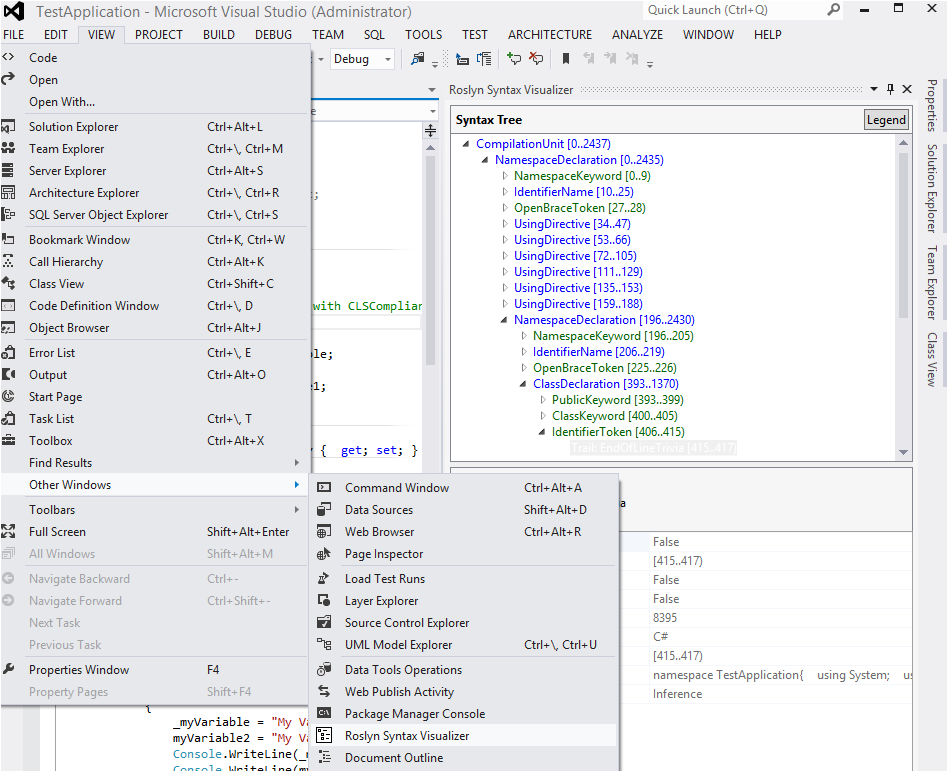Roslyn development environment setup and ramp-up plan
Roslyn Installation
https://www.microsoft.com/en-us/download/details.aspx?id=34685
Ramp-up
You may want to read following links in order to get started.
https://msdn.microsoft.com/en-us/vstudio/hh500769
https://www.codeproject.com/Articles/302595/Roslyn-CTP-Three-Introductory-Projects
Do not forget to look at the installed code samples. These samples are installed along with Roslyn CTP and are located at C:\Users\<username>\Documents\Microsoft Roslyn CTP - September 2012\
Environment setup- Tools
Syntax Visualizer extension
Feature
Syntax Visualizer extension allows user to view the syntax tree of any code in the Roslyn instance. You can use following command to open the Roslyn instance
"C:\Program Files (x86)\Microsoft Visual Studio 11.0\Common7\IDE\devenv.exe" /rootSuffix Roslyn
and then view the syntax tree in VS Roslyn instance as follows:
Installation
Syntax Visualizer extension is available in Roslyn CTP samples located under the user documents directory. To install this sample, just complile the solution located at
C:\Users\ <username> \Documents\Microsoft Roslyn CTP - September 2012\Shared\SyntaxVisualizerExtension\SyntaxVisualizerExtension.sln
SyntaxDebuggerVisualizer
SyntaxDebuggerVisualizer allows user to view the syntax tree in the quick-view debugger window. As follows:
To install SyntaxDebuggerVisualizer, compile the solution located at
C:\Users\<username>\Documents\Microsoft Roslyn CTP - September 2012\Shared\SyntaxDebuggerVisualizer\SyntaxDebuggerVisualizer.sln
and place the output under
C:\Users\njai0\Documents\Visual Studio 2012\Visualizers
Roslyn Code Quoter
Roslyn Code Quoter Tool - generating syntax tree API calls that result in a given C# program. The tool is helpful especially in node generation and replacement. The tool and its installation instructions can be found at