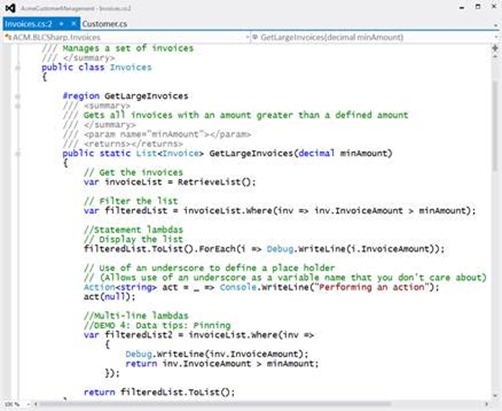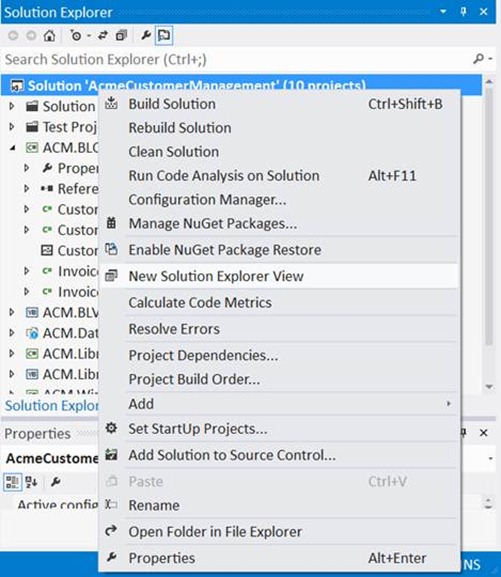Working with Multiple Solution Explorer Windows in Visual Studio 2012
Editor’s note: The following post was written by Visual Basic MVP Deborah Kurata
How many monitors can fit on your desk? As many as possible! It’s great that Visual Studio allows you to view your source code on both monitors. Visual Studio 2012 has enhanced its support of multiple monitors by allowing you to display multiple copies of Solution Explorer.
Open one of your solutions in Visual Studio 2012. Then open several files. Drag several tabs over to your second monitor to build a “raft”of tabs. If you want to see the same code file on both monitors, click the tab and select Window | New Window from the menu to create a second copy of the file. Then drag one copy to your second monitor.
The result is something like Figures 1 and 2.
Figure 1. Visual Studio 2012 on the Main Monitor.
Figure 2. Visual Studio 2012 on the Second Monitor.
Visual Studio 2012 allows you to take this one step further. You can create a copy of Solution Explorer and place it in the “raft” of tabs on your second monitor. Just select your solution or a project in Solution Explorer and select New Solution Explorer View from the context menu as shown in Figure 3. This creates another copy of Solution Explorer.
Figure 3. Visual Studio 2012 Solution Explorer Context Menu
You can drag the copy of Solution Explorer to your second monitor and attach it to your code file tabs as shown in Figure 4. Both Solution Explorer windows are independent, so you can scope one to your Views and another to your Models. Or you can filter one to all files that contain“Customer” and one to all files that contain “Invoice”. You can set them up as you need for your particular coding session.
Figure 4. Visual Studio 2012 Second Monitor with a Second Solution Explorer.
This ability to have independent Solution Explorer windows on multiple monitors gives you flexibility and aids in your productivity with Visual Studio 2012.
Come visit my blog for more Visual Studio and .NET tips and code examples: https://msmvps.com/blogs/deborahk/
Enjoy!
About the author
Deborah Kurata is a software developer, independent consultant, and Microsoft MVP. She has authored several books including the “Doing Objects”series and is a speaker at conferences such as VSLive and TechEd. She is also the co-chair of East Bay.NET, a .NET developers group that meets in Berkeley.
Comments
Anonymous
September 13, 2012
Good. Now, bring back keyboard macros.Anonymous
October 21, 2013
Nice one. If you were on Stackoverflow this would been a +1 for you :)Anonymous
March 19, 2015
I regularly use two solution explorer windows, but the second one gets removed after reopening the project and I haven't found a way to work around this.