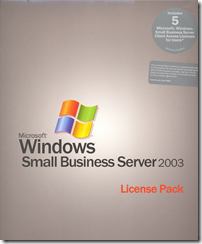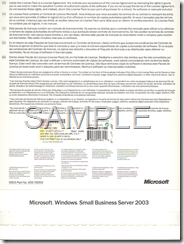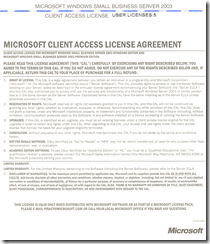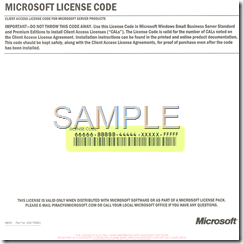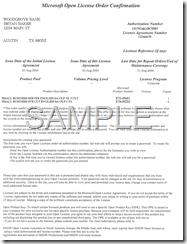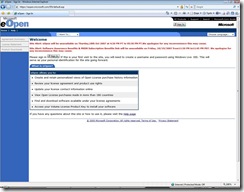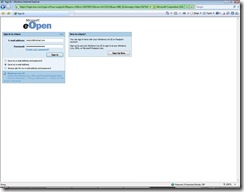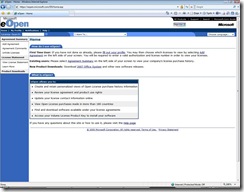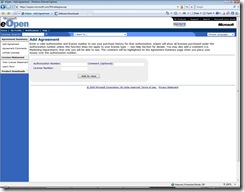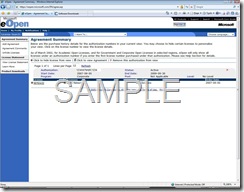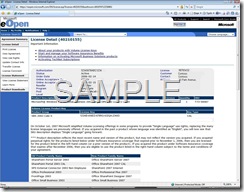SBS 2003 Licensing
Despite numerous documentation available on the web, licensing still seems be a gray area for many of us. In this post, my efforts would be to cover as much information as possible (in the most simplified form) about different types of licensing involved in SBS 2003.
There are two types of CALs you can purchase for SBS 2003 - Device CALs and User CALs.
Device CALs
With Device CALs, you acquire a CAL for every device that accesses the SBS server. With this option, any user can access the server on the licensed device. In other words, device CALs allow multiple users to access the server from a single device. Example: A call-center terminal is used by three different people throughout a day.
User CALs
With user CALs, you acquire a CAL for every named user accessing your server. The licensed users can access the server from any device. In other words, user CALs allows a named user to access the server from multiple devices. Example: A sales person who accesses their e-mail through a laptop, phone and web browser.
| Important: The Windows Small Business Server 2003 CALs (whether per user or per device) are not by concurrent connections. They are per user or per device regardless if the user or device is currently connected or not. Moreover, SBS 2003 CALs are only available in denominations of 5 and 20. |
There are three types of licensing program available for SBS 2003 - OEM, Retail and Volume Licensing.
OEM Licenses
Original Equipment Manufacturer (OEM) licenses are acquired when you buy a computer with software legally preinstalled. If you have purchased a computer with Windows installed, you have acquired a license for OEM software. In other words, OEM licenses are purchased through an OEM like Dell, HP, etc. and they come pre-installed on hardware. SBS 2003 device and user CALs purchased from an OEM are sold as Volume Licenses.
Retail Licenses
Retail licenses, also called Full Packaged Product (FPP) is boxed, shrink-wrapped software. Licenses for this type of software are acquired through a retailer/reseller. FPP is for consumers who are looking for a small quantity of software licenses. There is no minimum license requirement.
Volume Licensing
Volume licenses are purchased through a volume license reseller. There is a purchase requirement of 5 license minimum. There is also a cost savings over retail licenses. It also provides online tracking capabilities. Volume Licensing is also referred to as Open Licensing.
Now lets take a more in-depth look into Retail Licensing
When you purchase a retail SBS 2003 CALs, you will receive an envelope which contains two sheets of paper.
- The first sheet contains the Microsoft Client Access License Agreement - This paper shows the type and number of CALs purchased.
- The second sheet contains the Microsoft License Code - The license code is a 25 digit number that must be entered in SBS 2003 Add License Wizard in order to add the licenses.
| Note: All the pictures in this post are for illustration purposes only and does not contain a valid license code. |
This is the picture of the front side of the envelope containing the SBS 2003 retail CALs
This is the picture of the back side of the envelope containing the SBS 2003 retail CALs
This is the picture of the first sheet of paper containing the Microsoft Client Access License Agreement. This paper shows the type and number of CALs as well as the Operating System the CALs apply to.
The last picture is of the second sheet of paper containing the actual 25 digit license code that would enter in the SBS 2003 Add License Wizard in order to add the licenses.
Now lets see how volume licensing works.
When you purchase SBS 2003 CALs through volume licensing or from an OEM, you will receive an Microsoft Open License Order Confirmation. Unlike retail license, this order confirmation does not contain the 25 digit license code. Instead, the confirmation order contains an authorization number and a license agreement number that you need enter in the eOpen website in order to obtain the 25 digit license code.
What follows now is a detailed steps involved in obtaining the 25 digit license code from eOpen website.
1.) Browse to https://eopen.microsoft.com
2.) Sign in to the eOpen website using your .NET password account
3.) If prompted, create your user profile. After which it will take you to the home page where you can add/view licenses
4.) Click Add Agreement on the left hand side of the page and you would get the following screen. Type in the authorization and license code and then click 'Add to view'.
5.) What you see next it the Agreement Summary page. You can view the license details by clicking on the license number link.
6.) On the license details page, you will find the 25 digit license code that would enter in the SBS 2003 Add License Wizard in order to add the licenses. This page would also displays some other details like Order Date, Name of the reseller, etc. If you don't see the 25 digit license code or if the product description doesn't say Small Business Server, then probably you have bought the wrong product. In that case, you need to contact the point of purchase for a refund or exchange.
Please note that Microsoft cannot refund or exchange any CALs that were purchased from a reseller or a vendor.
What is Software Assurance?
Software Assurance gives you the automatic access to new technology and provides productivity benefits, support, tools, and training to help deploy and use software efficiently.
To know more, please go thru the following links:
Software Assurance - Extending the Value of Your IT Investment - https://support.microsoft.com/gp/softassurance
Microsoft Software Assurance FAQ - https://www.microsoft.com/licensing/sa/faq.mspx
Microsoft Partner Program - https://partner.microsoft.com/40012220
Additional Resources:
The Microsoft Licensing Guide - https://www.networkclue.com/os/Windows/licensing/index.aspx
Licensing FAQs - https://www.microsoft.com/WindowsServer2003/sbs/evaluation/faq/licensing.mspx
How to buy Small Business Software from Microsoft -https://www.microsoft.com/smallbusiness/buy/software/overview.aspx#WaysToBuy
Licensing for Windows Small Business Server 2003 R2 - https://www.microsoft.com/windowsserver2003/sbs/howtobuy/licensing.mspx
Pricing for Windows Small Business Server 2003 R2 - https://www.microsoft.com/windowsserver2003/sbs/howtobuy/pricing.mspx
How to Buy Windows Small Business Server 2003 R2 - https://www.microsoft.com/windowsserver2003/sbs/howtobuy/default.mspx
Support WebCast: Deploying and licensing Microsoft Windows Small - https://support.microsoft.com/?id=883786
How to configure licensing on an additional Windows server in an SBS network - https://support.microsoft.com/?id=327644
Troubleshooting Client Computer Licensing - https://download.microsoft.com/download/5/6/1/561c9fd7-0e27-4525-94ec-4d2d38f61aa3/tsht_sbs.htm#BKMK_clientlicensing
Microsoft Partner Program - https://partner.microsoft.com/global/licensing/licensingprograms
Regards,
Moloy Tandon
Comments
Anonymous
January 01, 2003
As already mentioned in the post, the SBS CALs are not by concurrent connections. They are per user or per device regardless if the user or device is currently connected or not. The Licensing section under Server Management would give you an indicative number of CALs (both User and Device combined) usage.Anonymous
January 01, 2003
@Pebbels6661 volume licensed software can be transferred but you can't transfer it again for another 90 days.Anonymous
January 01, 2003
If my SBS server dies and I cannot restore the server, can I move my VL SBS license to a new server?Anonymous
January 01, 2003
There is an interesting post over at blogs.technet.comAnonymous
January 01, 2003
One you disjoin the problematic machine from the domain and remove the computer object for the same from the AD, the CAL associated with that is released and now can be used with a new machine you join to the domain.Anonymous
January 01, 2003
Indeed a nice post!Anonymous
January 01, 2003
No. You can't. OEM CALs is tied to the server they are installed on. Hence, it lives and dies with it. However, if you purchase Software within 90 days of purchasing OEM SBS, you can transfer it to a different hardware even if the hardware does not belong to OEM.Anonymous
January 01, 2003
Can I deactivate 2 pack of 5 SBS CAL per Device each one; and to translate and activate in another server with Windows 2003 Server?Anonymous
January 01, 2003
@Craig, yes you can add Retail SBS2003 CALS to any licensed SBS2003.Anonymous
January 01, 2003
Sure dude!! You are most welcome to spread the knowledge. :)Anonymous
January 01, 2003
@Dave Chilcote remove the computer from the domain using Control Panel > System and then delete the computer account from the SBS Server. To try and preserve user settings you can copy the Documents and Settingsusername folder contents from the old username to the new username but some reconfiguration is inevitable.Anonymous
January 01, 2003
@Abebullets there is no way in SBS2003 to tell if the licenses are per user or per device. You need to check what you have purchased. Per device CALs will be tracked by SBS but you will need to track per user yourself as it is an honour based system.Anonymous
October 23, 2007
Excellent post. I am going to use this as a triage if you don't mind.Anonymous
October 24, 2007
Thanks, everyone loved it!Anonymous
November 02, 2007
I have User Cals with my SBS? When a user logs off, does that free up the license? There doesnt seem to be a way to track the licenses with User Cals.Anonymous
November 06, 2007
The comment has been removedAnonymous
November 07, 2007
Went to the source and called Microsoft. With User cals its unmanaged meaning the server doesnt keep track of it. So your on the honor system with User Cals.Anonymous
January 29, 2008
I am interested to know if you have a Retail version of SBS 2003, would it be possible to use OEM CALs for the same or would you need to purchase Retail CALsAnonymous
November 10, 2008
Hi, I have a server with 5 Device CALs - 5 desktop. However now, they are being used by 4 machines now, since one of them is very slow. We bought a new one to replace it, how do I transfer the license to the new one. Can I deactivate a license in a machine and activate in another. Any help would be great... ThanksAnonymous
December 15, 2008
We have SBS 2003. We have 55 device licenses in our SBS system. How can I tell which devices are using licenses? How can I even tell for sure if we are using user or device licensing? All I see from the server management report is that we have 55 users licenss installed and the maximum licenses is at 55. Does that mean that if I add a new device to the network or domain that it won't connect? I have not seen any errors related to this yet? How can I manage these licenses in regards to my devices?Anonymous
December 19, 2008
The comment has been removedAnonymous
July 27, 2009
@eflores78 No. SBS CALs are different from Windows 2003 Server CALs.Anonymous
April 12, 2010
I have a promotional sample set of SBS 2003 premium which I would like to install on a machine for my home network. I wish to use this only to get up to speed with it so I can work with the copy we have running at work. I have read that there are issues with the product keys supplied with them. I am unable to even find a way to contact microsoft about this. Is what I am attempting even possible? Any suggestions as to how to go about this installation would be greatly appreciated.Anonymous
August 19, 2010
Can I add a retail 25 user cal pack for sbs2003 to an oem install of sbs2003?