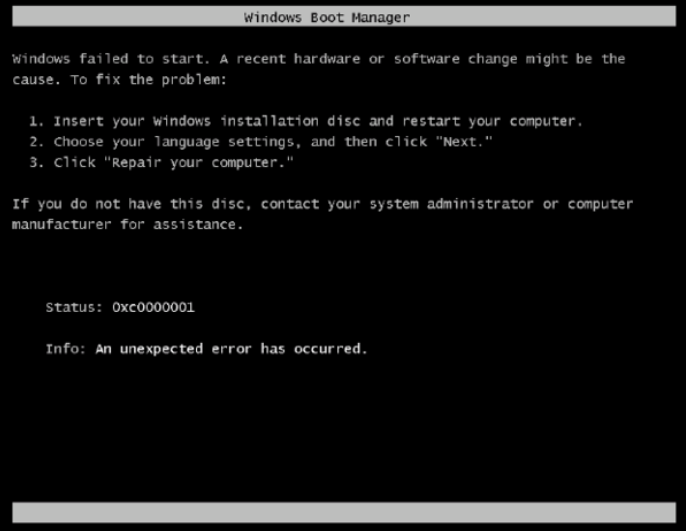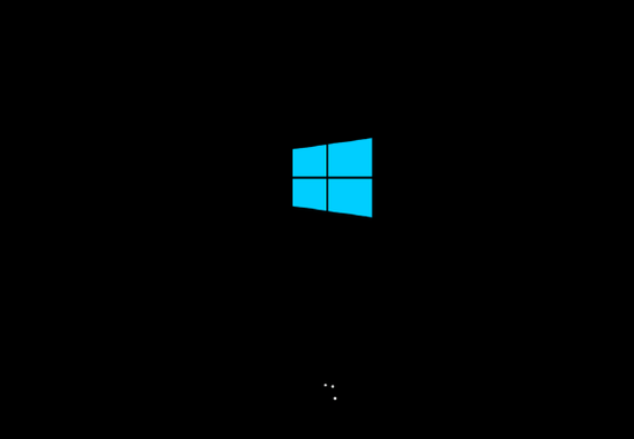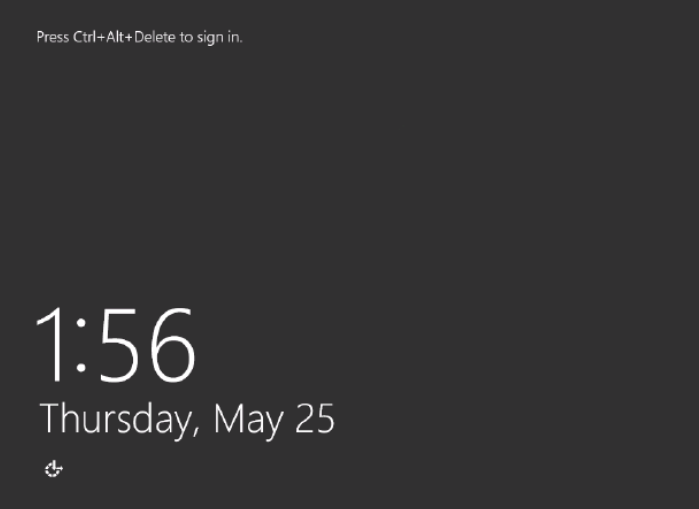Unable to RDP to Azure VM Scenarios
Generally when we have an Azure Virtual Machine we think of it as being unavailable in a few different ways:
1) Non-Boot
2) Isolated
3) VM Responding
In order to better use the guides on this blog we need to clarify what each of these scenarios are and how you can use the scenario to help you find the Troubleshooting Guide (TSG) that will work best for your situation.
Non-Boot Scenario:
We consider your VM to be in a Non-Boot scenario as long as it is not booting into the Guest OS. This means error messages, Blue screening or Windows Logos.
Some examples are as follows:
When looking at Boot Diagnostics you see an error message such as below:
Alternatively you can have any of these other error messages as well:
- Error 0xC000000D
- Error 0xC0000001
- Error 0xC000000E
- Error 0xC000000F
- Error 0xC0000011
- Error 0xC0000034
- Error 0xC000007B
- Error 0xC0000098
- Error 0xC00000BA
- Error 0xC0000102
- Error 0xC000014C
- Error 0xC00002E3
- Error 0xC0000221
- Error 0xC0000225
- Error 0xC0000242
- Error 0xC0000359
- Error 0xC0000428
- Error 0xC0000605
- "An operation system wasn't found"
- "Boot failure"
- "Chkdsk is in progress"
- "Choose an option..." or "System Recovery Options" or "Recovery - Your PC needs to be repaired..."
- "Plug in the USB driver that has the BitLocker key"
- "Remove Disks or other media"
Note that each error message has a different resolution. Many of which are posted to this blog or will be in the near future.
Another thing you might see is a Windows Logo. Suggesting the VM is stuck in a boot loop:
Isolated Scenario
Your VM is consider Isolated if it is fully boot into the OS yet you cannot make any communications with it what-so-ever. This means no ping, RDP, HTTP, etc. Absolutely all connection is lost. Often when looking at Boot Diagnostics you will see the machine sitting at the Control+Alt+Delete (CAD) sign on screen:
VM Responding
Another possible scenario is your VM is responding but you are not able to connect. For example, if you are running an IIS server your applications will be working just fine but you simply are unable to RDP.
Generally when your VM is in this scenario you will get one of these messages when attempting an RDP connection:
- Error: "A licensing error occurred while the client was attempting to connect"
- Error: "A user account restriction is preventing you from logging on"
- Error: "Access is Denied"
- Error: "An authentication error has occurred. The Local Security Authority cannot be contacted"
- Error: "Because of a Protocol error detected at the client (code 0x1104), this session will be disconnected…"
- Error: "Because of a Protocol error the session will be disconnected..."
- Error: "Configuring remote session"
- Error: "RDP Internal Error"
- Error: "Remote Desktop can't connect to the remote computer for one of these reasons:...."
- Error: "The remote session was disconnected because there are no Remote Desktop License Servers available to provide a license. Please contact the server administrator"
- Error: "Too many admins session open"
- Error: "This computer can't connect to the remote computer. Try connecting again. If the problem continues, contact the owner of the remote computer or your network administrator."
- Error: "The system administrator has restricted the times during which you may log in....."
- Error: "User profile cannot be loaded "
- Error: "Your computer can't connect to the Remote Desktop Gateway server"
So based on the above error messages we can see that technically the VM is responding to requests for the RDP session however it is just not accepting the connection. Hence in a Responding but not accessible state.
When looking through this blog for possible solutions please keep in mind what scenario your VM fits into. It will allow you to search the categories to better find a solution that will work for you.