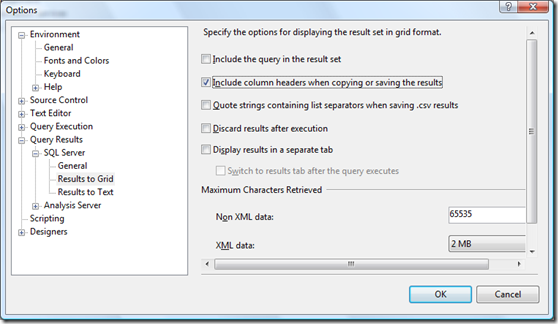SSMS Query Results: “Include column headers when copying or saving the results"
In my work with external customers, I collaborate with some excellent DBAs & Architects. But I've noticed many of them are not aware that you can capture column headers from query results to grid in SSMS.
When a very bright engineer I work with—not a SQL SME yet one of the smartest guys I know—told me he didn't know about it either, I decided to document the simple protocol. I'm not the first person to post this topic, but I wouldn't need to do so if everyone already knew about it.
There are two ways to get the column headers from SSMS into, say, Excel.
The Hard Way
You can simply type out the column names by hand.
The Right Way
Make it the SSMS default:
- Open SSMS
- Click Tools > Options
- In the Options dialog, expand Query Results > SQL Server > Results to Grid, then check “Include column headers when copying or saving the results”
- Click OK
- Close & restart SSMS
As my friend the cellist says, "Viola! "
The steps are the same for SQL Server 2005 & 2008.
Additional Resources
Explore these topics for additional information on SSMS options & increase your SSMS productivity.
Administrivia
Jimmy May , MCDBA, MCSE, MCITP: DBA + DB Dev | Senior Performance Consultant: SQL Server
A.C.E.: Assessment Consulting & Engineering Services
https://blogs.msdn.com/jimmymay
Oh, the weather outside is frightful, but SQL Server is delightful! —Brian MoranThis post was written with the PracticeThis.com plugin for Windows Live Writer
Comments
Anonymous
February 23, 2009
The comment has been removedAnonymous
February 23, 2009
The comment has been removedAnonymous
February 24, 2009
In SSMS 2008 you can also right click on the results grid and choose "Copy with Headers". No options changes are required for it to work.Anonymous
March 16, 2009
Thanks for this very useful tip. I was using DBArtisan just because it copies the col headers, but with this setting I can stay with SQL Serv. Best Regards, ChrisAnonymous
March 12, 2010
The comment has been removedAnonymous
March 12, 2010
The comment has been removedAnonymous
October 18, 2010
Many thanks, I have been having this problem for ages and had been either typing them or setting it manully each time with a right click, NB surely this should have been the factory default?Anonymous
August 16, 2012
Thanks for the tip. It was not clear that you have to restart SSMS for this to take effect. (Using SSMS 2012)