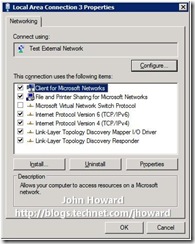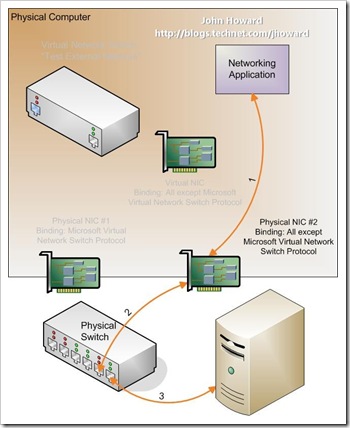How does basic networking work in Hyper-V?
While it is possible to create some complex networking environments in Hyper-V, the basic concepts are relatively straight forward. This post walks some simple scenarios and how the main components operate in terms of the flow of data.
Let’s start by setting a level playing field and a “best practice”.
- When adding the Hyper-V role in a full installation of Windows Server 2008, you have the option to create one or more external virtual network switches. (This option is not available in server core installations of Windows Server 2008). I’m going to assume that no external virtual network switches were created during installation, and the Hyper-V role is enabled.
- Our recommendation, in a simple deployment, is to have at least two physical NICs in a physical machine– one (or more) dedicated to the physical machine, and one (or more) for virtual machines. The reason will become obvious as you work through this post.
To constrain the starting point, I’m assuming (for simplicity, not by recommendation) the physical machine contains a single physical NIC.
If you open Network Connections (Start/Control Panel/Network and Sharing Center, or Start ncpa.cpl), you would see something like below – a single connection.
And to get some more information, I’ve used View/Detail in the next screenshot:
Let’s look at the network bindings by selecting the NIC, right-clicking and choosing properties. Notice that (in this simple example), all protocols are bound to the NIC except the Microsoft Virtual Network Switch Protocol.
Let’s see what changes when we create an External Virtual Network Switch. Here, I’m using Hyper-V Manager, selected Virtual Network Manager, added an External Virtual Network named “Test External Network” and selected my single Physical NIC in the drop-down. On hitting apply, you will get a warning that you may temporarily lose network connectivity while we reconfigure everything.
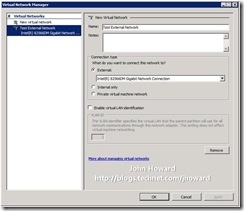
Now let’s go back to Network Connections and see what has changed.
Notice that there are now two network connections listed, but with different Device Names. Let’s look at the top one first which has the device name matching the type of physical device and open the properties to examine the bindings.
Notice that nothing is bound except the Microsoft Virtual Network Switch Protocol. Now let’s open the other bottom one which has the device name matching the name I entered when creating the external virtual network switch, “Test External Network”.
Notice that everything is bound except the Microsoft Virtual Network Switch Protocol.
So what does this mean? Well, to explain, let’s take a physical switch. Let’s pretend it’s a simple “unmanaged” switch – the type you can buy as a commodity $30 device down at your local computer store. It typically has 8 ports on it. You can’t add ports to it. You can’t take them away. It has, and will only ever have 8 ports.
Now go “virtual” for one moment and in your mind create a Virtual network switch. It’s still conceptually a box with ports. Where things get a little different is that in the virtual world, ports can be added and removed dynamically as needed, without the need for a soldering iron.
Now let’s map this into what we just did above.
- We created a new virtual network switch with two ports.
- We added another NIC to the physical computer (it just happens that it’s a Virtual NIC, not a physical NIC)
- We logically labeled the switch “Test External Network”.
- We ran a couple of bits of “virtual” network plumbing
- A pseudo virtual CAT5 cable from the virtual network switch to the physical NIC. (*)
- A virtual CAT5 cable from the Virtual NIC into the virtual network switch
- We re-jigged some network bindings.
(*) Bear with me on this point – it will make sense soon why there’s some software magic in this bit of virtual cable. Obviously words are nowhere as easy to understand as a picture. Here’s what we’ve done:
On the top right, there is a networking application. Let’s assume it’s “ping”. What ping does is send a IP packet out to somewhere, and waits for a response to come back. With some gross over-simplification, here’s the steps:
- Ping uses the Windows networking stack to determine where the IP protocol is bound. There is only one choice – it’s on the Virtual NIC.
- An IP packet is sent down to the networking stack bound to the Virtual NIC. This is the flow labeled “1”.
- The Virtual NIC has a bit of virtual CAT5 cable plugged into it. The virtual NIC does what any physical NIC would do: Put the packet on the (virtual) wire. This is the flow labeled “2”.
- The other end of the virtual CAT5 cable is plugged into a (virtual) port on the Virtual Network Switch called “Test External Network”. The packet appears at the switch port.
- (Simplying again…) The Virtual Network Switch does what a physical counterpart would do and routes the packet to its destination. Without going into the detail of routing and learning algorithms, suffice to say it makes the packet makes it’s way to the other virtual port on the switch, coloured in blue. This is the flow labeled “3”.
- At this point, remember that we’re dealing with a virtual network switch. This switch knows about the Microsoft Virtual Network Switch Protocol, and can therefore do some “magic” in software. The magic is basically getting the packet to the physical NIC. That’s the flow labeled “4”.
- Once on the physical NIC, we’re down to physical networking, so the flows marked 5 and 6 show the data entering the physical world in the form of a Physical Network Switch and then onwards to some other server.
- A packet coming the other way follows the same path in reverse.
Now as I said, I’ve over simplified. Let’s take a look at one aspect of this model. First, you’ll notice that I’m running the networking application, ping, on the physical computer, not in a virtual machine. Notice that all networking traffic from the physical computer is going through the Virtual NIC and the Virtual Network Switch. Hopefully, it therefore becomes obvious why I stated at the top that it is our “recommendation to have at least two physical NICs in a physical machine.
Here’s the diagram where two physical NICs are in the physical machine, and a single external Virtual Network Switch has been created:
If a networking application running on the physical computer, or parent partition to put it into Hyper-V terminology, tries to access a separate physical server, the path to get “out” is much shorter. Of course, the astute among you may have noticed that there’s a second longer path as shown below:
Whereas this alternate path may be used while the networking stack has not learnt the best (least cost) route, it will generally only be used for a very short period of time. As soon as the least cost route is learnt, the first path with be used.
As we’ve covered the basics from the parent partition perspective, let’s introduce a virtual machine. After all, chances are if you’ve read this far, you want to know how virtual machines interact.
Here’s an extension to the previous diagrams. At the top, we have a virtual machine with a virtual NIC. To distinguish this virtual NIC from the Virtual NIC in the parent partition, I’ll call it a Virtual Machine NIC. It doesn’t matter if this is a “synthetic” or “legacy” network adapter from the virtual machine configuration perspective; the concepts for data flow are the same.
The Virtual Machine NIC has a virtual piece of CAT5 cable connected from it to a new port on the external virtual network switch.
In the diagram, a networking application is running in the virtual machine and trying to connect to something externally. The data flows are very similar to before and hopefully the diagram speaks for itself.
You may ask, what if the virtual machine is communicating with the parent partition? Well, there’s two options for this, again the actual one used is a routing decision, but this time inside the Virtual Network Switch. Let’s start with the longer route where the packets from the virtual machine are sent out on the physical wire. Here, the physical switch routes the packets back up to the server using Physical NIC #2.
And in the more efficient route:
The essential difference between the last two diagrams is what happens inside the Virtual Network Switch. In both cases, it’s the flow labeled “3” which is interesting. The Virtual Network switch includes a learning algorithm. When it knows the most efficient virtual switch port to direct traffic to, it will do exactly that. However, for a short period of time, it does not know, so will act as a “hub” rather than a switch and send packets out on all virtual switch ports.
Cheers,
John.
P.S. Thanks to my colleague, Keith Mange, for his assistance with this post :)
Comments
Anonymous
January 01, 2003
Getting Started with Microsoft Hyper-V Understanding Hyper-V partitions and device drivers MigratingAnonymous
January 01, 2003
The comment has been removedAnonymous
January 01, 2003
I had a discuss a couple days ago at TechEd with some people about Blogs and what information was "appropriate"Anonymous
January 01, 2003
U zadnje vrijeme sam imao podosta obaveza pa ne stigoh osvjeziti blog novostima, stoga slijedi izvjestajAnonymous
January 01, 2003
Bonder - you don't say if you are running 2008 or 2008 R2. If the latter, there is a good chance you are hitting a known Hypervisor bug. There is a hotfix available in KB974909. Can you apply that if applicable? Thanks, John.Anonymous
January 01, 2003
The comment has been removedAnonymous
January 01, 2003
psprout - no, the virtual switch doesn't have an IP address. Network cards which have IP bound to them have an IP address. If a VM is reporting unplugged, it will be because in the settings for the VM, when you select the network card, it will be "not connected". You need to create a switch using network manager if you haven't already, and then change the network card settings for the VM to be connected to the switch you just created. Once done, treat your virtual machine exactly the same as any other physical machine on your network from a networking configuration. Cheers, John.Anonymous
January 01, 2003
Thanks Saif. It sounds like you are using a Legacy Network Adapter in the VM rather than Network Adapter. Legacy will always show 100MBps, Synthetic will show 10GBps. However, those speeds being shown are artificial - you're actually limiited by software. You should always use synthetic over legacy if possible. The speed shown in the VM has nothing to do with the physical link speed though. We cannot exceed physical capabilities. Remember the VM is connected to a virtual switch, and the virtual switch is connected to physical. The speed shown in the VM (although as I say artificial) is the speed between the VM and the switch, not the switch and the physical NIC. Hope that helps. Cheers, John.Anonymous
January 01, 2003
David - yes, entirely possible, and correct, definitely not recommended to have only a single NIC. For Hyper-V Server (or Server core installations), outside of scripting, you would use Hyper-V Manager remotely to configure networking on the server. The steps are no different to a full GUI-installation of Windows Server 2008. With a single NIC, you would simply create an external network (and in the case of running R2, you would ensure that the checkbox to allow the management operating system to share the physical NIC is checked). For scripting, my colleague Ben has a script to create an external network here: http://blogs.msdn.com/virtual_pc_guy/archive/2009/02/19/script-creating-an-external-virtual-network-with-hyper-v.aspx Cheers, John.Anonymous
January 01, 2003
Hyper-V HW & SW requirement: http://technet.microsoft.com/en-us/library/cc816844.aspx Hyper-V RTMAnonymous
January 01, 2003
I thought I’d start a series of posts highlighting some of the smaller changes in Hyper-V in WindowsAnonymous
January 01, 2003
If you followed yesterdays post explaining the basics of networking in Hyper-V, you may be wonderingAnonymous
January 01, 2003
Correct (for ipv4). Cheers, John.Anonymous
January 01, 2003
Tim Have you installed the integration services inside the VM itself, and applied KB950050 on both the parent partition and the VM to get to Hyper-V RTM? Thanks, John.Anonymous
January 01, 2003
Cecilc - looks like there were some infrastructure issues with the blogs.technet.com site yesterday. All seems to be working now though. Thanks, John.Anonymous
January 01, 2003
Chris - I cannot recommend doing this to force network seperation. The fact that you mention a router implies to me that the webserver is Internet facing? I would strongly recommend you use two external virtual networks and seperate them that way. Obviously a third NIC on the physical machine for management of the parent partition would also be beneficial. Hope that helps John.Anonymous
January 01, 2003
Jonathan - I'm not sure I understand the question. Can you explain what you're trying to do. Thanks, John.Anonymous
January 01, 2003
Lance - I confess, I've never installed or run Ubuntu. Emulation will be relatively significant in terms of overhead compared to synthetic devices, particularly on the send path (receive is somewhat better than send). Can you define a little clearer what "slow" means? On receive, on send? Have you looked at the logical processor and virtual processor counters in perfmon in the root partition - they may give some indication if you are bottlenecked on CPU. Have you compared performance between a supported child operating system and Ubuntu? Having only one physical NIC won't affect performance of networking in a virtual machine - however it's not recommended as it affects networking performance from the root partition. Have you tried running a steady n/w load test inside the VM to measure the throughput and/or LP load? One other thing - what sort of physical NIC is in the machine. Could it be a case of needing later drivers for the physical NIC or changing the offload settings for it. I've seen a few reports (on Dell 2950s with Broadcom Nics IIRC) that offload settings can affect network performance. Thanks, John.Anonymous
January 01, 2003
Zullu - sincere apologies - completely missed your comment before. To make a passthrough disk available for use in a VM, you need to mark it offline in the parent partition, either using diskmgmt.msc or diskpart. Thanks, John.Anonymous
January 01, 2003
Simone - indeed, you are correct and that was deliberate. So far, I was just explaining the possible traffic flows under different circumstances. However, yes, you are correct, virtual network switches operate at level 2 in the OSI stack, below TCP/IP. To achieve routing at higher levels, you need to use a router, the same as you do in a physical environment. You can use ISA 2006 to achieve this very successfully using Hyper-V (I have run this many times in a variety of scenarios). Thanks, John.Anonymous
January 01, 2003
With the RTM release of Hyper-V just around the corner, I thought it would be a good idea to re-visitAnonymous
January 01, 2003
Hi John, I've started using Hyper-V just today, but I got some questions about Hyper-V Networking: Here we have 2 physical NICs, where #1 is used only for the parent partition, and while installing Hyper-V I bounded the external network to the NIC #2. First question: the "extra" NIC that appears in Network Connections window, at the parent partition, is the Virtual NIC or the Virtual Switch? Second one: Do I have to associate a IP address to it? I mean, the parent partition doesn't really need it (it has his own physical NIC). Thanks in advance! Your post helped me a lot ;) EduardoAnonymous
January 01, 2003
Martin - 169.x.x.x address are APIPA address and get assigned when you can't get a "real" IP address from a DHCP server. The most common reason is an unplugged network cable. Before you created the external switch, were you able to get a "real" IP address on that physical NIC? That would rule out a faulty network cable. As for touching the configuration on the virtual NIC - that's really so dependent on what you're trying to do and how your environment is setup. When you have a second physical NIC though, you probably don't even need a virtual NIC on the first external switch - you really want a "dedicated" switch where no virtual network is present (see my related second post - explains that a little more). Thanks, John.Anonymous
January 01, 2003
Tony. Thanks! What you have should work absolutely fine, although obviously not desirable for a production environment. It also means that all traffic to/from the parent partition goes through the external virtual network switch now. I'm a little confused by one bit you state where you say that after setting the IP address on the VNic on the physical server to *.5, you can ping *.1 and *.5. If you can ping *.1, that sounds like another machine. Can you drop me an email using the link at the top, and include and output of ipconfig /all from the parent partition, and from one of the virtual machines which the parent partition can't communicate with (eg by ping). If possible, temporarily turn the firewall off on the parent and virtual machine just to validate that it's not simply the firewall getting in the way. Also worth verifying whether the parent and VMs are private not public networks in the network and sharing centre. Also useful would be ascreenshot of the virtual network in Hyper-V manager, and the settings for one of the VMs highlighting the NIC. Thanks, John.Anonymous
January 01, 2003
The comment has been removedAnonymous
January 01, 2003
While it is possible to create some complex networking environments in Hyper-V, the basic concepts areAnonymous
January 01, 2003
The comment has been removedAnonymous
January 01, 2003
No, the above applies to R2 SP1 as well.Anonymous
January 01, 2003
BarkingDog - it's involved as networking is a complex area. If we didn't have a parent virtual NIC, the parent partition (unless there is a second physical NIC available) would have no connectivity after the switch is created. We copy the IP and MAC address across so that parent connectivity remains status-quo after the external switch is created, and so that it can still be remotely managed. The original physical NIC has no connectivity except to the external switch after the switch is created. It is purely a means to get data out onto the physical network. Thanks, John.Anonymous
January 01, 2003
Chuck. Thanks :) Sure, either drop me an email using the link at the top of the page with a bit more information (ipconfig /all, a few screenshots if appropriate, configuration done etc). Alternately, there's plenty of helpful folks including others from the product group and MVPs who hang out on the Technet Hyper-V forum http://forums.technet.microsoft.com/en-US/winserverhyperv/threads/. Cheers, John.Anonymous
January 01, 2003
Tim - was the VHD originally built under virtual server or virtual pc? If so, see this entry: http://blogs.technet.com/jhoward/archive/2008/02/29/vmbus-fails-to-load-device-cannot-find-enough-free-resources-code-12-on-a-windows-server-2008-x86-virtual-machine-under-hyper-v.aspx Thanks, John.Anonymous
January 01, 2003
Martin - there are a couple of known bugs around the area of copying across the IP settings in RC1 builds, so this may have to be done manually. I haven't had a chance to put a script together yet, sorry. It's on my list though.... (along with many other things!). Thanks, John.Anonymous
January 01, 2003
The comment has been removedAnonymous
January 01, 2003
John - The Hyper-V Virtual Switch does not natively support multiple NICs connected to the same switch. I'm assuming you're asking as you want multiple NICs for either load balancing or fail over. Vendors and OEMs such as Intel, Broadcom, HP.... support teaming solutions for Windows Server - you need to go to the vendor website for specific information about how to configure their solution and in particular, how to configure their solution when used with Hyper-V. They all have their own guidance. On a teamed solution, the virtual switch is effectively hooked to a bonded NIC which appears, to us, as a single physical NIC. Under the covers though, it is two NICs. Thanks, John.Anonymous
January 01, 2003
Good overview and guide. ThanksAnonymous
June 17, 2008
Hi John, wow, thanks for this impressive overview of the networking feature within Hyper-V, real good job! Greetings from Austria (not Australia) gg Peter Forster MVP Virtual MachineAnonymous
June 17, 2008
Hi, I followed your excellent instructions on getting Hyper-V to work on a Server Core installation. I'm now running two Server 2008 VMs on it, and they seem to run great. Thanks! I recently created a Ubuntu Server VM to host a wiki, and it runs really slow. Could this be because I have only one NIC in the server? The wiki on the Ubuntu server is using a DB on one of the Server 2008 VMs. Or is the slowness probably just that the Ubuntu server doesn't have the advantage of integration services? How would I go about measuring for the bottleneck? Thanks for any tips.Anonymous
June 20, 2008
The comment has been removedAnonymous
June 25, 2008
John, If I look at the tcp/ip properties of the host/root partition's virtual NIC, they are unusual - using a 169... address that our DHCP servers certainly didn't give out, no default gateway, etc. Is there any reason to ever touch this NIC's configuration? Is it a good idea or a bad idea to remove this virtual NIC if there is a 2nd physical NIC for host machine traffic (and assuming we will not use internal or private configs)? thanks! MartinAnonymous
June 26, 2008
John, Not sure what the sequence would have been in my existing case. In general, if I have a physical NIC with a valid, complete tcp/ip config, and I create a external virtual network using that NIC, should the resultant virtual NIC adopt the tcp/ip config of the physical NIC? Also, re your second post, any guess when we would have info on how to create a dedicated switch? thanks MartinAnonymous
June 26, 2008
John, But by design/intention, the virtual NIC should get the physical NIC's config? thanks MartinAnonymous
June 26, 2008
Hi, If I understood correctly Windows Sever 2008 Core has no support for any of these features? So one has to bind each VM to a physical NIC? If so this would be a disappointment as Sever Core 2008 with Hyper-V seemed to be a good alternative to ESXi.Anonymous
June 26, 2008
If you may,please clarify one or two points... one physical nic on host -> local area connection one virtual external nic on the child partition with server 2008 -> local area connection 3 every nic (physical,virtual on host and vmbus on guest) is on defaults automatic / dhcp configuration 1.you mentioned that no bindings except virtual switch is to be enabled on the physical nic what is the case when using 3d party firewall/antivirus like eset smart security/kaspersky antivirus which both add bindings? if left unchecked, is the physical connection still protected by the firewall/antivirus or is it in passthrough mode? I'm concerned about the protection on both the host and the guest,that's why I'm asking.Anonymous
June 26, 2008
2.I've had some trouble figuring out the ideal configuration That's the situation:(everything on dhcp) when nothing is connected (no cable at all) the host reports that the virtual nic has IP 169.254.163.198 and the guest shows for vmbus net adapter IP 169.254.56.11 both with netmask 255.255.0.0 (same subnet right?)Anonymous
July 22, 2008
Configuration... 2008 Full Version, running on 2008 Core. Will not load the VMBus drivers. System just says "This device cannot start. (Code 10)" in the Device Manager. Using an External Network Type on the Hyper-V Network.Anonymous
July 23, 2008
John, This is a newly created VM, newly created disk nothing from an old system, or migration I did do the HAL Detect trick, and the ACPI was showing correct. None of the errors are (Code 12) errors, but there are three yellow exclaims in device manager. One under human interface (i'd assume mouse) one under unknown drivers, and one under Networking. Getting frustrated, as with VMWARE you just load the tools and voila, everthing is there. It seems like the drivers are not even loaded, but when I search, it says they are up to date. When I get to the office tomorrow I'll check the other errors. One was the same (Code 10), the other I can't remember. TimAnonymous
July 23, 2008
John, One more note. The Core (x64 Enterprise) was built from the media sent along with the eval kits, and the Full version (x86 Server) on the VM was using Technet media. TimAnonymous
July 24, 2008
Thanks for such a good resource. This definitely demystifies some of the magic behind networking in Hyper-V.Anonymous
July 25, 2008
Great stuff John.. Wonderful graphics as well (reminds me of some of what Ben Armstrong put up when he discussed some of the same stuff (but not with this depth) back in Jan08.. For those of us having issues with networking and Hyper-V, what's a good resource for help? I don't want to bug you here in your blog.. (for reference the problem is that once I have two networks connected as described, when I try to connect to shares on the server from an outside system, or even ping it, the traffic seems to be trying to use the virtual nic, not the physical nic (what would be physical nic 2 in your diagrams above)Anonymous
July 31, 2008
I've got a server configured with two NICs and set up as described. My VM will be active for a while then suddenly lose its connection and I have to jump through the whole configuration dance to get connectivity again. Any ideas why?Anonymous
August 06, 2008
Thanks for the tip on the technet forums, I'll try there. I tried the MSDN forum for virtualization <http://forums.microsoft.com/MSDN/ShowForum.aspx?ForumID=2015&SiteID=1> and it was dead.. nobody is even marking things as answered (really un-usual given my experiences in the MSDN forum for VSTS2008 web and load testing, which was very active and you got very rapid answers) Maybe the technet one will be better..Anonymous
August 10, 2008
Great article! I wonder if you could explain/validate something for me. I have a physical Windows Server 2008 Data Centre with a single physical NIC IP4 addres x.y.z.1 which I have to access via RDP. I installed Hyper-V, and created an external virtual network. As you described I got a new virtual NIC on the physical server and the physical NIC was bound to just the Virtual Network Switch Protocol. Since I only had a single physical NIC on the server, I lost the abilityy to use RDP so I had to have the IP4 protocol re-attached with IP x.y.z.1 so that I could reach the physical server. All seemed to work so I then built a few virtual machines for test and set their virtual NIC IP4s: to x.y.x.2, x.y.z.3, x.y.z.4 Now I can access the physical server using RDP against IP4 x.y.z.1, but the physical server cannot access any of the virtual machine IPs. The Hyper-V manager can control everything just fine. The vitrual machines can all access each other, but they can't access the physical server or the external network. In the spirit of investigation, I set the virtual NIC on the physical server IP4 to x.y.z.5. Now the physical server can ping x.y.z.1 and x.y.z.5. It seems that the primary partition and the virtual servers are operating on two separate and disconnected networks. So I guess my question is: "Is it actually essential that there are at least two physical NICs on a Hyper-V server?" One of which must only be bound to the Virtual Network Switch Protocol and the other dedicated to connecting the physical server to the Internet. Is the fact that I have my only physical NIC bound to both VNSP and IP creating the logical break between my primary partition and virtual servers? I'm going to get a second physical NIC installed on the physical server and configured but I would appreciate your feedback and comments. Did I correctly understand the problem and will a second NIC fix it? Cheers, TonyAnonymous
August 23, 2008
The comment has been removedAnonymous
September 11, 2008
Nice Article!! Could someone point me in the direction of any good comparisons between Hyper-V and VMWare's version? My company wants to go the VMWare route, but I'm trying to convince them otherwise. Thanks SamAnonymous
October 10, 2008
The comment has been removedAnonymous
October 10, 2008
The comment has been removedAnonymous
October 13, 2008
Thanks for the well written article. My problem still remains that the Phyisical adapter though being a 1Gbps, when Hyper-V role is installed, automatically it turns to 100Mbps and would not negotiate with the Cisco6500 Switch. And I have proved the throughput to be 1% on a Virtual Server that is using this nic. Can you help me how to get the Physical nic back to 1Gbps FULL speed?Anonymous
October 20, 2008
As you say the recommendations is to have 2 physical NICs on your server. I'm not so experienced in networking, so I'm wondering what the IP addresses of those NICS might be? Would they be different IP addresses on the same network? Could you give an example of they might be configured?Anonymous
November 18, 2008
This is a well explained article. I was stuck on getting my VMs on the network. After looking at this all is set, however I am having the same issue as AL, where my VMs network adapter shows 100MB but the physical NIC is 1GB. I am also using GB switches.Anonymous
November 21, 2008
The comment has been removedAnonymous
December 03, 2008
Your writing is clear but I'm still confused why networking is so involved. What is the value of introducing a second (virtual) NIC into the drama? Why not just have all communication (Guest and Host) go through a single, or user designated, NIC(s). I don't like the fact that the IP address of the orginal NIC is moved onto a virtual NIC. And what about the MAC address of the original NIC? It now has no associatd IP address.Anonymous
December 04, 2008
seems like the JPGs in the article no longer appear. would help a lot if i could see them. thanks.Anonymous
December 16, 2008
The comment has been removedAnonymous
January 18, 2009
The comment has been removedAnonymous
February 25, 2009
Thanks for the useful article on HyperV. It does give a very basic idea fo the entire thing for the noobs and is very useful.Anonymous
February 27, 2009
Hi John, I have a situation where i have the following setup: 1 host : 2 physical NICs 2 Hyper-V Machines, 1 = SBS08, 2 = 08 Standard (Web Server) What i want to do is to have these on seperate networks so i keep the web server isolated from the internal network. can i have these two servers use 1 physical NIC but be on different subnets? Or do i need to create a seperate external virtual network, binding it to my second physical NIC and then configure my router to deal with the traffic? Or can i just have Hyper-V do it all? I can't find anything to help with this and was hoping you could share your wisdom on the matter? Thanks ChrisAnonymous
April 09, 2009
Hi Howard, If you are still out there, I posted something up to microsoft.public.virtualserver. The subject is: "Can't ping hyper-v host from management station - normal?" I would be really greatful if you could take a look and let me know if this is normal or not. TIA. JarrydAnonymous
April 25, 2009
Hi Howard; Good job on "How does basic networking work in Hyper-V". I have a situtation I don't seem to overcome, plus I sent weeks on it. I have a virtualized EBS 2008 on a windows server 2008 ent host, 2 NIC. One for the internal virtual network for the 3 servers + host, the other for external virtual network for the Security Server. It works, all servers ping each other and connected to the internet, however I cannot get a workstation to connect to the EBS network. I don't get an IP to the LAN physical switch. I installed a 3rd NIC but don’t know what to do with it. What is missing? Your help is appreciated! Thanks, KPersaudAnonymous
April 25, 2009
Hi John, I got it. I had setup internal virtual network adapter for the EBS servers instead of external virtual network adapter. KPersaudAnonymous
May 22, 2009
The comment has been removedAnonymous
May 22, 2009
John, Thanks for that - it works - despite the vbscript reporting that it had failed. My virtual machine now has external network access, and I still have access in from Hyper-V Manager on another physical Vista Machine, all with just one NIC. regards DavidAnonymous
June 08, 2009
The comment has been removedAnonymous
June 15, 2009
I would like to know whether to flag any flags e.g. Microsoft Virtual Switch Protocol when I browse to the LAN connections. I am running Win Server 2008 64 bit with one physical LAN card atm. Email: slyth@hotmail.comAnonymous
September 03, 2009
I've been unsucessful finding anything, either from microsoft or any forums in regards to have mutilple nics assigned to the SAME virtual switch. (Much like can be done with Vmware...) Anyone offer any help or insight on this? Maybe I'm missing something really obvious? thanks, JohnAnonymous
September 13, 2009
Hi, I know it could be a bit off-topic, but looking at the experiences of the guys from the posts and comments above, I was tempted to ask this here. I am trying to get access to my external HDD from the virtual machine on a Hyper-V. My host can see this drive but the virtual machine cannot. I read somewhere that this is by design for security purposes. Is that what I have to live with? As my VM is also not able to download anything from the internet sites (I have tried a couple of ways, adding to trusted site, using regsvr32, etc but nothing has worked for me), I am kind of in a fix. I have installed the SQL Server 2008 on Win Server 2008 on my VM using the "Media - DVD - Insert Disk" option. Now I need to install the SQL 2008 SP1(exe). Any suggestions? Thanks in advance. Zullu.Anonymous
October 30, 2009
I'm having trouble with my VMs keeping internet connectivity. Things will work for a while but then both my machines lose connectivity to the internet at the same time, while the host server still has it (I assume because of the second NIC card it can route through). To fix this, I have to reboot the entire host server. Any thoughts on what I can look at?Anonymous
November 19, 2009
The comment has been removedAnonymous
August 11, 2010
Suppose i have two nics in the host one for vm's and one for the host. With multiple vm's and the host on the same vlan, how do i setup the default gateway for the two nic's?Anonymous
May 01, 2012
Excellent article, thank you. Is there some change with Hyper-V 2008 R2 SP1?Anonymous
June 30, 2012
The comment has been removedAnonymous
December 30, 2012
The comment has been removedAnonymous
February 06, 2013
The comment has been removedAnonymous
November 12, 2013
I need help routing two networks in VM ware workstationAnonymous
November 12, 2013
Urrrm - that's really a question for the VMWare folks on their forums....Anonymous
November 12, 2013
Using VM qirkstation 9.I have setup 2 domain controllers each running exchange 2010.one has IP 192.168.1.1 and the other 192.168.2.1.exchange is running fine and the users in the respective domains can email each thru outlook.but the problem is; how do I route the 2 networks to have users email across the domains.I tried to configure 2 servers as routers but am stuck.. This my school project. Guys help:-)Anonymous
November 12, 2013
communities.vmware.com/.../workstation is the place to ask this. It has nothing to do with Hyper-V.Anonymous
November 12, 2013
ThanksAnonymous
January 27, 2014
Hi John. At the end of your blog you state this: The Virtual Network switch includes a learning algorithm. When it knows the most efficient virtual switch port to direct traffic to, it will do exactly that.Can this learning algorithm on the virtual switch route traffic between two VLANs ? I have two NICs on my server one bound to the virtual switch and the other your standard NIC for the OS and both on seperate VLANs. I have network traffic (user profile disk reads/write) from the VMs connected to the virtual switch on one VLAN that goes out over the network on the other VLAN (that of the OS NIC) without being routed. I am assuming the traffic is routed internally between the two VLANs by the virtual switch rather than it going to the router to be routed ?Anonymous
April 23, 2014
Thanks for sharing this information.