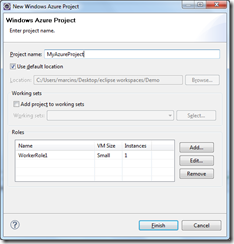New plugin for Eclipse to get Java developers off the ground with Windows Azure
[3/22/2010 – 5:00pm – Updated – Added Installation instructions]
As we said a few weeks ago we are hard at work Improving experiences for Java developers with Windows Azure. Today we’re announcing the availability of the f irst Community Technology Preview (CTP) of a new plugin for Eclipse, which provides Java developers with a simple way to build and deploy web applications for Windows Azure. Folks attending EclipseCon 2011 had sneak peek at the new plugin during Vijay Rajagopalan's session “Open in the Cloud:- Building, Deploying and Managing Java Applications on Windows Azure Platform using Eclipse”, now it the time for the full story!
irst Community Technology Preview (CTP) of a new plugin for Eclipse, which provides Java developers with a simple way to build and deploy web applications for Windows Azure. Folks attending EclipseCon 2011 had sneak peek at the new plugin during Vijay Rajagopalan's session “Open in the Cloud:- Building, Deploying and Managing Java Applications on Windows Azure Platform using Eclipse”, now it the time for the full story!
The Windows Azure Plugin for Eclipse with Java, March 2011 CTP, is an open source project released under the Apache 2.0 license, and it is available for download here. This project has been developed by Persistent Systems and Microsoft is providing funding and technical assistance. This CTP is not feature complete, and we’re now collecting feedback to ensure that configuring, packaging and deploying to Windows Azure integrates well with common Java developer scenarios. Give it a try by taking advantage of the Windows Azure free trial (Introductory Special offer ) which includes 750 hours per month (which is one server 24x7) of the Windows Azure extra-small instance, plus one small SQL Azure database.
What’s in the Windows Azure Plugin for Eclipse with for Java, March 2011 CTP
The plugin adds to Eclipse a set of wizards and dialogs which guide the Java developer through the configuration of all relevant projects settings. The plugin builds on top of the Windows Azure Starter Kit for Java (released last month), which is a simple template project including the typical files that constitute a Java project, as well as the required elements to package and deploy your application for Windows Azure.
To install using the Eclipse "Available Software" wizard:
- Open Eclipse
- Select Help->Install New Software…
- In the "Work with" textbox, enter the URL http://webdownload.persistent.co.in/windowsazureplugin4ej/ and press Enter
- In the available software list check Windows AzurePlugin for Eclipse with Java and click Next -Tip: If your install process is slow uncheck "Contact allupdate sites during install to find required software"
- During the install you may be prompted by a security warningabout unsigned binaries. Accept the warning to continue
- Restart Eclipse
Once installed, the plugin adds a “Windows Azure Project” perspective to Eclipse, and lets you create a Windows Azure project from scratch:
Once you’ve created your project structure, you’re just a few steps away from deploying your applications in the cloud. Here’s what’s next:
- Pick the Java server (Apache Tomcat, Jetty, etc.) and the Java runtime you want to use
- Create or import your Java application
- Test your application against the Windows Azure Compute Emulator (a “local” version of Windows Azure environment running on your machine for development and test purposes - see Getting the Windows Azure Pre-Requisites for more details)
To get more details check out my video interview and demo with Martin Sawicki, Senior Program Manager in the Interoperability team:
Stay tuned
From the early days, Microsoft has been committed to making Windows Azure open and interoperable, offering choice to developers, including Java users. Delivering on this commitment, Microsoft is building and funding tools & SDKs to enable Java developers to easily take advantage of the Windows Azure cloud platform. So, now is the perfect time to jump in and try these tools out. We will continue to make available regular updates and of course we do appreciate your feedback – without it we can’t make them better! Please visit: http://java.interoperabilitybridges.com/cloud.
Enjoy!
Craig Kitterman
Sr. Technical Ambassador
@craigkitterman
http://craig.kitterman.net