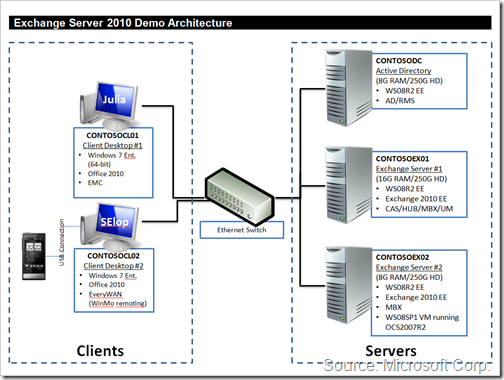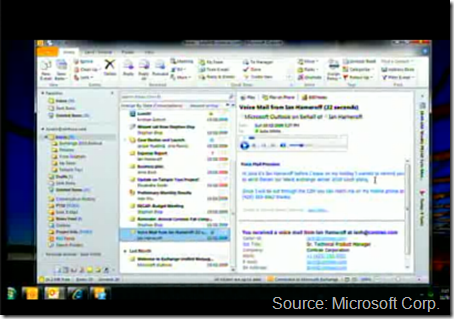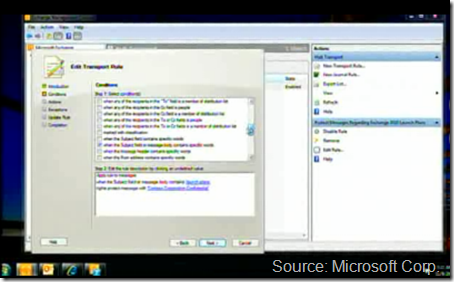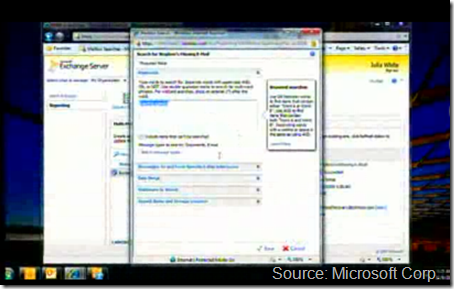Behind the Music: Exchange 2010 Demo at TechEd Europe 2009
Well, it’s been a week and change since we formally launched Exchange Server 2010 at this year’s edition of TechEd Europe. The highlight of this announcement (in this humble blogger’s opinion) was the Exchange 2010 demo delivered in Stephen Elop’s keynote address to over 5,500 #TEE09 attendees.
As a quick aside, that TechEd keynote hall (Hall 25) at the Messe Berlin was HUGE!
I swear it could have been a zeppelin hanger at one point in its history.
Moving on…our Exchange product management team’s fearless leader, Julia White, was on stage with Stephen and did a bang up job landing a full range of Exchange 2010 IT Pro and user experiences. In case you haven’t had a chance to see if for yourself, you can watch the replay below (fast forward to 37:15 if you’d like to get right to it):
You can also watch it from the “The New Efficiency” Virtual Launch Experience via this link:
http://vepexp.microsoft.com/thenewefficiency/?s=16828
“What was in that demo environment?” you may ask.
I’m glad you asked, because I was the proverbial “Wizard of Oz” for this gig.
That’s right.
Heck, I’m even from the “Emerald City”! (Yes, that was a stretch, because I’m a New Yorker).
For nearly a month prior to November 9th, I drove the process of defining and building out the demo rig Stephen and Julia showed off that faithful day (with a bunch of help from fellow Exchange TPMers Astrid “It’s All About the DAGs” McClean and Ankur “Can You Read Me Now? Good! – Voice Mail Preview” Kothari).
You may recall my previous posting that took place shortly after I surfaced from my demo build lab (a/k/a our GM’s office). That was the day we had all of the demo gear boxed up, and shipped out for Berlin.
That’s always a little rough, bidding farewell to your demo rig, because you never really, really know what will show up on the other end. That’s not to say stuff ends up in the demo builder’s equivalent of the Bermuda Triangle. You just always need to have your plans B through Z at the ready. In this case, my plan Z was to hightail it to a former boss’ home outside of London, England if the previous 25 plans failed.
I did take advantage of our killer Disk2vhd utility from Sysinterals (Thank you Mr. Russinovich) to take VHD snaps of the 5 systems. That was plan C.
Here’s a little bit of detail of the “behind the scenes” for this demo.
First, here is my “high tech” architecture diagram that I put together using Visio…er… PowerPoint:
Yup, we had a nice collection of hardware backstage (and a second set running just in case we needed to failover due to demo gremlins).
It’s truly amazing to see the backstage at any of these major keynote events. It’s like a mission control, television studio, and Fry’s warehouse all wrapped into one.
The ten minute demo highlighted a ton of features around three major “New Efficiency” themes (as well as Exchange 2010 product pillars)
Flexible and Reliable
- Online Move Mailbox – Julia kicked the demo off talking about the new efficiencies to be had with our new Mailbox Move capability. Users can stay connected throughout the move process (seriously!). To prove the point, Julia kicked off a mailbox move of the very mailbox she would be using throughout the demo. Funnily enough, one customer though we “scripted/faked” the mailbox move, since Julia’s experience was uninterrupted. No faking here!
Anywhere Access
Conversation View – Kicking off the mailbox move, Julia walked folks through the various Conversation View features (including Ignore Conversation) using Outlook 2010. One of the first round of applause (and there were around 10!) came when Julia made one of those very annoying conversations disappear with the Ignore button.
MailTips – Seriously, who doesn’t like MailTips? You know, those little speed bumps Exchange throws up right before you click Send. We got to see a few different MTs demoed, including what I like to call (and even got Stephen to say!) “X-Ray vision” into distribution groups.
Voice Mail Preview – Neat stuff. Get a speech-to-text preview of your voice mail messages. During this part of the demo, Julia highlighted the fact you can click anywhere on the text preview, and the audio file will start playing from that point (lovely blurry picture from the replay video):
So, my voice (since it was a voice mail I left Julia) bellowed out across the gigantic Hall 25 when Julia sort to find out if my message said “Exchange launch” instead of “Exchange lunch” (Honestly, both sound good right now).
A funny aside: during the demo, my good bud and old Windows Server colleague David Lowe sent me two text messages during my voice mail cameo:
”Dude! You’re <bleeping> famous!” followed by
“Why do you sound like Stephen Hawking?”Thanks, David!
Stephen joined in the demo fun when he then showed the same voice mail preview experience using a Windows phone (running Windows Mobile 6.5):
Stephen also highlighted the new Outlook Mobile (for Windows Mobile 6.1 and 6.5) including showing off Conversation View on the mobile device.
Outlook Web App – Julia then took the opportunity to show off our third of “three screens”: the new Outlook Web App. She highlighted not only the Conversation View, but also our new integrated Office Communications Server 2007 R2 IM and presence features, the ability to send and receive SMS Text Messages, and other “universal Inbox” experiences.
Protection and Compliance
Transport Protection Rules- But wait, there’s more! Julia than switched gears to talk about a range of features that can help customers better manage risk. Specifically, the new Transport Protection Rules that can automatically apply Rights Management policies to messages while they are in transit.
The demo showed Julia sending an e-mail from Outlook Web App that is protected by a Transport Rule configured to watch for the phrase “launch plans”:
Not only did the e-mail get automatically protected (in Transport), Stephen opened the e-mail in Firefox and was able to read the message because of our new native support for IRM (that’s just another name for Rights Management) in Outlook Web App!
Stephen adlibbed an additional demo step in a rehearsal that we ended up adding to the demo. Basically, he tried to copy the phrase “Meeting Agenda” from the Rights protected e-mail, and paste it into the Outlook Web App search box. Even in Firefox, and even though this is a web browser (with no plug-ins for IRM) application, the Rights Management policy was enforced! I told Stephen that was a great addition to the demo, since the week prior (on the Bus Tour) many people asked “What about cut and paste?”, and Stephen showed off the experience to 5,500 folks (plus everyone who’s watched the replay)!
Hold Policy and Multi-Mailbox Search – Well, the demo story arc allowed Julia to show off some of our e-mail archiving, retention, and discovery features (my personal fav!). Since Stephen both deleted and purged (from his recoverable items) an important e-mail message, Julia had a chance to demonstrate the new Hold Policy and Multi-Mailbox Search:
Online Move Mailbox (Reprise) – Guess what? The entire demo was conducted while Julia’s mailbox was being moved from CONTOSOEX02 to CONTOSOEX01! I was little disappointed to learn from one customer that he thought we faked it (as mentioned earlier). Julia runs Get-MoveRequestStatistics at the end of the demo, and we see that the move was only 66% complete, “yet [she] remained connected and productive.”
Well, I could go on and on about the demo, but I’ll let the work stand on its own. It was HUGELY rewarding to work on this (even got to grow a beard), and how proud I am of the results.
Time to get back to digging out and getting ready for some vacation!
-- hama