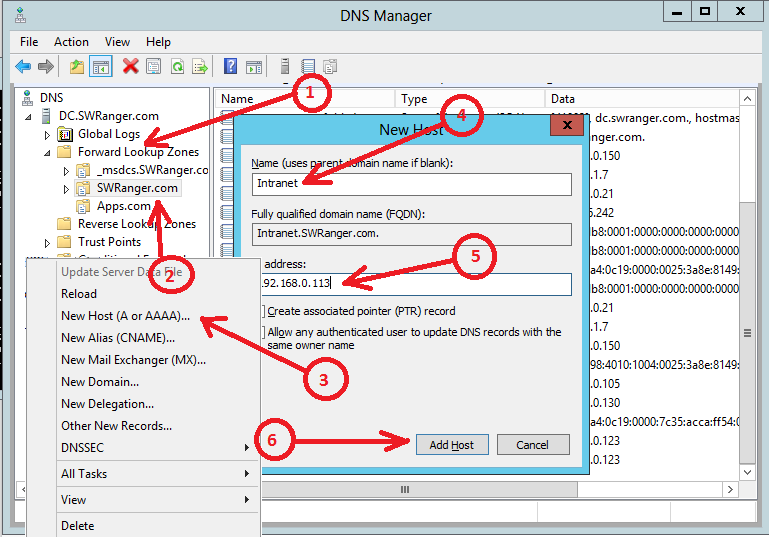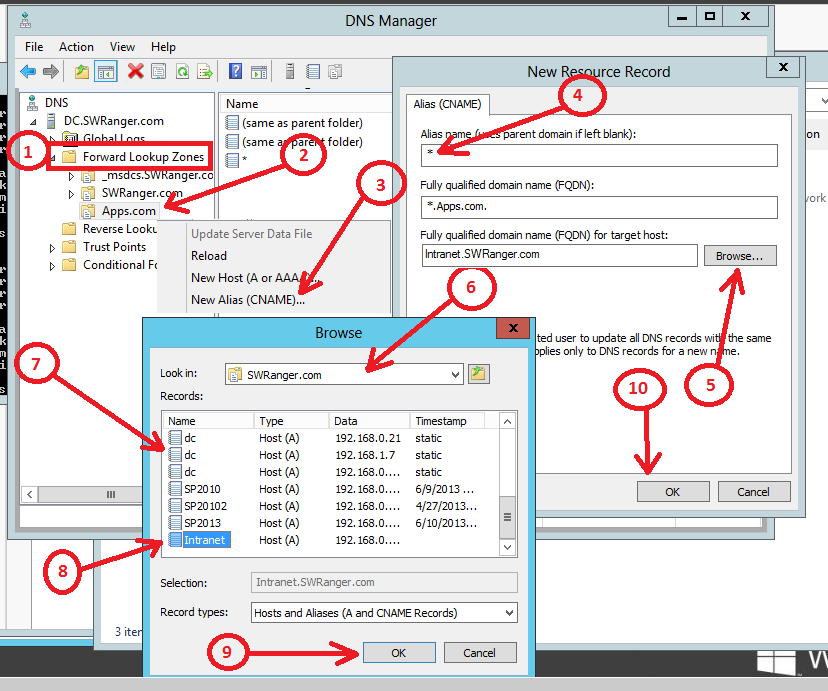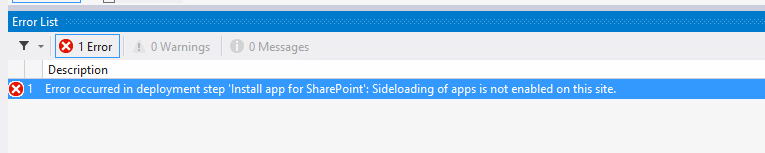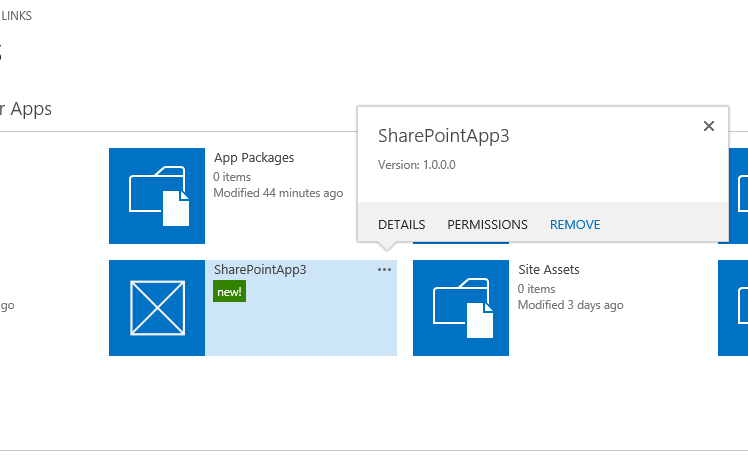Prepare your SharePoint 2013 farm for App development and debugging
There are many great articles that talks about how to configure your SharePoint 2013 farm for apps development. At the end of this article I will list a lot of these great references. I’m going to try to summarize the important things you need to know and also cover few FAQs along the way.
First of all, you need to know that there are two main types of SharePoint apps you can develop on prim in your local SharePoint 2013 farm:
- SharePoint hosted apps
- SharePoint provider hosted apps
The third type SharePoint Auto hosted (Azure auto hosted apps) is only available on SharePoint online tenants part of Office 365. Also it’s important to note that if you plan to publish your SharePoint app into the SharePoint store to make some money the above mentioned types (Hosted & provider hosted) are the only allowed ones as long as they don’t request full control permission. For more details about the submission requirements check this link.
In order to make your SharePoint 2013 farm ready to develop and deploy apps you need the following:
- Turn on\create required services and service applications
- Configure DNS records along with SharePoint Web Applications
- Configure required service applications
- Prepare your tools\environment
I’m going to go through the above steps quickly.
First: Turn on\Create required services and service applications
You need to turn on the following services:
- App Management Service
- Microsoft SharePoint Foundation Subscription Settings service
Next step is to create the following service applications:
1. App Management Service Application:
This service application is responsible of tracking app licenses and app permissions …etc. This service application can be created from Central admin or via PowerShell.
2. Subscription settings service:
This service is responsible of generating the apps url, it also maintains tenants subscriptions in a multitenant deployment. This service application cannot be created from Central Admin. You will need to use PowerShell commands to create it. Use the following commands <Source: TechNet Article>:
$account = Get-SPManagedAccount "<AccountName>" # Create an application pool for the Subscription Settings service application. $appPoolSubSvc = New-SPServiceApplicationPool -Name SettingsServiceAppPool -Account $account
$appSubSvc = New-SPSubscriptionSettingsServiceApplication –ApplicationPool $appPoolSubSvc –Name SettingsServiceApp –DatabaseName <SettingsServiceDB>
$proxySubSvc = New-SPSubscriptionSettingsServiceApplicationProxy –ServiceApplication $appSubSvc |
Where:
- <AccountName> is the name of the managed account in the SharePoint farm.
- <SettingsServiceDB> is the name of the Subscription Settings service database.
At the end of this step I want to mention that you *have* to start and create these two service applications to enable apps deployment and development in your farm. So this step is mandatory in case you are wondering.
Second: Configure DNS records along with SharePoint Web Applications
Since I’m talking about a development environment here, I’m going to assume that your dev box is hosted in your company’s domain or at your local virtual environment. So you will not need to purchase any domain names or anything. This step confuses a lot of developers specially the ones who don’t have a lot of experience in with windows domain and active directory services. To keep it simple I’m going to suggest a specific setup that you can follow.
There are two things you need to touch in this step:
- DNS manager
- Central Admin (probably)
First thing you need to do is to setup the required domain names you are going to use for your apps and SharePoint sites …etc. You will need a separate domain name for your apps (recommend to be totally separate and not a sub-domain of a domain you use to host SharePoint applications that will use the apps – this is for security physical isolation purposes). Let’s dig a little deeper into this:
I want to have one domain name created for my intranet:
DNS: Intranet.SWRanger.com
IP: 192.168.0.113
I want to have another domain name created for my apps:
DNS: Apps.com
IP: 192.168.0.113
Note: I’m using the same IP-address for both domain names since I only have one SharePoint box in my 2013 farm and one network card (NIC).
I will use my Intranet site (which is a team site) for developing my apps. So I will use the root site collection under that Sharepoint application to deploy and debug my apps.
In order to create these domain names you need to login to your domain controller and open DNS manager. First thing you need to do is to create the domain name for Intranet. To do this follow the steps:
- Expand Forward lookup Zones then select your domain SWRanger.com
- Then right click on the selected domain node
- Select net Host (A or AAAA)… option
- Enter the name Intranet
- Enter the IP-Address (SharePoint box IP address) 192.168.0.113
- Hit Add Host
Now the next step is to create the apps domain name and have it point to the SharePoint box, follow the steps:
- Right click on Forward lookup zones the select New Zone
- In the New Zone Wizard click Next.
- In the Zone Type page click Next.
- In the Active Directory Zone Replication Scope page, select the appropriate replication method then click Next (The Default setting is fine in dev environments with one DC).
- In the Zone Name page, in the Zone name box type the name for your new app domain name Apps.com, and then click Next.
- The New Zone Wizard shows the new domain name for apps.
- On the Completing the New Zone Wizard page, review the settings, and then click Finish.
Now you need to create a wildcard alias for the new apps domain name so that SharePoint can generate any alias (app instance id) under your domain and still resolve to your SharePoint server. Follow the steps:
- Expand Forward Lookup Zones
- Select your new Apps domain Apps.com
- Right click and select New Alias (CNAME)
- Type “ *” in the Alias name field
- Under Fully qualified domain name (FQDN) for target host: Click Browse
- In the Look in field select your domain name that contains your intranet domain name
- In the Records section double click on the records until you find your Host (A) record pointing to your intranet site Intranet.SWRanger.com
- Select your intranet domain name Intranet.SWRanger.com
- Click OK
- Click OK
Now your DNS records are ready. All you need to do is to make sure that you have the appropriate settings on IIS\SharePoint so that IIS will listen on your apps domain name Apps.com and rout the request to a SharePoint application which will redirect your app accordingly.
Before we configure IIS\SharePoint you want to make sure that your DNS configuration for the App domain name is working properly. To test that, ping the new apps domain name with a random sub-domain for instance ping the following: abc1234567.Apps.com if you get a response back with the IP Address of your SharePoint box that means you are golden and ready to go to the next step.
In this step instead of changing IIS settings by adding more bindings to an existing site (if possible) we will just create a new SharePoint application on port 80 that doesn’t have a host name. This way this SharePoint application will work as a catch all for any DNS name created for the deployed app instances. Here are the important settings\configuration for the new SharePoint application you will create:
Name: Anything – I would call it something that identifies it as a catch all for apps requests
Port: 80
Host Header: <Empty>
Claims Type: Enable Windows Authentication | Integrated Windows authentication | NTLM (Note SharePoint Apps don’t support Claims\Kerberos combination)
App Pool: Use the same account as the one used for your SharePoint Applications that will use the apps or an account that has access to these SharePoint application’s content databases
Database Name: Anything – We will not create any site collections for this SharePoint application nor will need a content db. So make sure you remove this content database after the application is created
This step is complete now.
Third: Configure required service applications
Now you are ready to configure your App Management settings for the farm. Follow the steps below:
- Open Central Admin
- Navigate to Apps from the left nav then click on App Management | Configure App URLs
- Enter the App DNS you created in the previous step Apps.com in the App domain field
- Enter an App prefix, in my case I’m going to enter app
- Click OK
This step is complete. Now your farm is ready to deploy new apps.
Fourth: Prepare your tools\environment
There are few things you need to know about before your start developing apps for SharePoint. The two main thing I would highlight here are:
1. Use a Developer Site for deploying and testing your apps or enable the Developer feature
Visual studio 2012 will complain about a missing feature Developer if you attempt to deploy an application to a SharePoint site that is not created with the “Developer Site” template since it will be missing required lists and content types. So if you for example try to deploy your app (Using Visual Studio F5) to a team site or a publishing portal you will get the following error in Visual studio’s Error List:
Error occurred in deployment step ‘Install app for SharePoint’: Sideloading of apps is not enabled on this site.
In order to overcome this issue you need to enable the Developer feature on your Site collection where you want to deploy and test your apps using Visual Studio. Since this feature is hidden you will not see it in the list of the site collection feature, so you will need to enable it using PowerShell:
Enable-SPFeature e374875e-06b6-11e0-b0fa-57f5dfd72085 -url https://Intranet.SWRanger.com
2. Don’t use Farm admin (System Account) to deploy and test apps
SharePoint will not allow you to install nor uninstall apps using the farm account (System Account). If you try to deploy your app using Visual Studio F5 you will get one of the following errors if you do it using System Account:
1. Error occurred in deployment step ‘Install app for SharePoint’: The System Account cannot perform this action.
2. Cannot perform this action
3. Sorry, something went wrong Please refresh the page and try again.
So avoid this issue you need to log in to SharePoint with a different account (not the farm admin) and\or running Visual studio with a different account other than the farm admin. Since in SharePoint 2013 we have removed the Sign in a different user menu option, you can get to it through the following URL:
/_layouts/closeConnection.aspx?loginasanotheruser=true
So the URL of our site should look like this:
https://Intranet.SWRanger.com/_layouts/closeConnection.aspx?loginasanotheruser=true
Check this link for a list of other handy SharePoint links
This will prompt you for credentials that allows you to switch users.
Here are some other issues you might encounter and how to address them:
1. When deploying an app through Visual Studio you get the following error:
In the Error List:
Error occurred in deployment step 'Install app for SharePoint': Failed to install app for SharePoint. Please see the output window for details.
In the output window:
CorrelationId: 7ec1dfb0-4a04-46f6-8b22-1f4f28f6dd0a
ErrorDetail: There was a problem applying the web template for the app web.
ErrorType: App
ErrorTypeName: App Related
ExceptionMessage: Feature with Id '23330bdb-b83e-4e09-8770-8155aa5e87fd' is not installed in this farm, and cannot be added to this scope.
Source: AppWeb
SourceName: App Web Deployment
Error occurred in deployment step 'Install app for SharePoint': Failed to install app for SharePoint. Please see the output window for details.
That error suggests that SharePoint is trying to activate a web scoped feature called AppLockdown feature on the app web but it couldn’t find that feature installed in the farm in the first place. All you need to do is to install that feature to the farm using PowerShell:
Install-SPFeature Applockdown
That is going to solve your problem.
2. When you try to deploy your app using a different developer account you used before or using a copy of the app VS project you get the following error:
Error occurred in deployment step ‘Install app for SharePoint’: The provided App differs from another App with the same version and product ID.
In order to overcome that issue, navigate to your target site collection and do the following steps:
1. Install the app if existed by navigating to Site Contents then hovering on the app and clicking Remove (Remember don’t do this with the System Account or it won’t work)
2. Navigate to Apps in Testing library and remove the app from there as well
3. Navigate to App Packages library and remove the app from there if existed
Lastly before I conclude here I would like to mention that you definitely want to plan to use SSL certificates to secure your SharePoint sites and apps traffic since they use clear text for the Auth tokens. It’s however not required, so your apps will work fine without SSL. That might be acceptable in in Dev environments but never acceptable in production. I’m planning to include the steps of configuring self-services SSLs in development environments soon.
With that you should have all the information you need to start developing SharePoint apps. If you have any questions please leave me a comment.
Good luck :)
Here are some great references:
- Configure an environment for apps for SharePoint (SharePoint 2013)
- How To Configure SharePoint 2013 On-Premises Deployments for Apps
- Creating High Trust SharePoint Apps with Microsoft Office Developer Tools for Visual Studio 2012 - Preview 2
- Publish apps for Office and SharePoint
- Validation checklist for apps for Office and SharePoint
Comments
Anonymous
July 07, 2013
The comment has been removedAnonymous
July 09, 2013
The comment has been removedAnonymous
July 23, 2013
Hi we have our intranet and mysite on port 80. then creating a new webapplication its complaing about the portis Sorry, something went wrong The IIS Web Site you have selected is in use by SharePoint. You must select another port or hostname.Anonymous
August 04, 2013
Hi Tommy, I am not entirely sure about the host headers, but I believe we can have only one web applicaiton running on one port. So you may want to choose another port for your new web application. Note that your new web application can be created over port 80 and be running, but your intranet/my site (running on port 80) will have to be "stopped" (from IIS) then. However, I assume you do not expect this to happen. So, new port would be your option. Hope this helps. Regards, AnwarAnonymous
October 04, 2013
Ahmed, thank you for posting this article. I do have a question. I'm assuming when you say "Also it’s important to note that if you plan to publish your SharePoint app into the SharePoint store to make some money the above mentioned types (Hosted & provider hosted) are the only allowed ones as long as they don’t request full control permission", that is only because autohosted apps aren't supported yet, but when they become supported, we can charge for those apps, is that correct? Or are you saying that Microsoft will never allow autohosted apps to be charged for?Anonymous
October 07, 2013
@Shane. Correct. Right now Autohosted app have tenant dependencies that prevent them from being available as a platform for apps in the market place. I don't see why that can change in the feature. This is my personal opinion and nothing official from Microsoft.Anonymous
October 24, 2013
5+ for the article, thanksAnonymous
October 29, 2013
Great step by step guidanceAnonymous
November 21, 2013
While debugging it is working fine,but When I try to deploy the SharePoint auto hosted app I am getting the error - Correlation Id: 4e2aa7aa-00be-4a4f-83bb-362a567c0e21 ErrorDetail: The remote hosting service is not configured. ErrorType: Configuration ErrorTypeName: Configuration ExceptionMessage: Microsoft.Office.SecureStoreService.Server.SecureStoreServiceTargetApplicationNotFoundException: Target application not found (application id: RemoteAppManagementInfo).Anonymous
November 27, 2013
The comment has been removedAnonymous
November 27, 2013
I'm sorry, but this is ridiculous. .. I know SharePoint since SP2007 and I am always amazed how fast you are evolving with every new release, especially from a dev-perspective. Of course you can now argue that this will bring some SP2007-nostalgic, but it really feels like a drag to meAnonymous
December 16, 2013
Hi Ahmad, thx for the great detailed article but as i noticed here, you only explained the sharepoint hosted app model, what about the on-premises model what do i need for the second server (app server)Anonymous
January 19, 2014
Could please guide me How to get IP Address and Subnet mask from the provider APPs SharePoint 2013 Claims Token As per our client requirement, we need to restrict authorization(Limited access) for all users when they access the Apps from home/internet. Note : No AAM(Alternate access mapping)Anonymous
February 09, 2014
This is the greatest article on this subject! i've spent some time trying to prepare my SP installation for developing SP apps and this is tricky! here i've found all the info i needed. Thanks a lot!!!Anonymous
March 22, 2014
Nice work buddy lot of details information which i was looking forAnonymous
April 16, 2014
I'm getting an error when running the powershell script $appSubSvc = New-SPSubscriptionSettingsServiceApplication –ApplicationPool $appPoolSubSvc –Name SettingsServiceApp –DatabaseName <SettingsServiceDB> Any sugestions? I don't see anything in the logs except what I have below but I'm not even sure that has anything to do with this but it's the only unexpected items. Any help would be greatly appreciated 04/16/2014 15:47:32.05 w3wp.exe (0x0734) 0x0AE8 SharePoint Foundation DistributedCache ah24w Unexpected Unexpected Exception in SPDistributedCachePointerWrapper::InitializeDataCacheFactory for usage 'DistributedLogonTokenCache' - Exception 'Microsoft.ApplicationServer.Caching.DataCacheException: ErrorCode<ERRCA0017>:SubStatus<ES0006>:There is a temporary failure. Please retry later. (One or more specified cache servers are unavailable, which could be caused by busy network or servers. For on-premises cache clusters, also verify the following conditions. Ensure that security permission has been granted for this client account, and check that the AppFabric Caching Service is allowed through the firewall on all cache hosts. Also the MaxBufferSize on the server must be greater than or equal to the serialized object size sent from the client.). Additional Information : The client was trying to co... 04/16/2014 15:47:32.05* w3wp.exe (0x0734) 0x0AE8 SharePoint Foundation DistributedCache ah24w Unexpected ...mmunicate with the server : net.tcp://USCUYVIIS001:22233 at Microsoft.ApplicationServer.Caching.DataCache.ThrowException(ResponseBody respBody, RequestBody reqBody) at Microsoft.ApplicationServer.Caching.DataCacheFactory.GetCacheProperties(RequestBody request, IClientChannel channel) at Microsoft.ApplicationServer.Caching.DataCacheFactory.GetCache(String cacheName) at Microsoft.SharePoint.DistributedCaching.SPDistributedCachePointerWrapper.InitializeDataCacheFactory()'.Anonymous
April 28, 2014
HI this blog is very useful for configuring app in sharepoint 2013. But i am having one more issue after configuring and deploying app to site . When i click to open app in browser ,it is asking credentials,but even though i am providing admin credentials,it is not accepting. Because of this i am not able to open app that i have developed. Kindly can any body share how to resolve this issue .Anonymous
April 29, 2014
@sivakumar: Check your Alternate Access Mapping settingsAnonymous
April 29, 2014
Thanks for your quick response. can you please give some more clear information where i have to chnage Access Mapping setting. Beacuse in visual studio i have tried what you earlier only but i am facing same issue. If there is some other option can share with me.Anonymous
April 30, 2014
I don't know the details of your setup but its common to see the prompt issue when you are missing an alternate access mapping recordAnonymous
April 30, 2014
I tried, but i am not able to resolve the issue. I followed same blog for configuring app in sharepoint 2013. But when i click on app i am not able to open .Anonymous
July 26, 2014
If any of you are facing issue of login credential window being prompted again and again, when you click on an App and even after providing credentials it doesn't work then following is the solution,
- Click on Start -> Run and type regedit.
- Locate the key 3. HKEY_LOCAL_MACHINESYSTEMCurrentControlSetControlLsa
- Right click on this key and choose New > DWord Value
- Name this one "DisableLoopbackCheck"
- Double-click then on it and type the value “1”
- Reboot your server. (Mostly not required) This helped me in resolving the issue. From Abbas - sharepointchick.com/.../setting-up-your-app-domain-for-sharepoint-2013.aspx (Link to solution provided by Abbas) Thank you Abbas
Anonymous
October 07, 2014
What should the site url be if you are trying to create an app in Visual Studio?Anonymous
October 16, 2014
Hi Ahmed, deploying SharePoint Hosted Apps after configuring SharePoint 2013 after this guide worked without problems. The problem appears with Provider Hosted Apps. The Apps can't get any SharePoint Context or other Tokens throwing me a 401 not authorized exception. My guess is that authentification with SharePoint is not properly configured. Du you have any ideas? Thanks in advance DanielAnonymous
October 20, 2014
I am also facing this type of problem. If u got solution please help me for thisAnonymous
October 29, 2014
I am almost there but stuck with 404 error server error in ' / ' application How to fix this ThanksAnonymous
November 05, 2014
Hi Ahmad Farag, Thanks for this article. I am trying to configure Sharepoint dev environment in a Virtual machine and I have installed windows server 2012 and Sharepoint many times and then uninstalled because I am not able to configure Isolated Sharepoint App environment. I am not good in configuration, so can you help me regarding following very basic questions?
- I have installed window server 2012. Now should go for this option first? "Promote this server to a domain controller?" 2)In this article you are assigning some IP to your domains. What IP should I assign? I mean is there any specific place which I can open to see that what IP should I assign? Please help me.
Anonymous
November 09, 2014
The comment has been removedAnonymous
November 09, 2014
Hi , Initially i got the error while deploying my sample APP , it shows "Error 1 Error occurred in deployment step 'Install app for SharePoint': Failed to install app for SharePoint. Please see the output window for details" . After reading this blog i did "Install-SPFeature Applockdown" in powershell , it created but again i redeployed it shows the same error as i got earlier. Please Help me Thanks in advanceAnonymous
February 03, 2015
I tried adding value in registry as mentioned by DTMumbai but still i am facing issue of asking credentials again and again and nothing happens when i run my app. Please help.Anonymous
August 19, 2015
I have followed the steps as instructed, however, I am still getting the following error in VS 2013: Error occurred in deployment step 'Install app for SharePoint': App Management Shared Service Proxy is not installed. I have checked and made sure everything is running and installed. Please help.Anonymous
August 19, 2015
@PRawls Your issue is related to the "App Management" Service Application. Can you remove that service application and then create a new one from the Central Admin?Anonymous
February 26, 2016
to interact with sharepointprojects in visual studio the system user account must have administrative privilege.i am getting this error how to solve this