"Access Denied" When Accessing a Share in Windows Home Server
This is the scenario, as WHS Administrator, you granted yourself access to a specific share, and you are trying to connect to that share, and then you get an access denied error message. What is going on? You are currently have some work open, and you pretty much does not have time to reboot your machine, or log off then log back on.
When you access a share, Windows keeps sessions. It seems like this session caches permissions of this particular user. I am not really sure how often this session got refreshed. What you can do:
- Logon to your WHS machine using Remote Desktop: mstsc /v:[Your WHS machine name here].
- Go to Computer Management applet: Start > Control Panel > Administrative Tools > Computer Management
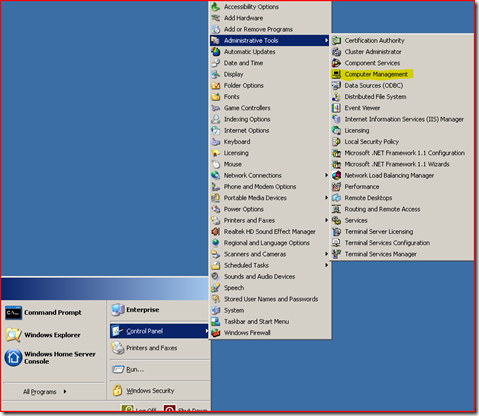
- Go to this node: System Tools\Shared Folders\Sessions.
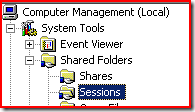
- Look for a session with your PC name and your logon. Close that connection by right clicking your connection and select Close Session.
- From your machine, try to connect to your WHS folder again. Voila, it works now. Your WHS will create a new session for you.
Disclaimer, closing sessions abruptly may cause some undesirable result, use it at your own risk. I would suggest to make sure that the number of open files is zero (You can view how many open files are there on the snap in itself).
Other workaround that might work, open a cmd console, and access your share from that console box. Often it works, but I am not sure if it will work 100%.
Comments
- Anonymous
June 19, 2009
Thank you very much for this post! This did solve my issues with the permissions. Before I found this post, I was having to manually grant permissions to individual users to shares via the admin console. Thanks again!