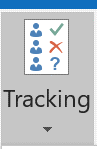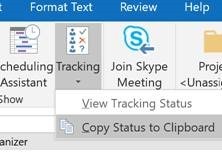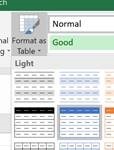Tip o' the Week 424 – Tracking meeting responses
One seemingly minor but really notable improvement of late has been the ability for attendees of meetings to be able to see who is also joining them. How many times have you gone to a meeting – or conference call (video call even) – and not known who else was attending, since you weren’t the organiser? Well, one of the small but incredibly useful updates of late has been to show everyone who else is attending – just Copy Status to Clipboard, paste into a brand new Excel sheet, select the area in question and Format as Table if you’d like to easily manipulate the responses. So you can nag the people you think should be there, but haven’t showed up yet… |