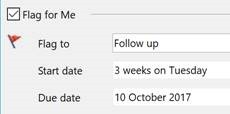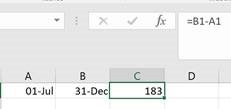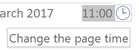There are many times when you may need to deal with dates in ordinary applications – and there are a few shortcuts that you can make it easier. There are many times when you may need to deal with dates in ordinary applications – and there are a few shortcuts that you can make it easier.
In Outlook, any time there’s a date field (like when you’re setting a reminder, or 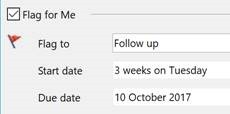 entering the start date/time for an appointment) you can choose or enter a regular date, or put in an expression – like “2 days” or “next Tuesday” – and Outlook will figure out the offset from today, and will set the appropriate date. entering the start date/time for an appointment) you can choose or enter a regular date, or put in an expression – like “2 days” or “next Tuesday” – and Outlook will figure out the offset from today, and will set the appropriate date.
In some date fields (like an appointment start time) , if you say “4 days” then press enter or TAB, it will evaluate the new date; if you return and put “4 days” again, it may add those extra days to the last date. Try a few other things like “next Christmas”, “3rd Sunday in November”, “2mo” , “7d” or some special days – there are some surprising ones there, like “Lincoln’s birthday”, and other events with static dates … though nothing that might change the actual date from year to year (like Easter, or Thanksgiving) .
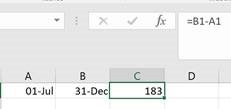 In Excel, press CTRL+ ; to insert the current date into any cell – add a SHIFT key to insert the time instead. Excel are many date-oriented functions, but you don’t always need to write functions - simple maths can work on date fields – calculating the number of days’ difference between two dates, for example, or adding a number of days to a start date. In Excel, press CTRL+ ; to insert the current date into any cell – add a SHIFT key to insert the time instead. Excel are many date-oriented functions, but you don’t always need to write functions - simple maths can work on date fields – calculating the number of days’ difference between two dates, for example, or adding a number of days to a start date.
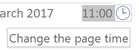 In the desktop OneNote app , if youwant to edit the date and time at the top of a page, click on the field and you’ll see a clock or calendar icon appear next to it – click on that is set to, click on that to change the value; handy if you’re updating some reference material and want to make it clear that it’s recent. In the desktop OneNote app , if youwant to edit the date and time at the top of a page, click on the field and you’ll see a clock or calendar icon appear next to it – click on that is set to, click on that to change the value; handy if you’re updating some reference material and want to make it clear that it’s recent.
Another way might be to insert the current date or time into the text: to do so, press SHIFT-ALT-D, or SHIFT-ALT-T for the current time, or SHIFT-ALT-F for the current date and time. The last one is really handy if you’re taking notes about a phone call, and want to quickly note the time that your insurance company said that everything was all fine, or when you started the indefinite call to the airline. The same shortcuts apply to the desktop OneNote 2016 application and also the OneNote store app.
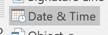 Word also supports SHIFT-ALT-D and SHIFT-ALT-T like OneNote, though inserts a date or time field rather than a simple bit of text, and is slightly different to the Date & Time command on the Insert tab, which gives a bit more control over the formatting at the point of insertion, rather than requiring the user to insert the field then go back in to edit the format. Word also supports SHIFT-ALT-D and SHIFT-ALT-T like OneNote, though inserts a date or time field rather than a simple bit of text, and is slightly different to the Date & Time command on the Insert tab, which gives a bit more control over the formatting at the point of insertion, rather than requiring the user to insert the field then go back in to edit the format.
Since Outlook uses Word as its text editor behind the scenes, the same shortcut keys will also insert date fields into the text of an Outlook email. |