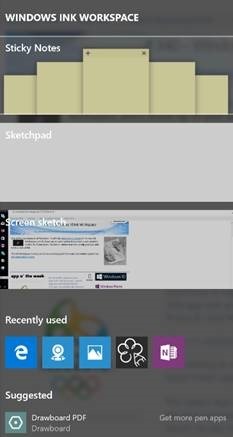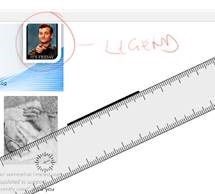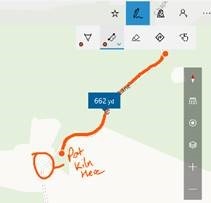Tip o' the Week 340 – Windows 10 Ink Workspace
There are some quite cute sticky notes that you can scribble on-screen, a one-screen-sized sketchpad that’s at least handy & interesting but of somewhat limited use (seriously, use Plumbago, which has recently been updated to support OneDrive sync, and will show up in the “Recently used” list if you have it). The Screen Sketch function lets you doodle on-screen and save grabs for future reference, and also surfaces he new Ruler function that is showing up in other ink-enabled apps – tap the ruler icon, and you get a rotate-able, moveable, virtual piece of plastic to help you draw straight lines on-screen.
One example of a newly ink-capable app is Maps. It’s getting an inking menu that will let you drawn on the map and measure distances between drawn points, which is quite cute. Insiders on the Fast Ring have the new Maps app already; in time, it’ll surely percolate out to everyone else. Whatever happens to other apps in future, inking within Windows is getting a good bit more mainstream, and that’s great news for anyone with a pen or even a touch-oriented device. *if you don’t have the Anniversary Update yet, you can wait for it to appear on Windows Update, or force it by downloading the installer, here. |