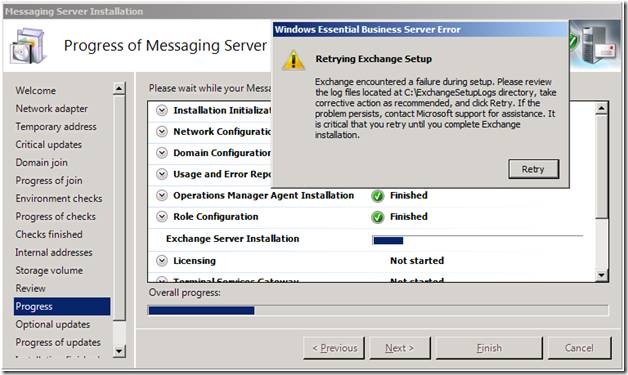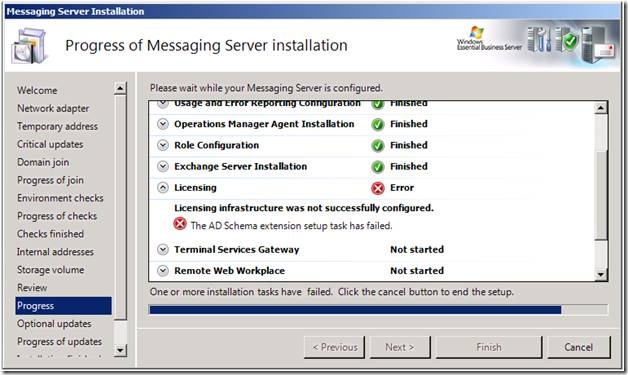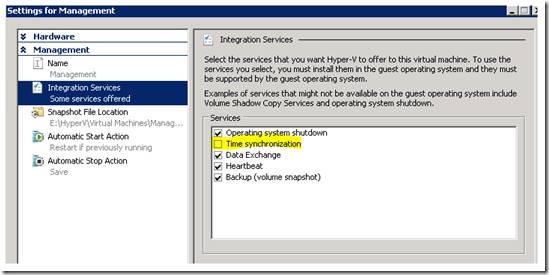Time Zone Issues when Installing Essential Business Server in a Virtualized Environment
[Today’s post comes to us courtesy of Shawn Sullivan, Wayne McIntyre, Mark Stanfill, and Chris Puckett]
When installing Microsoft Windows Essential Business Server in Hyper-V setup may fail due to issues caused by time zone settings. EBS setup does not expose either clock time or time zone settings during setup and always installs with a PST time zone. Hyper-V children will synch their BIOS time with that of the parent. If the parent partition is in a time zone other than PST, setup will fail.
The following errors will be seen in setup if your time is out of synch with the domain.
On the Security Server during the “Exchange Gateway Objects Installation” the progress bar reaches about 75% and you are presented a pop up “Retrying Exchange Setup, Exchange encountered a failure during setup”.
The behavior on the Messaging Server depends on whether you are joining a domain with an existing Exchange 2007 administrative group or not. If no administrative group exists, then you will receive this error:
Retrying Exchange Setup:
Exchange encountered a failure during setup. Please review the log files located at C:\ExchangeSetupLogs directory …
If there is a pre-existing administrative group, you will receive this error:
Licensing: Error
Licensing infrastructure was not successfully configured. The AD schema extension setup task has failed.
RESOLUTION
When installing in a virtualized environment, set the time zone of the parent partition as PST with the correct time. Do not modify time or time zone until you have completed the setup of all 3 servers. Once setup is complete you can change the time zone to the correct time zone for all servers including the Hyper-V Parent server.
We also recommend you disable Time Synchronization for the EBS Servers in Hyper-V. To do this follow these steps:
1. Open Hyper-V Manager
2. Select your EBS Management Server and choose settings.
3. Under Management section, choose Integration Services and uncheck Time synchronization.
4. Repeat for Security, and Messaging Server.
5. If there is no retry dialog (i.e. in the second scenario above when ‘Cancel’ is the only option), setup must be restarted for the affected server. Please refer to this blog post https://blogs.technet.com/essentialbusinessserver/archive/2009/02/24/properly-handling-an-ebs-2008-setup-failure.aspx for details.
If you are using a third-party virtualization solutions please refer to their documentation on how to disable time synchronization.
FAQ
Q. Where can I go for more information on EBS and Virtualization?
A. The best reference is the EBS Virtualization white paper, available here: https://go.microsoft.com/fwlink?LinkId=119226.
Q. Do I need to both uncheck time synchronization and set the parent OS’s clock to PST?
A. Yes. Both steps are needed for a complete solution. Doing one or the other will result in an installation failure.
Q. I disabled time sync, but setup still failed.
A. Disabling time sync is not sufficient in itself. You must both disable the time sync and set the time zone of the host machine to PST.
Q. If I have other child OSes running under the Hypervisor, do I need to modify them as well?
A. Yes. If the machines in question are domain controllers or Exchange Servers, setup will replicate with these machines during setup. If there is a time skew, replication may fail.
Q. Do I have to reboot the host OS after changing the time zone?
A. For best results, yes. It is possible that Kerberos tickets may become invalidated by making this change.
Q. Do I need to modify the time zone on non-virtualized DCs or Exchange Servers in the domain?
A. No. There is no need to modify other machines other than the host and guest OSes running under it. They will use UTC for replication and other purposes.
Q. Is there a way to change the time zone of the child OS during installation?
A. This is not recommended as it has a high likelihood of failure.
Q. Do I have to restart setup?
A. Yes. If the only option available is “Cancel”, you must follow the directions in the resulting dialog and restart setup.
Q. I’m running VMWare/Xen/JoeBob’s Most Excellent Hypervisor. Does this article pertain to me?
A. Yes. We have seen this behavior reproduced in every major virtualization product we have used.
Comments
- Anonymous
January 01, 2003
PingBack from http://www.ditii.com/2009/02/28/ebs-troubleshooting-time-zone-issues-when-installing-in-virtualized-environment/