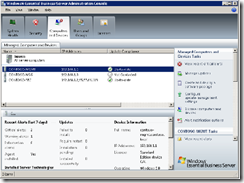Removing the guesswork from managing clients and servers
Collecting basic information about all of the computers in your network can be a tedious task. On the Computers and Devices page in Essential Business Server this one by one approach is no longer required. This EBS console page gathers critical alert and software update information about the clients, servers and devices in your network and pulls it into a single list. This all up view uses a System Center Essentials management agent installed on each computer to report details back to EBS. That agent collects the critical alerts generated by any of the MOM management packs, inventory related information about the computer including manufacturer and the details of the software updates.
When you find a specific computer that you want to manage, select the computer in the list to view details about that computer and access the targeted tasks. To take a specific example, lets say you have approved a set of updates to be installed across your networked computers. Now you select one of your servers, one showing a warning in the compliance column and in the Details pane at the bottom of the page you check the status of these updates. Under the Updates heading the exact count of the updates approved, installed and pending reboot are listed and you find that some of these updates do require a reboot. With this same server selected, select the Restart computer task to the right. After this server is restarted you will also see that the update compliance warning icon has also been resolved. You were able to do all of this from one console and obtain confirmation that the updates are properly installed.
Some of the information available on this page
- Hardware details such as disk usage and manufacturer
- Targeted tasks and a right click context menu.
- Software updates (available, installed, needing reboot)
- Critical alerts generated by MOM management packs
Hints and notes about this feature
It is important to note that in order to fully configure this functionality, you must complete the System Center Essentials Configuration and Migration Tasks in order to fully set up the agents on your clients and servers.
While it is handy to have all of the critical alerts available it is important to note that these alerts are generated by MOM management packs and will remain active until you manually resolve them. To keep the alerts in the list limited to the most recent ones, you can dismiss old alerts in System Center Essentials. Click the task View critical alerts to open this list.
By selected some of the optional columns on this page you can collect light weight inventory management. To do this, right-click on the column heading and select additional columns for the list. Once you have these selections made, go to File and select Save as CSV to export this full list that you can use in Excel.
Jeanine Spence -Senior Program Manager - EBS
Comments
Anonymous
January 01, 2003
Further research has identified seven more team blogs increasing the Microsoft Team Blog Directory toAnonymous
January 01, 2003
PingBack from http://www.ditii.com/2008/08/28/ebs-removing-the-guesswork-from-managing-clients-and-servers/