Safeguarding Windows 7 – Parental Controls
As you can imagine, our team is quite busy working through this next phase of Windows 7. We definitely appreciate the millions of downloads and installs of the Windows 7 RC. Things are going as we expect at this point. On a personal note, I wanted to thank all the folks who have been sending me mail. I’ve received a lot of kind words and support regarding the RC and quite a few people saying “hurry up and just release it”. We outlined the steps we’re taking for this next milestone and aren’t going to rush things. We’ve got a lot of work for sure! Not that I’m counting, but I just crossed over 3,000 emails sent via the contact link in this blog. While I haven’t answered all of them, I’ve done the best I can, and appreciate each and every exchange.
Windows 7 includes a set of features for safeguarding your PC when used by children. This post is by Vladimir Rovinsky, a program manager on our Safety Team, who details the features in Windows 7 specifically around Parental Controls. This work is in addition to the safety of the OS itself and of course the features built into Internet Explorer to provide safety and security while browsing. You might also want to check out Windows Live Family Safety which is part of Windows Live Essentials ( https://download.live.com ) which provides even more for safety and parental controls. --Steven
Today, children are exposed to digital hazards more easily than any time in the past. Especially with the help of powerful search tools, convenient social networking applications, low cost tools and services for publishing videos and photographs, the web is awash with content that’s inappropriate for children, and full of people that parents want to bar from contacting their children.
These digital hazards are accessible to children through a variety of applications, including web browsers, instant messaging applications, media players, games, and email applications. Many of these applications have attempted to offer parental control features. However, they offer this functionality through variety of user interfaces, locations and include varied terminology. The duplication and inconsistency of parental control settings management can make it difficult for parents to maintain the correct settings across multiple applications.
Windows Vista Parental Controls provided a framework to solve these problems by offering:
- A single, central location in the Windows Control Panel to configure and manage parental control settings and activities;
- Built-in restrictions on web content and file downloads, time spent on the computer, application usage, game usage as well as the ability to log and view user activity.
- The Windows Parental Control platform public application programming interfaces (API) which expose in-box restriction settings and logging functionality to any application. For instance, Internet Explorer and Mozilla Firefox 3.0 are using these APIs to determine if file downloads should be blocked for a user.
- Integration with the User Account Control (UAC) to enforce standard user accounts for parentally controlled users; promotion of best practices for keeping kids safer on a Windows computer; for instance, encouraging the creation of separate standard accounts for managed children, password creation for parent accounts (administrators), etc.
To get a quick demo of Windows Vista Parental Controls in action, check out this video.
For more information about developing software for Windows Vista Parental Controls, see Using Parental Controls APIs.
Key Design Decisions for updates to Windows 7 Parental Controls
Responding to customer feedback and evolving nature of the web and challenges it poses to the parents, we strive to provide families with flexible and effective safety features. Our efforts for the Windows 7 release of Parental Controls were focused on the following objectives:
1. Further developing the extensibility of the Parental Controls platform to enable third-party developers to create richer Parental Control capabilities that integrate well with Windows 7 Parental Controls.
The Windows 7 Parental Controls platform was modified to allow multiple independent providers of Parental Controls functionality to be installed on the system and augment or fully replace the parental controls provided by Windows 7. Windows Vista allowed partial replacement of Windows Parental Controls; the web filter was replaceable. In Windows 7, in addition to the web filter components, the entire Windows 7 Parental Controls user interface can be replaced by third-party providers. The underlying enforcement of the offline restrictions will still be performed by Windows Parental Controls platform. Allowing a third party provider to replace the entire Windows Parental Controls user interface creates a consistent user experience that seamlessly combines existing Parental Controls functionality with the new ones introduced by the third-party provider.
The Windows Control Panel Parental Controls screen still remains the central location and launching point on Windows 7 for Parental Controls functionality regardless of whether it is provided by default (system) or by a third-party provider.
2. Removal of web content restrictions and activity viewing functionality from default (system) Parental controls provider and reliance on Windows Live or third-party providers for these capabilities.
The web is changing much faster than we can update the Windows operating system. For example, when Vista was released Social Networking was barely known. Now it has a thriving web presence. We need to keep web focused parental controls up with innovation. Because of this, we have moved them into Windows Live.
Web filtering and activity viewing capabilities can be more efficiently provided by Windows Live or a third-party solution that implement web based delivery of this functionality. For instance, Microsoft’s Windows Live Family Safety free application provides web content filtering, file downloads restrictions, and activity monitoring. It also provides online contact restrictions for children using Windows Live online applications (Windows Live Hotmail, Windows Live Messenger, etc).
You can learn more about Windows Live Family Safety solution here.
More information about Windows 7 changes to the Parental Controls platform can be found here.
Windows 7 Parental Controls User Interface Changes.
Elements new to Windows 7 Parental controls top-level screen can be seen on the following screen shot:
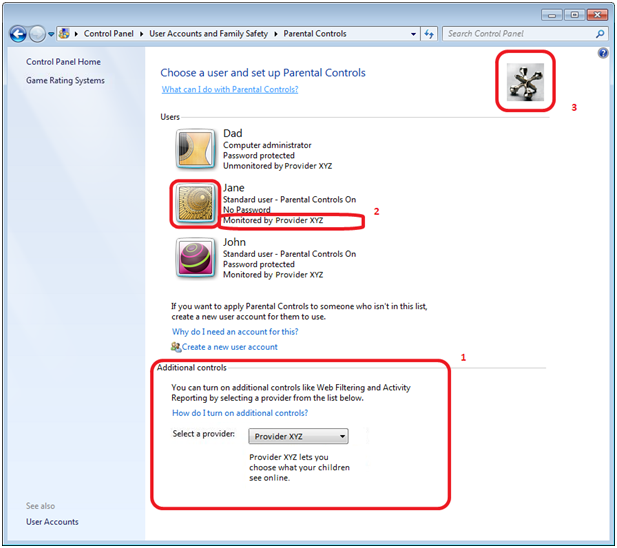
Figure 1 Windows 7 Parental Controls screen
- The Additional controls section allows users to select a provider for additional controls such as web filtering, activity reporting, online contact management, etc. When a third-party controls provider’s installed on the computer, the screen displays the Select a provider drop down box that shows the currently selected (active) provider. A description of the provider’s functionality, as supplied by the provider, is shown below the drop down.
- When the user account is selected by clicking user’s name or picture, the provider configuration for the user is launched. The provider can take over the default configuration UI for the in-box offline restrictions. Optionally, provider generated status strings for user accounts are displayed under user account pictures.
- An Icon supplied by provider is shown in the upper right corner of the screen.
Additional control providers can still rely on the default’s (system) provider UI for the configuration of in-box offline restrictions. If a provider chooses to do so, the User Controls screen can be presented to configure a user’s Parental Controls settings.
If an additional provider is selected and configured, the following new user interface elements are shown on the Windows 7 User Controls screen:
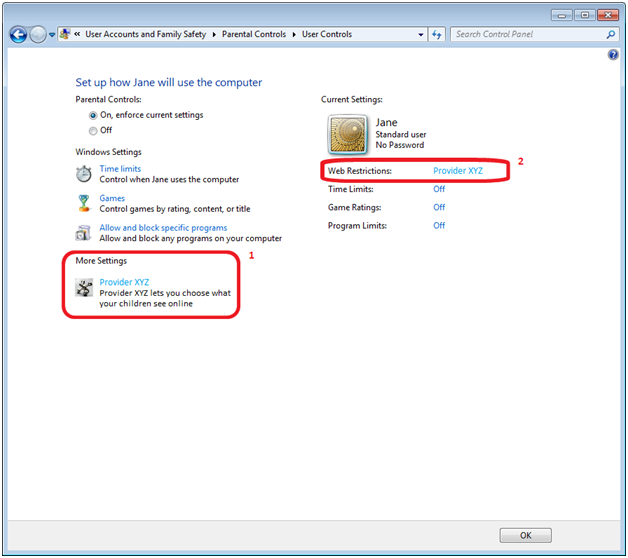
Figure 2 Windows 7 User Controls screen. Additional controls provider is installed and configured.
- More Settings allows direct access to the currently selected provider’s functionality.
- Web Restrictions allows access to the currently selected provider’s functionality.
Windows Parental Controls settings and Vista to Windows 7 upgrade
If a Windows Vista PC which has parentally managed user accounts with enabled web filtering restrictions is upgraded to Windows 7, parents (administrators) are warned during the upgrade as well as when opening the Windows 7 Parental Controls screen, that web filtering and activity reporting functionality is not part of Windows 7 Parental Controls.
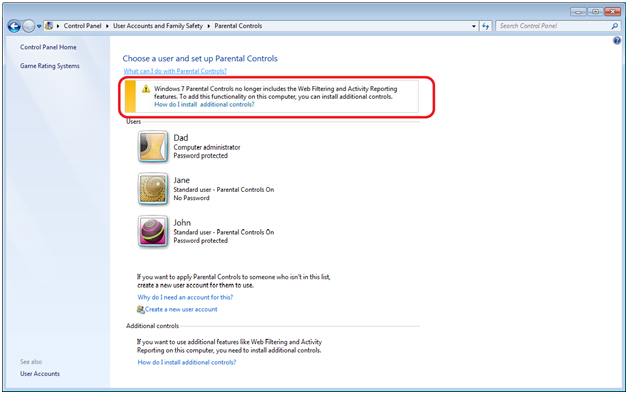
Figure 3 Windows 7 Parental Controls screen. Some users have web filtering restrictions. No additional provider is installed.
Windows Vista Parental Controls settings (including web filtering and activity logs information) are preserved unchanged when upgrading from Windows Vista to Windows 7. Although web filtering settings and activity logs information are not used by Windows 7 Parental controls, their preservation allows third-party provider to honor these settings.
As you start using Windows 7, we hope these changes to Parental Controls capabilities will make you feel more confident and in control of how your family members are using computers and experiencing the web.
--Vladimir
Comments
Anonymous
May 26, 2009
A feature I would like to see is that ability to set a maximum amount of time that a child can use the computer. I know that I can regulate when my children can log on. But the rules in our house are simple. For example "You can use the computer an hour each day". I have written a WSH script that can log them off after an hour. But this can easily be defeated (although they have not worked it out yet :-) by logging on and off every 59 minutes! It would be nice to be able to set a maximun number of minutes an account can be logged on during 24 hours (time sent with a screensaver og locked screen subtracted). Possibly with even more granulated control, for example games can be played for an hour but browsing the net for homework (not games sites, youtube and others) can be done for more than an hour and so onAnonymous
May 26, 2009
Don't hurry up, don't release it! You can still make it better and you know how. As for parental control, consider more sophisticated time control... for Win 8.Anonymous
May 26, 2009
The comment has been removedAnonymous
May 26, 2009
Do "Application Restrictions" use AppLocker on Windows 7?Anonymous
May 26, 2009
I would be interested in being able to lock programs for certain times during the day. Say I had a public access account that but only was willing to let people use a particular program at particular times (either kids can only play game X between 4-5pm or use programs that use significant bandwidth when they won't cause problems for servers/internet speed)Anonymous
May 27, 2009
The only problem I have with the Windows live web filter is speed. It slows down web browsing considerably compared to the Vista filter. IE 8 seems to be very responsive in the 7 RC release. If only the speed of the filter could be increased. Keep up the good work, I'm loving 7 overall!Anonymous
May 27, 2009
This is not a specific comment on Parental Controls as I have not yet studied on this article. I will go through this and will make my comments. I just scrolled the page and got confused about the window. At first look, you cannot make out whether the pictures are from Vista or 7 based OS's. There should be something that would differentiate 7 from vista. Perhaps, you could have some text at the title bar saying Windows 7. Sorry for posting in this section.Anonymous
May 28, 2009
Hi! Great work so far. As for parental control, it'll really be useful if you ask after any installation of a program if it's allow to be used by the child. Right now it's really annoying keeping up for me. Thanks a lot.Anonymous
May 29, 2009
Great work guys. But why can't the icons in the superbar just like in Mac OS X, be aligned in the middle? As usual since Windows 95 it's always aligned to the left and is not customizable. Please make it customizable. ThanksAnonymous
May 30, 2009
Hi, great work! I'm a student computer sciences from Belgium and i've been using the beta and the rc since they came out, and i've been reading this blog also, and now with the rc, everything is running really smooth! Well done! Hopefully you could even get some more performance boosts before reaching rtm. But I've got a question, and it might be a lot off-topic, but about it's about MUI in windows 7: Will it - in the future- be possible to change the WHOLE interface to another language? Because I've changed to dutch, but there are still a few things in plain english... Not that I can't manage, but it just annoys me a little bit... The logon-screen for example still shows "Welcome" instead of "Welkom". Or in the system dialog it shows "Pen and Touch: No pen or touch is available for this display" instead of "Pen en Touch: Pen en touch is niet beschikbaar op dit scherm". It's not really a big deal, but it would really refine the experience of the user. That way you wouldn't have to ship multiple different localised versions either. I hope you would consider this, but for now I think you've all done a great job! Keep up the good work! Philippe Student Computer Sciences BelgiumAnonymous
June 01, 2009
You cannot automate good parenting. It's better to browse together, like reading together, until you have taught a child to behave responsibly. Parental controls are a bit like using the TV as an electronic babysitter.Anonymous
June 01, 2009
I'm very disappointed when I saw that web filter is removed from parental control in windows 7 RC. I read that its replaced by family safety of windows live. I've also tried the family safety but it has disappointed me again. Because familey safety is not as good as the web filter of parental control. Its bit slower than web filter. So, why don't you keep web filtering in parental control as its useful for people who want to block some web access and also want some reporting of their children's activities.. I'm waiting for the reply. Thanks Fabler..Anonymous
June 03, 2009
modern classic furniture htpp://www.honzon.comAnonymous
July 06, 2009
Say I had a public access account that but only was willing to let people use a particular program at particular times (either kids can only play game X between 4-5pm or use programs that use significant bandwidth when they won't cause problems for servers/internet speed)Anonymous
July 07, 2009
windows 7 operating system will be a good users as the best way we in the opinion, trying to use the article, thank youAnonymous
August 07, 2009
Fabler, Thank you for giving a try to the product and taking time to share your experience and thoughts with us. There are several reasons for pulling web filtering and activity reporting from Windows and allowing third-party solutions, like Windows Live Family Safety to provide this functionality; among them: ability to update this functionality without waiting for the next Windows release; response to customers requests to enable configuration of web filtering settings and review of activity reporting from any web connected PC (for instance, parents can review and respond to children’s requests for viewing a specific website from their office computers); ability to aggregate in one place settings and reports for multiple home PCs. We feel that moving web filtering configuration and reporting functionality to the Windows Live Family Safety will benefit majority of our customers by enabling the desirable scenarios described above. Web filter performance is one of the top priorities in our continued effort to improve Windows Live Family Safety. We have made several substantial improvements in its responsiveness since June and will continue to investigate ways to achieve better performance in this area. Thank you, --VladimirAnonymous
August 07, 2009
The comment has been removedAnonymous
November 13, 2009
i dont really have kids of any age that i would need to use these controls for but sure they will be useful in the futureAnonymous
November 29, 2009
The comment has been removedAnonymous
November 30, 2009
Thanks for the very informative and enlightening documents. Thanks to myself every day for more of you..Anonymous
February 17, 2010
The comment has been removedAnonymous
March 21, 2010
In Pure Math, you will most likely be a Teacher. In Applied Math, you have the option of becoming a teacher as well as branch out to research and the most famous job, Actuarial Science.Anonymous
March 25, 2010
The comment has been removedAnonymous
April 14, 2010
Mmmm, interesting. Do "Application Restrictions" use AppLocker on Windows 7?Anonymous
April 14, 2010
Mmmmmm, interesting. Do "Application Restrictions" use AppLocker on Windows 7?Anonymous
April 15, 2010
Really interesting...Anonymous
April 16, 2010
Really nice news guys anksiyete panik atak deporesyon tedavisi!!!Anonymous
April 18, 2010
You cannot automate good parenting. It's better to browse together, like reading together, until you have taught a child to behave responsibly. Parental controls are a bit like using the TV as an electronic babysitter.Anonymous
May 01, 2010
The comment has been removedAnonymous
May 03, 2010
As for parental control its a controversial matter. it'll really be useful if you ask after any installation of a program if it's allow to be used by the child. Right now it's really annoying keeping up for me.Anonymous
June 05, 2010
Thank you for giving a try to the product and taking time to share your experience and thoughts with us. There are several reasons for pulling web filtering and activity reporting from Windows and allowing third-party solutions, like Windows Live Family Safety to provide this functionality; among them: ability to update this functionality without waiting for the next Windows release; response to customers requests to enable configuration of web filtering settings and review of activity reporting from any web connected PC (for instance, parents can review and respond to children’s requests for viewing a specific website from their office computers); ability to aggregate in one place settings and reports for multiple home PCs. We feel that moving web filtering configuration and reporting functionality to the Windows Live Family Safety will benefit majority of our customers by enabling the desirable scenarios described above. Thanks <a href="http://www.oyunoyna.com" target="_blank">oyun</a>Anonymous
July 10, 2010
ive installed gta 4 on windows 7 .... and when i try to run it it says the application is blocekd due parental settings .....plz tell me what to do !!!!Anonymous
October 08, 2010
The comment has been removedAnonymous
December 13, 2010
Thanks for sharing.<a href="http://yabancidiziizle.net">yabancı dizi izle</a> Very nice article.Anonymous
December 13, 2010
Thanks for sharing.http://yabancidiziizle.net yabancı dizi izle Very nice article.Anonymous
November 15, 2011
Warning- Parental Controls can be disabled ! My son with Autism, just turned 13. He has an HP computer. I set up windows parental controls on it. He has never studied any computer programing. He pressed F11 before windows starts up. He then does a system recovery to get rid of the old adminstation account and all the parental controls. He creates a new admin account using his name. I am unsure how to prevent him from doing this again. Any ideas?Anonymous
January 10, 2012
Thanks this article really, really useful. problem is solved. Thanks <a href="http://www.oyuntab.com/" target="_blank">oyun</a>