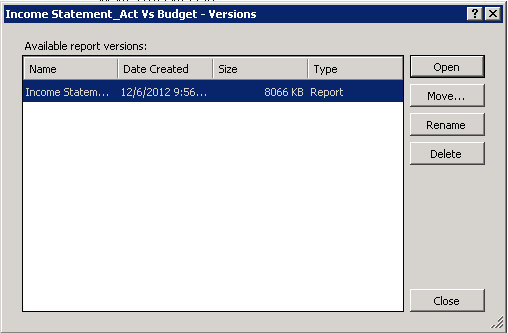Preparing your reports for 2013
It’s the New Year and as you are busy doing year end close and maybe stressing about taxes, it’s a good idea to step through this checklist to make sure any Management Reporter reports are prepared for the New Year.
Complete |
Step |
Update budgets in the Column Definition |
|
|
Add new accounts or dimensions to rows, columns and/or reporting tree definitions |
|
Update output and distribution paths in the Report Definition |
|
Review security for new users or users who have left the company or changed roles |
|
Delete prior versions of reports |
|
Get organized! |
Step: Update budgets in the Column Definition
If you created a new budget for 2013, verify it is selected appropriately in any Column Definition that uses budget data. You can select the budget by double-clicking the Book Code/Attribute Category field.
Step: Add new accounts or dimensions to rows, columns and/or reporting tree definitions
More than likely your business changed over the last year. Take this time to make sure you have all your accounts and dimensions on reports. Check the row definitions, dimension filters in the column definitions, and reporting tree definitions. The best way to do this is to use the Missing Account Analysis tool, which evaluates all the building blocks in one step! This tool can be found under Tools > Missing Account Analysis.
Step: Update output and distribution paths in the Report Definition
If you are distributing reports to SharePoint or to the Report Library using a date specific folder organization, create new folders and update the paths in the Report Definition.
Step: Review security for new users or users who have left the company or changed roles
Use the Security tab in Report Designer to review the users who are currently active in Management Reporter and the role assigned to them. Make any changes in the Dynamics ERP or in Management Reporter to reflect the changes.
Step: Delete prior versions of reports
The Report Library maintains versions of reports that you generate. It’s a good idea to delete these periodically when you no longer need them. You can always regenerate the report for that date if necessary. To delete a version of the report in the Report Library, right-click the report and select Show Versions. Highlight the versions you no longer require and press Delete.
Step: Get organized!
If it’s your resolution to make your life easier and simpler in 2013, the best way is to get your reports organized and automated. Take advantage of putting reports in folders in the Reporter Designer, removing any building blocks you are not using, and setting up Report Groups and Schedules.
Now that you have updated your reports, security, distribution paths and organized your data, you are ready to generate reports for the New Year.