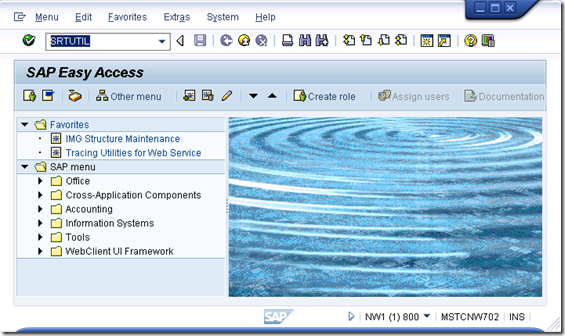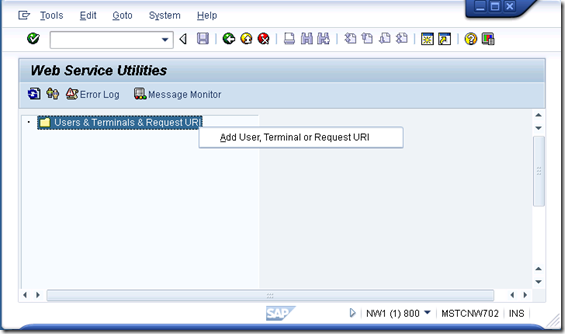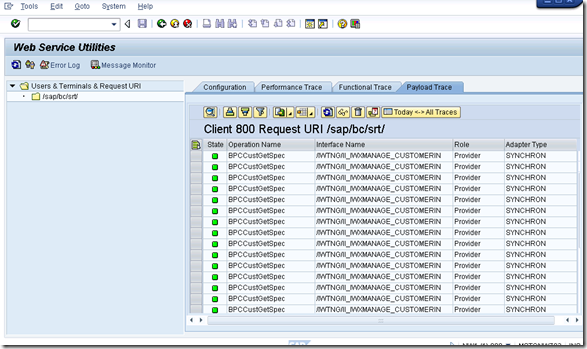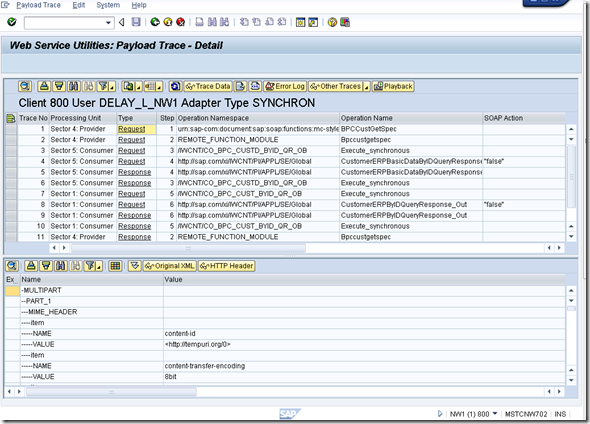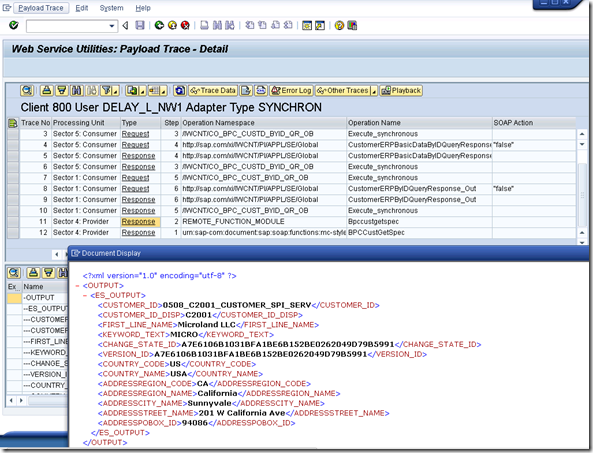Using SRTUTIL and Payload Tracing to troubleshoot Duet Enterprise
SRTUTIL has become my favorite tool for determining if a Duet Enterprise call from SharePoint made it to SAP. If you are using Duet Enterprise and you get an error in SharePoint or the SharePoint ULS logs it isn't always clear if the error happened in SharePoint or if the error was returned from SAP. My first step now is to enable a Payload Trace in SAP and then reproduce the issue and see what gets logged.
Here are the steps to enable a Payload trace (you can also enable Functional and Performance traces at the same time if you wish)
1. Use SAPGUI to logon to the SAP NetWeaver system.
2. Run transaction SRTUTIL (or SRT_UTIL)
3. Right-click on "Users & Terminals & Request URI" and then click on "Add User, Terminal or Request URI".
4. Choose the "Request URI" option and leave the default path "/sap/bc/srt/" and click the green check mark button.
5. On the "Configuration" tab select "Active" in the "Payload Trace" dropdown and then click the "Save Configuration" button lower on the page.
6. Switch to the "Payload Trace" tab and reproduce the issue (or just display a working Duet Enterprise list) to see the request and response data between SharePoint and SAP.
NOTE: In the image above I added the "Operation Name" column to make the list easier to read.
7. Double-click on an entry to see more details.
8. In the Type column click on Request or Response to see the details of each step. NOTE: There should be Request and Response for each Step # in the "Step" column.
9. Click the "Original XML" button to view the Request or Response as XML: