Configuring an IntelePeer SIP Trunk in Office Communications Server 2007 R2
You can implement Microsoft Office Communications Server 2007 R2 Enterprise Voice functionality that utilizes an IntelePeer Session Initiation Protocol (SIP) trunk. Using a listed partner solution on the Microsoft Unified Communications Open Interoperability Program (UCOIP) helps ensure that the solution is tested and is compatible with Office Communications Server 2007 R2, enabling you to implement the solution with confidence.
Author: Brian R. Ricks
Publication date: June 2010
Product version: Microsoft Office Communications Server 2007 R2
Previously I examined the implementation steps that are required to connect Microsoft Office Communications Server 2007 R2 to a Broadvox Direct Session Initiation Protocol (SIP) trunk—a straightforward task that has the benefits of simultaneous ring, call deflect, call forwarding, and the option to use routing groups. In this article, the same functionality is configured by using a different SIP trunk provider, IntelePeer. The cost and complexity of integrating voice by using Direct SIP varies, depending on your phone provider; however, a SIP trunk is a simple and cost-effective solution. The SIP trunk configuration is simple with IntelePeer.
Properly setting up an IntelePeer SIP trunk with Office Communications Server 2007 R2 involves the following tasks:
- Order the SIP trunk from IntelePeer.
- Configure the external firewall to allow communication between IntelePeer and your Mediation Server.
- Create a dial plan to route outgoing calls to your SIP trunk.
- Configure the Mediation Server to use the SIP trunk.
- Configure users for Enterprise Voice.
Order the SIP Trunk from IntelePeer
Supported SIP trunk providers can be found on the Microsoft Unified Communications Open Interoperability Program (UCOIP) website. IntelePeer is a SIP provider listed on UCOIP, which provides the assurance that they have certified their solution with Microsoft. When ordering the SIP trunk, all that you must specify is that the trunk is for Office Communications Server 2007 R2.
There are two IntelePeer trunk offerings—per minute and unlimited. The per-minute option is billed at $.025 per minute for all inbound and outbound traffic. In this configuration, there is no limit to the number of concurrent calls and/or concurrent channels. Your charges are simply billed based on utilization. The unlimited plan bills at $18 per month per channel. The unlimited option includes long distance to the continental United States.
There are currently two ways to start the IntelePeer provisioning process. From the Microsoft UCOIP website, go to IntelePeer. You can also go directly to the IntelePeer website at <www.intelepeer.com/MicrosoftPartner>. Both links direct you to the same location where basic information is listed. You can also call pre-sales directly at (877) 336-9171 or e-mail them at SIP@intelepeer.com. In the near future, an ordering website for an Office Communications Server 2007 R2 SIP trunk will be available; you’ll be able to complete a new service request online.
Configure the External Firewall to Allow Communication Between IntelePeer and Your Mediation Server
The settings you configure on your firewall will be unique to the firewall that you are using. Table 1 shows the ports and protocols on your firewall that are required for connectivity to IntelePeer. Using the information in Table 1, create multiple firewall rules that allow inbound traffic from the IntelePeer IP addresses for the selected protocol and ports to the gateway listening IP address of your Mediation Server. The gateway listening IP address is configured as shown in Figure 5 (later in this article). IntelePeer uses redundant data centers across the United States for their Office Communications Server 2007 R2 SIP trunk solution and thus the multiple-source IP addresses (currently two with additional GSX environments on their way from IntelePeer). If your firewall restricts outbound communications as well, you will need to allow the traffic to be two-way.
.gif) Note: Note: |
|---|
| The rules in the firewall will apply to the external IP address that will be assigned to the Mediation Server’s network interface card (NIC), called the gateway listening IP address on the Mediation Server. Your firewall must support source network address translation (SNAT) to perform network address translation of the external IP address of your Mediation Server. |
Table 1. Inbound/outbound communication for a Direct SIP trunk to IntelePeer’s GSX environment
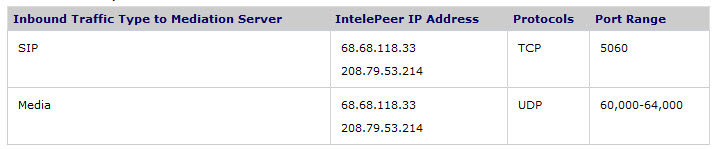
Create a Dial Plan to Route Outbound Calls to Your SIP Trunk
Creating dial plans is simple and straightforward when using a SIP trunk. This section assumes that internal and external communications are already functioning within Office Communications Server 2007 R2. This article covers only the implementation of a SIP trunk into a working Office Communications Server 2007 R2 environment, meaning that Office Communications Server 2007 R2 is functioning internally and externally with the exception of Enterprise Voice.
1. Click Start, click Programs, click Administrative Tools, and then click Office Communications Server 2007 R2 to open the Office Communications Server 2007 R2 snap-in for the Microsoft Management Console (MMC).
2. Right-click the Forest that you want to configure, click Properties, and then click Voice Properties as shown in Figure 1.
Figure 1. Forest-level voie properties
.jpg)
3. Assuming that Enterprise Voice has not been configured, on the Location Profiles tabbed page, click Add to create a new location profile as shown in Figure 2.
Figure 2. Enterprise Voice location profile
.jpg)
4. Specify a name and description to identify the purpose of this new location profile. For simplicity, we will create a basic normalization rule that prepends ‘+’ to an 11-digit dialed number to conform with the E.164 numbering format. This allows the number to be accepted by the SIP Trunk provider, IntelePeer, so that calls will be routed correctly as shown in Figure 3.
Figure 3. Phone normalization rule
.jpg)
.gif) Note: Note: |
|---|
| Use the Enterprise Voice Route Helper application that is in the Microsoft Office Communications Server 2007 R2 Resource Kit to simplify the process of configuring and testing phone dial plans before applying them to Office Communications Server 2007 R2. |
5. Leave the Default Policy and Usage options on their default settings (you want all calls for all users to use the dial plan and gateway that you specify).
6. To configure the dial plan, select the Routes tabbed page, and then click Add. To keep things simple, we’ll create a “route everything” rule that forces all calls to route to the Mediation Server as shown in Figure 4. (The Mediation Server must already be installed and activated.) Using the target expression of a period followed by an asterisk (.*), all calls are routed to the Mediation Server that is specified. In this example, the Mediation Server is server.domain.com:5061. Click Add to select one or more Mediation Servers as a gateway.
Figure 4. Voice route
.jpg)
7. Click OK, and then click OK again to complete the creation of the location profile.
Configure the Mediation Server to Use the SIP Trunk
To configure the Mediation Server to use the SIP trunk, you will configure the IP address that your internal servers that run Office Communications Server 2007 R2 use to communicate. Then, configure the gateway listening IP address to the IP address that your SIP provider uses to communicate.
1. Click Start, click Programs, click Administrative Tools, and then click Office Communications Server 2007 R2 to open the administrative tools.
2. Expand the Mediation Servers node.
3. Right-click the Mediation Server that is selected as the gateway in the route you created earlier in this article, and then select Properties.
4. On the General tabbed page (as shown in Figure 5), select the IP addresses, the A/V Edge Server, and the default location profile from the drop-down lists. (Assuming that Active Directory directory service replication has completed successfully, the newly created location profile will be an option).
Figure 5. Mediation Server General tab configuration
.jpg)
.gif) Note: Note: |
|---|
| Only valid properties are shown in the drop-down lists, meaning that you can’t manually enter any of the information. Your server must have two IP addresses: one for internal communication and one for external communication. The Edge Server must already be set up and configured within Office Communications Server 2007 R2. |
5. Click the Next Hop Connections tabbed page to configure the outbound voice communications as shown in Figure 6. Select the Office Communications Server pool from the FQDN drop-down list (Enterprise Edition or Standard Edition), and then type the external SIP provider’s next hop address. Office Communications Server 2007 R2 communicates by using Transmission Control Protocol (TCP) or Transport Layer Security (TLS) (TLS adding certificate-based encryption), but I have found that using TCP for voice traffic meets all current requirements. IntelePeer has a DNS name of gsxgroup1.intelepeer.net, which will route to all the GSX environments that support Office Communications Server 2007 R2.
Figure 6. Mediation Server Next Hop Connections tabbed page configuration
.jpg)
6. Click OK to complete the configuration of the Mediation Server.
7. Restart the Mediation Server service.
Configure Users for Enterprise Voice
While the Mediation Server is restarting, you can configure users for Enterprise Voice. The Direct Inward Dialing (DID) numbers that are provided by the SIP trunk provider must be directly associated to the user accounts’ Line URI Enterprise Voice properties within Active Directory. The inbound communication will be received in the E.164 format, so inbound call manipulation will not occur. Rather, a lookup for the phone number will automatically happen based on the line URI of the user account. If there is a match, the Mediation Server routes the call appropriately.
1. Click Start, click Programs, click Administrative Tools, and then click Office Communications Server 2007 R2 to open the administrative tools.
2. Expand the Forest, expand the Enterprise pool or the Standard pool, and then expand the pool name.
3. Under the pool, expand the Users folder.
4. Select a user who will be assigned one of the DID numbers, and then double-click their object.
5. Next to Telephony Settings, click the Configure button to set up the user for Enterprise Voice. By default, the Enable PC-to-PC communication only option is selected. Change this to Enable Enterprise Voice.
.gif) Important: Important: |
|---|
| Ensure that Enable PBX integration is not selected. |
6. In the Line URI field, type the DID that you want to use in the E.164 format. This format starts with a plus sign (+) followed by the country code, area code, and phone number as shown in Figure 7. An example of a valid line URI would be +14805550160.
Figure 7. Voice properties of an Enterprise Voice user
.jpg)
7. Click OK, and then click OK again to complete the changes.
8. Wait for domain replication to occur. After the object properties have replicated through Active Directory, the system is ready for inbound and outbound test calls.
Summary
Configuring Office Communication Server 2007 R2 Mediation Server to work with IntelePeer for PSTN calls is simple and straightforward. While the ordering process is not automated today, a new online order form is coming soon (and a link will be available from the IntelePeer website).
Additional Resources
To learn more, check out the following:
- Microsoft Unified Communications Open Interoperability Program.
- IntelePeer home page at www.IntelePeer.com.
- IntelePeer OCS Web Page at <www.intelepeer.com/MicrosoftPartner>.
- RFC3962 Specification at <www.ietf.org/rfc/rfc3960.txt>.
- Microsoft Office Communications Server 2007 R2 Resource Kit.
Communications Server Resources
- Visit the Communications Server main page at go.microsoft.com/fwlink/?LinkId=132607.
- View the complete Communications Server documentation library at go.microsoft.com/fwlink/?LinkId=132106.
- Download the Communications Server content as Word documents at go.microsoft.com/fwlink/?LinkId=133609.
- Download the Communications Server documentation as a compiled Help file at go.microsoft.com/fwlink/?LinkId=160355. (Scroll down to the Additional Information section and download OCSDocumentation.chm.)
- Read weekly articles for Communications Server IT professionals on Next Hop at go.microsoft.com/fwlink/?LinkId=181907.
- Read Next Hop articles in the Technical Library at go.microsoft.com/fwlink/?LinkId=185344.
- Subscribe to Next Hop feeds on the OPML List for Next Hop page at go.microsoft.com/fwlink/?LinkId=185345.
- Read weekly articles for Communications Server developers on UCode at go.microsoft.com/fwlink/?LinkId=177892.
- Follow tweets from the Communications Server team at go.microsoft.com/fwlink/?LinkId=167909.
We Want to Hear from You
- To give us feedback about this article or to propose a topic for an article, e-mail us at NextHop@microsoft.com.
- You can also send us a tweet at <www.twitter.com/DrRez>.
Comments
Anonymous
January 01, 2003
@Brent - Hi Brent and glad to hear the article was well received. The IP vs FQDN should not make a difference. Media not flowing either way would suggest that a NAT is involved and not supported/working correctly. How is the Mediation Server communicating with IntelePeer - is there a firewall in the mix?Anonymous
January 01, 2003
@Brent - NAT in general is not supported with the Mediation Server at all. There are some firewalls which provide Session Border Controller services directly within them to get around this limitation. Alternatively, speak with IntelePeer and see if they can assist with a NAT (assuming that is what you are doing). A simple test is to put the NIC being used for mediation services directly on the Internet as seen in Figure 5 above. Good luck.Anonymous
June 21, 2011
Very good article, Brian. I came across it trying to troubleshoot a bad install of an OCS 2007 R2 mediation server/Intelepeer at a remote site. The problem is that the calls connect just fine but neither party can hear any audio. Internal calls between users and sites work fine, but any inbound or outbound calls connect with no audio. The only difference we have in the setup from what is shown above is that we have an Intelepeer IP address in PSTN gateway next hop instead of a FQDN. Would that make any difference?Anonymous
June 22, 2011
Thanks for the note Brian. They used Windows Firewall to open up the TCP and UDP ports for traffic to pass through. I have the outbound audio working, but the inbound is being blocked. Internal calls betweens sites work fine. Is NAT supported on the Win Firewall?