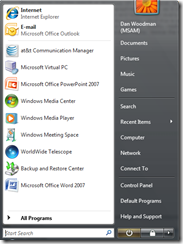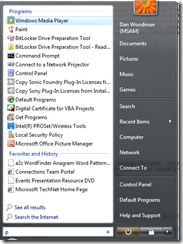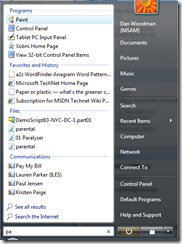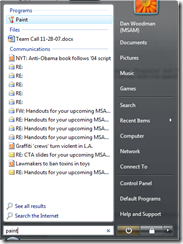Why Vista? (Volume 10 -- Instant Search) AND "Where've you been, Dan?"
You may have noticed I haven't made a posting here for a couple days. You, like many others, were probably sitting on the edge of your seat salivating for the next "Why Vista?" post only to be denied not once, but twice! What in the world was I thinking??? Have I become so lazy I can't even manage a paltry five blog posts a week? No. In fact, I have been involved in a trial. Fortunately (or not, depending on how you look at it), it's a personal thing, not a work thing. I live in a condo. Condo means condo association. As a nasty trick of fate, I got elected to be the president of said association at the time that a new roof was needed for the building. And problems ensued. Whee. Thursday, our case was set to be heard before a judge. But, as these things go, it was continued because a case before us ran long. Why am I telling you all of this? For two reasons: 1) I want you to understand why I missed a couple days with my posting. Preparing for a trial consumed a LOT of my time. and 2) it gave me a new Windows Vista feature to talk about -- Instant Search.
It's no secret that the search in Windows XP was functional, but slow. In fact, one of the options after performing a search in Windows XP was, "index this location to make future searches faster." (I'm paraphrasing there, so it may not be 100% accurate, but that's the gist.) In Windows Vista, indexing is done by default. Rather than waiting until you do a search to go out and look through every file in a specific location to find files that match your search criteria, Windows Vista constantly monitors the locations you frequently use to save documents. (And this is easily modified in the control panel options.) By doing this, Vista can provide instantaneous search results when it is time to find something. And it is FAST. Really, really fast. But, don't take my word for it... if you are using Vista, use the search box in the Start Menu. Clicking on the Vista Pearl reveals the start menu. Notice the search box right under the "All Programs" in the picture below.
Typing in this box will start the search through the index. You can use it to find programs, documents, even e-mail! (Microsoft Outlook will leverage the same indexing service that Windows Vista uses, meaning all of your results are in one place.) As you type in the box, Vista is constantly refining your results. If I want to run Paint, for instance, typing "p" in the box gives me:
You can see the results are broken down by "Programs" and "Favorites and History." Due to the large number of results ("p" not being a very specific search term), you cannot see the rest, but as we start to narrow down the search by adding more letters, you can see that Vista also returns files, results from e-mail, Outlook contacts, etc.
The following shows the final results for the word, "paint." You can see several files and e-mails returned in the results, as well as RSS feeds. Windows Vista is comprehensively searching my information stores to help me find what I am looking for. If you notice, none of the files' names contain the word, "paint." The reason they are returned with the results is because Vista indexes the contents of the file as well as the metadata. So, the files returned contain the word "paint" somewhere within them.
This feature was invaluable as I was preparing for trial. I was using this to search for specific e-mails and documents relating to different items in order to create a timeline and print out supporting evidence. I mention this because I saw a blog post recently ask, "Why would I need search if I am organized?" Unless you are as organized as Adrian Monk, there is going to be a time when you need to find something. (One of the things I use it for quite often is to launch programs. Rather than using the mouse to click through the Start Menu, I just type in a couple letters of the name and I am on my way.)
Use the search pane (I have the advanced options open to show you how powerful it is) to find exactly what you are looking for by specifying more criteria. You can also save your searches. If there is something you search for on a regular basis, save it and click the link next time, rather than typing in the search phrase.
Search Folders are another aspect of search in Windows Vista. Imagine, for instance, that you work closely with Coleen on the sales team. The two of you constantly share a number of documents. Some of those documents are contracts. Some are proposals. Maybe she has even sent you the latest slide deck for your new products. Rather than putting these all in a folder called Coleen, you most likely have them broken down by subject. All of the product decks are in one folder. All of the proposals are in another. Creating a search folder lets you have logical folders that display all the files that meet the criteria, regardless of where they are physically located on the machine. In the example above, though the files are physically stored by subject matter, a search folder called "Coleen" could show you all of the files authored by Coleen, regardless of where they actually reside. This offers unparalleled flexibility in how you manage and work with your files.
All of this and I didn't even talk about tagging files. File metadata or "tags" allows you to further classify all of your files. You can tag files with a project name, content, etc. In the following picture, I have tagged a file with "Vista Demo." I can quickly locate all the files relating to Vista Demo by using the tags to search.
Leveraging all of these new search-related features helps you be more organized in working with your data. Better organization = more productivity. It's pretty plain and simple.
I bet you thought I would be stopping at 10. It's a nice, round number and David Letterman has made the Top 10 list famous. I think I could easily go to twenty, but I, like Spinal Tap before me, am definitely going up to 11. :) After that, I may take a break from the Vista discussion to move on to some other topics. I think I have proven what I set out to prove -- Windows Vista definitely is worth the upgrade.
Technorati Tags: Windows Vista,Windows,Microsoft,Search,Productivity,Tags,Instant Search
Comments
Anonymous
January 01, 2003
"The Last and Final Chapter" -- that sounds ominous, doesn't it?  Maybe "WindowsAnonymous
January 01, 2003
PingBack from http://monitors.jaiblogs.com/monitors/news/~b/why-vista-volume-10-instant-search-and-whereve-you-been-dan-20080816.htmlAnonymous
August 02, 2015
http://www.whatsapprank.com/2015/06/new-best-whatsapp-status-quotes-messages.html
http://www.whatsapprank.com/Anonymous
August 02, 2015
http://www.whatsapprank.com/2015/06/new-best-whatsapp-status-quotes-messages.html
http://www.whatsapprank.com/