[Sample of May 4th] Crop the image from Windows Forms PictureBox control
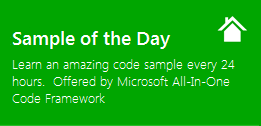 |  | |
 |  | |
Sample Downloads: https://code.msdn.microsoft.com/CSWinFormCropImage-d4beb1fa
Today’s sample demonstrates how to crop the image from specific Picturebox control into destination Picturebox control using mouse selection or specified coordinates.
The sample was written by Microsoft engineer: Sagar Bhanudas Joshi
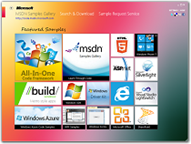 You can find more code samples that demonstrate the most typical programming scenarios by using Microsoft All-In-One Code Framework Sample Browser or Sample Browser Visual Studio extension. They give you the flexibility to search samples, download samples on demand, manage the downloaded samples in a centralized place, and automatically be notified about sample updates. If it is the first time that you hear about Microsoft All-In-One Code Framework, please watch the introduction video on Microsoft Showcase, or read the introduction on our homepage https://1code.codeplex.com/.
You can find more code samples that demonstrate the most typical programming scenarios by using Microsoft All-In-One Code Framework Sample Browser or Sample Browser Visual Studio extension. They give you the flexibility to search samples, download samples on demand, manage the downloaded samples in a centralized place, and automatically be notified about sample updates. If it is the first time that you hear about Microsoft All-In-One Code Framework, please watch the introduction video on Microsoft Showcase, or read the introduction on our homepage https://1code.codeplex.com/.
Introduction
The sample demonstrates how to crop the image from specific Picturebox control into destination Picturebox control using mouse selection or specified coordinates.
- How to use mouse to select an area (rectangle) in a Picturebox control.
- How to crop the image by the rectangle.
Building the Sample
- The main aim of the sample is to have a focused rectangle for selection of area on the source image. The code in the KB - https://support.microsoft.com/kb/314945 - explains it well how it can be achieved with some modifications.
- We change the mouse cursor style to “Cross” when on source picture box.
- After a user selects the area on the image to be cropped, we create a Rectangle that is used to draw the new cropped image (Zoomed) on the target picture box.
- We achieve this drawing using the Graphics object and overload of the Graphics.DrawImage() method.
- The image in the source picture box can also be cropped by specifying coordinates in the form of X1, Y1, X2, Y2 in a text box.
- In both cropping approaches, we modify the RectCropArea variable.
Running the Sample
- Open the “CSWinformsCropImageSample.sln” file in Visual Studio 2010.
- Run the sample.
- Select the area to be cropped on the source image picture box using mouse.
- When selected, click the crop button.
- The resulting cropped image appears in the target picture box in zoomed view.
- Alternative, if you can specify the coordinates in a text for the area to be cropped.
Using the Code
The following code snippet handles the mouse down event.
private void SrcPicBox_MouseDown(object sender, MouseEventArgs e)
{
// Make a note that we "have the mouse".
bHaveMouse = true;
// Store the "starting point" for this rubber-band rectangle.
ptOriginal.X = e.X;
ptOriginal.Y = e.Y;
// Special value lets us know that no previous
// rectangle needs to be erased.
// Display coordinates
lbCordinates.Text = "Coordinates : " + e.X.ToString() + ", " + e.Y.ToString();
ptLast.X = -1;
ptLast.Y = -1;
rectCropArea = new Rectangle(new Point(e.X, e.Y), new Size());
}
The following code snippet handles the mouse up event.
private void SrcPicBox_MouseUp(object sender, MouseEventArgs e)
{
// Set internal flag to know we no longer "have the mouse".
bHaveMouse = false;
// If we have drawn previously, draw again in that spot
// to remove the lines.
if (ptLast.X != -1)
{
Point ptCurrent = new Point(e.X, e.Y);
// Display coordinates
lbCordinates.Text = "Coordinates : " + ptOriginal.X.ToString() + ", " +
ptOriginal.Y.ToString()+ " And " + e.X.ToString() + ", " + e.Y.ToString();
}
// Set flags to know that there is no "previous" line to reverse.
ptLast.X = -1;
ptLast.Y = -1;
ptOriginal.X = -1;
ptOriginal.Y = -1;
}
The following code snippet handles the mouse move event.
private void SrcPicBox_MouseMove(object sender, MouseEventArgs e)
{
Point ptCurrent = new Point(e.X, e.Y);
// If we "have the mouse", then we draw our lines.
if (bHaveMouse)
{
// If we have drawn previously, draw again in
// that spot to remove the lines.
if (ptLast.X != -1)
{
// Display Coordinates
lbCordinates.Text = "Coordinates : " + ptOriginal.X.ToString() + ", " +
ptOriginal.Y.ToString() + " And " + e.X.ToString() + ", " + e.Y.ToString();
}
// Update last point.
ptLast = ptCurrent;
// Draw new lines.
// e.X - rectCropArea.X;
// normal
if (e.X > ptOriginal.X && e.Y > ptOriginal.Y)
{
rectCropArea.Width = e.X - ptOriginal.X;
// e.Y - rectCropArea.Height;
rectCropArea.Height = e.Y - ptOriginal.Y;
}
else if (e.X < ptOriginal.X && e.Y > ptOriginal.Y)
{
rectCropArea.Width = ptOriginal.X - e.X;
rectCropArea.Height = e.Y - ptOriginal.Y;
rectCropArea.X = e.X;
rectCropArea.Y = ptOriginal.Y;
}
else if (e.X > ptOriginal.X && e.Y < ptOriginal.Y)
{
rectCropArea.Width = e.X - ptOriginal.X;
rectCropArea.Height = ptOriginal.Y - e.Y;
rectCropArea.X = ptOriginal.X;
rectCropArea.Y = e.Y;
}
else
{
rectCropArea.Width = ptOriginal.X - e.X;
// e.Y - rectCropArea.Height;
rectCropArea.Height = ptOriginal.Y - e.Y;
rectCropArea.X = e.X;
rectCropArea.Y = e.Y;
}
SrcPicBox.Refresh();
}
}
The following code snippet handles the BtnCrop click event.
private void BtnCrop_Click(object sender, EventArgs e)
{
TargetPicBox.Refresh();
Bitmap sourceBitmap = new Bitmap(SrcPicBox.Image, SrcPicBox.Width, SrcPicBox.Height);
Graphics g = TargetPicBox.CreateGraphics();
if (chkCropCordinates.Checked)
{
lbCordinates.Text = "";
string[] cordinates = tbCordinates.Text.ToString().Split(',');
int cord0, cord1, cord2, cord3;
try
{
cord0 = Convert.ToInt32(cordinates[0]);
cord1 = Convert.ToInt32(cordinates[1]);
cord2 = Convert.ToInt32(cordinates[2]);
cord3 = Convert.ToInt32(cordinates[3]);
}
catch (Exception ex)
{
lbCordinates.Text = ex.Message;
return;
}
if((cord0 < cord2 && cord1 <cord3))
{
rectCropArea = new Rectangle(cord0, cord1, cord2 - cord0, cord3 - cord1);
}
else if (cord2 < cord0 && cord3 > cord1)
{
rectCropArea = new Rectangle(cord2, cord1, cord0 - cord2, cord3 - cord1);
}
else if (cord2 > cord0 && cord3 < cord1)
{
rectCropArea = new Rectangle(cord0, cord3, cord2 - cord0, cord1 - cord3);
}
else
{
rectCropArea = new Rectangle(cord2, cord3, cord0 - cord2, cord1 - cord3);
}
}
g.DrawImage(sourceBitmap, new Rectangle(0, 0, TargetPicBox.Width, TargetPicBox.Height),
rectCropArea, GraphicsUnit.Pixel);
sourceBitmap.Dispose();
}