[Sample of Mar 9th] Use Silverlight fragment navigation to perform a search
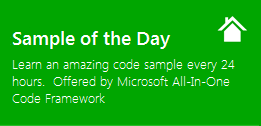 |  | |
 |  | |
Sample Download:
C# version: https://code.msdn.microsoft.com/CSSL4FragmentSearch-abb6a266
VB version: https://code.msdn.microsoft.com/VBSL4FragmentSearch-2e8b4c6d
Today’s code sample demonstrates the use of fragment navigation within Silverlight to perform a search. The advantage this provides is that the search can then be saved by URL, and linked directly, with consistent behavior, allowing users to send links to direct results within Silverlight.

The sample was written by Microsoft Senior Escalation Engineer - Jon Burchel.
 You can find more code samples that demonstrate the most typical programming scenarios by using Microsoft All-In-One Code Framework Sample Browser or Sample Browser Visual Studio extension. They give you the flexibility to search samples, download samples on demand, manage the downloaded samples in a centralized place, and automatically be notified about sample updates. If it is the first time that you hear about Microsoft All-In-One Code Framework, please watch the introduction video on Microsoft Showcase, or read the introduction on our homepage https://1code.codeplex.com/.
You can find more code samples that demonstrate the most typical programming scenarios by using Microsoft All-In-One Code Framework Sample Browser or Sample Browser Visual Studio extension. They give you the flexibility to search samples, download samples on demand, manage the downloaded samples in a centralized place, and automatically be notified about sample updates. If it is the first time that you hear about Microsoft All-In-One Code Framework, please watch the introduction video on Microsoft Showcase, or read the introduction on our homepage https://1code.codeplex.com/.
Introduction
This is a simple sample demonstrating the use of fragment navigation within Silverlight to perform a search. The advantage this provides is that the search can then be saved by URL, and linked directly, with consistent behavior, allowing users to send links to direct results within Silverlight.
Running the Sample
To run the sample, press ctrl + F5 start the project. The application will show a popup box, click "yes" to continue, a web page will load, with the Silverlight fragment navigation's search component. Input your text in TextBox and click search button, and a Bing search filtered on Microsoft.com will be performed with the search terms. Note that the URL string will now include the search terms as a fragment, which can subsequently be bookmarked or copied and pasted into a new browser tab, after which time the same search will again be performed (as long as the URL remains valid - in the debug mode, as long as the project continues to run on the same port).

Using the Code
The sample uses one simple Silverlight component, and all the relevant code is in MainPage.xaml, and its code behind, MainPage.xaml.cs. The code simply implements a fragment navigation event, which performs a web search with the Bing web service API, applying the fragment text as the search terms.
Following steps below to create this sample:
Step 1. Create a VB "Silverlight Application" in Visual Studio 2010 or Visual Web Developer 2010. Name it as "VBSL4FragmentSearch".
Step 2. Create a Service Reference folder and add Bing service.
Step 3. Add Sdk Frame with StackPanel, TextBlock, ListBox controls in MainPage, you can refer to MainPage.xaml page.
Step 4 Add VB code in MainPage.xaml.cs page as shown below:
Partial Public Class MainPage
Inherits UserControl
Dim results As New ObservableCollection(Of WebResult)()
Public Sub New()
InitializeComponent()
SearchResults.ItemsSource = results
End Sub
Private Sub Frame_FragmentNavigation(ByVal sender As Object, ByVal e As System.Windows.Navigation.FragmentNavigationEventArgs)
results.Clear()
Dim sr As New Bing.SearchRequest()
sr.Query = Convert.ToString(e.Fragment) & " (site:microsoft.com)"
sr.AppId = "1009092976966EFB6DD6B0F0B98FE5E617990903"
sr.Sources = New SourceType() {SourceType.Web}
sr.Web = New Bing.WebRequest()
Dim bing As Bing.BingPortTypeClient = New BingPortTypeClient()
AddHandler bing.SearchCompleted, AddressOf bing_SearchCompleted
bing.SearchAsync(sr)
End Sub
Private Sub bing_SearchCompleted(ByVal sender As Object, ByVal e As SearchCompletedEventArgs)
If e.Result.Web.Results IsNot Nothing Then
For Each wr As WebResult In e.Result.Web.Results
results.Add(wr)
Next
End If
End Sub
Private Sub Button_Click(ByVal sender As Object, ByVal e As RoutedEventArgs)
ContentFrame.Navigate(New Uri("#" + SearchText.Text, UriKind.Relative))
End Sub
Private Sub Link_MouseLeftButtonDown(ByVal sender As Object, ByVal e As MouseButtonEventArgs)
Dim uri As New Uri(TryCast(TryCast(sender, StackPanel).Tag, String))
System.Windows.Browser.HtmlPage.Window.Navigate(uri)
End Sub
End Class
Step 5. Build the application and you can debug it.
More Information
For more information about Silverlight fragment navigation, see
Bing API, Version 2
https://msdn.microsoft.com/en-us/library/dd251056.aspx
Comments
- Anonymous
May 27, 2013
Its really Interesting i will try it Hope in will work http://resultplanet.org/