“NOW it makes sense!” – Microsoft’s Collaboration Story in a Single Slide
By David Branscome
Partner Technical Architect
Who knew PowerPoint would make my day today?
One simple, elegant, PowerPoint slide.
And just like that, the picture of Microsoft’s collaboration strategy became clear and explainable.
This is the slide I’m talking about.
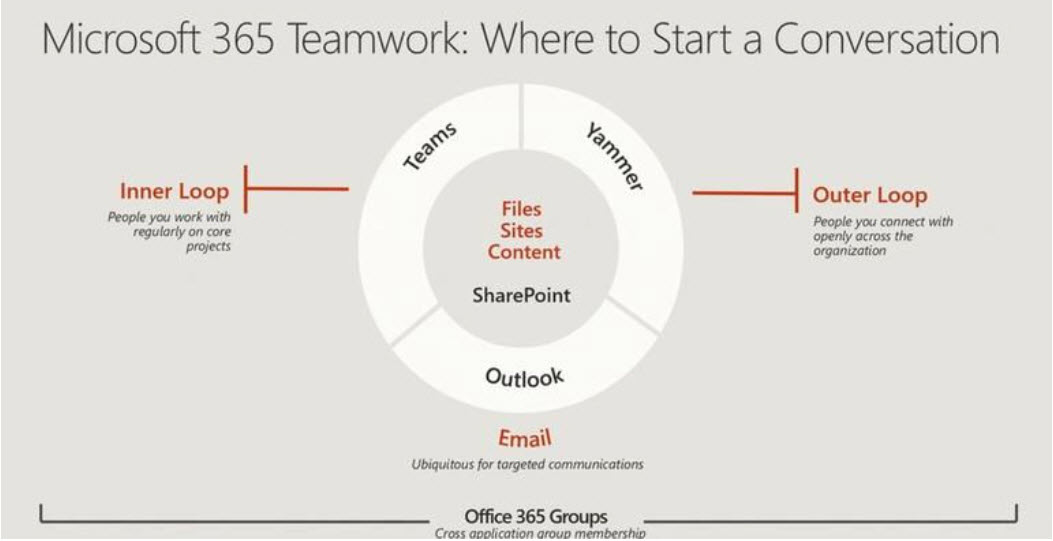
The slide was part of the presentation given by Microsoft’s Office 365 Marketing Chief, Ron Markezich at Ignite this week, and it answered visually what has often been a very challenging question to answer from partners and customers - namely, “What Microsoft collaboration tool should I use for scenario X?”
The reason for the question is obvious. There’s an abundance of tools available for communicating with people inside and outside your organization – Yammer, Teams, Skype for Business, Outlook, Office365 Groups, SharePoint – never mind all the other options like public folders, email distribution lists, OneDrive, and so on. The problem has never been “Is there a tool that will allow me to share this content with somebody?”. Rather, the problem has been “How do I explain to my end users or my customers which tool is best suited for a particular task?”
There is a very well written, detailed whitepaper named ““When To Use What” in Office 365” that you can download here. https://www.2tolead.com/whitepaper-when-to-use-what-in-office-365/ It does a great job of laying out the many options and the specific scenarios where a given tool would be the optimal solution. But here’s the problem: it’s more than 60 pages long.
Anybody in IT knows that you will never be able to get an end user to read a 60-page whitepaper – no matter how well written – and synthesize the information from it. It just won’t happen. To be honest, most of us would be lucky to get the end users to read the email pointing them to the whitepaper.
But Ron Markezich’s slide is digestible. It’s something you could show to an end user and they would “get it”. They would understand when to use a given tool and know how to use it.
Breaking Down the Slide
The principles are simple:
Microsoft Teams is best suited for scenarios where you are working with a group of people on a given project. These are the people in your “Inner Loop” (or “Circle of Trust” as I prefer to call them). Because Microsoft Teams is built on Office 365 Groups, this group of people will have access to the SharePoint site created by default for each Team. That’s where I can share documents and files with the Team. If you’re a member of that Team – you have access. Since an Office 365 Group is also mail-enabled, I can send email to the Team channel so that everyone has access to the information in the email. Teams also incorporates all the features you love from Skype for Business – Instant Messaging, Presence, Conferencing, calling capabilities, etc… Teams keeps the conversations in a persistent, threaded format, so we can always go back and review questions that came up or decisions that were made. And with the recently announced Guest Access capabilities for Teams, you can extend the reach of your Team outside your organization. In effect, Microsoft Teams is a portal into Office 365.
Yammer expands the scope of who has access to a given set of content and the conversations. The people in your Yammer group are the “Outer Loop”. Sure, you still like and trust the people in your Outer Loop, but it’s a different type of interaction. Information and conversations flow much more organically and is likely not going to be project -specific. At Microsoft, our Yammer groups are more likely to be centered around certain technologies (such as Skype for Business Voice) or areas of expertise (“Security” or “Education”) than to be focused on a project (“Contoso Azure Deployment”). This allows for people to jump into Yammer groups at any time and still benefit from the historical knowledge of the Yammer group. And just like with Teams, new Yammer groups are built on Office 365 Groups, so the Yammer group has access to OneNote, a Planner for managing tasks, a SharePoint team site and document library.
And then there’s Outlook. Good old, reliable, “I know how to use this”, Outlook. We all know that Outlook is often the easiest tool for sharing a file….one time. But things start to get sticky when you have to ask multiple people to edit the document or comment on it. Then we run into versioning issues, and you have to find the right copy of the file in your email thread…it’s just not the best tool for really collaborative work on a large team. Rather, Outlook is good for targeted communications – confirming an appointment with a customer, verifying information in a proposal, asking your boss for days off (which is personally my favorite email to write). Now the neat thing is that Outlook also allows you to connect to the mailboxes for Office 365 Groups. This allows you to view and reply to email messages that land in the mailbox of the Office365 Groups you are a member of directly from your Outlook client.
Back to Reality
Now let’s be honest for a moment, shall we?
Even with a single PowerPoint slide, some of your end users are going to get confused about when to use which tool. There will be questions that still come up:
- How many users can be in a Team vs a Yammer group?
- Can I restrict channels within a Team to only certain members of the Team?
- What’s the right way to remove someone from a Team or a Yammer group?
- How do I manage compliance concerns with Yammer or Teams?
- How do I manage communications over SO MANY individual Teams and Yammer feeds?
…and the list goes on.
Those are all valid questions and they’ll require some end user training and guidance. But the basic framework of how to select the right tool for the job is still the same. My suggestion would be to take that one slide and use it when training your end users. It gives them something that is simple enough to understand in just a few moments and points them in the right direction. They will always have questions – and that’s why a great adoption planning and training program is so important or any rollout of new technology. But with the right planning and the right tools at your disposal, you’ll be successful.
Who would have thought one PowerPoint slide could help you do all that?
Comments
- Anonymous
October 10, 2017
I'd change "Email" in the header to "Targeted individuals" and then it's perfect: Inner loop, Outer loop and targeted individuals.Thanks :-) - Anonymous
October 14, 2017
A very clean view of the collaboration tools, however underneath this layer is a messy labyrinth of administrative and operational nightmares especially for higher Education who have tens of thousands of customers. - Anonymous
November 05, 2017
Is it called Microsoft 365 now?- Anonymous
November 06, 2017
Well, yes and no. Microsoft 365 is the designation that includes Office 365, Windows 10 and Enterprise Mobility and Security (EMS). You can buy them independently, but if you want the best value, then buying the Microsoft 365 bundle makes the most sense.
- Anonymous
- Anonymous
November 20, 2017
Thanks for writing the post, in the past I've described what's going on to customers that they are getting the same 'present' but each time with different 'wrapping paper'. The one huge bit missing is SharePoint, it still makes sense in many situations to use it without Teams or Yammer or Outlook. As things are at the moment the technologies feel somewhat disjointed leaving administration and governance very confusing. - Anonymous
January 25, 2018
Hello,which is best to eliminate public folders ?Teams or Groups ?- Anonymous
February 07, 2018
It really depends upon how you have been using the public folders, Georg. There's a really good whitepaper you can download at http://www.whattousewhen.com. It gives a very comprehensive strategy for positioning all the different collaborative tools, including Public Folders, DLs, Skype, Teams.......take a look and see what makes sense.
- Anonymous
- Anonymous
January 31, 2018
Hey there terrific website! Does running a blog similar to this take a great deal of work? I have virtually no expertise in computer programming but I was hoping to start my own blog soon. Anyhow, if you have any suggestions or techniques for new blog owners please share. I know this is off subject however I just needed to ask. Appreciate it!|- Anonymous
February 07, 2018
Hi Birgit! Starting a blog isn't really difficult from a technical standpoint. WordPress is one of the more popular blogging tools, but there are lots of others, and you can be up and running with a blog in just a few minutes, really. I think the key is "finding your voice". What is it that you want to write about? Programming? Technology trends? Computer science? Horseback riding? It's good to have a theme that runs throughout your blog. It doesn't have to be the same exact topic all the time, but the objective is to be known as having expertise in an area, so stick with that topic area. Who do you want to write FOR? Are you writing for the casual technical reader? Is it for someone with deep expertise? Once you figure that out, it really is a matter of sitting down and writing. The best blogs are when you have solved a problem that you struggled with finding an answer to. You can bet that if YOU had the problem, somebody else did too. By providing the answer, you show that you have that skillset and if you write about your solution WELL, people will come back to your blog when they have problems with similar topics in the future.When you write a blog, post a link to it from your LinkedIn account. Send out a quick note on Twitter. Let people in your social network know about it. When they like the post, THEIR friends see it, and they'll read it. Then maybe they will start checking back on your blog and sending it out as a link to others. It's about expanding your sphere of influence beyond just the people you see every day at work. Lastly (and the part i have a hard time with) - be consistent. Try to post blogs on a regular basis. Give people a reason to check back with you frequently and read your stuff. It takes some time out of your day, but it's worth the effort when someone says that your blog helped them solve a problem or answer a question they had been struggling with. Have fun blogging!Dave
- Anonymous
- Anonymous
July 29, 2018
Hello there! I could have sworn I've been to this website before but after reading through some of the post I realized it's new to me.Anyhow, I'm definitely happy I found it and I'll be bookmarking and checking back frequently! - Anonymous
January 07, 2019
Nice article and helps clear up how MS is "positioning" the two apps...I just think in practice it's a bad model. For example, say a robust convo is happening in Teams and we want more people to chime in. Are we really supposed to "move" the convo to Yammer? What about all that history? Are we supposed to have two separate convos and mediate between them? [ick] It's a cool graphic and I get why the marketing types would be excited about it. But when you are an engineer just trying to get stuff done, making them jump through hoops to collaborate feel like a smell. Just MTC, but thanks again for a good article :D