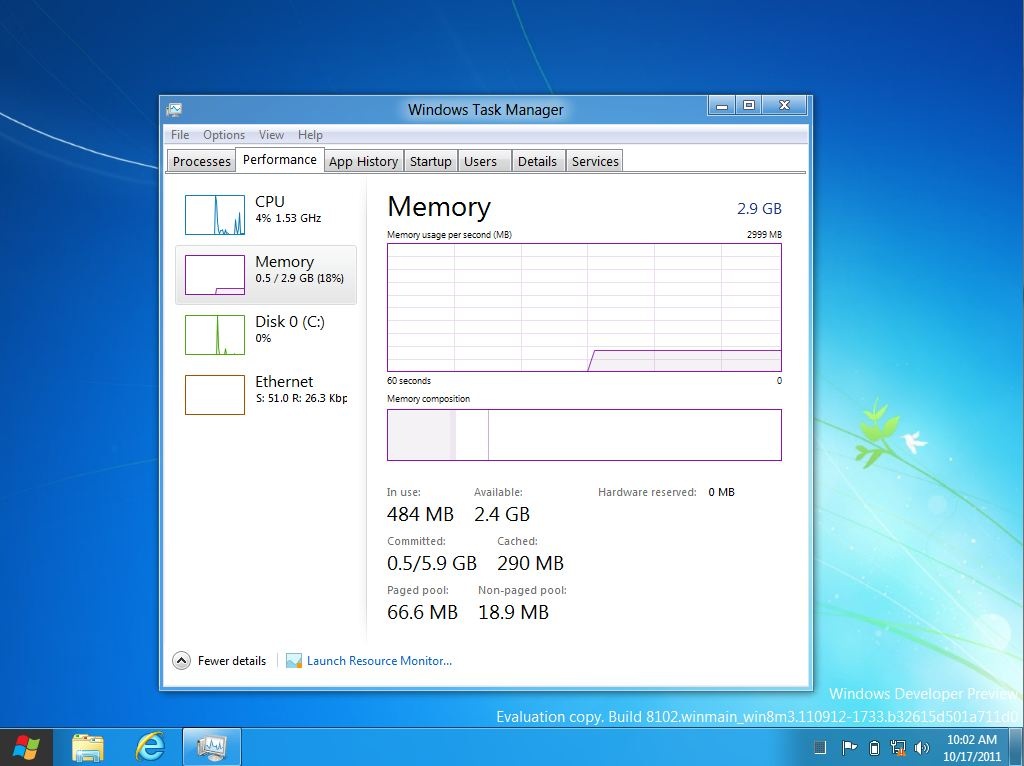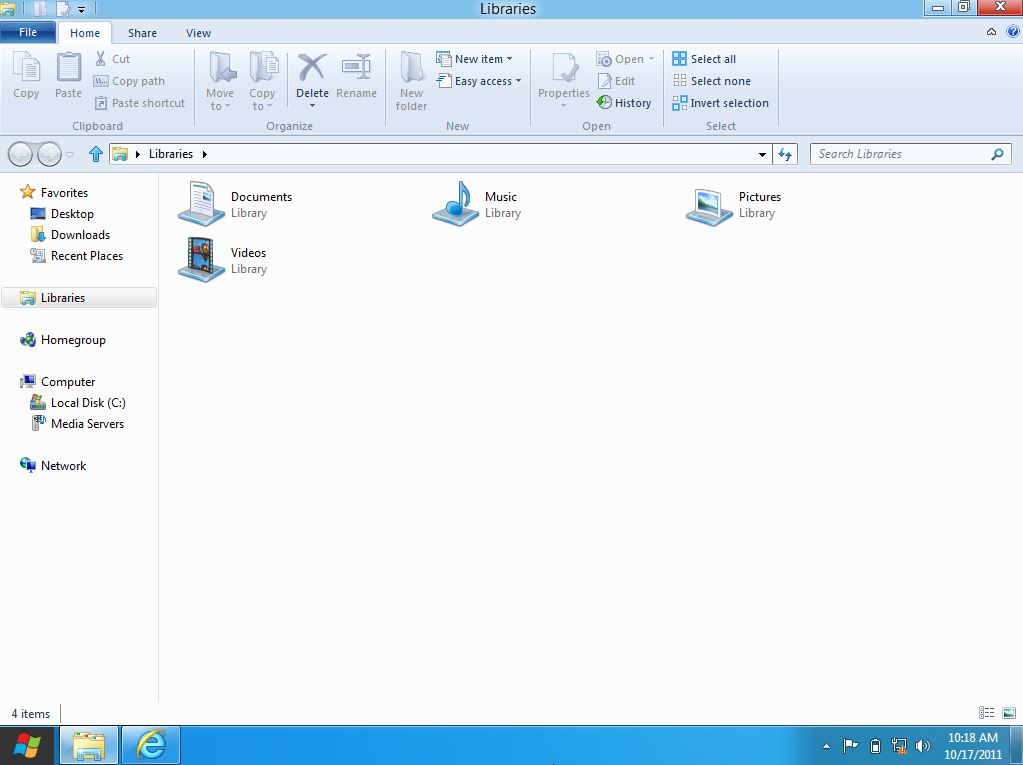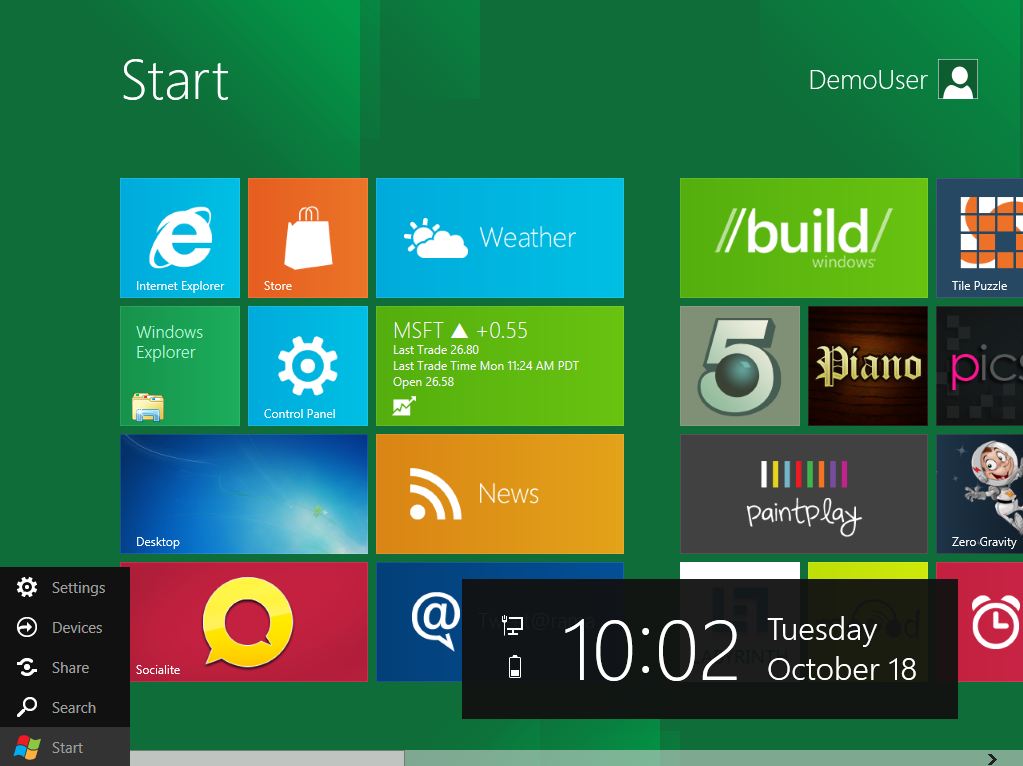Exploring Windows 8
Now that the Developer Preview has been released I’m sure you’ve been on an exploration expedition to see all the features and capabilities it has to offer. While many things will undoubtedly change, there are some constants in the mix.
I myself have been using Windows 8 within a VM and here are a few items that stand out for me:
Touch
Since my laptop (a Lenovo W510) doesn’t have a touch screen, I’m relegated to using the mouse and keyboard for navigation. Normally this wouldn’t be an issue but I have to admit that while in the Metro UI I would like to “swipe”, “pinch” and “tap” rather than use the scrollbars to manipulate the views. Of course all of this envy falls by the wayside once back in the familiar realm of the desktop where all of the standard applications are available and our tried and true peripheral devices feel at home.
That said, when Windows 8 is available to run on multiple devices, that is laptop/desktop, tablet and the phone, I'll be looking to upgrade.
Task Manager
I’ve been using Task Manager for longer than I care to admit so seeing it overhauled is a welcome sight. The layout and information has been grouped according to the now accustomed tabs with a few new options like “App History”, “Startup” and “Users.” Resource Monitor is still available and as always a good compliment to Task Manager.
One feature that’s surely to make you jump for joy is the capability to create a dump file directly from Task Manager with just a right mouse click on the process in question. Deciphering it may still be hard but creating it sure got a whole lot easier.
Windows Explorer
I suppose it was only a matter of time Windows Explorer received the Office style ribbon (aka: Fluent UI) and that time is now. There’s a lot of love and hate for this UI introduced as part of Office 2007. I’m in the former camp as clicking through sub-menu after sub-menu to find a certain feature was painful. I much rather prefer this new style and am glad to see it spread across multiple products outside of Office (i.e. Windows Live Essentials, etc.).
Internet Explorer 10
Browsing the Internet has long passed the “browsing stage” and is now not only a daily activity but basically how the world conducts business and communicates with each other. To that end Internet Explorer 10 once again is evolving to meet the challenges of this dynamic landscape. Whether you run IE10 in the Metro UI or within the desktop, it’s the same engine. Performance, security and reliability are improved as well as incorporating industry standards (i.e. HTML5 support).
Obviously IE10 offers much more and the current preview is just that – a preview so stay tuned…
Charms
Somewhat of a new concept, these are items that are available in both the Metro UI and desktop. They consist of “Settings”, “Devices”, “Share” and “Search.” Think of them as a quick and easy way to achieve a task with minimal work along with sharing information between applications. These “charms” can be shown via a quick swipe from the right side of the screen or by positioning the mouse in the lower left hand corner of the screen.
Search
As systems hold more and more information searching is not optional but rather a necessity. Therefore the current search in Windows 7, while good needed to be changed and that’s why the search “charm” is one of the most powerful aspects of Windows 8. There are now three categories: “Apps”, “Settings” and “Files” to choose from and as a search is being conducted the results are shown on the screen in full view accompanied by a thumbnail and a short description.
There are keyboard shortcuts for searching, so in just a few keystrokes the application, file or setting you are looking for can be found. This is a huge improvement and will certainly benefit all.
Summary
I’ve only touched on a few areas of this Developer Preview but as new updates arrive as well as a Beta, I’ll be sure to post updates. In the meantime, if you haven’t downloaded the Developer Preview of Windows 8 you can by going to the Windows Dev Center site and be sure to follow the Windows 8 blog for additional information.