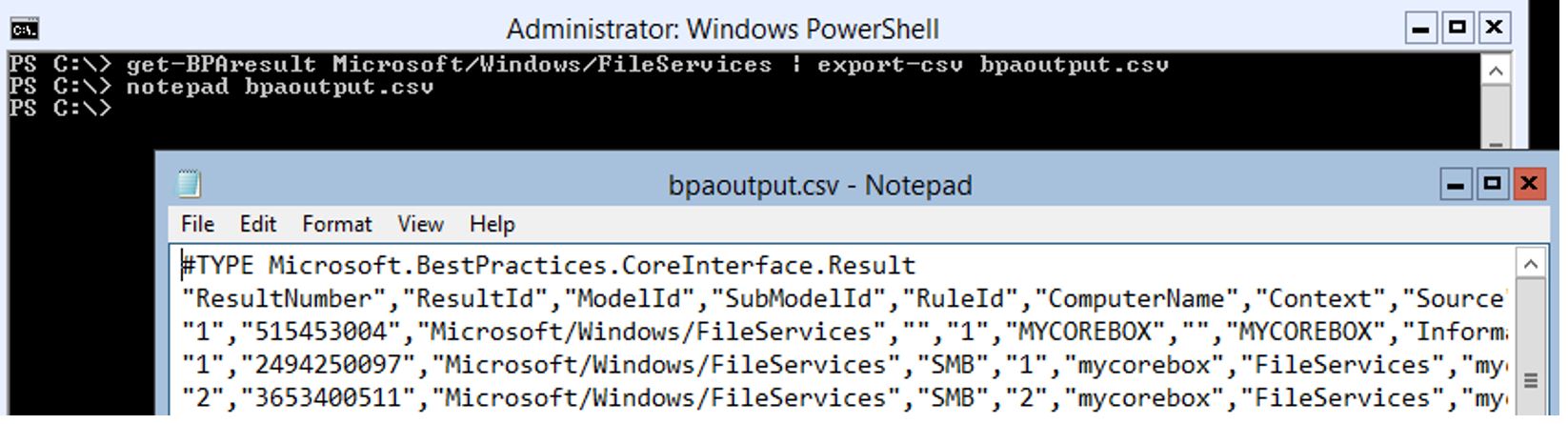Windows 2012 Core Survival Guide – Running and viewing Best Practice Analyzer
Learn about my 2012 Core Survival Guide here.
Running and viewing Best Practice Analyzer
Listing the Best Practice Analyzer
PowerShell Command:
Get-BPAModel | format-table ID,name -autosize
You will need to know the "ID" and the correct spelling in order to invoke the BPA.
Invoking the Best Practice Analyzer
You can run the Best Practice Analyzer using the Invoke-BPAModel cmdlet.
PowerShell Command:
Invoke-BPAModel Microsoft/Windows/FileServices
In the output below notice the success attribute. Use this attribute to determine if the analyzer ran completely.
Getting the results of the BPA
You can view the results of the Best Practice Analyzer using the Get-BPAResult cmdlet.
PowerShell Command:
get-BPAresult Microsoft/Windows/FileServices | export-csv bpaoutput.csv
The results can also be displayed to the screen but often times it scrolls past the buffer. To avoid this issue, use the export-csv command to place the output in an csv file. This file is best reviewed using Excel. The sample output below was opened using NotePad.exe for illustration purposes.
I hope you found this useful. Please leave me a comment. Let me know if there are any core tasks you would like me to cover.
Bruce
Comments
Anonymous
August 12, 2013
Thanks for the posts and the survival guide. I would be interested to know how often you encounter core installations when working on customer cases? Is core still seen as a version that needs to be avoided for compatibility reasons or are customers starting to see the benefit (more so than with 2008 core)?Anonymous
December 11, 2014
http://www.raybanwayfarer.biz
http://chanelbags.milaneverett.com
http://www.coach-factory.eu.com
http://timberland.fairskinmen.com
http://adidasoutlet.coloradosoapstone.com
http://www.christianlouboutinsale.name
http://timberlands.colegrovephotography.com
http://www.hollister-clothing.net
http://www.northfacejacketsoutlet.us.com
http://www.louisvuitton-lvoutlet.com
http://toryburchshoes.projectsouthomaha.net
http://www.marc--jacobs.com
http://cheaptoms.raleighdowntowner.co
http://raybans.thedailysabs.com
http://www.louis--vuitton.us
http://www.poloralphlaurenhome.net
http://www.fitflop-shoes.us
http://redtimberlandboots.colegrovephotography.com
http://toryburchflats.projectsouthomaha.net
http://timberlandearthkeepers.thedailysabs.com
http://www.oakleysunglasses-outlet.name
http://christianlouboutinoutlet.maximumguarantee.com
http://www.ferragamo.us.com
http://www.fitflops.org
http://www.concords11.com
http://www.guccioutlet.net.co
http://www.oakleysunglass.eu.com
http://www.thenorthfaceoutlet.eu.com
http://www.tomsshoes.name
http://ralphlauren.josephsiri.comAnonymous
March 07, 2015
http://etf-lab.com/%D8%B4%D8%B1%D9%83%D8%A9-%D8%AA%D9%86%D8%B8%D9%8A%D9%81-%D8%A8%D8%A7%D9%84%D8%B1%D9%8A%D8%A7%D8%B6/ شركة تنظيف بالرياضAnonymous
March 23, 2015
http://www.elkamaal.com/%d8%b4%d8%b1%d9%83%d8%a9-%d8%aa%d9%86%d8%b8%d9%8a%d9%81-%d8%ae%d9%8a%d8%a7%d9%85-%d9%88%d8%a8%d9%8a%d9%88%d8%aa-%d8%b4%d8%b9%d8%b1-%d8%a8%d8%a7%d9%84%d8%b1%d9%8a%d8%a7%d8%b6/
http://www.elkamaal.com/%d8%b4%d8%b1%d9%83%d8%a9-%d8%aa%d9%86%d8%b8%d9%8a%d9%81-%d9%83%d9%86%d8%a8-%d8%a8%d8%a7%d9%84%d8%b1%d9%8a%d8%a7%d8%b6/
http://www.elkamaal.com/%d8%ae%d8%af%d9%85%d8%a7%d8%aa-%d8%aa%d9%86%d8%b8%d9%8a%d9%81-%d8%a8%d8%a7%d9%84%d8%b1%d9%8a%d8%a7%d8%b6/
http://www.elkamaal.com/%d8%b4%d8%b1%d9%83%d8%a9-%d8%aa%d9%86%d8%b8%d9%8a%d9%81-%d8%b3%d8%ac%d8%a7%d8%af-%d9%88%d9%85%d9%88%d9%83%d9%8a%d8%aa-%d8%a8%d8%a7%d9%84%d8%b1%d9%8a%d8%a7%d8%b60595055756/
http://www.elkamaal.com/%d8%b4%d8%b1%d9%83%d8%a9-%d8%ba%d8%b3%d9%8a%d9%84-%d8%b3%d8%ac%d8%a7%d8%af-%d9%88%d9%85%d9%88%d9%83%d9%8a%d8%aa-%d8%a8%d8%a7%d9%84%d8%b1%d9%8a%d8%a7%d8%b6/
http://www.elkamaal.com/%d8%b4%d8%b1%d9%83%d8%a9-%d9%86%d9%82%d9%84-%d8%a7%d8%ab%d8%a7%d8%ab-%d8%a8%d8%a7%d9%84%d8%b1%d9%8a%d8%a7%d8%b6-0595055756/
http://www.elkamaal.com/%d8%b4%d8%b1%d9%83%d8%a9-%d8%aa%d9%86%d8%b8%d9%8a%d9%81-%d8%a8%d8%a7%d9%84%d8%b1%d9%8a%d8%a7%d8%b6-0595055756/Anonymous
May 13, 2015
http://www.kema-dammam.org/%d8%ae%d8%af%d9%85%d8%a7%d8%aa-%d8%a7%d9%84%d8%aa%d9%86%d8%b8%d9%8a%d9%81/%d8%b4%d8%b1%d9%83%d8%a9-%d8%aa%d9%86%d8%b8%d9%8a%d9%81-%d8%b4%d9%82%d9%82-%d8%a8%d8%a7%d9%84%d8%af%d9%85%d8%a7%d9%85/">شركة تنظيف موكيت بالدمام
http://www.kema-dammam.org/%d8%ae%d8%af%d9%85%d8%a7%d8%aa-%d8%a7%d9%84%d8%aa%d9%86%d8%b8%d9%8a%d9%81/%d8%b4%d8%b1%d9%83%d8%a9-%d8%aa%d9%86%d8%b8%d9%8a%d9%81-%d9%85%d9%86%d8%a7%d8%b2%d9%84-%d8%a8%d8%a7%d9%84%d8%af%d9%85%d8%a7%d9%85/">شركة تنظيف منازل بالدمام
http://www.kema-dammam.org/%D8%AE%D8%AF%D9%85%D8%A7%D8%AA-%D8%A7%D9%84%D8%AA%D9%86%D8%B8%D9%8A%D9%81/%D8%B4%D8%B1%D9%83%D8%A9-%D8%AA%D9%86%D8%B8%D9%8A%D9%81-%D9%81%D9%84%D9%84-%D8%A8%D8%A7%D9%84%D8%AF%D9%85%D8%A7%D9%85/">شركة تنظيف فلل بالدمام
http://www.kema-dammam.org/%D8%B4%D8%B1%D9%83%D8%A9-%D8%AA%D8%B3%D9%84%D9%8A%D9%83-%D9%85%D8%AC%D8%A7%D8%B1%D9%89-%D8%A8%D8%A7%D9%84%D8%A3%D8%AD%D8%B3%D8%A7%D8%A1/">شركة تسليك مجارى بالاحساء
http://www.nsmat-dammam.org/">رش مبيدات الدمامAnonymous
May 13, 2015
http://www.nsmat-dammam.org/%D9%85%D9%83%D8%A7%D9%81%D8%AD%D8%A9-%D8%A7%D9%84%D8%AD%D8%B4%D8%B1%D8%A7%D8%AA-%D9%88%D8%B1%D8%B4-%D8%A7%D9%84%D9%85%D8%A8%D9%8A%D8%AF%D8%A7%D8%AA/%D8%B4%D8%B1%D9%83%D8%A9-%D8%B1%D8%B4-%D9%85%D8%A8%D9%8A%D8%AF%D8%A7%D8%AA-%D8%A8%D8%A7%D9%84%D8%AF%D9%85%D8%A7%D9%85/">شركة رش مبيدات بالدمام
http://www.nsmat-dammam.org/%D9%86%D9%82%D9%84-%D9%88%D8%AA%D8%AE%D8%B2%D9%8A%D9%86-%D8%A7%D9%84%D8%A7%D8%AB%D8%A7%D8%AB/%D8%B4%D8%B1%D9%83%D8%A9-%D8%AA%D8%AE%D8%B2%D9%8A%D9%86-%D8%A7%D8%AB%D8%A7%D8%AB-%D8%A8%D8%A7%D9%84%D8%AF%D9%85%D8%A7%D9%85/">شركة تخزين اثاث بالدمام
http://www.nsmat-dammam.org/%D8%AE%D8%AF%D9%85%D8%A7%D8%AA-%D8%A7%D9%84%D8%AA%D8%B3%D9%84%D9%8A%D9%83-%D9%88%D8%A7%D9%84%D8%AA%D8%B3%D8%B1%D8%A8%D8%A7%D8%AA/%D8%B4%D8%B1%D9%83%D8%A9-%D8%AA%D8%B3%D9%84%D9%8A%D9%83-%D9%85%D8%AC%D8%A7%D8%B1%D9%8A-%D8%A8%D8%A7%D9%84%D8%AF%D9%85%D8%A7%D9%85/">شركة تسليك مجاري بالدمام
http://www.nsmat-dammam.org/%D8%AE%D8%AF%D9%85%D8%A7%D8%AA-%D8%A7%D9%84%D8%AA%D9%86%D8%B8%D9%8A%D9%81/%D8%B4%D8%B1%D9%83%D8%A9-%D8%AA%D9%86%D8%B8%D9%8A%D9%81-%D9%85%D9%86%D8%A7%D8%B2%D9%84-%D8%A8%D8%A7%D9%84%D8%AF%D9%85%D8%A7%D9%85/">شركة تنظيف منازل بالدمام
http://www.nsmat-dammam.org/%D9%86%D9%82%D9%84-%D9%88%D8%AA%D8%AE%D8%B2%D9%8A%D9%86-%D8%A7%D9%84%D8%A7%D8%AB%D8%A7%D8%AB/%D8%B4%D8%B1%D9%83%D8%A9-%D9%86%D9%82%D9%84-%D8%A7%D8%AB%D8%A7%D8%AB-%D8%A8%D8%A7%D9%84%D8%AF%D9%85%D8%A7%D9%85/">شركة نقل اثاث الدمامAnonymous
May 13, 2015
http://www.nsmat-dammam.org/%D8%B9%D8%B2%D9%84-%D9%88%D8%AA%D9%86%D8%B8%D9%8A%D9%81-%D8%A7%D9%84%D8%AE%D8%B2%D8%A7%D9%86%D8%A7%D8%AA/%D8%B4%D8%B1%D9%83%D8%A9-%D8%AA%D9%86%D8%B8%D9%8A%D9%81-%D8%AE%D8%B2%D8%A7%D9%86%D8%A7%D8%AA-%D8%A8%D8%A7%D9%84%D8%AF%D9%85%D8%A7%D9%85/">شركة تنظيف خزانات بالدمام
http://www.nsmat-dammam.org/%D8%AE%D8%AF%D9%85%D8%A7%D8%AA-%D8%A7%D9%84%D8%AA%D9%86%D8%B8%D9%8A%D9%81/%D8%B4%D8%B1%D9%83%D8%A9-%D8%AA%D9%86%D8%B8%D9%8A%D9%81-%D9%81%D9%84%D9%84-%D8%A8%D8%A7%D9%84%D8%AF%D9%85%D8%A7%D9%85/">شركة تنظيف شقق بالدمام
http://www.nsmat-dammam.org/%D8%AE%D8%AF%D9%85%D8%A7%D8%AA-%D8%A7%D9%84%D8%AA%D8%B3%D9%84%D9%8A%D9%83-%D9%88%D8%A7%D9%84%D8%AA%D8%B3%D8%B1%D8%A8%D8%A7%D8%AA/%D8%B4%D8%B1%D9%83%D8%A9-%D9%83%D8%B4%D9%81-%D8%AA%D8%B3%D8%B1%D8%A8%D8%A7%D8%AA-%D8%A7%D9%84%D9%85%D9%8A%D8%A7%D9%87-%D8%A8%D8%A7%D9%84%D8%AF%D9%85%D8%A7%D9%85/">شركة كشف تسربات المياه بالدمام
http://www.nsmat-dammam.org/%D9%85%D9%83%D8%A7%D9%81%D8%AD%D8%A9-%D8%A7%D9%84%D8%AD%D8%B4%D8%B1%D8%A7%D8%AA-%D9%88%D8%B1%D8%B4-%D8%A7%D9%84%D9%85%D8%A8%D9%8A%D8%AF%D8%A7%D8%AA/%D8%B4%D8%B1%D9%83%D8%A9-%D9%85%D9%83%D8%A7%D9%81%D8%AD%D8%A9-%D8%AD%D8%B4%D8%B1%D8%A7%D8%AA-%D8%A8%D8%A7%D9%84%D8%AF%D9%85%D8%A7%D9%85/">شركة مكافحة حشرات بالدمام
http://www.nsmat-dammam.org/%D8%B9%D8%B2%D9%84-%D9%88%D8%AA%D9%86%D8%B8%D9%8A%D9%81-%D8%A7%D9%84%D8%AE%D8%B2%D8%A7%D9%86%D8%A7%D8%AA/%D8%B4%D8%B1%D9%83%D8%A9-%D8%B9%D8%B2%D9%84-%D8%A7%D8%B3%D8%B7%D8%AD-%D8%A8%D8%A7%D9%84%D8%AF%D9%85%D8%A7%D9%85/">شركة عزل اسطح بالدمام
http://www.nsmat-almadinah.org/">شركة عزل اسطح بالمدينة المنورة
http://www.nsmat-almadinah.org/%D8%AE%D8%AF%D9%85%D8%A7%D8%AA-%D8%A7%D9%84%D8%AA%D9%86%D8%B8%D9%8A%D9%81/%D8%B4%D8%B1%D9%83%D8%A9-%D8%AA%D9%86%D8%B8%D9%8A%D9%81-%D8%B4%D9%82%D9%82-%D8%A8%D8%A7%D9%84%D9%85%D8%AF%D9%8A%D9%86%D8%A9-%D8%A7%D9%84%D9%85%D9%86%D9%88%D8%B1%D8%A9/">شركة تنظيف شقق بالمدينة المنورة
http://www.nsmat-almadinah.org/%D8%AE%D8%AF%D9%85%D8%A7%D8%AA-%D8%A7%D9%84%D8%AA%D9%86%D8%B8%D9%8A%D9%81/%D8%B4%D8%B1%D9%83%D8%A9-%D8%AA%D9%86%D8%B8%D9%8A%D9%81-%D9%85%D8%B3%D8%A7%D8%A8%D8%AD-%D8%A8%D8%A7%D9%84%D9%85%D8%AF%D9%8A%D9%86%D8%A9-%D8%A7%D9%84%D9%85%D9%86%D9%88%D8%B1%D8%A9/">شركة تنظيف مسابح بالمدينة المنورة
http://www.nsmat-almadinah.org/%D9%86%D9%82%D9%84-%D9%88%D8%AA%D8%AE%D8%B2%D9%8A%D9%86-%D8%A7%D9%84%D8%A7%D8%AB%D8%A7%D8%AB/%D9%86%D9%82%D9%84-%D8%B9%D9%81%D8%B4-%D8%A8%D8%A7%D9%84%D9%85%D8%AF%D9%8A%D9%86%D8%A9-%D8%A7%D9%84%D9%85%D9%86%D9%88%D8%B1%D8%A9/">نقل عفش بالمدينة المنورة
http://www.nsmat-almadinah.org/%D9%86%D9%82%D9%84-%D9%88%D8%AA%D8%AE%D8%B2%D9%8A%D9%86-%D8%A7%D9%84%D8%A7%D8%AB%D8%A7%D8%AB/%D8%B4%D8%B1%D9%83%D8%A9-%D8%AA%D8%AE%D8%B2%D9%8A%D9%86-%D8%B9%D9%81%D8%B4-%D8%A8%D8%A7%D9%84%D9%85%D8%AF%D9%8A%D9%86%D8%A9-%D8%A7%D9%84%D9%85%D9%86%D9%88%D8%B1%D8%A9/">شركة تخزين عفش بالمدينة المنورةAnonymous
May 13, 2015
http://www.nsmat-almadinah.org/%D9%85%D9%83%D8%A7%D9%81%D8%AD%D8%A9-%D8%A7%D9%84%D8%AD%D8%B4%D8%B1%D8%A7%D8%AA-%D9%88%D8%B1%D8%B4-%D8%A7%D9%84%D9%85%D8%A8%D9%8A%D8%AF%D8%A7%D8%AA/%D9%85%D9%83%D8%A7%D9%81%D8%AD%D8%A9-%D8%AD%D8%B4%D8%B1%D8%A7%D8%AA-%D8%A8%D8%A7%D9%84%D9%85%D8%AF%D9%8A%D9%86%D8%A9-%D8%A7%D9%84%D9%85%D9%86%D9%88%D8%B1%D8%A9/">شركة رش مبيدات بالمدينة المنورة
http://www.nsmat-almadinah.org/%D8%B9%D8%B2%D9%84-%D9%88%D8%AA%D9%86%D8%B8%D9%8A%D9%81-%D8%A7%D9%84%D8%AE%D8%B2%D8%A7%D9%86%D8%A7%D8%AA/%D8%BA%D8%B3%D9%8A%D9%84-%D8%AE%D8%B2%D8%A7%D9%86%D8%A7%D8%AA-%D8%A8%D8%A7%D9%84%D9%85%D8%AF%D9%8A%D9%86%D8%A9-%D8%A7%D9%84%D9%85%D9%86%D9%88%D8%B1%D8%A9/">غسيل خزانات بالمدينة المنورة
http://www.nsmat-almadinah.org/%D8%AE%D8%AF%D9%85%D8%A7%D8%AA-%D8%A7%D9%84%D8%AA%D8%B3%D9%84%D9%8A%D9%83-%D9%88%D8%A7%D9%84%D8%AA%D8%B3%D8%B1%D8%A8%D8%A7%D8%AA/%D8%B4%D8%B1%D9%83%D8%A9-%D8%AA%D8%B3%D9%84%D9%8A%D9%83-%D9%85%D8%AC%D8%A7%D8%B1%D9%89-%D8%A8%D8%A7%D9%84%D9%85%D8%AF%D9%8A%D9%86%D8%A9-%D8%A7%D9%84%D9%85%D9%86%D9%88%D8%B1%D8%A9/">شركة تسليك مجارى بالمدينة المنورة
http://www.nsmat-almadinah.org/%D8%AE%D8%AF%D9%85%D8%A7%D8%AA-%D8%A7%D9%84%D8%AA%D8%B3%D9%84%D9%8A%D9%83-%D9%88%D8%A7%D9%84%D8%AA%D8%B3%D8%B1%D8%A8%D8%A7%D8%AA/%D8%B4%D8%B1%D9%83%D8%A9-%D9%83%D8%B4%D9%81-%D8%AA%D8%B3%D8%B1%D8%A8%D8%A7%D8%AA-%D8%A7%D9%84%D9%85%D9%8A%D8%A7%D9%87-%D8%A8%D8%A7%D9%84%D9%85%D8%AF%D9%8A%D9%86%D8%A9-%D8%A7%D9%84%D9%85%D9%86%D9%88/">شركة كشف تسربات المياة بالمدينة المنورة
http://www.nsmat-almadinah.org/%D8%AE%D8%AF%D9%85%D8%A7%D8%AA-%D8%A7%D9%84%D8%AA%D8%B3%D9%84%D9%8A%D9%83-%D9%88%D8%A7%D9%84%D8%AA%D8%B3%D8%B1%D8%A8%D8%A7%D8%AA/%D8%B4%D8%B1%D9%83%D8%A9-%D8%AA%D9%86%D8%B8%D9%8A%D9%81-%D8%A8%D9%8A%D8%A7%D8%B1%D8%A7%D8%AA-%D8%A8%D8%A7%D9%84%D9%85%D8%AF%D9%8A%D9%86%D8%A9-%D8%A7%D9%84%D9%85%D9%86%D9%88%D8%B1%D8%A9/">شركة تنظيف بيارات بالمدينة المنورة
http://www.nile7.com/%D8%B4%D8%B1%D9%83%D8%A9-%D9%86%D9%82%D9%84-%D8%A7%D8%AB%D8%A7%D8%AB-%D8%A8%D8%A7%D9%84%D9%82%D8%A7%D9%87%D8%B1%D8%A9">شركة نقل اثاث بالقاهرة
http://www.nile7.com/%D8%B4%D8%B1%D9%83%D8%A9-%D9%83%D8%B4%D9%81-%D8%AA%D8%B3%D8%B1%D8%A8%D8%A7%D8%AA-%D8%A7%D9%84%D9%85%D9%8A%D8%A7%D9%87-%D8%AA%D8%A8%D9%88%D9%83">شركة كشف تسربات المياه تبوك
http://www.nile7.com/%D8%AA%D8%B3%D9%84%D9%8A%D9%83-%D8%A7%D9%84%D9%85%D8%AC%D8%A7%D8%B1%D9%89/%D8%A7%D8%A8%D9%8A-%D9%88%D8%A7%D9%8A%D8%AA-%D8%B5%D8%B1%D9%81-%D8%B5%D8%AD%D9%8A-%D8%A8%D8%A7%D9%84%D8%B1%D9%8A%D8%A7%D8%B6">ابي وايت صرف صحي بالرياض
http://www.nile7.com/%D8%B4%D8%B1%D9%83%D8%A9-%D9%85%D9%83%D8%A7%D9%81%D8%AD%D8%A9-%D8%A7%D9%84%D8%AD%D8%B4%D8%B1%D8%A7%D8%AA-%D8%A8%D8%AA%D8%A8%D9%88%D9%83">شركة مكافحة الحشرات بتبوك
http://www.nile7.com/%D8%B4%D8%B1%D9%83%D8%A9-%D8%AA%D9%86%D8%B8%D9%8A%D9%81-%D9%81%D9%84%D9%84-%D8%A8%D8%AC%D8%AF%D8%A9">شركة تنظيف فلل بجدةAnonymous
May 13, 2015
http://www.nile7.com/%D8%B4%D8%B1%D9%83%D8%A9-%D8%B9%D8%B2%D9%84-%D8%AE%D8%B2%D8%A7%D9%86%D8%A7%D8%AA-%D8%A8%D8%A7%D9%84%D8%A3%D8%AD%D8%B3%D8%A7%D8%A1">شركة عزل خزانات بالأحساء
http://www.nile7.com/%D8%B4%D8%B1%D9%83%D8%A9-%D8%B9%D8%B2%D9%84-%D8%A7%D8%B3%D8%B7%D8%AD-%D8%A8%D8%A7%D9%84%D8%A3%D8%AD%D8%B3%D8%A7%D8%A1">شركة عزل اسطح بالأحساء
http://www.nile7.com/%D8%B4%D8%B1%D9%83%D8%A9-%D9%83%D8%B4%D9%81-%D8%AA%D8%B3%D8%B1%D8%A8%D8%A7%D8%AA-%D8%A7%D9%84%D9%85%D9%8A%D8%A7%D9%87-%D8%A8%D8%A7%D9%84%D8%AF%D9%85%D8%A7%D9%85-0543780801">شركة كشف تسربات المياه بالدمام
http://www.nile7.com/%D8%B4%D8%B1%D9%83%D8%A9-%D8%AA%D9%86%D8%B8%D9%8A%D9%81-%D9%85%D9%88%D9%83%D9%8A%D8%AA-%D8%A8%D9%85%D9%83%D8%A9">شركة تنظيف موكيت بمكة
http://www.nile7.com/%D8%AA%D9%86%D8%B8%D9%8A%D9%81-%D8%AE%D8%B2%D8%A7%D9%86%D8%A7%D8%AA/%D8%B4%D8%B1%D9%83%D8%A7%D8%AA-%D8%AA%D9%86%D8%B8%D9%8A%D9%81-%D8%AE%D8%B2%D8%A7%D9%86%D8%A7%D8%AA-%D8%A8%D8%A7%D9%84%D8%AF%D9%85%D8%A7%D9%85">شركات تنظيف خزانات بالدمام
http://www.nile7.com/%D8%B4%D8%B1%D9%83%D8%A9-%D9%83%D8%B4%D9%81-%D8%AA%D8%B3%D8%B1%D8%A8-%D8%A7%D9%84%D9%85%D9%8A%D8%A7%D9%87-%D8%A8%D9%85%D9%83%D8%A9-0559553641">شركة كشف تسرب المياه بمكة
http://www.nile7.com/%D8%B4%D8%B1%D9%83%D8%A9-%D8%B9%D8%B2%D9%84-%D8%A7%D8%B3%D8%B7%D8%AD-%D8%A8%D8%AC%D8%AF%D8%A9">شركة عزل اسطح بجدة
http://www.nile7.com/%D8%A7%D8%B3%D8%B9%D8%A7%D8%B1-%D8%A7%D9%8A%D8%AC%D8%A7%D8%B1-%D8%A7%D9%84%D8%B3%D9%8A%D8%A7%D8%B1%D8%A7%D8%AA-%D9%81%D9%89-%D9%85%D8%B5%D8%B1">اسعار ايجار السيارات فى مصر
http://www.nile7.com/%D9%87%D9%85%D8%B1-%D9%84%D9%8A%D9%85%D9%88%D8%B2%D9%8A%D9%86">همر ليموزين
http://www.nile7.com/%D8%B4%D8%B1%D9%83%D8%A9-%D8%AA%D9%86%D8%B8%D9%8A%D9%81-0564005262/%D8%A7%D9%81%D8%B6%D9%84-%D8%B4%D8%B1%D9%83%D9%87-%D8%AA%D9%86%D8%B8%D9%8A%D9%81-%D8%A7%D8%AB%D8%A7%D8%AB-%D8%A8%D8%AA%D8%A8%D9%88%D9%83">افضل شركه تنظيف اثاث بتبوك
http://www.nile7.com/%D8%A7%D9%8A%D8%AC%D8%A7%D8%B1-%D8%B3%D9%8A%D8%A7%D8%B1%D8%A7%D8%AA-%D8%A7%D9%84%D9%82%D8%A7%D9%87%D8%B1%D8%A9">ايجار سيارات القاهرةAnonymous
May 13, 2015
http://www.nile7.com/%D8%A3%D8%AB%D8%A7%D8%AB-%D9%85%D8%B3%D8%AA%D8%B9%D9%85%D9%84-%D9%84%D9%84%D8%A8%D9%8A%D8%B9-%D8%A8%D8%A7%D9%84%D8%B1%D9%8A%D8%A7%D8%B6">أثاث مستعمل للبيع بالرياض
http://www.nile7.com/%D8%AA%D8%A3%D8%AC%D9%8A%D8%B1-%D8%B3%D9%8A%D8%A7%D8%B1%D8%A7%D8%AA">تأجير سيارات
http://www.nile7.com/%D8%AA%D8%B3%D9%84%D9%8A%D9%83-%D8%A7%D9%84%D9%85%D8%AC%D8%A7%D8%B1%D9%89/%D8%B4%D8%B1%D9%83%D8%A9-%D8%AA%D8%B3%D9%84%D9%8A%D9%83-%D9%85%D8%AC%D8%A7%D8%B1%D9%89-%D8%A8%D9%85%D9%83%D8%A9">شركة تسليك مجارى بمكة
http://www.nile7.com/%D8%A7%D9%8A%D8%AC%D8%A7%D8%B1-%D8%B3%D9%8A%D8%A7%D8%B1%D8%A7%D8%AA-%D8%B2%D9%81%D8%A7%D9%81">ايجار سيارات زفاف
http://www.nile7.com/%D8%B4%D8%B1%D8%A7%D8%A1-%D8%A7%D8%AB%D8%A7%D8%AB-%D9%85%D8%B3%D8%AA%D8%B9%D9%85%D9%84-%D8%A8%D8%A7%D9%84%D8%B1%D9%8A%D8%A7%D8%B6">شراء اثاث مستعمل بالرياض
http://www.nile7.com/%D8%AA%D8%A3%D8%AC%D9%8A%D8%B1-%D8%B3%D9%8A%D8%A7%D8%B1%D8%A7%D8%AA-%D8%A8%D8%A7%D9%84%D8%B3%D8%A7%D8%A6%D9%82">تأجير سيارات بالسائق
http://www.nile7.com/%D9%84%D9%8A%D9%85%D9%88%D8%B2%D9%8A%D9%86-%D9%85%D8%B7%D8%A7%D8%B1-%D8%A7%D9%84%D9%82%D8%A7%D9%87%D8%B1%D8%A9">ليموزين مطار القاهرة
http://www.nile7.com/%D9%84%D9%8A%D9%85%D9%88%D8%B2%D9%8A%D9%86-%D9%85%D8%B5%D8%B1">ليموزين مصر
http://www.nile7.com/%D8%A7%D9%8A%D8%AC%D8%A7%D8%B1-%D8%B3%D9%8A%D8%A7%D8%B1%D8%A7%D8%AA-%D9%81%D9%89-%D9%85%D8%B5%D8%B1">ايجار سيارات فى مصر
http://www.nile7.com/%D8%B3%D9%8A%D8%A7%D8%B1%D8%A7%D8%AA-%D9%84%D9%8A%D9%85%D9%88%D8%B2%D9%8A%D9%86">سيارات ليموزين
http://www.nile7.com/%D8%A7%D9%8A%D8%AC%D8%A7%D8%B1-%D8%B3%D9%8A%D8%A7%D8%B1%D8%A7%D8%AA-%D9%84%D9%8A%D9%85%D9%88%D8%B2%D9%8A%D9%86-%D9%85%D8%B5%D8%B1">ايجار سيارات ليموزين مصرAnonymous
May 13, 2015
http://www.nile7.com/%D8%B4%D8%B1%D9%83%D8%A9-%D8%AA%D9%86%D8%B8%D9%8A%D9%81/%D8%B4%D8%B1%D9%83%D8%A9-%D8%AA%D9%86%D8%B8%D9%8A%D9%81-%D8%A7%D9%84%D8%B4%D8%A8%D8%A7%D8%A8%D9%8A%D9%83-%D8%AA%D8%A8%D9%88%D9%83">شركة تنظيف الشبابيك تبوك
http://www.nile7.com/%D8%B4%D8%B1%D9%83%D8%A7%D8%AA-%D8%AA%D8%A3%D8%AC%D9%8A%D8%B1-%D8%A7%D9%84%D8%B3%D9%8A%D8%A7%D8%B1%D8%A7%D8%AA-%D9%81%D9%8A-%D9%85%D8%B5%D8%B1">شركات تأجير السيارات فى مصر
http://www.nile7.com/%D8%B1%D9%82%D9%85-%D8%AA%D9%84%D9%8A%D9%81%D9%88%D9%86-%D9%84%D9%8A%D9%85%D9%88%D8%B2%D9%8A%D9%86-%D8%A7%D9%84%D9%85%D8%B7%D8%A7%D8%B1">رقم تليفون ليموزين المطارAnonymous
May 13, 2015
http://www.rehab-jeddah.org/">نقل اثاث بجدة
http://www.rehab-jeddah.org/%D8%AE%D8%AF%D9%85%D8%A7%D8%AA-%D8%A7%D9%84%D8%AA%D9%86%D8%B8%D9%8A%D9%81/%D8%B4%D8%B1%D9%83%D8%A7%D8%AA-%D8%AA%D9%86%D8%B8%D9%8A%D9%81-%D8%A7%D9%84%D9%85%D9%86%D8%A7%D8%B2%D9%84-%D9%81%D9%8A-%D8%AC%D8%AF%D8%A9/">شركات تنظيف المنازل في جدة
http://www.rehab-jeddah.org/%D8%AE%D8%AF%D9%85%D8%A7%D8%AA-%D8%A7%D9%84%D8%AA%D9%86%D8%B8%D9%8A%D9%81/%D8%B4%D8%B1%D9%83%D8%A9-%D8%AA%D9%86%D8%B8%D9%8A%D9%81-%D9%85%D8%B3%D8%A7%D8%A8%D8%AD-%D8%A8%D8%AC%D8%AF%D8%A9/">شركة تنظيف مسابح بجدة
http://www.rehab-jeddah.org/%D8%AE%D8%AF%D9%85%D8%A7%D8%AA-%D8%A7%D9%84%D8%AA%D9%86%D8%B8%D9%8A%D9%81/%D8%B4%D8%B1%D9%83%D8%A9-%D8%AA%D9%86%D8%B8%D9%8A%D9%81-%D9%85%D9%88%D9%83%D9%8A%D8%AA-%D8%A8%D8%AC%D8%AF%D8%A9/">شركة تنظيف موكيت بجدة
http://www.rehab-jeddah.org/%D8%AE%D8%AF%D9%85%D8%A7%D8%AA-%D8%A7%D9%84%D8%AA%D8%B3%D9%84%D9%8A%D9%83-%D9%88%D9%83%D8%B4%D9%81-%D8%A7%D9%84%D8%AA%D8%B3%D8%B1%D8%A8%D8%A7%D8%AA/%D8%B4%D8%B1%D9%83%D8%A9-%D8%AA%D8%B3%D9%84%D9%8A%D9%83-%D9%85%D8%AC%D8%A7%D8%B1%D9%89-%D8%A8%D8%AC%D8%AF%D8%A9/">شركة تسليك مجارى بجدة
http://www.rehab-jeddah.org/%D8%AE%D8%AF%D9%85%D8%A7%D8%AA-%D8%A7%D9%84%D8%AA%D8%B3%D9%84%D9%8A%D9%83-%D9%88%D9%83%D8%B4%D9%81-%D8%A7%D9%84%D8%AA%D8%B3%D8%B1%D8%A8%D8%A7%D8%AA/%D9%83%D8%B4%D9%81-%D8%AA%D8%B3%D8%B1%D8%A8%D8%A7%D8%AA-%D8%A7%D9%84%D9%85%D9%8A%D8%A7%D8%A9-%D8%A8%D8%AC%D8%AF%D8%A9/">شركات كشف تسربات المياه بجدة
http://www.rehab-jeddah.org/%D8%AE%D8%AF%D9%85%D8%A7%D8%AA-%D9%85%D9%83%D8%A7%D9%81%D8%AD%D8%A9-%D8%A7%D9%84%D8%AD%D8%B4%D8%B1%D8%A7%D8%AA-%D9%88%D8%B1%D8%B4-%D8%A7%D9%84%D9%85%D8%A8%D9%8A%D8%AF%D8%A7%D8%AA/%D8%B4%D8%B1%D9%83%D8%A7%D8%AA-%D9%85%D9%83%D8%A7%D9%81%D8%AD%D8%A9-%D8%A7%D9%84%D8%AD%D8%B4%D8%B1%D8%A7%D8%AA-%D9%81%D9%8A-%D8%AC%D8%AF%D8%A9/">شركات مكافحة الحشرات فى جدة
http://www.rehab-jeddah.org/%D8%AE%D8%AF%D9%85%D8%A7%D8%AA-%D9%85%D9%83%D8%A7%D9%81%D8%AD%D8%A9-%D8%A7%D9%84%D8%AD%D8%B4%D8%B1%D8%A7%D8%AA-%D9%88%D8%B1%D8%B4-%D8%A7%D9%84%D9%85%D8%A8%D9%8A%D8%AF%D8%A7%D8%AA/%D8%B4%D8%B1%D9%83%D8%A7%D8%AA-%D8%B1%D8%B4-%D8%A7%D9%84%D9%85%D8%A8%D9%8A%D8%AF%D8%A7%D8%AA-%D8%A7%D9%84%D8%AD%D8%B4%D8%B1%D9%8A%D8%A9-%D8%A8%D8%AC%D8%AF%D8%A9/">شركات رش المبيدات الحشرية بحدة
http://www.rehab-jeddah.org/%D8%AE%D8%AF%D9%85%D8%A7%D8%AA-%D8%B9%D8%B2%D9%84-%D9%88%D8%AA%D9%86%D8%B8%D9%8A%D9%81-%D8%A7%D9%84%D8%AE%D8%B2%D8%A7%D9%86%D8%A7%D8%AA/%D8%B4%D8%B1%D9%83%D8%A9-%D8%AA%D9%86%D8%B8%D9%8A%D9%81-%D8%AE%D8%B2%D8%A7%D9%86%D8%A7%D8%AA-%D8%A8%D8%AC%D8%AF%D8%A9/">شركة تنظيف خزانات بجدة
http://www.rehab-jeddah.org/%D8%AE%D8%AF%D9%85%D8%A7%D8%AA-%D9%86%D9%82%D9%84-%D9%88%D8%AA%D8%AE%D8%B2%D9%8A%D9%86-%D8%A7%D9%84%D8%A7%D8%AB%D8%A7%D8%AB/%D9%86%D9%82%D9%84-%D8%B9%D9%81%D8%B4-%D8%AC%D8%AF%D8%A9/">نقل عفش جدةAnonymous
May 13, 2015
http://www.rehab-jeddah.org/%D8%B4%D8%B1%D9%83%D8%A9-%D8%AA%D9%86%D8%B8%D9%8A%D9%81-%D8%A8%D9%8A%D8%A7%D8%B1%D8%A7%D8%AA-%D8%A8%D8%AC%D8%AF%D8%A9/">شركة تنظيف بيارات بجدة
http://www.rehab-jeddah.org/%D8%AE%D8%AF%D9%85%D8%A7%D8%AA-%D8%B9%D8%B2%D9%84-%D9%88%D8%AA%D9%86%D8%B8%D9%8A%D9%81-%D8%A7%D9%84%D8%AE%D8%B2%D8%A7%D9%86%D8%A7%D8%AA/%D8%B4%D8%B1%D9%83%D8%A9-%D8%B9%D8%B2%D9%84-%D8%AE%D8%B2%D8%A7%D9%86%D8%A7%D8%AA-%D8%A8%D8%AC%D8%AF%D8%A9/">شركة عزل خزانات بجدة
http://www.salehy.org">شركة عزل مائى
http://www.salehy.org/%D9%83%D8%B4%D9%81-%D8%AA%D8%B3%D8%B1%D8%A8%D8%A7%D8%AA-%D8%A7%D9%84%D9%85%D9%8A%D8%A7%D9%87/">شركة كشف تسربات بالرياض
http://www.salehy.org/%D9%86%D9%82%D9%84-%D8%A7%D8%AB%D8%A7%D8%AB/">شركة نقل اثاث بالرياض
http://www.salehy.org/%D8%B9%D8%B2%D9%84-%D8%A7%D8%B3%D8%B7%D8%AD-%D9%88%D8%AE%D8%B2%D8%A7%D9%86%D8%A7%D8%AA/">شركة عزل خزانات بالرياض
http://www.salehy.org/%D8%AA%D8%AE%D8%B2%D9%8A%D9%86-%D8%A7%D8%AB%D8%A7%D8%AB/">شركة تخزين اثاث بالرياض
http://www.salehy.org/%D8%B4%D8%B1%D9%83%D8%A9-%D8%AA%D9%86%D8%B8%D9%8A%D9%81-%D8%A8%D9%8A%D8%A7%D8%B1%D8%A7%D8%AA-%D8%A8%D8%A7%D9%84%D8%B1%D9%8A%D8%A7%D8%B6/">شركة تنظيف بيارات بالرياض
http://www.salehy.org/%D8%AA%D8%B3%D9%84%D9%8A%D9%83-%D9%85%D8%AC%D8%A7%D8%B1%D9%89/">شركة تسليك مجارى بالرياض
http://www.salehy.org/%D8%B4%D8%B1%D9%83%D8%A9-%D8%AA%D9%86%D8%B8%D9%8A%D9%81-%D8%AE%D8%B2%D8%A7%D9%86%D8%A7%D8%AA-%D8%A8%D8%A7%D9%84%D8%B1%D9%8A%D8%A7%D8%B6/">شركة تنظيف خزانات بالرياضAnonymous
May 13, 2015
http://www.salehy.org/%D8%B4%D8%B1%D9%83%D8%A7%D8%AA-%D8%A7%D9%84%D8%B9%D8%B2%D9%84-%D8%A7%D9%84%D8%AD%D8%B1%D8%A7%D8%B1%D9%89/">شركات العزل الحرارى
http://www.salehy.org/%D8%B4%D8%B1%D9%83%D8%A9-%D8%B9%D9%88%D8%A7%D8%B2%D9%84/">شركة عوازل
http://www.jeddah7.com/">شركة تخزين اثاث جدة
http://www.jeddah7.com/%d8%ae%d8%af%d9%85%d8%a7%d8%aa-%d8%a7%d9%84%d8%aa%d9%86%d8%b8%d9%8a%d9%81/%d8%b4%d8%b1%d9%83%d8%a9-%d8%aa%d9%86%d8%b8%d9%8a%d9%81-%d9%85%d8%b3%d8%a7%d8%a8%d8%ad-%d8%a8%d8%ac%d8%af%d8%a9/">شركة تنظيف مسابح بجدة
http://www.zahraa7.org/%D8%AE%D8%AF%D9%85%D8%A7%D8%AA-%D8%A7%D9%84%D8%AA%D9%86%D8%B8%D9%8A%D9%81/">شركة تنظيف مجالس بجدة
http://www.jeddah7.com/%d8%ae%d8%af%d9%85%d8%a7%d8%aa-%d8%a7%d9%84%d8%aa%d9%86%d8%b8%d9%8a%d9%81/%d8%b4%d8%b1%d9%83%d8%a9-%d8%aa%d9%86%d8%b8%d9%8a%d9%81-%d9%85%d9%88%d9%83%d9%8a%d8%aa-%d8%a8%d8%ac%d8%af%d8%a9/">شركة تنظيف بجدة
http://www.jeddah7.com/%D8%AE%D8%AF%D9%85%D8%A7%D8%AA-%D9%86%D9%82%D9%84-%D9%88%D8%AA%D8%AE%D8%B2%D9%8A%D9%86-%D8%A7%D9%84%D8%A7%D8%AB%D8%A7%D8%AB/%D8%B4%D8%B1%D9%83%D8%A9-%D8%AA%D8%AE%D8%B2%D9%8A%D9%86-%D8%B9%D9%81%D8%B4-%D8%A8%D8%AC%D8%AF%D8%A9/">شركات تخزين العفش في جدة
http://www.jeddah7.com/%d8%ae%d8%af%d9%85%d8%a7%d8%aa-%d8%a7%d9%84%d8%aa%d9%86%d8%b8%d9%8a%d9%81/%d8%b4%d8%b1%d9%83%d8%a9-%d8%aa%d9%86%d8%b8%d9%8a%d9%81-%d9%81%d9%84%d9%84-%d8%a8%d8%ac%d8%af%d8%a9/">شركة تنظيف فلل بجدة
http://www.jeddah7.com/%d8%ae%d8%af%d9%85%d8%a7%d8%aa-%d8%a7%d9%84%d8%aa%d9%86%d8%b8%d9%8a%d9%81/%d8%b4%d8%b1%d9%83%d8%a7%d8%aa-%d8%aa%d9%86%d8%b8%d9%8a%d9%81-%d8%a7%d9%84%d9%85%d9%86%d8%a7%d8%b2%d9%84-%d9%81%d9%8a-%d8%ac%d8%af%d8%a9/">شركات تنظيف المنازل في جدة
http://www.jeddah7.com/%D8%AE%D8%AF%D9%85%D8%A7%D8%AA-%D8%B9%D8%B2%D9%84-%D9%88%D8%AA%D9%86%D8%B8%D9%8A%D9%81-%D8%A7%D9%84%D8%AE%D8%B2%D8%A7%D9%86%D8%A7%D8%AA/%D8%B4%D8%B1%D9%83%D8%A9-%D8%AA%D9%86%D8%B8%D9%8A%D9%81-%D8%AE%D8%B2%D8%A7%D9%86%D8%A7%D8%AA-%D8%A8%D8%AC%D8%AF%D8%A9/">شركة تنظيف خزانات بجدةAnonymous
May 13, 2015
http://www.jeddah7.com/%D8%AE%D8%AF%D9%85%D8%A7%D8%AA-%D9%86%D9%82%D9%84-%D9%88%D8%AA%D8%AE%D8%B2%D9%8A%D9%86-%D8%A7%D9%84%D8%A7%D8%AB%D8%A7%D8%AB/%D9%86%D9%82%D9%84-%D8%B9%D9%81%D8%B4-%D8%AC%D8%AF%D8%A9/">نقل عفش جدة
http://www.jeddah7.com/%D8%AE%D8%AF%D9%85%D8%A7%D8%AA-%D9%85%D9%83%D8%A7%D9%81%D8%AD%D8%A9-%D8%A7%D9%84%D8%AD%D8%B4%D8%B1%D8%A7%D8%AA-%D9%88%D8%B1%D8%B4-%D8%A7%D9%84%D9%85%D8%A8%D9%8A%D8%AF%D8%A7%D8%AA/%D8%B4%D8%B1%D9%83%D8%A7%D8%AA-%D9%85%D9%83%D8%A7%D9%81%D8%AD%D8%A9-%D8%A7%D9%84%D8%AD%D8%B4%D8%B1%D8%A7%D8%AA-%D9%81%D9%8A-%D8%AC%D8%AF%D8%A9/">شركات مكافحة الحشرات فى جدة
http://www.jeddah7.com/%D8%AE%D8%AF%D9%85%D8%A7%D8%AA-%D9%85%D9%83%D8%A7%D9%81%D8%AD%D8%A9-%D8%A7%D9%84%D8%AD%D8%B4%D8%B1%D8%A7%D8%AA-%D9%88%D8%B1%D8%B4-%D8%A7%D9%84%D9%85%D8%A8%D9%8A%D8%AF%D8%A7%D8%AA/%D8%B4%D8%B1%D9%83%D8%A7%D8%AA-%D8%B1%D8%B4-%D8%A7%D9%84%D9%85%D8%A8%D9%8A%D8%AF%D8%A7%D8%AA-%D8%A7%D9%84%D8%AD%D8%B4%D8%B1%D9%8A%D8%A9-%D8%A8%D8%AC%D8%AF%D8%A9/">شركات رش المبيدات الحشرية بحدة
http://www.jeddah7.com/%D8%AE%D8%AF%D9%85%D8%A7%D8%AA-%D8%AA%D8%B3%D9%84%D9%8A%D9%83-%D8%A7%D9%84%D9%85%D8%AC%D8%A7%D8%B1%D9%89-%D9%88%D9%83%D8%B4%D9%81-%D8%A7%D9%84%D8%AA%D8%B3%D8%B1%D8%A8%D8%A7%D8%AA/%D8%B4%D8%B1%D9%83%D8%A9-%D8%AA%D8%B3%D9%84%D9%8A%D9%83-%D9%85%D8%AC%D8%A7%D8%B1%D9%89-%D8%A8%D8%AC%D8%AF%D8%A9/">شركة تسليك مجارى بجدة
http://www.jeddah7.com/%D8%AE%D8%AF%D9%85%D8%A7%D8%AA-%D8%AA%D8%B3%D9%84%D9%8A%D9%83-%D8%A7%D9%84%D9%85%D8%AC%D8%A7%D8%B1%D9%89-%D9%88%D9%83%D8%B4%D9%81-%D8%A7%D9%84%D8%AA%D8%B3%D8%B1%D8%A8%D8%A7%D8%AA/%D9%83%D8%B4%D9%81-%D8%AA%D8%B3%D8%B1%D8%A8%D8%A7%D8%AA-%D8%A7%D9%84%D9%85%D9%8A%D8%A7%D8%A9-%D8%A8%D8%AC%D8%AF%D8%A9/">شركة كشف تسرب المياه بجده
عزل خزانات بالمدينة
http://www.hamd-almadinah.org/%D8%AE%D8%AF%D9%85%D8%A7%D8%AA-%D8%A7%D9%84%D8%AA%D9%86%D8%B8%D9%8A%D9%81/%D8%B4%D8%B1%D9%83%D8%A9-%D8%AA%D9%86%D8%B8%D9%8A%D9%81-%D8%B4%D9%82%D9%82-%D8%A8%D8%A7%D9%84%D9%85%D8%AF%D9%8A%D9%86%D8%A9-%D8%A7%D9%84%D9%85%D9%86%D9%88%D8%B1%D8%A9/">شركة تنظيف شقق بالمدينة المنورةAnonymous
May 13, 2015
http://www.hamd-almadinah.org/%D8%AE%D8%AF%D9%85%D8%A7%D8%AA-%D8%A7%D9%84%D8%AA%D9%86%D8%B8%D9%8A%D9%81/%D8%B4%D8%B1%D9%83%D8%A9-%D8%AA%D9%86%D8%B8%D9%8A%D9%81-%D9%85%D9%88%D9%83%D9%8A%D8%AA-%D8%A8%D8%A7%D9%84%D9%85%D8%AF%D9%8A%D9%86%D8%A9-%D8%A7%D9%84%D9%85%D9%86%D9%88%D8%B1%D8%A9/">شركة تنظيف موكيت بالمدينة المنورة
http://www.hamd-almadinah.org/%D9%86%D9%82%D9%84-%D9%88%D8%AA%D8%AE%D8%B2%D9%8A%D9%86-%D8%A7%D9%84%D8%A7%D8%AB%D8%A7%D8%AB/%D9%86%D9%82%D9%84-%D8%B9%D9%81%D8%B4-%D8%A8%D8%A7%D9%84%D9%85%D8%AF%D9%8A%D9%86%D8%A9-%D8%A7%D9%84%D9%85%D9%86%D9%88%D8%B1%D8%A9/">نقل عفش بالمدينة المنورة
http://www.hamd-almadinah.org/%D9%85%D9%83%D8%A7%D9%81%D8%AD%D8%A9-%D8%A7%D9%84%D8%AD%D8%B4%D8%B1%D8%A7%D8%AA-%D9%88%D8%B1%D8%B4-%D8%A7%D9%84%D9%85%D8%A8%D9%8A%D8%AF%D8%A7%D8%AA/%D9%85%D9%83%D8%A7%D9%81%D8%AD%D8%A9-%D8%AD%D8%B4%D8%B1%D8%A7%D8%AA-%D8%A8%D8%A7%D9%84%D9%85%D8%AF%D9%8A%D9%86%D8%A9-%D8%A7%D9%84%D9%85%D9%86%D9%88%D8%B1%D8%A9/">مكافحة حشرات بالمدينة المنورة
http://www.hamd-almadinah.org/%D9%86%D9%82%D9%84-%D9%88%D8%AA%D8%AE%D8%B2%D9%8A%D9%86-%D8%A7%D9%84%D8%A7%D8%AB%D8%A7%D8%AB/%D8%B4%D8%B1%D9%83%D8%A9-%D8%AA%D8%AE%D8%B2%D9%8A%D9%86-%D8%B9%D9%81%D8%B4-%D8%A8%D8%A7%D9%84%D9%85%D8%AF%D9%8A%D9%86%D8%A9-%D8%A7%D9%84%D9%85%D9%86%D9%88%D8%B1%D8%A9/">شركة تخزين عفش بالمدينة المنورة
http://www.hamd-almadinah.org/%D8%AE%D8%AF%D9%85%D8%A7%D8%AA-%D8%A7%D9%84%D8%AA%D9%86%D8%B8%D9%8A%D9%81/%D8%B4%D8%B1%D9%83%D8%A9-%D8%AA%D9%86%D8%B8%D9%8A%D9%81-%D9%85%D8%B3%D8%A7%D8%A8%D8%AD-%D8%A8%D8%A7%D9%84%D9%85%D8%AF%D9%8A%D9%86%D8%A9-%D8%A7%D9%84%D9%85%D9%86%D9%88%D8%B1%D8%A9/">شركة تنظيف مسابح بالمدينة المنورة
http://www.hamd-almadinah.org/%D8%AE%D8%AF%D9%85%D8%A7%D8%AA-%D8%A7%D9%84%D8%AA%D9%86%D8%B8%D9%8A%D9%81/%D8%B4%D8%B1%D9%83%D8%A9-%D8%AA%D9%86%D8%B8%D9%8A%D9%81-%D9%85%D8%AC%D8%A7%D9%84%D8%B3-%D8%A8%D8%A7%D9%84%D9%85%D8%AF%D9%8A%D9%86%D8%A9-%D8%A7%D9%84%D9%85%D9%86%D9%88%D8%B1%D8%A9/">شركة تنظيف مجالس بالمدينة المنورة
http://www.hamd-almadinah.org/%D8%AE%D8%AF%D9%85%D8%A7%D8%AA-%D8%A7%D9%84%D8%AA%D9%86%D8%B8%D9%8A%D9%81/%D8%B4%D8%B1%D9%83%D8%A9-%D8%AA%D9%86%D8%B8%D9%8A%D9%81-%D9%81%D9%84%D9%84-%D8%A8%D8%A7%D9%84%D9%85%D8%AF%D9%8A%D9%86%D8%A9-%D8%A7%D9%84%D9%85%D9%86%D9%88%D8%B1%D8%A9/">شركة تنظيف فلل بالمدينة المنورةAnonymous
May 13, 2015
http://www.hamd-almadinah.org/%D8%B9%D8%B2%D9%84-%D9%88%D8%AA%D9%86%D8%B8%D9%8A%D9%81-%D8%A7%D9%84%D8%AE%D8%B2%D8%A7%D9%86%D8%A7%D8%AA/%D8%BA%D8%B3%D9%8A%D9%84-%D8%AE%D8%B2%D8%A7%D9%86%D8%A7%D8%AA-%D8%A8%D8%A7%D9%84%D9%85%D8%AF%D9%8A%D9%86%D8%A9-%D8%A7%D9%84%D9%85%D9%86%D9%88%D8%B1%D8%A9/">غسيل خزانات بالمدينة المنورة
http://www.hamd-almadinah.org/%D9%85%D9%83%D8%A7%D9%81%D8%AD%D8%A9-%D8%A7%D9%84%D8%AD%D8%B4%D8%B1%D8%A7%D8%AA-%D9%88%D8%B1%D8%B4-%D8%A7%D9%84%D9%85%D8%A8%D9%8A%D8%AF%D8%A7%D8%AA/%D8%B4%D8%B1%D9%83%D8%A9-%D8%B1%D8%B4-%D9%85%D8%A8%D9%8A%D8%AF%D8%A7%D8%AA-%D8%A8%D8%A7%D9%84%D9%85%D8%AF%D9%8A%D9%86%D8%A9-%D8%A7%D9%84%D9%85%D9%86%D9%88%D8%B1%D8%A9/">شركة رش مبيدات بالمدينة المنورة
http://www.hamd-almadinah.org/%D8%B4%D8%B1%D9%83%D8%A9-%D8%B9%D8%B2%D9%84-%D8%A7%D8%B3%D8%B7%D8%AD-%D8%A8%D8%A7%D9%84%D9%85%D8%AF%D9%8A%D9%86%D8%A9-%D8%A7%D9%84%D9%85%D9%86%D9%88%D8%B1%D8%A9/">شركة عزل اسطح بالمدينة المنورة
http://www.hamd-almadinah.org/%D8%AE%D8%AF%D9%85%D8%A7%D8%AA-%D8%A7%D9%84%D8%AA%D8%B3%D9%84%D9%8A%D9%83-%D9%88%D8%A7%D9%84%D8%AA%D8%B3%D8%B1%D8%A8%D8%A7%D8%AA/%D8%B4%D8%B1%D9%83%D8%A9-%D9%83%D8%B4%D9%81-%D8%AA%D8%B3%D8%B1%D8%A8%D8%A7%D8%AA-%D8%A7%D9%84%D9%85%D9%8A%D8%A7%D9%87-%D8%A8%D8%A7%D9%84%D9%85%D8%AF%D9%8A%D9%86%D8%A9-%D8%A7%D9%84%D9%85%D9%86%D9%88/">شركة كشف تسربات المياة بالمدينة المنورة
http://www.hamd-dammam.org/">شركة تنظيف خزانات بالدمام
http://www.hamd-dammam.org/%D8%B9%D8%B2%D9%84-%D9%88%D8%AA%D9%86%D8%B8%D9%8A%D9%81-%D8%A7%D9%84%D8%AE%D8%B2%D8%A7%D9%86%D8%A7%D8%AA/%D8%B4%D8%B1%D9%83%D8%A9-%D8%B9%D8%B2%D9%84-%D8%A7%D8%B3%D8%B7%D8%AD-%D8%A8%D8%A7%D9%84%D8%AF%D9%85%D8%A7%D9%85/">شركة عزل اسطح بالدمام
http://www.hamd-dammam.org/%D9%86%D9%82%D9%84-%D9%88%D8%AA%D8%AE%D8%B2%D9%8A%D9%86-%D8%A7%D9%84%D8%A7%D8%AB%D8%A7%D8%AB/%D8%B4%D8%B1%D9%83%D8%A9-%D9%86%D9%82%D9%84-%D8%A7%D8%AB%D8%A7%D8%AB-%D8%A8%D8%A7%D9%84%D8%AF%D9%85%D8%A7%D9%85/">شركة نقل اثاث بالدمامAnonymous
May 13, 2015
http://www.hamd-dammam.org/%D9%85%D9%83%D8%A7%D9%81%D8%AD%D8%A9-%D8%A7%D9%84%D8%AD%D8%B4%D8%B1%D8%A7%D8%AA-%D9%88%D8%B1%D8%B4-%D8%A7%D9%84%D9%85%D8%A8%D9%8A%D8%AF%D8%A7%D8%AA/">شركة مكافحة حشرات بالدمام
http://www.hamd-dammam.org/%D8%AE%D8%AF%D9%85%D8%A7%D8%AA-%D8%A7%D9%84%D8%AA%D9%86%D8%B8%D9%8A%D9%81/%D8%B4%D8%B1%D9%83%D8%A9-%D8%AA%D9%86%D8%B8%D9%8A%D9%81-%D9%85%D9%86%D8%A7%D8%B2%D9%84-%D8%A8%D8%A7%D9%84%D8%AF%D9%85%D8%A7%D9%85/">شركة تنظيف شقق بالدمام
http://www.hamd-dammam.org/%D8%AE%D8%AF%D9%85%D8%A7%D8%AA-%D8%A7%D9%84%D8%AA%D8%B3%D9%84%D9%8A%D9%83-%D9%88%D8%A7%D9%84%D8%AA%D8%B3%D8%B1%D8%A8%D8%A7%D8%AA/">شركة كشف تسربات المياه بالدمام
http://www.hamd-dammam.org/%D8%AE%D8%AF%D9%85%D8%A7%D8%AA-%D8%A7%D9%84%D8%AA%D9%86%D8%B8%D9%8A%D9%81/">شركة تنظيف موكيت بالدمام
http://www.hamd-dammam.org/%D8%AE%D8%AF%D9%85%D8%A7%D8%AA-%D8%A7%D9%84%D8%AA%D8%B3%D9%84%D9%8A%D9%83-%D9%88%D8%A7%D9%84%D8%AA%D8%B3%D8%B1%D8%A8%D8%A7%D8%AA/%D8%B4%D8%B1%D9%83%D8%A9-%D8%AA%D8%B3%D9%84%D9%8A%D9%83-%D9%85%D8%AC%D8%A7%D8%B1%D9%8A-%D8%A8%D8%A7%D9%84%D8%AF%D9%85%D8%A7%D9%85/">شركة تسليك مجاري بالدمام
http://www.hamd-dammam.org/%D9%86%D9%82%D9%84-%D9%88%D8%AA%D8%AE%D8%B2%D9%8A%D9%86-%D8%A7%D9%84%D8%A7%D8%AB%D8%A7%D8%AB/%D8%B4%D8%B1%D9%83%D8%A9-%D8%AA%D8%AE%D8%B2%D9%8A%D9%86-%D8%A7%D8%AB%D8%A7%D8%AB-%D8%A8%D8%A7%D9%84%D8%AF%D9%85%D8%A7%D9%85/">شركة تخزين اثاث بالدمام
http://www.hamd-dammam.org/%d8%ae%d8%af%d9%85%d8%a7%d8%aa-%d8%a7%d9%84%d8%aa%d9%86%d8%b8%d9%8a%d9%81/%d8%b4%d8%b1%d9%83%d8%a9-%d8%aa%d9%86%d8%b8%d9%8a%d9%81-%d8%a8%d8%a7%d9%84%d8%af%d9%85%d8%a7%d9%85/">شركة تنظيف بالدمام
http://www.hamd-dammam.org/%D8%AE%D8%AF%D9%85%D8%A7%D8%AA-%D8%A7%D9%84%D8%AA%D8%B3%D9%84%D9%8A%D9%83-%D9%88%D8%A7%D9%84%D8%AA%D8%B3%D8%B1%D8%A8%D8%A7%D8%AA/%D8%B4%D8%B1%D9%83%D8%A9-%D8%AA%D9%86%D8%B8%D9%8A%D9%81-%D8%A8%D9%8A%D8%A7%D8%B1%D8%A7%D8%AA-%D8%A8%D8%A7%D9%84%D8%AF%D9%85%D8%A7%D9%85/">شركة تنظيف بيارات بالدمام
http://www.hamd-jeddah.org"> نقل عفش جدةAnonymous
May 13, 2015
http://www.hamd-jeddah.org/%D8%AE%D8%AF%D9%85%D8%A7%D8%AA-%D8%A7%D9%84%D8%AA%D8%B3%D9%84%D9%8A%D9%83-%D9%88%D8%A7%D9%84%D8%AA%D8%B3%D8%B1%D8%A8%D8%A7%D8%AA/%D8%B4%D8%B1%D9%83%D8%A9-%D8%AA%D8%B3%D9%84%D9%8A%D9%83-%D9%85%D8%AC%D8%A7%D8%B1%D9%89-%D8%A8%D8%AC%D8%AF%D8%A9/">شركة تسليك مجارى بجدة
http://www.hamd-jeddah.org/%D9%85%D9%83%D8%A7%D9%81%D8%AD%D8%A9-%D8%A7%D9%84%D8%AD%D8%B4%D8%B1%D8%A7%D8%AA-%D9%88%D8%B1%D8%B4-%D8%A7%D9%84%D9%85%D8%A8%D9%8A%D8%AF%D8%A7%D8%AA/%D8%B4%D8%B1%D9%83%D8%A7%D8%AA-%D9%85%D9%83%D8%A7%D9%81%D8%AD%D8%A9-%D8%A7%D9%84%D8%AD%D8%B4%D8%B1%D8%A7%D8%AA-%D9%81%D9%8A-%D8%AC%D8%AF%D8%A9/">شركات مكافحة الحشرات فى جدة
http://www.hamd-jeddah.org/%d8%b9%d8%b2%d9%84-%d9%88%d8%aa%d9%86%d8%b8%d9%8a%d9%81-%d8%a7%d9%84%d8%ae%d8%b2%d8%a7%d9%86%d8%a7%d8%aa/%d8%b4%d8%b1%d9%83%d8%a9-%d8%aa%d9%86%d8%b8%d9%8a%d9%81-%d8%ae%d8%b2%d8%a7%d9%86%d8%a7%d8%aa-%d8%a8%d8%ac%d8%af%d8%a9/"> شركة تنظيف خزانات بجدة
http://www.hamd-jeddah.org/%D8%AE%D8%AF%D9%85%D8%A7%D8%AA-%D8%A7%D9%84%D8%AA%D8%B3%D9%84%D9%8A%D9%83-%D9%88%D8%A7%D9%84%D8%AA%D8%B3%D8%B1%D8%A8%D8%A7%D8%AA/%D9%83%D8%B4%D9%81-%D8%AA%D8%B3%D8%B1%D8%A8%D8%A7%D8%AA-%D8%A7%D9%84%D9%85%D9%8A%D8%A7%D8%A9-%D8%A8%D8%AC%D8%AF%D8%A9/">شركة كشف تسرب المياه بجده
http://www.hamd-jeddah.org/%d8%ae%d8%af%d9%85%d8%a7%d8%aa-%d8%a7%d9%84%d8%aa%d9%86%d8%b8%d9%8a%d9%81/%d8%b4%d8%b1%d9%83%d8%a7%d8%aa-%d8%aa%d9%86%d8%b8%d9%8a%d9%81-%d8%a7%d9%84%d9%85%d9%86%d8%a7%d8%b2%d9%84-%d9%81%d9%8a-%d8%ac%d8%af%d8%a9/">شركة تنظيف فلل بجدة
http://www.hamd-jeddah.org/%d9%85%d9%83%d8%a7%d9%81%d8%ad%d8%a9-%d8%a7%d9%84%d8%ad%d8%b4%d8%b1%d8%a7%d8%aa-%d9%88%d8%b1%d8%b4-%d8%a7%d9%84%d9%85%d8%a8%d9%8a%d8%af%d8%a7%d8%aa/%d8%b4%d8%b1%d9%83%d8%a7%d8%aa-%d8%b1%d8%b4-%d8%a7%d9%84%d9%85%d8%a8%d9%8a%d8%af%d8%a7%d8%aa-%d8%a7%d9%84%d8%ad%d8%b4%d8%b1%d9%8a%d8%a9-%d8%a8%d8%ac%d8%af%d8%a9/">شركات رش المبيدات حشرية بجدة
http://www.hamd-jeddah.org/%D8%AE%D8%AF%D9%85%D8%A7%D8%AA-%D8%A7%D9%84%D8%AA%D9%86%D8%B8%D9%8A%D9%81/%D8%B4%D8%B1%D9%83%D8%A9-%D8%AA%D9%86%D8%B8%D9%8A%D9%81-%D9%85%D9%88%D9%83%D9%8A%D8%AA-%D8%A8%D8%AC%D8%AF%D8%A9/">شركة تنظيف موكيت بجدة
http://www.hamd-jeddah.org/%D8%AE%D8%AF%D9%85%D8%A7%D8%AA-%D8%A7%D9%84%D8%AA%D9%86%D8%B8%D9%8A%D9%81/%D8%B4%D8%B1%D9%83%D8%A9-%D8%AA%D9%86%D8%B8%D9%8A%D9%81-%D9%85%D8%B3%D8%A7%D8%A8%D8%AD-%D8%A8%D8%AC%D8%AF%D8%A9/">شركة تنظيف مسابح بجدة
http://www.kema-dammam.org/">شركة تنظيف خزانات بالدمامAnonymous
May 13, 2015
http://www.kema-dammam.org/%D9%85%D9%83%D8%A7%D9%81%D8%AD%D8%A9-%D8%A7%D9%84%D8%AD%D8%B4%D8%B1%D8%A7%D8%AA-%D9%88%D8%B1%D8%B4-%D8%A7%D9%84%D9%85%D8%A8%D9%8A%D8%AF%D8%A7%D8%AA/">شركة رش مبيدات بالدمام
http://www.kema-dammam.org/%D9%85%D9%83%D8%A7%D9%81%D8%AD%D8%A9-%D8%A7%D9%84%D8%AD%D8%B4%D8%B1%D8%A7%D8%AA-%D9%88%D8%B1%D8%B4-%D8%A7%D9%84%D9%85%D8%A8%D9%8A%D8%AF%D8%A7%D8%AA/%D8%B4%D8%B1%D9%83%D8%A9-%D9%85%D9%83%D8%A7%D9%81%D8%AD%D8%A9-%D8%AD%D8%B4%D8%B1%D8%A7%D8%AA-%D8%A8%D8%A7%D9%84%D8%AF%D9%85%D8%A7%D9%85/">شركة مكافحة حشرات بالدمام
http://www.kema-dammam.org/%D8%AE%D8%AF%D9%85%D8%A7%D8%AA-%D8%A7%D9%84%D8%AA%D8%B3%D9%84%D9%8A%D9%83-%D9%88%D8%A7%D9%84%D8%AA%D8%B3%D8%B1%D8%A8%D8%A7%D8%AA/%D8%B4%D8%B1%D9%83%D8%A9-%D9%83%D8%B4%D9%81-%D8%AA%D8%B3%D8%B1%D8%A8%D8%A7%D8%AA-%D8%A7%D9%84%D9%85%D9%8A%D8%A7%D9%87-%D8%A8%D8%A7%D9%84%D8%AF%D9%85%D8%A7%D9%85/">شركة كشف تسربات المياه بالدمام
http://www.kema-dammam.org/%D8%AE%D8%AF%D9%85%D8%A7%D8%AA-%D8%A7%D9%84%D8%AA%D8%B3%D9%84%D9%8A%D9%83-%D9%88%D8%A7%D9%84%D8%AA%D8%B3%D8%B1%D8%A8%D8%A7%D8%AA/">شركة تسليك مجارى بالدمام
http://www.kema-dammam.org/%d9%86%d9%82%d9%84-%d9%88%d8%aa%d8%ae%d8%b2%d9%8a%d9%86-%d8%a7%d9%84%d8%a7%d8%ab%d8%a7%d8%ab/%d8%b4%d8%b1%d9%83%d8%a9-%d8%aa%d8%ae%d8%b2%d9%8a%d9%86-%d8%a7%d8%ab%d8%a7%d8%ab-%d8%a8%d8%a7%d9%84%d8%af%d9%85%d8%a7%d9%85/">شركة تخزين اثاث بالدمام
http://www.kema-dammam.org/%d9%86%d9%82%d9%84-%d9%88%d8%aa%d8%ae%d8%b2%d9%8a%d9%86-%d8%a7%d9%84%d8%a7%d8%ab%d8%a7%d8%ab/%d8%b4%d8%b1%d9%83%d8%a9-%d9%86%d9%82%d9%84-%d8%a7%d8%ab%d8%a7%d8%ab-%d8%a8%d8%a7%d9%84%d8%af%d9%85%d8%a7%d9%85/">شركة نقل اثاث بالدمام
http://www.kema-dammam.org/%d8%b9%d8%b2%d9%84-%d9%88%d8%aa%d9%86%d8%b8%d9%8a%d9%81-%d8%a7%d9%84%d8%ae%d8%b2%d8%a7%d9%86%d8%a7%d8%aa/%d8%b4%d8%b1%d9%83%d8%a9-%d8%b9%d8%b2%d9%84-%d8%a7%d8%b3%d8%b7%d8%ad-%d8%a8%d8%a7%d9%84%d8%af%d9%85%d8%a7%d9%85/">شركة عزل اسطح بالدمامAnonymous
June 03, 2015
[URL=http://etkan-dammam.org/%d8%ae%d8%af%d9%85%d8%a7%d8%aa-%d9%86%d9%82%d9%84-%d9%88%d8%aa%d8%ae%d8%b2%d9%8a%d9%86-%d8%a7%d9%84%d8%a7%d8%ab%d8%a7%d8%ab/%d8%b4%d8%b1%d9%83%d8%a9-%d8%aa%d8%ae%d8%b2%d9%8a%d9%86-%d8%a7%d8%ab%d8%a7%d8%ab-%d8%a8%d8%a7%d9%84%d8%af%d9%85%d8%a7%d9%85/]شركة تخزين اثاث بالدمام[/URL]Anonymous
July 07, 2015
http://www.eltfwaq.com/">شركة التفوق
http://www.eltfwaq.com/%D8%B4%D8%B1%D9%83%D8%A9-%D8%AA%D9%86%D8%B8%D9%8A%D9%81-%D8%A8%D8%A7%D9%84%D8%B1%D9%8A%D8%A7%D8%B6/">شركة تنظيف بالرياض
http://www.eltfwaq.com/%D8%B4%D8%B1%D9%83%D8%A9-%D8%AA%D9%86%D8%B8%D9%8A%D9%81-%D9%81%D9%84%D9%84-%D8%A8%D8%A7%D9%84%D8%B1%D9%8A%D8%A7%D8%B6/">شركة تنظيف فلل بالرياض
http://www.eltfwaq.com/%D8%B4%D8%B1%D9%83%D8%A9-%D8%AA%D9%86%D8%B8%D9%8A%D9%81-%D9%85%D9%86%D8%A7%D8%B2%D9%84-%D8%A8%D8%A7%D9%84%D8%B1%D9%8A%D8%A7%D8%B6/">شركة تنظيف منازل بالرياض
http://www.eltfwaq.com/%D8%B4%D8%B1%D9%83%D8%A9-%D8%AA%D8%B3%D9%84%D9%8A%D9%83-%D9%85%D8%AC%D8%A7%D8%B1%D9%89-%D8%A8%D8%A7%D9%84%D8%B1%D9%8A%D8%A7%D8%B6/">شركة تسليك مجارى بالرياض
http://www.eltfwaq.com/%D8%B4%D8%B1%D9%83%D8%A9-%D8%B9%D8%B2%D9%84-%D8%AE%D8%B2%D8%A7%D9%86%D8%A7%D8%AA-%D8%A8%D8%A7%D9%84%D8%B1%D9%8A%D8%A7%D8%B6/">شركة عزل خزانات بالرياض
http://www.eltfwaq.com/%D8%B4%D8%B1%D9%83%D8%A9-%D8%AA%D9%86%D8%B8%D9%8A%D9%81-%D8%AE%D8%B2%D8%A7%D9%86%D8%A7%D8%AA-%D8%A8%D8%A7%D9%84%D8%B1%D9%8A%D8%A7%D8%B6/">شركة تنظيف خزانات بالرياض
http://www.eltfwaq.com/%D8%B4%D8%B1%D9%83%D8%A9-%D9%83%D8%B4%D9%81-%D8%AA%D8%B3%D8%B1%D8%A8%D8%A7%D8%AA-%D8%A7%D9%84%D9%85%D9%8A%D8%A7%D9%87-%D8%A8%D8%A7%D9%84%D8%B1%D9%8A%D8%A7%D8%B6/">شركة كشف تسربات المياه بالرياض
http://www.eltfwaq.com/%D8%B4%D8%B1%D9%83%D8%A9-%D8%AA%D9%86%D8%B8%D9%8A%D9%81-%D9%85%D8%AC%D8%A7%D9%84%D8%B3-%D8%A8%D8%A7%D9%84%D8%B1%D9%8A%D8%A7%D8%B6/">شركة تنظيف مجالس بالرياضAnonymous
July 07, 2015
http://www.eltfwaq.com/">شركة التفوق
http://www.eltfwaq.com/%D8%B4%D8%B1%D9%83%D8%A9-%D8%AA%D9%86%D8%B8%D9%8A%D9%81-%D8%A8%D8%A7%D9%84%D8%B1%D9%8A%D8%A7%D8%B6/">شركة تنظيف بالرياض
http://www.eltfwaq.com/%D8%B4%D8%B1%D9%83%D8%A9-%D8%AA%D9%86%D8%B8%D9%8A%D9%81-%D9%81%D9%84%D9%84-%D8%A8%D8%A7%D9%84%D8%B1%D9%8A%D8%A7%D8%B6/">شركة تنظيف فلل بالرياض
http://www.eltfwaq.com/%D8%B4%D8%B1%D9%83%D8%A9-%D8%AA%D9%86%D8%B8%D9%8A%D9%81-%D9%85%D9%86%D8%A7%D8%B2%D9%84-%D8%A8%D8%A7%D9%84%D8%B1%D9%8A%D8%A7%D8%B6/">شركة تنظيف منازل بالرياض
http://www.eltfwaq.com/%D8%B4%D8%B1%D9%83%D8%A9-%D8%AA%D8%B3%D9%84%D9%8A%D9%83-%D9%85%D8%AC%D8%A7%D8%B1%D9%89-%D8%A8%D8%A7%D9%84%D8%B1%D9%8A%D8%A7%D8%B6/">شركة تسليك مجارى بالرياض
http://www.eltfwaq.com/%D8%B4%D8%B1%D9%83%D8%A9-%D8%B9%D8%B2%D9%84-%D8%AE%D8%B2%D8%A7%D9%86%D8%A7%D8%AA-%D8%A8%D8%A7%D9%84%D8%B1%D9%8A%D8%A7%D8%B6/">شركة عزل خزانات بالرياض
http://www.eltfwaq.com/%D8%B4%D8%B1%D9%83%D8%A9-%D8%AA%D9%86%D8%B8%D9%8A%D9%81-%D8%AE%D8%B2%D8%A7%D9%86%D8%A7%D8%AA-%D8%A8%D8%A7%D9%84%D8%B1%D9%8A%D8%A7%D8%B6/">شركة تنظيف خزانات بالرياض
http://www.eltfwaq.com/%D8%B4%D8%B1%D9%83%D8%A9-%D9%83%D8%B4%D9%81-%D8%AA%D8%B3%D8%B1%D8%A8%D8%A7%D8%AA-%D8%A7%D9%84%D9%85%D9%8A%D8%A7%D9%87-%D8%A8%D8%A7%D9%84%D8%B1%D9%8A%D8%A7%D8%B6/">شركة كشف تسربات المياه بالرياض
http://www.eltfwaq.com/%D8%B4%D8%B1%D9%83%D8%A9-%D8%AA%D9%86%D8%B8%D9%8A%D9%81-%D9%85%D8%AC%D8%A7%D9%84%D8%B3-%D8%A8%D8%A7%D9%84%D8%B1%D9%8A%D8%A7%D8%B6/">شركة تنظيف مجالس بالرياضAnonymous
July 07, 2015
http://khaled-clean.com/%D8%B4%D8%B1%D9%83%D8%A9-%D8%AA%D9%86%D8%B8%D9%8A%D9%81-%D8%A8%D8%AC%D8%AF%D9%87/">شركة تنظيف بجدة
http://khaled-clean.com/%D8%B4%D8%B1%D9%83%D8%A9-%D8%AA%D9%86%D8%B8%D9%8A%D9%81-%D8%A8%D8%A7%D9%84%D8%AF%D9%85%D8%A7%D9%85/">شركة تنظيف بالدمام
http://khaled-clean.com/%D8%B4%D8%B1%D9%83%D8%A9-%D8%AA%D9%86%D8%B8%D9%8A%D9%81-%D9%85%D9%86%D8%A7%D8%B2%D9%84-%D8%A8%D8%A7%D9%84%D8%AF%D9%85%D8%A7%D9%85/">شركة تنظيف منازل بالدمام
http://khaled-clean.com/%D8%B4%D8%B1%D9%83%D8%A9-%D8%AA%D9%86%D8%B8%D9%8A%D9%81-%D9%81%D9%84%D9%84-%D8%A8%D8%A7%D9%84%D8%AF%D9%85%D8%A7%D9%85/">شركة تنظيف فلل بالدمام
http://khaled-clean.com/%D8%B4%D8%B1%D9%83%D8%A9-%D8%AA%D9%86%D8%B8%D9%8A%D9%81-%D8%B4%D9%82%D9%82-%D8%A8%D8%A7%D9%84%D8%AF%D9%85%D8%A7%D9%85/">شركة تنظيف شقق بالدمام
http://khaled-clean.com/%D8%B4%D8%B1%D9%83%D8%A9-%D9%85%D9%83%D8%A7%D9%81%D8%AD%D8%A9-%D8%AD%D8%B4%D8%B1%D8%A7%D8%AA-%D8%A8%D8%A7%D9%84%D8%AF%D9%85%D8%A7%D9%85//">شركة مكافحة حشرات بالدمام
http://khaled-clean.com/%D8%B4%D8%B1%D9%83%D8%A9-%D8%AA%D9%86%D8%B8%D9%8A%D9%81-%D8%A8%D9%8A%D9%88%D8%AA-%D8%A8%D8%A7%D9%84%D8%AF%D9%85%D8%A7%D9%85/">شركة تنظيف بيوت بالدمام
http://khaled-clean.com/%D8%B4%D8%B1%D9%83%D8%A9-%D8%AA%D8%B3%D9%84%D9%8A%D9%83-%D9%85%D8%AC%D8%A7%D8%B1%D9%89-%D8%A8%D8%A7%D9%84%D8%AF%D9%85%D8%A7%D9%85/">شركة تسليك مجارى بالدمام
http://khaled-clean.com/%D8%B4%D8%B1%D9%83%D8%A9-%D8%AA%D9%86%D8%B8%D9%8A%D9%81-%D8%A8%D8%AC%D8%AF%D9%87//">شركة تنظيف بجدة
http://khaled-clean.com/%D9%85%D9%83%D8%A7%D9%81%D8%AD%D8%A9-%D8%AD%D8%B4%D8%B1%D8%A7%D8%AA/%D8%B4%D8%B1%D9%83%D8%A9-%D9%85%D9%83%D8%A7%D9%81%D8%AD%D8%A9-%D8%AD%D8%B4%D8%B1%D8%A7%D8%AA-%D8%B1%D8%B4-%D9%85%D8%A8%D9%8A%D8%AF%D8%A7%D8%AA-%D8%A8%D8%AC%D8%AF%D9%87//">شركة مكافحة حشرات بجدة
http://khaled-clean.com/%D9%86%D9%82%D9%84-%D8%A7%D8%AB%D8%A7%D8%AB/%D8%B4%D8%B1%D9%83%D8%A9-%D9%86%D9%82%D9%84-%D8%A7%D8%AB%D8%A7%D8%AB-%D8%A8%D8%A7%D9%84%D8%B1%D9%8A%D8%A7%D8%B6/">شركة نقل اثاث بالرياضAnonymous
July 07, 2015
http://khaled-clean.com/%D9%86%D9%82%D9%84-%D8%A7%D8%AB%D8%A7%D8%AB/%D8%B4%D8%B1%D9%83%D8%A9-%D9%86%D9%82%D9%84-%D8%B9%D9%81%D8%B4-%D8%A8%D8%A7%D9%84%D8%B1%D9%8A%D8%A7%D8%B6/">شركة نقل عفش بالرياض
http://khaled-clean.com/%D9%86%D9%82%D9%84-%D8%A7%D8%AB%D8%A7%D8%AB/%D8%B4%D8%B1%D9%83%D8%A9-%D8%AA%D8%AE%D8%B2%D9%8A%D9%86-%D8%A7%D8%AB%D8%A7%D8%AB-%D8%A8%D8%A7%D9%84%D8%B1%D9%8A%D8%A7%D8%B6-2/">شركة تخزين اثاث بالرياض
http://khaled-clean.com/%D9%86%D9%82%D9%84-%D8%A7%D8%AB%D8%A7%D8%AB/%D8%B4%D8%B1%D9%83%D8%A9-%D8%AA%D8%AE%D8%B2%D9%8A%D9%86-%D8%B9%D9%81%D8%B4-%D8%A8%D8%A7%D9%84%D8%B1%D9%8A%D8%A7%D8%B6/">شركة نقل اثاث بالرياض
http://khaled-clean.com/%D8%B4%D8%B1%D9%83%D8%A9-%D8%AA%D9%86%D8%B8%D9%8A%D9%81-%D8%A8%D8%A7%D9%84%D8%B1%D9%8A%D8%A7%D8%B6/%D8%B4%D8%B1%D9%83%D8%A9-%D8%AA%D9%86%D8%B8%D9%8A%D9%81-%D8%A8%D8%A7%D9%84%D8%B1%D9%8A%D8%A7%D8%B6/%D8%B4%D8%B1%D9%83%D8%A9-%D8%AA%D9%86%D8%B8%D9%8A%D9%81-%D9%85%D9%86%D8%A7%D8%B2%D9%84-%D9%81%D9%84%D9%84-%D8%A8%D9%8A%D9%88%D8%AA-%D8%B4%D9%82%D9%82-%D9%86%D9%82%D9%84-%D8%A7%D8%AB%D8%A7%D8%AB-%D8%AA/">شركة الابداع للتنظيف بالرياض
http://khaled-clean.com/%D8%B4%D8%B1%D9%83%D8%A9-%D8%AA%D9%86%D8%B8%D9%8A%D9%81-%D8%A8%D8%A7%D9%84%D8%B1%D9%8A%D8%A7%D8%B6/">شركة تنظيف بالرياض
http://khaled-clean.com/%D8%B4%D8%B1%D9%83%D8%A9-%D8%AA%D9%86%D8%B8%D9%8A%D9%81-%D8%A8%D8%A7%D9%84%D8%B1%D9%8A%D8%A7%D8%B6/%D8%B4%D8%B1%D9%83%D8%A9-%D8%AA%D9%86%D8%B8%D9%8A%D9%81-%D8%A8%D9%8A%D9%88%D8%AA-%D8%A8%D8%A7%D9%84%D8%B1%D9%8A%D8%A7%D8%B6//">شركة تنظيف بيوت بالرياض
http://khaled-clean.com/%D8%B4%D8%B1%D9%83%D8%A9-%D8%AA%D9%86%D8%B8%D9%8A%D9%81-%D8%A8%D8%A7%D9%84%D8%B1%D9%8A%D8%A7%D8%B6/%D8%B4%D8%B1%D9%83%D8%A9-%D8%AA%D9%86%D8%B8%D9%8A%D9%81-%D8%B4%D9%82%D9%82-%D8%A8%D8%A7%D9%84%D8%B1%D9%8A%D8%A7%D8%B6/">شركة تنظيف شقق بالرياض
http://khaled-clean.com/%D8%B4%D8%B1%D9%83%D8%A9-%D8%AA%D9%86%D8%B8%D9%8A%D9%81-%D8%A8%D8%A7%D9%84%D8%B1%D9%8A%D8%A7%D8%B6/%D8%B4%D8%B1%D9%83%D8%A9-%D8%AA%D9%86%D8%B8%D9%8A%D9%81-%D9%81%D9%84%D9%84-%D8%A8%D8%A7%D9%84%D8%B1%D9%8A%D8%A7%D8%B6/">شركة تنظيف فلل بالرياضAnonymous
July 07, 2015
http://khaled-clean.com/%D9%86%D9%82%D9%84-%D8%A7%D8%AB%D8%A7%D8%AB/%D8%B4%D8%B1%D9%83%D8%A9-%D9%86%D9%82%D9%84-%D8%B9%D9%81%D8%B4-%D8%A8%D8%A7%D9%84%D8%B1%D9%8A%D8%A7%D8%B6/">شركة نقل عفش بالرياض
http://khaled-clean.com/%D9%86%D9%82%D9%84-%D8%A7%D8%AB%D8%A7%D8%AB/%D8%B4%D8%B1%D9%83%D8%A9-%D8%AA%D8%AE%D8%B2%D9%8A%D9%86-%D8%A7%D8%AB%D8%A7%D8%AB-%D8%A8%D8%A7%D9%84%D8%B1%D9%8A%D8%A7%D8%B6-2/">شركة تخزين اثاث بالرياض
http://khaled-clean.com/%D9%86%D9%82%D9%84-%D8%A7%D8%AB%D8%A7%D8%AB/%D8%B4%D8%B1%D9%83%D8%A9-%D8%AA%D8%AE%D8%B2%D9%8A%D9%86-%D8%B9%D9%81%D8%B4-%D8%A8%D8%A7%D9%84%D8%B1%D9%8A%D8%A7%D8%B6/">شركة نقل اثاث بالرياض
http://khaled-clean.com/%D8%B4%D8%B1%D9%83%D8%A9-%D8%AA%D9%86%D8%B8%D9%8A%D9%81-%D8%A8%D8%A7%D9%84%D8%B1%D9%8A%D8%A7%D8%B6/%D8%B4%D8%B1%D9%83%D8%A9-%D8%AA%D9%86%D8%B8%D9%8A%D9%81-%D8%A8%D8%A7%D9%84%D8%B1%D9%8A%D8%A7%D8%B6/%D8%B4%D8%B1%D9%83%D8%A9-%D8%AA%D9%86%D8%B8%D9%8A%D9%81-%D9%85%D9%86%D8%A7%D8%B2%D9%84-%D9%81%D9%84%D9%84-%D8%A8%D9%8A%D9%88%D8%AA-%D8%B4%D9%82%D9%82-%D9%86%D9%82%D9%84-%D8%A7%D8%AB%D8%A7%D8%AB-%D8%AA/">شركة الابداع للتنظيف بالرياض
http://khaled-clean.com/%D8%B4%D8%B1%D9%83%D8%A9-%D8%AA%D9%86%D8%B8%D9%8A%D9%81-%D8%A8%D8%A7%D9%84%D8%B1%D9%8A%D8%A7%D8%B6/">شركة تنظيف بالرياض
http://khaled-clean.com/%D8%B4%D8%B1%D9%83%D8%A9-%D8%AA%D9%86%D8%B8%D9%8A%D9%81-%D8%A8%D8%A7%D9%84%D8%B1%D9%8A%D8%A7%D8%B6/%D8%B4%D8%B1%D9%83%D8%A9-%D8%AA%D9%86%D8%B8%D9%8A%D9%81-%D8%A8%D9%8A%D9%88%D8%AA-%D8%A8%D8%A7%D9%84%D8%B1%D9%8A%D8%A7%D8%B6//">شركة تنظيف بيوت بالرياض
http://khaled-clean.com/%D8%B4%D8%B1%D9%83%D8%A9-%D8%AA%D9%86%D8%B8%D9%8A%D9%81-%D8%A8%D8%A7%D9%84%D8%B1%D9%8A%D8%A7%D8%B6/%D8%B4%D8%B1%D9%83%D8%A9-%D8%AA%D9%86%D8%B8%D9%8A%D9%81-%D8%B4%D9%82%D9%82-%D8%A8%D8%A7%D9%84%D8%B1%D9%8A%D8%A7%D8%B6/">شركة تنظيف شقق بالرياض
http://khaled-clean.com/%D8%B4%D8%B1%D9%83%D8%A9-%D8%AA%D9%86%D8%B8%D9%8A%D9%81-%D8%A8%D8%A7%D9%84%D8%B1%D9%8A%D8%A7%D8%B6/%D8%B4%D8%B1%D9%83%D8%A9-%D8%AA%D9%86%D8%B8%D9%8A%D9%81-%D9%81%D9%84%D9%84-%D8%A8%D8%A7%D9%84%D8%B1%D9%8A%D8%A7%D8%B6/">شركة تنظيف فلل بالرياضAnonymous
July 07, 2015
http://khaled-clean.com/%D8%B4%D8%B1%D9%83%D8%A9-%D8%AA%D9%86%D8%B8%D9%8A%D9%81-%D8%A8%D8%A7%D9%84%D8%B1%D9%8A%D8%A7%D8%B6/%D8%B4%D8%B1%D9%83%D8%A9-%D8%AA%D9%86%D8%B8%D9%8A%D9%81-%D9%85%D8%AC%D8%A7%D9%84%D8%B3-%D8%A8%D8%A7%D9%84%D8%B1%D9%8A%D8%A7%D8%B6/">شركة تنظيف مجالس بالرياض
http://khaled-clean.com/%D8%B4%D8%B1%D9%83%D8%A9-%D8%AA%D9%86%D8%B8%D9%8A%D9%81-%D8%A8%D8%A7%D9%84%D8%B1%D9%8A%D8%A7%D8%B6/%D8%B4%D8%B1%D9%83%D8%A9-%D8%AA%D9%86%D8%B8%D9%8A%D9%81-%D9%85%D9%86%D8%A7%D8%B2%D9%84-%D8%A8%D8%A7%D9%84%D8%B1%D9%8A%D8%A7%D8%B6/">شركة تنظيف منازل بالرياض
http://khaled-clean.com/%D8%B4%D8%B1%D9%83%D8%A9-%D8%AA%D9%86%D8%B8%D9%8A%D9%81-%D8%A8%D8%A7%D9%84%D8%B1%D9%8A%D8%A7%D8%B6/%D8%B4%D8%B1%D9%83%D8%A9-%D8%AA%D9%86%D8%B8%D9%8A%D9%81-%D9%85%D9%88%D9%83%D9%8A%D8%AA-%D8%A8%D8%A7%D9%84%D8%B1%D9%8A%D8%A7%D8%B6/">شركة تنظيف موكيت بالرياض
http://khaled-clean.com/%D9%85%D9%83%D8%A7%D9%81%D8%AD%D8%A9-%D8%AD%D8%B4%D8%B1%D8%A7%D8%AA/%D8%B4%D8%B1%D9%83%D8%A9-%D9%85%D9%83%D8%A7%D9%81%D8%AD%D8%A9-%D8%AD%D8%B4%D8%B1%D8%A7%D8%AA-%D8%A8%D8%A7%D9%84%D8%B1%D9%8A%D8%A7%D8%B6//">شركة مكافحة حشرات بالرياض
http://khaled-clean.com/%D9%83%D8%B4%D9%81-%D8%AA%D8%B3%D8%B1%D8%A8%D8%A7%D8%AA-%D9%88%D8%B9%D8%B2%D9%84/%D8%B4%D8%B1%D9%83%D8%A9-%D9%83%D8%B4%D9%81-%D8%AA%D8%B3%D8%B1%D8%A8%D8%A7%D8%AA-%D8%A8%D8%A7%D9%84%D8%B1%D9%8A%D8%A7%D8%B6/">شركة كشف تسربات بالرياض
http://khaled-clean.com/%D8%AA%D9%86%D8%B8%D9%8A%D9%81-%D8%A8%D9%8A%D8%A7%D8%B1%D8%A7%D8%AA-%D9%88%D8%AA%D8%B3%D9%84%D9%8A%D9%83-%D9%85%D8%AC%D8%A7%D8%B1%D9%89/%D8%B4%D8%B1%D9%83%D8%A9-%D8%AA%D8%B3%D9%84%D9%8A%D9%83-%D9%85%D8%AC%D8%A7%D8%B1%D9%89-%D8%A8%D8%A7%D9%84%D8%B1%D9%8A%D8%A7%D8%B6/">شركة تسليك مجارى بالرياض
http://khaled-clean.com/%D8%AA%D9%86%D8%B8%D9%8A%D9%81-%D8%A8%D9%8A%D8%A7%D8%B1%D8%A7%D8%AA-%D9%88%D8%AA%D8%B3%D9%84%D9%8A%D9%83-%D9%85%D8%AC%D8%A7%D8%B1%D9%89/%D8%B4%D8%B1%D9%83%D8%A9-%D8%AA%D9%86%D8%B8%D9%8A%D9%81-%D8%A8%D9%8A%D8%A7%D8%B1%D8%A7%D8%AA-%D8%A8%D8%A7%D9%84%D8%B1%D9%8A%D8%A7%D8%B6/">شركة تنظيف بيارات بالرياضAnonymous
July 07, 2015
http://khaled-clean.com/%D8%B4%D8%B1%D9%83%D8%A9-%D8%AA%D9%86%D8%B8%D9%8A%D9%81-%D8%A8%D8%A7%D9%84%D8%B1%D9%8A%D8%A7%D8%B6/%D8%B4%D8%B1%D9%83%D8%A9-%D8%AA%D9%86%D8%B8%D9%8A%D9%81-%D9%85%D8%AC%D8%A7%D9%84%D8%B3-%D8%A8%D8%A7%D9%84%D8%B1%D9%8A%D8%A7%D8%B6/">شركة تنظيف مجالس بالرياض
http://khaled-clean.com/%D8%B4%D8%B1%D9%83%D8%A9-%D8%AA%D9%86%D8%B8%D9%8A%D9%81-%D8%A8%D8%A7%D9%84%D8%B1%D9%8A%D8%A7%D8%B6/%D8%B4%D8%B1%D9%83%D8%A9-%D8%AA%D9%86%D8%B8%D9%8A%D9%81-%D9%85%D9%86%D8%A7%D8%B2%D9%84-%D8%A8%D8%A7%D9%84%D8%B1%D9%8A%D8%A7%D8%B6/">شركة تنظيف منازل بالرياض
http://khaled-clean.com/%D8%B4%D8%B1%D9%83%D8%A9-%D8%AA%D9%86%D8%B8%D9%8A%D9%81-%D8%A8%D8%A7%D9%84%D8%B1%D9%8A%D8%A7%D8%B6/%D8%B4%D8%B1%D9%83%D8%A9-%D8%AA%D9%86%D8%B8%D9%8A%D9%81-%D9%85%D9%88%D9%83%D9%8A%D8%AA-%D8%A8%D8%A7%D9%84%D8%B1%D9%8A%D8%A7%D8%B6/">شركة تنظيف موكيت بالرياض
http://khaled-clean.com/%D9%85%D9%83%D8%A7%D9%81%D8%AD%D8%A9-%D8%AD%D8%B4%D8%B1%D8%A7%D8%AA/%D8%B4%D8%B1%D9%83%D8%A9-%D9%85%D9%83%D8%A7%D9%81%D8%AD%D8%A9-%D8%AD%D8%B4%D8%B1%D8%A7%D8%AA-%D8%A8%D8%A7%D9%84%D8%B1%D9%8A%D8%A7%D8%B6//">شركة مكافحة حشرات بالرياض
http://khaled-clean.com/%D9%83%D8%B4%D9%81-%D8%AA%D8%B3%D8%B1%D8%A8%D8%A7%D8%AA-%D9%88%D8%B9%D8%B2%D9%84/%D8%B4%D8%B1%D9%83%D8%A9-%D9%83%D8%B4%D9%81-%D8%AA%D8%B3%D8%B1%D8%A8%D8%A7%D8%AA-%D8%A8%D8%A7%D9%84%D8%B1%D9%8A%D8%A7%D8%B6/">شركة كشف تسربات بالرياض
http://khaled-clean.com/%D8%AA%D9%86%D8%B8%D9%8A%D9%81-%D8%A8%D9%8A%D8%A7%D8%B1%D8%A7%D8%AA-%D9%88%D8%AA%D8%B3%D9%84%D9%8A%D9%83-%D9%85%D8%AC%D8%A7%D8%B1%D9%89/%D8%B4%D8%B1%D9%83%D8%A9-%D8%AA%D8%B3%D9%84%D9%8A%D9%83-%D9%85%D8%AC%D8%A7%D8%B1%D9%89-%D8%A8%D8%A7%D9%84%D8%B1%D9%8A%D8%A7%D8%B6/">شركة تسليك مجارى بالرياض
http://khaled-clean.com/%D8%AA%D9%86%D8%B8%D9%8A%D9%81-%D8%A8%D9%8A%D8%A7%D8%B1%D8%A7%D8%AA-%D9%88%D8%AA%D8%B3%D9%84%D9%8A%D9%83-%D9%85%D8%AC%D8%A7%D8%B1%D9%89/%D8%B4%D8%B1%D9%83%D8%A9-%D8%AA%D9%86%D8%B8%D9%8A%D9%81-%D8%A8%D9%8A%D8%A7%D8%B1%D8%A7%D8%AA-%D8%A8%D8%A7%D9%84%D8%B1%D9%8A%D8%A7%D8%B6/">شركة تنظيف بيارات بالرياضAnonymous
July 07, 2015
http://al-andals.com/?p=238"> خزانات
http://al-andals.com/?p=237"> عزل
http://al-andals.com/?p=236"> النمل
http://al-andals.com/?p=235"> النمل
http://al-andals.com/?p=234"> النمل
http://al-andals.com/?p=233"> النمل
http://al-andals.com/?p=205"> رش
http://al-andals.com/?p=211"> رش
http://al-andals.com/?p=228"> رش
http://al-andals.com/?p=209"> رش
http://al-andals.com/?p=208"> رش
http://al-andals.com/?p=207"> البق
http://al-andals.com/?p=206"> البق
http://al-andals.com/?p=204"> مكافحة
http://al-andals.com/?p=203"> مكافحة
http://al-andals.com/?p=201"> مكافحة
http://al-andals.com/?p=181"> تسريات
http://al-andals.com/?p=180"> تسربات
http://al-andals.com/?p=179"> تسربات
http://al-andals.com/?p=178"> تسربات
http://al-andals.com/?p=177"> تسليك
http://al-andals.com/?p=176"> تسليك
http://al-andals.com/?p=175"> تسليك
http://al-andals.com/?p=182"> تسليك
http://al-andals.com/?p=8"> تنظيفAnonymous
July 07, 2015
http://al-andals.com/?p=238"> خزانات
http://al-andals.com/?p=237"> عزل
http://al-andals.com/?p=236"> النمل
http://al-andals.com/?p=235"> النمل
http://al-andals.com/?p=234"> النمل
http://al-andals.com/?p=233"> النمل
http://al-andals.com/?p=205"> رش
http://al-andals.com/?p=211"> رش
http://al-andals.com/?p=228"> رش
http://al-andals.com/?p=209"> رش
http://al-andals.com/?p=208"> رش
http://al-andals.com/?p=207"> البق
http://al-andals.com/?p=206"> البق
http://al-andals.com/?p=204"> مكافحة
http://al-andals.com/?p=203"> مكافحة
http://al-andals.com/?p=201"> مكافحة
http://al-andals.com/?p=181"> تسريات
http://al-andals.com/?p=180"> تسربات
http://al-andals.com/?p=179"> تسربات
http://al-andals.com/?p=178"> تسربات
http://al-andals.com/?p=177"> تسليك
http://al-andals.com/?p=176"> تسليك
http://al-andals.com/?p=175"> تسليك
http://al-andals.com/?p=182"> تسليك
http://al-andals.com/?p=8"> تنظيفAnonymous
July 07, 2015
http://al-andals.com/?p=135"> مكوكيت
http://al-andals.com/?p=136"> موكيت
http://al-andals.com/?p=137"> مكالس
http://al-andals.com/?p=138"> مجالس
http://al-andals.com/?p=139"> مجالس
http://al-andals.com/?p=140"> مجالس
http://al-andals.com/?p=118"> خزانات
http://al-andals.com/?p=79"> خزانات
http://al-andals.com/?p=80"> خزانات
http://al-andals.com/?p=81"> مسابح
http://al-andals.com/?p=82"> مسابح
http://al-andals.com/?p=84"> مسابح
http://al-andals.com/?p=83"> مسابح
http://al-andals.com/?p=86"> مساجد
http://al-andals.com/?p=87"> مساجد
http://al-andals.com/?p=88"> مساجد
http://al-andals.com/?p=89"> مساجد
http://al-andals.com/?p=85"> تنظيف
http://al-andals.com/?p=90"> قصور
http://al-andals.com/?p=91"> قصور
http://al-andals.com/?p=92"> قصور
http://al-andals.com/?p=93"> قصور
http://al-andals.com/?p=93"> قصور
http://al-andals.com/?p=17"> فلل
http://al-andals.com/?p=16"> فلل
http://al-andals.com/?p=15"> فلل
http://al-andals.com/?p=23"> فلل
http://al-andals.com/?p=45"> بيوت
http://al-andals.com/?p=44"> بيوت
http://al-andals.com/?p=43"> بيوت
http://al-andals.com/?p=42"> بيوت
http://al-andals.com/?p=41"> منازل
http://al-andals.com/?p=38"> منازل
http://al-andals.com/?p=40"> منازل
http://al-andals.com/?p=39"> منازل
http://al-andals.com/?p=37"> تنظيف
http://al-andals.com/?p=36"> تنظيف
http://al-andals.com/?p=35"> تنظيف
http://al-andals.com/?p=22"> تننظيف
http://al-andals.com/?p=21"> نقل
http://al-andals.com/?p=20"> نقل
http://al-andals.com/?p=19"> نقل
http://al-andals.com/?p=18"> نقلAnonymous
July 07, 2015
http://al-andals.com/?p=135"> مكوكيت
http://al-andals.com/?p=136"> موكيت
http://al-andals.com/?p=137"> مكالس
http://al-andals.com/?p=138"> مجالس
http://al-andals.com/?p=139"> مجالس
http://al-andals.com/?p=140"> مجالس
http://al-andals.com/?p=118"> خزانات
http://al-andals.com/?p=79"> خزانات
http://al-andals.com/?p=80"> خزانات
http://al-andals.com/?p=81"> مسابح
http://al-andals.com/?p=82"> مسابح
http://al-andals.com/?p=84"> مسابح
http://al-andals.com/?p=83"> مسابح
http://al-andals.com/?p=86"> مساجد
http://al-andals.com/?p=87"> مساجد
http://al-andals.com/?p=88"> مساجد
http://al-andals.com/?p=89"> مساجد
http://al-andals.com/?p=85"> تنظيف
http://al-andals.com/?p=90"> قصور
http://al-andals.com/?p=91"> قصور
http://al-andals.com/?p=92"> قصور
http://al-andals.com/?p=93"> قصور
http://al-andals.com/?p=93"> قصور
http://al-andals.com/?p=17"> فلل
http://al-andals.com/?p=16"> فلل
http://al-andals.com/?p=15"> فلل
http://al-andals.com/?p=23"> فلل
http://al-andals.com/?p=45"> بيوت
http://al-andals.com/?p=44"> بيوت
http://al-andals.com/?p=43"> بيوت
http://al-andals.com/?p=42"> بيوت
http://al-andals.com/?p=41"> منازل
http://al-andals.com/?p=38"> منازل
http://al-andals.com/?p=40"> منازل
http://al-andals.com/?p=39"> منازل
http://al-andals.com/?p=37"> تنظيف
http://al-andals.com/?p=36"> تنظيف
http://al-andals.com/?p=35"> تنظيف
http://al-andals.com/?p=22"> تننظيف
http://al-andals.com/?p=21"> نقل
http://al-andals.com/?p=20"> نقل
http://al-andals.com/?p=19"> نقل
http://al-andals.com/?p=18"> نقلAnonymous
July 07, 2015
http://www.eltfwaq.com/%D8%B4%D8%B1%D9%83%D8%A9-%D8%AA%D9%86%D8%B8%D9%8A%D9%81-%D9%85%D9%88%D9%83%D9%8A%D8%AA-%D8%A8%D8%A7%D9%84%D8%B1%D9%8A%D8%A7%D8%B6/">شركة تنظيف موكيت بالرياض
http://www.eltfwaq.com/%D8%B4%D8%B1%D9%83%D8%A9-%D9%85%D9%83%D8%A7%D9%81%D8%AD%D8%A9-%D8%AD%D8%B4%D8%B1%D8%A7%D8%AA-%D8%A8%D8%A7%D9%84%D8%B1%D9%8A%D8%A7%D8%B6/">شركة مكافحة حشرات بالرياض
http://www.eltfwaq.com/%D8%B4%D8%B1%D9%83%D8%A9-%D8%B1%D8%B4-%D9%85%D8%A8%D9%8A%D8%AF%D8%A7%D8%AA-%D8%A8%D8%A7%D9%84%D8%B1%D9%8A%D8%A7%D8%B6/">شركة رش مبيدات بالرياض
http://www.eltfwaq.com/%D8%B4%D8%B1%D9%83%D8%A9-%D9%86%D9%82%D9%84-%D8%A7%D8%AB%D8%A7%D8%AB-%D8%A8%D8%A7%D9%84%D8%B1%D9%8A%D8%A7%D8%B6/">شركة نقل اثاث بالرياض
http://www.eltfwaq.com/%D8%B4%D8%B1%D9%83%D8%A9-%D8%AA%D9%86%D8%B8%D9%8A%D9%81-%D8%B4%D9%82%D9%82-%D8%A8%D8%A7%D9%84%D8%B1%D9%8A%D8%A7%D8%B6/">شركة تنظيف شقق بالرياض
http://www.eltfwaq.com/%D8%B4%D8%B1%D9%83%D8%A9-%D8%AA%D9%86%D8%B8%D9%8A%D9%81-%D8%A8%D9%8A%D9%88%D8%AA-%D8%A8%D8%A7%D9%84%D8%B1%D9%8A%D8%A7%D8%B6/">شركة تنظيف بيوت بالرياض
http://www.eltfwaq.com/%D8%B4%D8%B1%D9%83%D8%A9-%D8%AA%D9%86%D8%B8%D9%8A%D9%81-%D9%82%D8%B5%D9%88%D8%B1-%D8%A8%D8%A7%D9%84%D8%B1%D9%8A%D8%A7%D8%B6/">شركة تنظيف قصور بالرياض
http://www.eltfwaq.com/%D8%B4%D8%B1%D9%83%D8%A9-%D8%AA%D9%86%D8%B8%D9%8A%D9%81-%D9%85%D8%B3%D8%A7%D8%AC%D8%AF-%D8%A8%D8%A7%D9%84%D8%B1%D9%8A%D8%A7%D8%B6/">شركة تنظيف مساجد بالرياض
http://www.eltfwaq.com/%D8%B4%D8%B1%D9%83%D8%A9-%D8%AA%D9%86%D8%B8%D9%8A%D9%81-%D9%85%D8%B3%D8%A7%D8%A8%D8%AD-%D8%A8%D8%A7%D9%84%D8%B1%D9%8A%D8%A7%D8%B6/">شركة تنظيف مسابح بالرياض
http://www.eltfwaq.com/%D8%B4%D8%B1%D9%83%D8%A9-%D8%AA%D9%86%D8%B8%D9%8A%D9%81-%D9%88%D8%A7%D8%AC%D9%87%D8%A7%D8%AA-%D8%B2%D8%AC%D8%A7%D8%AC-%D8%A8%D8%A7%D9%84%D8%B1%D9%8A%D8%A7%D8%B6/">شركة تنظيف واجهات زجاج بالرياض
http://www.eltfwaq.com/%D8%B4%D8%B1%D9%83%D8%A9-%D8%AA%D9%86%D8%B8%D9%8A%D9%81-%D8%A8%D8%A7%D9%84%D8%AE%D8%B1%D8%AC/">شركة تنظيف بالخرجAnonymous
July 07, 2015
http://www.eltfwaq.com/%D8%B4%D8%B1%D9%83%D8%A9-%D8%AA%D9%86%D8%B8%D9%8A%D9%81-%D9%85%D9%88%D9%83%D9%8A%D8%AA-%D8%A8%D8%A7%D9%84%D8%B1%D9%8A%D8%A7%D8%B6/">شركة تنظيف موكيت بالرياض
http://www.eltfwaq.com/%D8%B4%D8%B1%D9%83%D8%A9-%D9%85%D9%83%D8%A7%D9%81%D8%AD%D8%A9-%D8%AD%D8%B4%D8%B1%D8%A7%D8%AA-%D8%A8%D8%A7%D9%84%D8%B1%D9%8A%D8%A7%D8%B6/">شركة مكافحة حشرات بالرياض
http://www.eltfwaq.com/%D8%B4%D8%B1%D9%83%D8%A9-%D8%B1%D8%B4-%D9%85%D8%A8%D9%8A%D8%AF%D8%A7%D8%AA-%D8%A8%D8%A7%D9%84%D8%B1%D9%8A%D8%A7%D8%B6/">شركة رش مبيدات بالرياض
http://www.eltfwaq.com/%D8%B4%D8%B1%D9%83%D8%A9-%D9%86%D9%82%D9%84-%D8%A7%D8%AB%D8%A7%D8%AB-%D8%A8%D8%A7%D9%84%D8%B1%D9%8A%D8%A7%D8%B6/">شركة نقل اثاث بالرياض
http://www.eltfwaq.com/%D8%B4%D8%B1%D9%83%D8%A9-%D8%AA%D9%86%D8%B8%D9%8A%D9%81-%D8%B4%D9%82%D9%82-%D8%A8%D8%A7%D9%84%D8%B1%D9%8A%D8%A7%D8%B6/">شركة تنظيف شقق بالرياض
http://www.eltfwaq.com/%D8%B4%D8%B1%D9%83%D8%A9-%D8%AA%D9%86%D8%B8%D9%8A%D9%81-%D8%A8%D9%8A%D9%88%D8%AA-%D8%A8%D8%A7%D9%84%D8%B1%D9%8A%D8%A7%D8%B6/">شركة تنظيف بيوت بالرياض
http://www.eltfwaq.com/%D8%B4%D8%B1%D9%83%D8%A9-%D8%AA%D9%86%D8%B8%D9%8A%D9%81-%D9%82%D8%B5%D9%88%D8%B1-%D8%A8%D8%A7%D9%84%D8%B1%D9%8A%D8%A7%D8%B6/">شركة تنظيف قصور بالرياض
http://www.eltfwaq.com/%D8%B4%D8%B1%D9%83%D8%A9-%D8%AA%D9%86%D8%B8%D9%8A%D9%81-%D9%85%D8%B3%D8%A7%D8%AC%D8%AF-%D8%A8%D8%A7%D9%84%D8%B1%D9%8A%D8%A7%D8%B6/">شركة تنظيف مساجد بالرياض
http://www.eltfwaq.com/%D8%B4%D8%B1%D9%83%D8%A9-%D8%AA%D9%86%D8%B8%D9%8A%D9%81-%D9%85%D8%B3%D8%A7%D8%A8%D8%AD-%D8%A8%D8%A7%D9%84%D8%B1%D9%8A%D8%A7%D8%B6/">شركة تنظيف مسابح بالرياض
http://www.eltfwaq.com/%D8%B4%D8%B1%D9%83%D8%A9-%D8%AA%D9%86%D8%B8%D9%8A%D9%81-%D9%88%D8%A7%D8%AC%D9%87%D8%A7%D8%AA-%D8%B2%D8%AC%D8%A7%D8%AC-%D8%A8%D8%A7%D9%84%D8%B1%D9%8A%D8%A7%D8%B6/">شركة تنظيف واجهات زجاج بالرياض
http://www.eltfwaq.com/%D8%B4%D8%B1%D9%83%D8%A9-%D8%AA%D9%86%D8%B8%D9%8A%D9%81-%D8%A8%D8%A7%D9%84%D8%AE%D8%B1%D8%AC/">شركة تنظيف بالخرجAnonymous
July 07, 2015
http://www.eltfwaq.com/%D8%B4%D8%B1%D9%83%D8%A9-%D8%AA%D9%86%D8%B8%D9%8A%D9%81-%D9%81%D9%84%D9%84-%D8%A8%D8%A7%D9%84%D8%AE%D8%B1%D8%AC/">شركة تنظيف فلل بالخرج
http://www.eltfwaq.com/%D8%B4%D8%B1%D9%83%D8%A9-%D8%AA%D9%86%D8%B8%D9%8A%D9%81-%D8%B4%D9%82%D9%82-%D8%A8%D8%A7%D9%84%D8%AE%D8%B1%D8%AC/">شركة تنظيف شقق بالخرج
http://www.eltfwaq.com/%D8%B4%D8%B1%D9%83%D8%A9-%D8%AA%D9%86%D8%B8%D9%8A%D9%81-%D8%A8%D9%8A%D9%88%D8%AA-%D8%A8%D8%A7%D9%84%D8%AE%D8%B1%D8%AC/">شركة تنظيف بيوت بالخرج
http://www.eltfwaq.com/%D8%B4%D8%B1%D9%83%D8%A9-%D8%AA%D9%86%D8%B8%D9%8A%D9%81-%D9%85%D9%86%D8%A7%D8%B2%D9%84-%D8%A8%D8%A7%D9%84%D8%AE%D8%B1%D8%AC/">شركة تنظيف منازل بالخرج
http://www.eltfwaq.com/%D8%B4%D8%B1%D9%83%D8%A9-%D8%AA%D9%86%D8%B8%D9%8A%D9%81-%D9%85%D8%B3%D8%A7%D8%A8%D8%AD-%D8%A8%D8%A7%D9%84%D8%AE%D8%B1%D8%AC/">شركة تنظيف مسابح بالخرج
http://www.eltfwaq.com/%D8%B4%D8%B1%D9%83%D8%A9-%D8%AA%D9%86%D8%B8%D9%8A%D9%81-%D8%A8%D9%8A%D8%A7%D8%B1%D8%A7%D8%AA-%D8%A8%D8%A7%D9%84%D8%B1%D9%8A%D8%A7%D8%B6/">شركة تنظيف بيارات بالرياض
http://www.eltfwaq.com/%D8%B4%D8%B1%D9%83%D8%A9-%D8%B4%D9%81%D8%B7-%D8%A8%D9%8A%D8%A7%D8%B1%D8%A7%D8%AA-%D8%A8%D8%A7%D9%84%D8%B1%D9%8A%D8%A7%D8%B6/">شركة شفط بيارات بالرياض
http://www.eltfwaq.com/%D8%B4%D8%B1%D9%83%D8%A9-%D8%AA%D8%B3%D9%84%D9%8A%D9%83-%D9%85%D8%AC%D8%A7%D8%B1%D9%89-%D8%A8%D8%A7%D9%84%D8%AE%D8%B1%D8%AC/">شركة تسليك مجارى بالخرج
http://www.eltfwaq.com/%D8%B4%D8%B1%D9%83%D8%A9-%D8%AA%D9%86%D8%B8%D9%8A%D9%81-%D8%A8%D9%8A%D8%A7%D8%B1%D8%A7%D8%AA-%D8%A8%D8%A7%D9%84%D8%AE%D8%B1%D8%AC/">شركة تنظيف بيارات بالخرج
http://www.eltfwaq.com/%D8%B4%D8%B1%D9%83%D8%A9-%D8%B4%D9%81%D8%B7-%D8%A8%D9%8A%D8%A7%D8%B1%D8%A7%D8%AA-%D8%A8%D8%A7%D9%84%D8%AE%D8%B1%D8%AC/">شركة شفط بيارات بالخرج
http://www.eltfwaq.com/%D8%B4%D8%B1%D9%83%D8%A9-%D8%B9%D8%B2%D9%84-%D8%A7%D8%B3%D8%B7%D8%AD-%D8%A8%D8%A7%D9%84%D8%B1%D9%8A%D8%A7%D8%B6/">شركة عزل اسطح بالرياض
http://www.eltfwaq.com/%D8%B4%D8%B1%D9%83%D8%A9-%D8%B9%D8%B2%D9%84-%D8%AE%D8%B2%D8%A7%D9%86%D8%A7%D8%AA-%D8%A8%D8%A7%D9%84%D8%AE%D8%B1%D8%AC/">شركة عزل خزانات بالخرج
http://www.eltfwaq.com/%D8%B4%D8%B1%D9%83%D8%A9-%D8%AA%D9%86%D8%B8%D9%8A%D9%81-%D8%AE%D8%B2%D8%A7%D9%86%D8%A7%D8%AA-%D8%A8%D8%A7%D9%84%D8%AE%D8%B1%D8%AC/">شركة تنظيف خزانات بالخرجAnonymous
July 07, 2015
http://www.eltfwaq.com/%D8%B4%D8%B1%D9%83%D8%A9-%D8%AA%D9%86%D8%B8%D9%8A%D9%81-%D9%81%D9%84%D9%84-%D8%A8%D8%A7%D9%84%D8%AE%D8%B1%D8%AC/">شركة تنظيف فلل بالخرج
http://www.eltfwaq.com/%D8%B4%D8%B1%D9%83%D8%A9-%D8%AA%D9%86%D8%B8%D9%8A%D9%81-%D8%B4%D9%82%D9%82-%D8%A8%D8%A7%D9%84%D8%AE%D8%B1%D8%AC/">شركة تنظيف شقق بالخرج
http://www.eltfwaq.com/%D8%B4%D8%B1%D9%83%D8%A9-%D8%AA%D9%86%D8%B8%D9%8A%D9%81-%D8%A8%D9%8A%D9%88%D8%AA-%D8%A8%D8%A7%D9%84%D8%AE%D8%B1%D8%AC/">شركة تنظيف بيوت بالخرج
http://www.eltfwaq.com/%D8%B4%D8%B1%D9%83%D8%A9-%D8%AA%D9%86%D8%B8%D9%8A%D9%81-%D9%85%D9%86%D8%A7%D8%B2%D9%84-%D8%A8%D8%A7%D9%84%D8%AE%D8%B1%D8%AC/">شركة تنظيف منازل بالخرج
http://www.eltfwaq.com/%D8%B4%D8%B1%D9%83%D8%A9-%D8%AA%D9%86%D8%B8%D9%8A%D9%81-%D9%85%D8%B3%D8%A7%D8%A8%D8%AD-%D8%A8%D8%A7%D9%84%D8%AE%D8%B1%D8%AC/">شركة تنظيف مسابح بالخرج
http://www.eltfwaq.com/%D8%B4%D8%B1%D9%83%D8%A9-%D8%AA%D9%86%D8%B8%D9%8A%D9%81-%D8%A8%D9%8A%D8%A7%D8%B1%D8%A7%D8%AA-%D8%A8%D8%A7%D9%84%D8%B1%D9%8A%D8%A7%D8%B6/">شركة تنظيف بيارات بالرياض
http://www.eltfwaq.com/%D8%B4%D8%B1%D9%83%D8%A9-%D8%B4%D9%81%D8%B7-%D8%A8%D9%8A%D8%A7%D8%B1%D8%A7%D8%AA-%D8%A8%D8%A7%D9%84%D8%B1%D9%8A%D8%A7%D8%B6/">شركة شفط بيارات بالرياض
http://www.eltfwaq.com/%D8%B4%D8%B1%D9%83%D8%A9-%D8%AA%D8%B3%D9%84%D9%8A%D9%83-%D9%85%D8%AC%D8%A7%D8%B1%D9%89-%D8%A8%D8%A7%D9%84%D8%AE%D8%B1%D8%AC/">شركة تسليك مجارى بالخرج
http://www.eltfwaq.com/%D8%B4%D8%B1%D9%83%D8%A9-%D8%AA%D9%86%D8%B8%D9%8A%D9%81-%D8%A8%D9%8A%D8%A7%D8%B1%D8%A7%D8%AA-%D8%A8%D8%A7%D9%84%D8%AE%D8%B1%D8%AC/">شركة تنظيف بيارات بالخرج
http://www.eltfwaq.com/%D8%B4%D8%B1%D9%83%D8%A9-%D8%B4%D9%81%D8%B7-%D8%A8%D9%8A%D8%A7%D8%B1%D8%A7%D8%AA-%D8%A8%D8%A7%D9%84%D8%AE%D8%B1%D8%AC/">شركة شفط بيارات بالخرج
http://www.eltfwaq.com/%D8%B4%D8%B1%D9%83%D8%A9-%D8%B9%D8%B2%D9%84-%D8%A7%D8%B3%D8%B7%D8%AD-%D8%A8%D8%A7%D9%84%D8%B1%D9%8A%D8%A7%D8%B6/">شركة عزل اسطح بالرياض
http://www.eltfwaq.com/%D8%B4%D8%B1%D9%83%D8%A9-%D8%B9%D8%B2%D9%84-%D8%AE%D8%B2%D8%A7%D9%86%D8%A7%D8%AA-%D8%A8%D8%A7%D9%84%D8%AE%D8%B1%D8%AC/">شركة عزل خزانات بالخرج
http://www.eltfwaq.com/%D8%B4%D8%B1%D9%83%D8%A9-%D8%AA%D9%86%D8%B8%D9%8A%D9%81-%D8%AE%D8%B2%D8%A7%D9%86%D8%A7%D8%AA-%D8%A8%D8%A7%D9%84%D8%AE%D8%B1%D8%AC/">شركة تنظيف خزانات بالخرجAnonymous
July 07, 2015
http://www.eltfwaq.com/%D8%B4%D8%B1%D9%83%D8%A9-%D8%B9%D8%B2%D9%84-%D8%A7%D8%B3%D8%B7%D8%AD-%D8%A8%D8%A7%D9%84%D8%AE%D8%B1%D8%AC/">شركة عزل اسطح بالخرج
http://www.eltfwaq.com/%D8%B4%D8%B1%D9%83%D8%A9-%D9%83%D8%B4%D9%81-%D8%AA%D8%B3%D8%B1%D8%A8%D8%A7%D8%AA-%D8%A7%D9%84%D9%85%D9%8A%D8%A7%D9%87-%D8%A8%D8%A7%D9%84%D8%AE%D8%B1%D8%AC/">شركة كشف تسربات المياه بالخرج
http://www.eltfwaq.com/%D8%B4%D8%B1%D9%83%D8%A9-%D8%BA%D8%B3%D9%8A%D9%84-%D9%85%D8%AC%D8%A7%D9%84%D8%B3-%D8%A8%D8%A7%D9%84%D8%B1%D9%8A%D8%A7%D8%B6/">شركة غسيل مجالس بالرياض
http://www.eltfwaq.com/%D8%B4%D8%B1%D9%83%D8%A9-%D8%AA%D9%86%D8%B8%D9%8A%D9%81-%D9%83%D9%86%D8%A8-%D8%A8%D8%A7%D9%84%D8%B1%D9%8A%D8%A7%D8%B6/">شركة تنظيف كنب بالرياض
http://www.eltfwaq.com/%D8%B4%D8%B1%D9%83%D8%A9-%D8%AA%D9%86%D8%B8%D9%8A%D9%81-%D8%B3%D8%AC%D8%A7%D8%AF-%D8%A8%D8%A7%D9%84%D8%B1%D9%8A%D8%A7%D8%B6/">شركة تنظيف سجاد بالرياض
http://www.eltfwaq.com/%D8%B4%D8%B1%D9%83%D8%A9-%D8%BA%D8%B3%D9%8A%D9%84-%D8%A7%D9%84%D8%B3%D8%AC%D8%A7%D8%AF-%D8%A8%D8%A7%D9%84%D8%B1%D9%8A%D8%A7%D8%B6/">شركة غسيل السجاد بالرياض
http://www.eltfwaq.com/%D8%B4%D8%B1%D9%83%D8%A9-%D8%AA%D9%86%D8%B8%D9%8A%D9%81-%D9%85%D8%AC%D8%A7%D9%84%D8%B3-%D8%A8%D8%A7%D9%84%D8%AE%D8%B1%D8%AC/">شركة تنظيف مجالس بالخرج
http://www.eltfwaq.com/%D8%B4%D8%B1%D9%83%D8%A9-%D8%AA%D9%86%D8%B8%D9%8A%D9%81-%D9%85%D9%88%D9%83%D9%8A%D8%AA-%D8%A8%D8%A7%D9%84%D8%AE%D8%B1%D8%AC/">شركة تنظيف موكيت بالخرج
http://www.eltfwaq.com/%D8%B4%D8%B1%D9%83%D8%A9-%D9%85%D9%83%D8%A7%D9%81%D8%AD%D8%A9-%D8%A7%D9%84%D9%86%D9%85%D9%84-%D8%A7%D9%84%D8%A7%D8%A8%D9%8A%D8%B6-%D8%A8%D8%A7%D9%84%D8%B1%D9%8A%D8%A7%D8%B6/">شركة مكافحة النمل الابيض بالرياضAnonymous
July 07, 2015
http://www.eltfwaq.com/%D8%B4%D8%B1%D9%83%D8%A9-%D8%B9%D8%B2%D9%84-%D8%A7%D8%B3%D8%B7%D8%AD-%D8%A8%D8%A7%D9%84%D8%AE%D8%B1%D8%AC/">شركة عزل اسطح بالخرج
http://www.eltfwaq.com/%D8%B4%D8%B1%D9%83%D8%A9-%D9%83%D8%B4%D9%81-%D8%AA%D8%B3%D8%B1%D8%A8%D8%A7%D8%AA-%D8%A7%D9%84%D9%85%D9%8A%D8%A7%D9%87-%D8%A8%D8%A7%D9%84%D8%AE%D8%B1%D8%AC/">شركة كشف تسربات المياه بالخرج
http://www.eltfwaq.com/%D8%B4%D8%B1%D9%83%D8%A9-%D8%BA%D8%B3%D9%8A%D9%84-%D9%85%D8%AC%D8%A7%D9%84%D8%B3-%D8%A8%D8%A7%D9%84%D8%B1%D9%8A%D8%A7%D8%B6/">شركة غسيل مجالس بالرياض
http://www.eltfwaq.com/%D8%B4%D8%B1%D9%83%D8%A9-%D8%AA%D9%86%D8%B8%D9%8A%D9%81-%D9%83%D9%86%D8%A8-%D8%A8%D8%A7%D9%84%D8%B1%D9%8A%D8%A7%D8%B6/">شركة تنظيف كنب بالرياض
http://www.eltfwaq.com/%D8%B4%D8%B1%D9%83%D8%A9-%D8%AA%D9%86%D8%B8%D9%8A%D9%81-%D8%B3%D8%AC%D8%A7%D8%AF-%D8%A8%D8%A7%D9%84%D8%B1%D9%8A%D8%A7%D8%B6/">شركة تنظيف سجاد بالرياض
http://www.eltfwaq.com/%D8%B4%D8%B1%D9%83%D8%A9-%D8%BA%D8%B3%D9%8A%D9%84-%D8%A7%D9%84%D8%B3%D8%AC%D8%A7%D8%AF-%D8%A8%D8%A7%D9%84%D8%B1%D9%8A%D8%A7%D8%B6/">شركة غسيل السجاد بالرياض
http://www.eltfwaq.com/%D8%B4%D8%B1%D9%83%D8%A9-%D8%AA%D9%86%D8%B8%D9%8A%D9%81-%D9%85%D8%AC%D8%A7%D9%84%D8%B3-%D8%A8%D8%A7%D9%84%D8%AE%D8%B1%D8%AC/">شركة تنظيف مجالس بالخرج
http://www.eltfwaq.com/%D8%B4%D8%B1%D9%83%D8%A9-%D8%AA%D9%86%D8%B8%D9%8A%D9%81-%D9%85%D9%88%D9%83%D9%8A%D8%AA-%D8%A8%D8%A7%D9%84%D8%AE%D8%B1%D8%AC/">شركة تنظيف موكيت بالخرج
http://www.eltfwaq.com/%D8%B4%D8%B1%D9%83%D8%A9-%D9%85%D9%83%D8%A7%D9%81%D8%AD%D8%A9-%D8%A7%D9%84%D9%86%D9%85%D9%84-%D8%A7%D9%84%D8%A7%D8%A8%D9%8A%D8%B6-%D8%A8%D8%A7%D9%84%D8%B1%D9%8A%D8%A7%D8%B6/">شركة مكافحة النمل الابيض بالرياضAnonymous
July 07, 2015
http://www.eltfwaq.com/%D8%B4%D8%B1%D9%83%D8%A9-%D9%85%D9%83%D8%A7%D9%81%D8%AD%D8%A9-%D8%AD%D8%B4%D8%B1%D8%A7%D8%AA-%D8%A8%D8%A7%D9%84%D8%AE%D8%B1%D8%AC/">شركة مكافحة حشرات بالخرج
http://www.eltfwaq.com/%D8%B4%D8%B1%D9%83%D8%A9-%D8%B1%D8%B4-%D9%85%D8%A8%D9%8A%D8%AF%D8%A7%D8%AA-%D8%A8%D8%A7%D9%84%D8%AE%D8%B1%D8%AC/">شركة رش مبيدات بالخرج
http://www.eltfwaq.com/%D8%B4%D8%B1%D9%83%D8%A9-%D9%86%D9%82%D9%84-%D8%B9%D9%81%D8%B4-%D8%A8%D8%A7%D9%84%D8%B1%D9%8A%D8%A7%D8%B6/">شركة نقل عفش بالرياض
http://www.eltfwaq.com/%D8%B4%D8%B1%D9%83%D8%A9-%D8%AA%D8%AE%D8%B2%D9%8A%D9%86-%D8%A7%D8%AB%D8%A7%D8%AB-%D8%A8%D8%A7%D9%84%D8%B1%D9%8A%D8%A7%D8%B6/">شركة تخزين اثاث بالرياض
http://www.eltfwaq.com/%D8%B4%D8%B1%D9%83%D8%A9-%D8%AA%D8%AE%D8%B2%D9%8A%D9%86-%D8%B9%D9%81%D8%B4-%D8%A8%D8%A7%D9%84%D8%B1%D9%8A%D8%A7%D8%B6/">شركة تخزين عفش بالرياض
http://www.eltfwaq.com/%D8%B4%D8%B1%D9%83%D8%A9-%D9%86%D9%82%D9%84-%D8%A7%D8%AB%D8%A7%D8%AB-%D8%A8%D8%A7%D9%84%D8%AE%D8%B1%D8%AC/">شركة نقل اثاث بالخرج
http://www.eltfwaq.com/%D8%B4%D8%B1%D9%83%D8%A9-%D9%86%D9%82%D9%84-%D8%B9%D9%81%D8%B4-%D8%A8%D8%A7%D9%84%D8%AE%D8%B1%D8%AC/">شركة نقل عفش بالخرج
http://www.eltfwaq.com/%D8%B4%D8%B1%D9%83%D8%A9-%D8%AA%D8%AE%D8%B2%D9%8A%D9%86-%D8%B9%D9%81%D8%B4-%D8%A8%D8%A7%D9%84%D8%AE%D8%B1%D8%AC/">شركة تخزين عفش بالخرجAnonymous
July 07, 2015
http://www.eltfwaq.com/%D8%B4%D8%B1%D9%83%D8%A9-%D9%85%D9%83%D8%A7%D9%81%D8%AD%D8%A9-%D8%AD%D8%B4%D8%B1%D8%A7%D8%AA-%D8%A8%D8%A7%D9%84%D8%AE%D8%B1%D8%AC/">شركة مكافحة حشرات بالخرج
http://www.eltfwaq.com/%D8%B4%D8%B1%D9%83%D8%A9-%D8%B1%D8%B4-%D9%85%D8%A8%D9%8A%D8%AF%D8%A7%D8%AA-%D8%A8%D8%A7%D9%84%D8%AE%D8%B1%D8%AC/">شركة رش مبيدات بالخرج
http://www.eltfwaq.com/%D8%B4%D8%B1%D9%83%D8%A9-%D9%86%D9%82%D9%84-%D8%B9%D9%81%D8%B4-%D8%A8%D8%A7%D9%84%D8%B1%D9%8A%D8%A7%D8%B6/">شركة نقل عفش بالرياض
http://www.eltfwaq.com/%D8%B4%D8%B1%D9%83%D8%A9-%D8%AA%D8%AE%D8%B2%D9%8A%D9%86-%D8%A7%D8%AB%D8%A7%D8%AB-%D8%A8%D8%A7%D9%84%D8%B1%D9%8A%D8%A7%D8%B6/">شركة تخزين اثاث بالرياض
http://www.eltfwaq.com/%D8%B4%D8%B1%D9%83%D8%A9-%D8%AA%D8%AE%D8%B2%D9%8A%D9%86-%D8%B9%D9%81%D8%B4-%D8%A8%D8%A7%D9%84%D8%B1%D9%8A%D8%A7%D8%B6/">شركة تخزين عفش بالرياض
http://www.eltfwaq.com/%D8%B4%D8%B1%D9%83%D8%A9-%D9%86%D9%82%D9%84-%D8%A7%D8%AB%D8%A7%D8%AB-%D8%A8%D8%A7%D9%84%D8%AE%D8%B1%D8%AC/">شركة نقل اثاث بالخرج
http://www.eltfwaq.com/%D8%B4%D8%B1%D9%83%D8%A9-%D9%86%D9%82%D9%84-%D8%B9%D9%81%D8%B4-%D8%A8%D8%A7%D9%84%D8%AE%D8%B1%D8%AC/">شركة نقل عفش بالخرج
http://www.eltfwaq.com/%D8%B4%D8%B1%D9%83%D8%A9-%D8%AA%D8%AE%D8%B2%D9%8A%D9%86-%D8%B9%D9%81%D8%B4-%D8%A8%D8%A7%D9%84%D8%AE%D8%B1%D8%AC/">شركة تخزين عفش بالخرجAnonymous
July 07, 2015
http://www.roknalawaael.com/">شركة دار العروبة
http://www.roknalawaael.com/%D8%B4%D8%B1%D9%83%D8%A9-%D8%AA%D9%86%D8%B8%D9%8A%D9%81-%D8%A8%D8%A7%D8%A8%D9%88%D8%B8%D8%A8%D9%89/">شركة تنظيف بابوظبى
http://www.roknalawaael.com/%D8%AA%D9%86%D8%B8%D9%8A%D9%81-%D9%81%D9%84%D9%84-%D8%A8%D8%A7%D9%84%D8%AF%D9%85%D8%A7%D9%85/">شركة تنظيف فلل بالدمام
http://www.roknalawaael.com/%D8%AA%D9%86%D8%B8%D9%8A%D9%81-%D9%81%D9%84%D9%84-%D8%A8%D8%A7%D9%84%D8%AE%D8%B1%D8%AC-2/">شركة تنظيف فلل بالخرج
http://www.roknalawaael.com/%D8%AA%D9%86%D8%B8%D9%8A%D9%81-%D8%B4%D9%82%D9%82-%D8%A8%D8%A7%D9%84%D8%AF%D9%85%D8%A7%D9%85/">شركة تنظيف شقق بالدمام
http://www.roknalawaael.com/%D8%AA%D9%86%D8%B8%D9%8A%D9%81-%D8%B4%D9%82%D9%82-%D8%A8%D8%A7%D9%84%D8%AE%D8%B1%D8%AC/">شركة تنظيف شقق بالخرج
http://www.roknalawaael.com/%D8%AA%D9%86%D8%B8%D9%8A%D9%81-%D8%AE%D8%B2%D8%A7%D9%86%D8%A7%D8%AA-%D8%A8%D8%A7%D9%84%D8%AF%D9%85%D8%A7%D9%85/">شركة تنظيف خزانات بالدمام
http://www.roknalawaael.com/%D8%AA%D9%86%D8%B8%D9%8A%D9%81-%D8%AE%D8%B2%D8%A7%D9%86%D8%A7%D8%AA-%D8%A8%D8%A7%D9%84%D8%AE%D8%B1%D8%AC/">شركة تنظيف خزانات بالخرج
http://www.roknalawaael.com/%D8%B1%D8%B4-%D9%85%D8%A8%D9%8A%D8%AF%D8%A7%D8%AA-%D8%A8%D8%A7%D8%A8%D9%87%D8%A7/">شركة رش مبيدات بابها
http://www.roknalawaael.com/%D8%B1%D8%B4-%D9%85%D8%A8%D9%8A%D8%AF%D8%A7%D8%AA-%D8%A8%D8%A7%D9%84%D8%A7%D9%81%D9%84%D8%A7%D8%AC/">شركة رش مبيدات بالافلاج
http://www.roknalawaael.com/%D8%B1%D8%B4-%D9%85%D8%A8%D9%8A%D8%AF%D8%A7%D8%AA-%D8%A8%D8%A7%D9%84%D8%A8%D9%83%D9%8A%D8%B1%D9%8A%D8%A9/">شركة رش مبيدات بالبكيرية
http://www.roknalawaael.com/%D8%B1%D8%B4-%D9%85%D8%A8%D9%8A%D8%AF%D8%A7%D8%AA-%D8%A8%D8%A7%D9%84%D8%AC%D8%A8%D9%8A%D9%84/">شركة رش مبيدات بالجبيلAnonymous
August 14, 2015
https://ar-ar.facebook.com/alawelorg0558796867 شركة تنظيف بالرياض
http://awalclean.com/%D8%A7%D9%81%D8%B6%D9%84-%D8%B4%D8%B1%D9%83%D8%A9-%D8%AA%D9%86%D8%B8%D9%8A%D9%81-%D8%A8%D8%A7%D9%84%D8%B1%D9%8A%D8%A7%D8%B6/ شركة تنظيف بالرياضAnonymous
September 17, 2015
http://www.roknelbeet.com/?p=110
http://www.roknelbeet.com/?p=39
http://www.roknelbeet.com/?p=120
http://www.roknelbeet.com/?p=122
http://www.roknelbeet.com/?p=127
http://www.roknelbeet.com/?p=131
http://www.roknelbeet.com/?p=30
http://www.roknelbeet.com/?p=50
http://www.roknelbeet.com/?p=43
http://www.roknelbeet.com/?p=55
http://www.roknelbeet.com/?p=68
http://www.roknelbeet.com/?p=70
http://www.roknelbeet.com/?p=63
http://www.roknelbeet.com/?p=59
http://www.roknelbeet.com/?p=325
http://www.roknelbeet.com/?p=35
http://www.roknelbeet.com/?p=152
http://www.roknelbeet.com/?p=161
http://www.roknelbeet.com/?p=275
http://www.roknelbeet.com/?p=271
http://www.roknelbeet.com/?p=167
http://www.roknelbeet.com/?p=172
http://www.roknelbeet.com/?p=177
http://www.roknelbeet.com/?p=185
http://www.roknelbeet.com/?p=181
http://www.roknelbeet.com/?p=41
http://www.roknelbeet.com/?p=86
http://www.roknelbeet.com/?p=96
http://www.roknelbeet.com/?p=100
http://www.roknelbeet.com/?p=104
http://www.roknelbeet.com/?p=91
http://www.roknelbeet.com/?p=37
http://www.roknelbeet.com/?p=138
http://www.roknelbeet.com/?p=145
http://www.roknelbeet.com/?p=400
http://www.roknelbeet.com/?p=279
http://www.roknelbeet.com/?p=196
http://www.roknelbeet.com/?p=191
http://www.roknelbeet.com/?p=541
http://www.roknelbeet.com/?p=548
http://www.roknelbeet.com/?p=560
http://www.roknelbeet.com/?p=552
http://www.roknelbeet.com/?p=577
http://www.roknelbeet.com/?p=536
http://www.roknelbeet.com/?p=572
http://www.roknelbeet.com/?p=568
http://www.roknelbeet.com/?p=516
http://www.dar-elsafwa.com/?p=66
http://www.dar-elsafwa.com/?p=91
http://www.dar-elsafwa.com/?p=71
http://www.dar-elsafwa.com/?p=56
http://www.dar-elsafwa.com/?p=80
http://www.dar-elsafwa.com/?p=48
http://www.dar-elsafwa.com/?p=85Anonymous
November 06, 2015
http://www.alt3awn.com/2015/10/17/%D8%B4%D8%B1%D9%83%D8%A9-%D8%AA%D9%86%D8%B8%D9%8A%D9%81-%D8%A8%D9%8A%D9%88%D8%AA-%D8%A8%D8%A7%D9%84%D8%B1%D9%8A%D8%A7%D8%B6-2/">???? ????? ???? ???????
http://www.alt3awn.com/2015/10/17/%D8%B4%D8%B1%D9%83%D8%A9-%D8%AA%D9%86%D8%B8%D9%8A%D9%81-%D8%A8%D9%8A%D9%88%D8%AA-%D8%A8%D8%A7%D9%84%D8%B1%D9%8A%D8%A7%D8%B6-2/">???? ???? ????? ???? ???????
http://www.alt3awn.com/2015/10/17/%D8%B4%D8%B1%D9%83%D8%A9-%D8%AA%D9%86%D8%B8%D9%8A%D9%81-%D8%A8%D9%8A%D9%88%D8%AA-%D8%A8%D8%A7%D9%84%D8%B1%D9%8A%D8%A7%D8%B6-2/">???? ???? ????? ????
http://www.alt3awn.com/2015/10/17/%D8%B4%D8%B1%D9%83%D8%A9-%D8%AA%D9%86%D8%B8%D9%8A%D9%81-%D8%A8%D9%8A%D9%88%D8%AA-%D8%A8%D8%A7%D9%84%D8%B1%D9%8A%D8%A7%D8%B6-2/">???? ????? ????
http://www.alt3awn.com/2015/10/17/%D8%B4%D8%B1%D9%83%D8%A9-%D8%AA%D9%86%D8%B8%D9%8A%D9%81-%D8%A8%D9%8A%D9%88%D8%AA-%D8%A8%D8%A7%D9%84%D8%B1%D9%8A%D8%A7%D8%B6-2/">???? ?????
http://www.alt3awn.com/2015/10/17/%D8%B4%D8%B1%D9%83%D8%A9-%D8%AA%D9%86%D8%B8%D9%8A%D9%81-%D8%A8%D9%8A%D9%88%D8%AA-%D8%A8%D8%A7%D9%84%D8%B1%D9%8A%D8%A7%D8%B6-2/">????? ????
http://www.alt3awn.com/2015/10/17/%D8%B4%D8%B1%D9%83%D8%A9-%D8%AA%D9%86%D8%B8%D9%8A%D9%81-%D8%A8%D9%8A%D9%88%D8%AA-%D8%A8%D8%A7%D9%84%D8%B1%D9%8A%D8%A7%D8%B6-2/">????? ?????
http://www.alt3awn.com/2015/10/17/%D8%B4%D8%B1%D9%83%D8%A9-%D8%AA%D9%86%D8%B8%D9%8A%D9%81-%D8%A8%D9%8A%D9%88%D8%AA-%D8%A8%D8%A7%D9%84%D8%B1%D9%8A%D8%A7%D8%B6-2/">???? ???? ????? ?????
http://www.alt3awn.com/2015/10/17/%D8%B4%D8%B1%D9%83%D8%A9-%D8%AA%D9%86%D8%B8%D9%8A%D9%81-%D8%A8%D9%8A%D9%88%D8%AA-%D8%A8%D8%A7%D9%84%D8%B1%D9%8A%D8%A7%D8%B6-2/">???? ???? ????? ????? ???????
http://www.alt3awn.com/2015/10/17/%D8%B4%D8%B1%D9%83%D8%A9-%D8%AA%D9%86%D8%B8%D9%8A%D9%81-%D8%A8%D9%8A%D9%88%D8%AA-%D8%A8%D8%A7%D9%84%D8%B1%D9%8A%D8%A7%D8%B6-2/">???? ????? ?????
http://www.alt3awn.com/2015/10/17/%D8%B4%D8%B1%D9%83%D8%A9-%D8%AA%D9%86%D8%B8%D9%8A%D9%81-%D8%A8%D9%8A%D9%88%D8%AA-%D8%A8%D8%A7%D9%84%D8%B1%D9%8A%D8%A7%D8%B6-2/">???? ????? ????? ???Anonymous
November 06, 2015
%D8%A8%D8%A7%D9%84%D8%B1%D9%8A%D8%A7%D8%B6-2/">????? ????
http://www.alt3awn.com/2015/10/17/%D8%B4%D8%B1%D9%83%D8%A9-%D8%AA%D9%86%D8%B8%D9%8A%D9%81-%D8%A8%D9%8A%D9%88%D8%AA-%D8%A8%D8%A7%D9%84%D8%B1%D9%8A%D8%A7%D8%B6-2/">????? ?????
http://www.alt3awn.com/2015/10/17/%D8%B4%D8%B1%D9%83%D8%A9-%D8%AA%D9%86%D8%B8%D9%8A%D9%81-%D8%A8%D9%8A%D9%88%D8%AA-%D8%A8%D8%A7%D9%84%D8%B1%D9%8A%D8%A7%D8%B6-2/">???? ???? ????? ?????
http://www.alt3awn.com/2015/10/17/%D8%B4%D8%B1%D9%83%D8%A9-%D8%AA%D9%86%D8%B8%D9%8A%D9%81-%D8%A8%D9%8A%D9%88%D8%AA-%D8%A8%D8%A7%D9%84%D8%B1%D9%8A%D8%A7%D8%B6-2/">???? ???? ????? ????? ???????
http://www.alt3awn.com/2015/10/17/%D8%B4%D8%B1%D9%83%D8%A9-%D8%AA%D9%86%D8%B8%D9%8A%D9%81-%D8%A8%D9%8A%D9%88%D8%AA-%D8%A8%D8%A7%D9%84%D8%B1%D9%8A%D8%A7%D8%B6-2/">???? ????? ?????
http://www.alt3awn.com/2015/10/17/%D8%B4%D8%B1%D9%83%D8%A9-%D8%AA%D9%86%D8%B8%D9%8A%D9%81-%D8%A8%D9%8A%D9%88%D8%AA-%D8%A8%D8%A7%D9%84%D8%B1%D9%8A%D8%A7%D8%B6-2/">???? ????? ????? ???
http://www.alt3awn.com/2015/10/17/%D8%B4%D8%B1%D9%83%D8%A9-%D8%AA%D9%86%D8%B8%D9%8A%D9%81-%D8%A8%D9%8A%D9%88%D8%AA-%D8%A8%D8%A7%D9%84%D8%B1%D9%8A%D8%A7%D8%B6-2/">???? ????? ????? ??????????
http://www.alt3awn.com/2015/10/17/%D8%B4%D8%B1%D9%83%D8%A9-%D8%AA%D9%86%D8%B8%D9%8A%D9%81-%D8%A8%D9%8A%D9%88%D8%AA-%D8%A8%D8%A7%D9%84%D8%B1%D9%8A%D8%A7%D8%B6-2/">????? ????? ??? ???????
http://www.alt3awn.com/2015/10/17/%D8%B4%D8%B1%D9%83%D8%A9-%D8%AA%D9%86%D8%B8%D9%8A%D9%81-%D8%A8%D9%8A%D9%88%D8%AA-%D8%A8%D8%A7%D9%84%D8%B1%D9%8A%D8%A7%D8%B6-2/">????? ????? ???
http://www.alt3awn.com/2015/10/17/%D8%B4%D8%B1%D9%83%D8%A9-%D8%AA%D9%86%D8%B8%D9%8A%D9%81-%D8%A8%D9%8A%D9%88%D8%AA-%D8%A8%D8%A7%D9%84%D8%B1%D9%8A%D8%A7%D8%B6-2/">????? ????? ????
http://www.alt3awn.com/2015/10/17/%D8%B4%D8%B1%D9%83%D8%A9-%D8%AA%D9%86%D8%B8%D9%8A%D9%81-%D8%A8%D9%8A%D9%88%D8%AA-%D8%A8%D8%A7%D9%84%D8%B1%D9%8A%D8%A7%D8%B6-2/">???? ???? ????? ????? ????
http://www.alt3awn.com/2015/10/17/%D8%B4%D8%B1%D9%83%D8%A9-%D8%AA%D9%86%D8%B8%D9%8A%D9%81-%D8%A8%D9%8A%D9%88%D8%AA-%D8%A8%D8%A7%D9%84%D8%B1%D9%8A%D8%A7%D8%B6-2/">???? ????? ????? ????
http://www.alt3awn.com/2015/10/17/%D8%B4%D8%B1%D9%83%D8%A9-%D8%AA%D9%86%D8%B8%D9%8A%D9%81-%D8%A8%D9%8A%D9%88%D8%AA-%D8%A8%D8%A7%D9%84%D8%B1%D9%8A%D8%A7%D8%B6-2/">???? ????? ????? ???? ???????Anonymous
November 06, 2015
http://www.alt3awn.com/Anonymous
January 18, 2016
The comment has been removedAnonymous
January 25, 2016
http://www.albeetalzhabi.com/2016/01/Movers-in-Al-Khobar.html
http://www.albeetalzhabi.com/2016/01/Transfer-jeddah-madinah.html
http://www.albeetalzhabi.com/2016/01/furniture-movers-yanbu.html
http://www.albeetalzhabi.com/2015/12/Movers-baha.html
http://www.albeetalzhabi.com/2015/12/Movers-in-taif.html
http://www.albeetalzhabi.com/2015/12/Moving-furniture.html
http://www.albeetalzhabi.com/2015/11/Moving-furniture.html
http://www.albeetalzhabi.com/2015/11/Movers-Jeddah.html
http://www.albeetalzhabi.com/2015/11/Movers-in-Jeddah.html
http://www.albeetalzhabi.com/2015/11/Movers-in-Jeddah-and-Mecca.html
http://www.albeetalzhabi.com/2015/09/Transfer-and-relocation-Jeddah.html
http://www.albeetalzhabi.com/2015/07/Moving-furniture.html
http://www.albeetalzhabi.com/2015/04/Moving-furniture.html
http://www.albeetalzhabi.com/2015/04/Cleanliness-in-Jeddah.html
http://www.albeetalzhabi.com/2015/03/Movers-in-Mecca.html
http://www.albeetalzhabi.com/2014/12/Pest-Control-Company-in-Jeddah.html
http://www.albeet-alamer.com/2016/01/The-transfer-of-mecca.html
http://www.albeet-alamer.com/2015/03/Transfer-and-relocation-Jeddah.html
http://www.albeet-alamer.com/2014/12/Transfer-and-relocation-House-Amer.html
http://www.albeet-alamer.com/2015/05/blog.html
http://www.albeet-alamer.com/2015/05/jedah.html
http://www.albeet-alamer.com/2015/09/Transfer-and-relocation-House.html
http://www.albeet-alamer.com/2015/11/Transfer-and-relocation-House-Amer.html
http://www.albeet-alamer.com/2015/05/post.html
http://www.albeet-alamer.com/2015/11/Transfer-and-relocation-Jeddah.html
http://www.albeet-alamer.com/2015/11/Insects-in-Jeddah.html
http://www.eldallle.com/2014/12/Movers-in-Jeddah-and-Mecca.html
http://www.eldallle.com/2014/12/Movers-in-Riyadh.html
http://www.eldallle.com/2014/12/Movers-in-Dammam.html
http://www.eldallle.com/2014/12/Transfer-and-relocation-in-the-south-of-the-kingdom.html
http://www.eldallle.com/2014/12/Movers-Medina.html
http://www.eldallle.com/search/label/%D8%B4%D8%B1%D9%83%D8%A7%D8%AA%20%D9%86%D8%B8%D8%A7%D9%81%D8%A9%20%D8%A8%D8%AC%D8%AF%D8%A9
http://www.eldallle.com/search/label/%D8%B4%D8%B1%D9%83%D8%A7%D8%AA%20%D9%85%D9%83%D8%AAnonymous
January 30, 2016
http://smteam.org/ تيم كلين
.
http://smteam.org/%d8%b4%d8%b1%d9%83%d8%a9-%d8%aa%d9%86%d8%b8%d9%8a%d9%81-%d8%b4%d9%82%d9%82-%d8%a8%d8%a7%d9%84%d8%b1%d9%8a%d8%a7%d8%b6/ شركة تنظيف شقق بالرياض
.
http://smteam.org/%d8%b4%d8%b1%d9%83%d8%a9-%d9%85%d9%83%d8%a7%d9%81%d8%ad%d8%a9-%d8%ad%d8%b4%d8%b1%d8%a7%d8%aa-%d8%a8%d8%a7%d9%84%d8%af%d9%85%d8%a7%d9%85-%d8%aa%d9%8a%d9%85-%d9%83%d9%84%d9%8a%d9%86/ شركة مكافحة حشرات بالدمام
.
http://smteam.org/%d8%b4%d8%b1%d9%83%d8%a9-%d8%aa%d8%b3%d9%84%d9%8a%d9%83-%d9%85%d8%ac%d8%a7%d8%b1%d9%89-%d8%a8%d8%a7%d9%84%d8%af%d9%85%d8%a7%d9%85/ شركة تسليك مجارى بالدمام
.
http://smteam.org/%d8%b4%d8%b1%d9%83%d8%a9-%d8%aa%d9%86%d8%b8%d9%8a%d9%81-%d8%a8%d8%a7%d9%84%d8%af%d9%85%d8%a7%d9%85-%d8%aa%d9%8a%d9%85-%d9%83%d9%84%d9%8a%d9%86/ شركة تنظيف بالدمام
.
http://smteam.org/%d8%b4%d8%b1%d9%83%d8%a9-%d8%aa%d9%86%d8%b8%d9%8a%d9%81-%d9%85%d8%ac%d8%a7%d9%84%d8%b3-%d8%a8%d8%a7%d9%84%d8%b1%d9%8a%d8%a7%d8%b6/ شركة تنظيف مجالس بالرياض
http://smteam.org/%d8%b4%d8%b1%d9%83%d8%a9-%d8%aa%d9%86%d8%b8%d9%8a%d9%81-%d9%81%d9%84%d9%84-%d8%a8%d8%a7%d9%84%d8%b1%d9%8a%d8%a7%d8%b6/ شركة تنظيف فلل بالرياض
http://smteam.org/%d8%b4%d8%b1%d9%83%d8%a9-%d9%85%d9%83%d8%a7%d9%81%d8%ad%d8%a9-%d8%ad%d8%b4%d8%b1%d8%a7%d8%aa-%d8%a8%d8%a7%d9%84%d8%b1%d9%8a%d8%a7%d8%b6/ شركة مكافحة حشرات بالرياض
.
http://smteam.org/%d8%b4%d8%b1%d9%83%d8%a9-%d9%86%d9%82%d9%84-%d8%a7%d8%ab%d8%a7%d8%ab-%d8%a8%d8%a7%d9%84%d8%b1%d9%8a%d8%a7%d8%b6/ شركة نقل اثاث بالرياض
.
http://smteam.org/%d8%b4%d8%b1%d9%83%d8%a9-%d8%aa%d9%86%d8%b8%d9%8a%d9%81-%d8%a8%d8%ac%d8%af%d9%87/ شركة تنظيف بجده
.
http://smteam.org/%d8%b4%d8%b1%d9%83%d8%a9-%d8%aa%d9%86%d8%b8%d9%8a%d9%81-%d8%a7%d9%84%d9%81%d9%84%d9%84-%d8%a8%d8%a7%d9%84%d8%af%d9%85%d8%a7%d9%85/ شركة تنظيف فلل بالدمام
.
http://smteam.org/%d8%b4%d8%b1%d9%83%d8%a9-%d8%aa%d9%86%d8%b8%d9%8a%d9%81-%d8%a8%d8%a7%d9%84%d8%b1%d9%8a%d8%a7%d8%b6/ شركة تنظيف بالرياضAnonymous
February 06, 2016
https://twitter.com/KhanAna">شراء الاثاث المستعمل بالمدينة المنورة
https://vimeo.com/118906946">شراء الاثاث المستعمل بالمدينة المنورة
https://www.facebook.com/mostamalco">شراء الاثاث المستعمل بالمدينة المنورة
https://www.youtube.com/watch?v=fGCISq8YSLc">شراء العفش المستعمل بالمدينة المنورة
http://www.dailymotion.com/video/x23ynbh_%D8%B4%D8%B1%D8%A7%D8%A1-%D8%A7%EF%BB%BB%D8%AB%D8%A7%D8%AB-%D9%88%D8%A7%D9%84%D8%B9%D9%81%D8%B4-%D8%A7%D9%84%D9%85%D8%B3%D8%AA%D8%B9%D9%85%D9%84-%D8%A8%D8%A7%D9%84%D9%85%D8%AF%D9%8A%D9%86%D8%A9-%D8%A7%D9%84%D9%85%D9%86%D9%88%D8%B1%D8%A9-0552692371_webcam">شركة شراء الاثاث المستعمل بالمدينة المنورة
https://www.youtube.com/watch?v=KDG5aPKdqlk">شراء الاثاث المستعمل بالمدينة المنورة
https://www.youtube.com/watch?v=_XBcC2BIkRA">شراء الاثاث المستعمل بالمدينة المنورة
https://twitter.com/aboeyad776">شركة شراء اثاث مستعمل بالمدينة المنورة
https://twitter.com/elasmrmeme">شركة تنظيف شقق بالمدينة المنورة
http://movingtransporter.blogspot.com/2015/12/0552692371_88.html">شركة شراء اثاث مستعمل بالمدينة المنورة
https://twitter.com/eyadelasmr">شركة مكافحة حشرات بالمدينة المنورة
https://twitter.com/elasmr4">شراء الاثاث المستعمل بالدمام
https://twitter.com/elasmrelasmr841">شراء الاثاث المستعمل بينبع
https://www.instagram.com/elasmrfifi">شركة شراء اثاث مستعمل بالمدينة المنورة
https://buyusermedinafurniture.wordpress.com/">شركة شراء اثاث مستعمل بالمدينة المنورة
https://www.instagram.com/BUY_USER_FURNITURE">شركة شراء اثاث مستعمل بالمدينة المنورة
https://twitter.com/furnitureyanbu">شركة نقل اثاث بينبع
https://www.facebook.com/elkhulelmethaly">شركة نقل اثاث بينبع
https://www.youtube.com/watch?v=H3UPKBp_pn4">شركة نقل اثاث بالمدينة المنورة
http://www.takwaclean.com/">شركة نقل اثاث بالمدينة المنورة
https://elasmr16.wordpress.com/">شركة شراء اثاث مستعمل بالمدينة المنورة
https://www.instagram.com/BUY_USER_FURNITURE/">شراء وبيع الاثاث المستعمل بالمدينة المنورة
https://www.instagram.com/elasmrfifi">شراء وبيع الاثاث المستعمل بالمدينة المنورة
شراء الاثاث المستعمل بحائل
https://www.facebook.com/Userbuyfurniturehail/
https://www.facebook.com/Userbuyfurniturehail/">شركة شراء الاثاث المستعمل بحائل
https://www.facebook.com/شراء-ا?ثاث-المستعمل-بالقصيم-و-بريدة-1066927123325718/?fref=ts
https://www.facebook.com/شراء-ا?ثاث-المستعمل-بالقصيم-و-بريدة-1066927123325718/?fref=ts">شركة شراء الاثاث المستعمل بالقصيم و بريدةAnonymous
February 06, 2016
عندك عفش واقترب ميعاد النقل محتار فى الاختيار تعالى اللى الافضل انقل عفش بدون تجريح بدون تخديش بدون تكسير اتصل بنا افضل شركة نقل اثاث بالمدينة المنورة فك وتركيب غرف الوم والمطابخ والستائر والمكيفات والشاشات نغليف الاثاث تخزين تامين حافظات وتغليف وسيارات مؤمنة انت مع المثالية بايدى امينة سرعة بالاداء اتقا بالعمل زورو موقعنا
http://www.takwaclean.com/
https://elasmr16.wordpress.com/">شركة نقل اثاث بالمدينة المنورة
https://www.linkedin.com/in/%25D9%2586%25D9%2582%25D9%2584-%25D8%25B9%25D9%2581%25D8%25B4-%25D8%25A7%25D9%2584%25D9%2585%25D8%25AF%25D9%258A%25D9%2586%25D8%25A9-%25D8%25A7%25D9%2584%25D9%2585%25D9%2586%25D9%2588%25D8%25B1%25D8%25A9-9a025594
https://www.youtube.com/watch?v=H3UPKBp_pn4
https://vimeo.com/118937232
http://www.dailymotion.com/video/x2in8ok
https://twitter.com/furnitureyanbu
https://www.facebook.com/elkhulelmethaly
https://www.facebook.com/%D8%A7%D8%B1%D8%AE%D8%B5-%D8%B4%D8%B1%D9%83%D8%A9-%D9%86%D9%82%D9%84-%D8%B9%D9%81%D8%B4-%D9%88%D8%A7%D8%AB%D8%A7%D8%AB-%D8%A8%D8%A7%D9%84%D9%85%D8%AF%D9%8A%D9%86%D8%A9-%D8%A7%D9%84%D9%85%D9%86%D9%88%D8%B1%D8%A9-%D9%88%D9%8A%D9%86%D8%A8%D8%B9-0544543073-1656827584605974/
تركيب غرف النوم بالمدينة المنورة بايدى فنيين تركيب غرف نوم بالمدينة المنورة وتركيب المطابخ بايدى متخصصين تركيب المطابخ وتركيب الستائر بالمدينة المنورة بايدى فيين تركيب ستائر
https://twitter.com/aboeyad17988">شركة تركيب غرف نوم وستائر ومطابخ بالمدينة المنورة
http://www.takwaclean.com">شركة تركيب غرف نوم وستائر ومطابخ بالمدينة المنورة
https://vimeo.com/134595615">شركة تركيب غرف نوم وستائر ومطابخ بالمدينة المنورة
https://elasmr16.wordpress.com/">شركة شراء اثاث مستعمل بالمدينة المنورة
https://www.facebook.com/شركة-نقل-اثاث-بالطائف-737521446374998/?fref=tsAnonymous
March 03, 2016
Thanks for all your information, Website is very nice and informative content.
http://www.tfa2ol.com/naklasas.html شركة نقل اثاث بالدمام
http://www.tfa2ol.com/naklafsh.html شركة نقل اثاث بالجبيل
http://www.tfa2ol.com/khasil.htmlAnonymous
March 03, 2016
This is my first time go to see at here and i am really pleassant to read
all at one place
http://www.atar-almadinah.com/khasil.html & شركة تنظيف خزانات بالمدينة المنورة
http://www.atar-almadinah.com/mokafha.html & شركة مكافحة الحشرات بالمدينة المنورة
http://www.atar-almadinah.com/tanzif.html & شركة تنظيف بالمدينة المنورةAnonymous
March 03, 2016
Thanks for all your information, Website is very nice and informative content.
http://goo.gl/iAJsRz شركة نقل اثاث بالدمام http://goo.gl/Vv4Sp9 http://goo.gl/52zZFy
http://goo.gl/SHZHnV http://goo.gl/qga5YC http://goo.gl/1SwlvF http://goo.gl/1kXTpJ
http://goo.gl/DuLCNP http://goo.gl/iksDnr http://goo.gl/Etnu4A http://goo.gl/x3BKPU
http://goo.gl/4XVcnD http://goo.gl/7VW8I5Anonymous
March 03, 2016
No matter if some one searches for his required thing,
therefore he/she desires to be available that in detail, so that thing is maintained over here.
http://forsan-elnil.com/arabic/?id=1 شركة نقل اثاث بالدمام
http://forsan-elnil.com/arabic/index.php?id=2 شركة نقل اثاث بالجبيل
http://forsan-elnil.com/arabic/index.php?id=3 شركة نقل اثاث بالخبر
http://forsan-elnil.com/arabic/index.php?id=5 شركة نقل اثاث بالقطيف
http://forsan-elnil.com/ شركات نقل الاثاث والعفش بالدمامAnonymous
March 03, 2016
http://emc-mee.com/movers-in-riyadh-company.html شركة نقل اثاث بالرياض
http://emc-mee.com/transfer-furniture-taif.html شركة نقل عفش بالطائف
http://emc-mee.com/transfer-furniture-tabuk.html شركة نقل عفش بتبوك
http://emc-mee.com/transfer-furniture-mecca.html شركة نقل عفش بمكة
http://emc-mee.com/transfer-furniture-qassim.html شركة نقل عفش بالقصيم
http://emc-mee.com/transfer-furniture-khamis-mushait.html شركة نقل عفش بخميس مشيط
http://emc-mee.com/transfer-furniture-jeddah.html شركة نقل عفش بجدة
http://emc-mee.com/transfer-furniture-abha.html شركة نقل عفش بابها
http://emc-mee.com/transfer-furniture-buraydah.html شركة نقل عفش ببريدة
http://emc-mee.com/transfer-furniture-dammam.html شركة نقل عفش بالدمام
http://emc-mee.com/transfer-furniture-najran.html شركة نقل عفش بنجران
http://emc-mee.com/transfer-furniture-hail.html شركة نقل عفش بحائل
http://emc-mee.com/transfer-furniture-alkharj.html شركة نقل عفش بالخرج
http://emc-mee.com/transfer-furniture-dhahran.html شركة نقل عفش بالظهران
http://emc-mee.com/transfer-furniture-almadina-almonawara.html شركة نقل عفش بالمدينة المنورة
http://emc-mee.com/transfer-furniture-yanbu.html شركة نقل عفش بينبع
http://goo.gl/iCBzuo شركة كشف تسربات المياه بالدمام
http://emc-mee.com/water-leaks-detection-isolate-company-dammam.html شركة كشف تسربات المياه بالدمام
http://goo.gl/JEQDOP شركة كشف تسربات المياه بالدمام
http://emc-mee.com/transfer-furniture-kuwait.html شركة نقل عفش بالكويت
http://emc-mee.com/anti-insects-company-dammam.html شركة مكافحة حشرات بالدمام
http://emc-mee.com/
http://www.bssuk.net/Anonymous
March 03, 2016
This is my first time go to see at here and i am really pleassant to read
all at one place
https://goo.gl/XTkYL1 شركة نقل عفش بالطائف
https://goo.gl/A65hc1 http://goo.gl/stqjmo http://goo.gl/ZN7RMf
http://goo.gl/SaoM8r http://goo.gl/Hleb36 http://goo.gl/MGNbZx http://goo.gl/x7NVgf
http://goo.gl/JT3Ftl http://goo.gl/6hhaij http://goo.gl/vcAX5R http://goo.gl/hFg8a8
http://goo.gl/JdG5CL http://goo.gl/NrxLH9 http://goo.gl/wV7giLAnonymous
March 03, 2016
No matter if some one searches for his required thing,
therefore he/she desires to be available that in detail, so that thing is maintained over here.
http://goo.gl/UzRGnv شركة مكافحة حشرات بالخبر
http://cleaning-dammam.com/2015/12/10/washing-and-tank-cleaning-company-qatif/
http://cleaning-dammam.com/2015/11/29/company-combating-bed-bugs-in-dammam/
http://cleaning-dammam.com/2015/11/27/pest-control-companies-qatif-2/
http://cleaning-dammam.com/2015/11/20/termite-control-company-bbakiq/
http://cleaning-dammam.com/2015/11/01/termite-control-company-qatif/
http://cleaning-dammam.com/2015/11/01/termite-control-company-in-dammam/
http://cleaning-dammam.com/2015/11/02/pest-control-companies-qatif/
http://cleaning-dammam.com/2015/11/02/anti-bugs-company-in-dammam/
http://cleaning-dammam.com/2015/11/05/anti-bugs-and-cockroaches-qatif-company/
http://cleaning-dammam.com/2015/11/06/company-combating-bugs-and-termites-qatif/
https://www.youtube.com/watch?v=Eh2Jx_Bt_J4
http://cleaning-dammam.com/2015/11/12/how-to-combat-bugs-qatif/
http://cleaning-dammam.com/2015/11/06/company-combating-bugs-and-termites-in-dammam/
http://cleaning-dammam.com/2015/10/21/pest-control-company-qatif/
http://cleaning-dammam.com/2015/10/21/the-facades-of-buildings-washing-company-in-dammam/
http://cleaning-dammam.com/2015/10/21/washing-and-cleaning-company-villas-in-dammam/
http://cleaning-dammam.com/2015/10/18/washing-and-cleaning-company-amaar-dammam/
http://cleaning-dammam.com/2015/10/18/carpets-washing-qatif-company/
http://cleaning-dammam.com/2015/10/16/swimming-pools-washing-company-in-dammam/
http://cleaning-dammam.com/2015/10/16/sofas-washing-company-with-perfuming-qatif/
http://cleaning-dammam.com/2015/10/16/washing-carpet-company-in-dammam/
http://cleaning-dammam.com/2015/10/16/tatters-washing-company-in-dammam/
http://cleaning-dammam.com/2015/10/16/aldoblexat-washing-qatif-company/
http://cleaning-dammam.com/2015/10/15/company-cleaning-and-sterilizing-tanks-in-dammam/
http://cleaning-dammam.com/2015/10/15/cleaning-company-mosques-in-dammam/
http://cleaning-dammam.com/2015/10/15/cleaning-parks-in-dammam/
http://cleaning-dammam.com/2015/10/14/%d8%b4%d8%b1%d9%83%d8%a9-%d8%aa%d9%86%d8%b8%d9%8a%d9%81-%d8%ae%d8%b2%d8%a7%d9%86%d8%a7%d8%aa-%d8%a8%d8%a7%d9%84%d8%af%d9%85%d8%a7%d9%85/Anonymous
March 03, 2016
http://cleaning-dammam.com/2015/10/27/%d8%b4%d8%b1%d9%83%d8%a9-%d8%aa%d9%86%d8%b8%d9%8a%d9%81-%d9%85%d8%af%d8%a7%d8%b1%d8%b3-%d8%a8%d8%a7%d9%84%d8%af%d9%85%d8%a7%d9%85/
http://cleaning-dammam.com/2015/10/24/cleaning-houses-qatif-company/
http://cleaning-dammam.com/2015/10/24/cleaning-houses-rastanorah-company/
http://cleaning-dammam.com/2015/10/24/cleaning-houses-bbakiq-company/
http://cleaning-dammam.com/2015/10/24/company-termite-control-and-black-qatif/
http://cleaning-dammam.com/2015/10/24/company-cleaning-swimming-pools-qatif/
http://cleaning-dammam.com/2015/10/22/cleaning-company-in-dammam/
http://cleaning-dammam.com/2015/10/22/%d8%b4%d8%b1%d9%83%d8%a9-%d9%86%d8%b8%d8%a7%d9%81%d8%a9-%d8%a8%d8%b1%d8%a3%d8%b3-%d8%aa%d9%86%d9%88%d8%b1%d8%a9/
http://cleaning-dammam.com/2015/10/22/general-cleanliness-bbakiq-company/
http://cleaning-dammam.com/2015/10/22/anti-bugs-company-qatif/
http://cleaning-dammam.com/category/%D8%AE%D8%AF%D9%85%D8%A7%D8%AA-%D8%A7%D9%84%D8%AA%D9%86%D8%B8%D9%8A%D9%81-%D8%A8%D8%A7%D9%84%D9%85%D9%86%D8%B7%D9%82%D8%A9-%D8%A7%D9%84%D8%B4%D8%B1%D9%82%D9%8A%D8%A9/
http://cleaning-dammam.com/category/%D8%AE%D8%AF%D9%85%D8%A7%D8%AA-%D9%85%D9%83%D8%A7%D9%81%D8%AD%D8%A9-%D8%A7%D9%84%D8%AD%D8%B4%D8%B1%D8%A7%D8%AA-%D8%A8%D8%A7%D9%84%D9%85%D9%86%D8%B7%D9%82%D8%A9-%D8%A7%D9%84%D8%B4%D8%B1%D9%82%D9%8A/