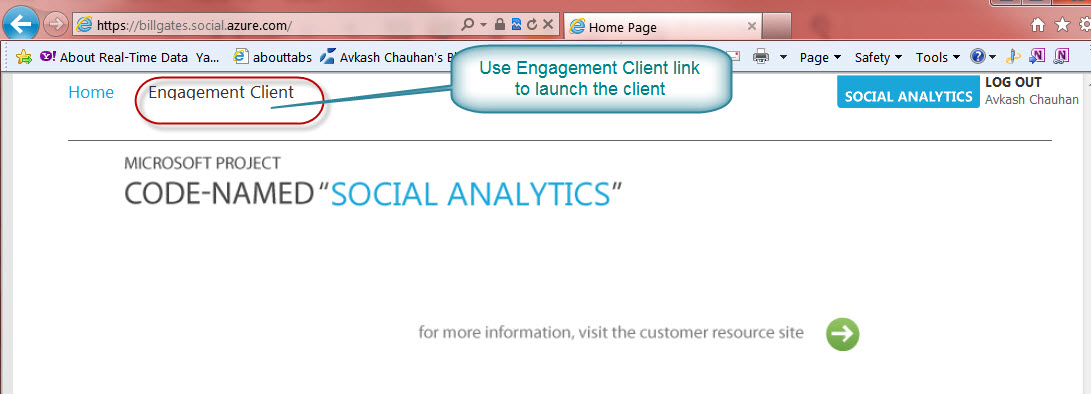Everything you need to start with Windows Azure based Microsoft Codename "Social Analytics"
Microsoft Codename "Social Analytics" is a suite of Azure services for developers and end-users enabling businesses to integrate the social web into their business applications. Our goal is to enable businesses to build connections and communities among customers, influencers, and their employees; to support customer needs for high value information guided by peers and experts/influencers; to engage in conversations and respond to buzz around hot topics; and to make the voice of community actionable across the product lifecycle.
As of now two instances are available as below:
- Windows 8 (https://win8.social.azure.com)
- Data Market URL- https://api.datamarket.azure.com/vancouver/vancouverwindows8/
- Bill Gates (https://billgates.social.azure.com )
- Data Market URL: https://api.datamarket.azure.com/Vancouver/VancouverBillGates/
Announcement:
- https://www.microsoft.com/en-us/sqlazurelabs/labs/socialanalytics.aspx
Registration process:
Visit the link https://www.microsoft.com/en-us/sqlazurelabs/labs/socialanalytics.aspx and click at “Start Here”:
After fill you information and select any one slice. If you want to access both slices, you would need to register two times:
Once registration is completed after 15+ minutes you will get an email with invitation code:
Now you can start digging into as below:
Getting Started Guide for Storage Analytics Silverlight client:
If you decide to use “Social Analytics Engagement Client” use the link below and follow the given steps:
- https://connect.microsoft.com/BusinessPlatform/content/content.aspx?ContentID=26375
Step 1. Sign in with your Live ID
Step 2: Now select an appropriate instance from the above screen. I will choose https://billgates.social.azure.com which will open another web page as below:
Step 3: After properly inserting correct information in above screen you will see the screen as below and select “Engagement Client” as below:
Step 4: Engagement client is a Silverlight application which will open in your browser. You can integrate your Twitter account with and start exploring data and networking.
How to use Engagement Client for its full potential:
- https://connect.microsoft.com/BusinessPlatform/content/content.aspx?ContentID=26375
Use PivotViewer for Excel or Linqpad or VS2010 with Storage Analytics:
- https://connect.microsoft.com/BusinessPlatform/socialanalytics
Comments
Anonymous
November 02, 2011
I like your approach in this article good work and keep going.Anonymous
November 02, 2011
Hmm, I hope you liked it and will read more articles Arie! :)Anonymous
November 02, 2011
Thanks for the comment dude! :)