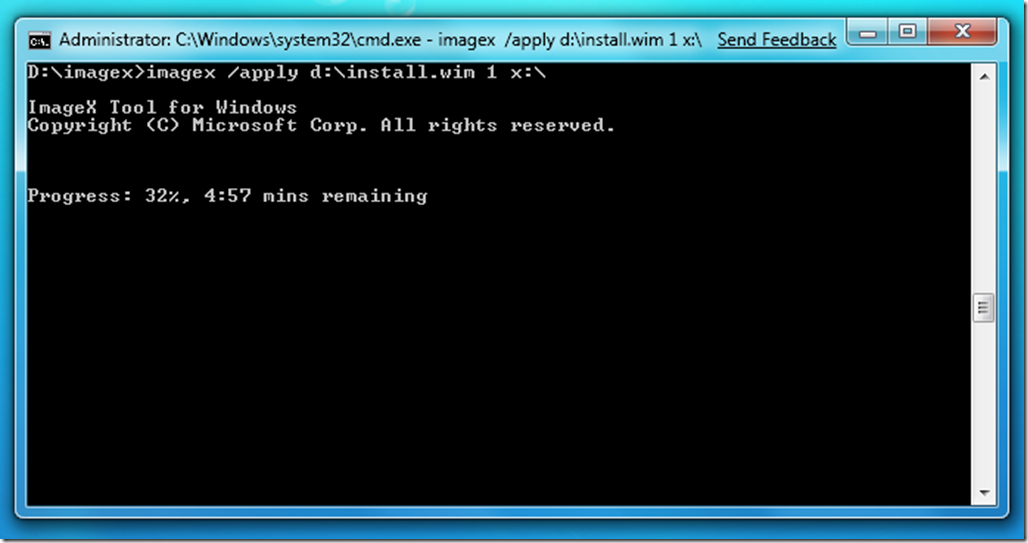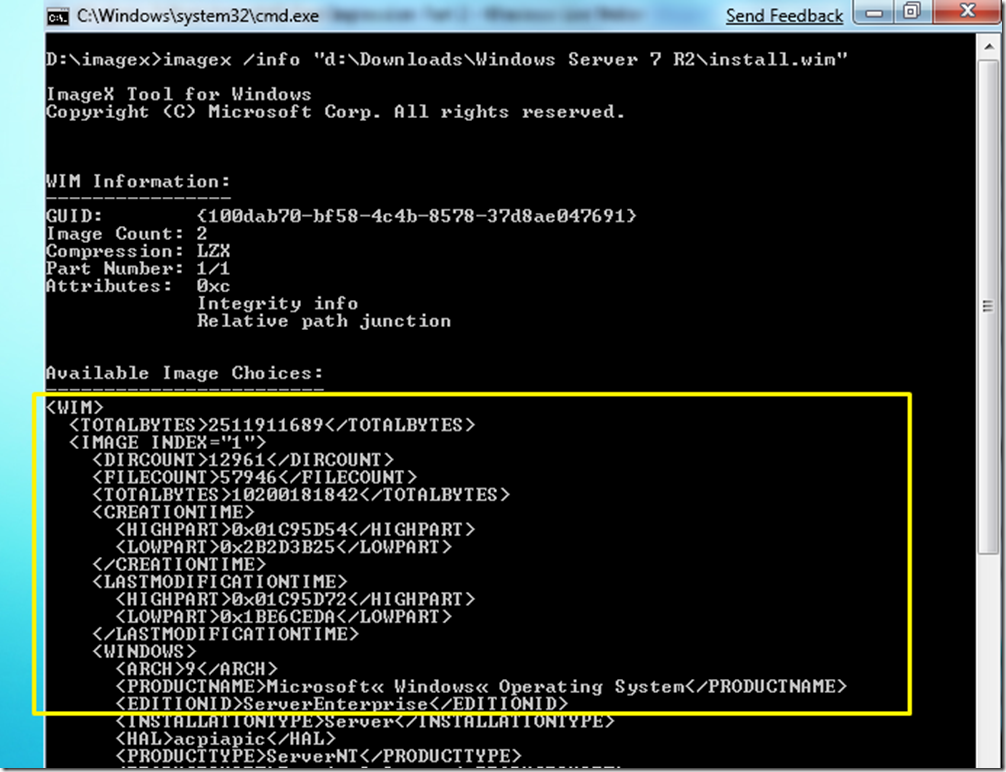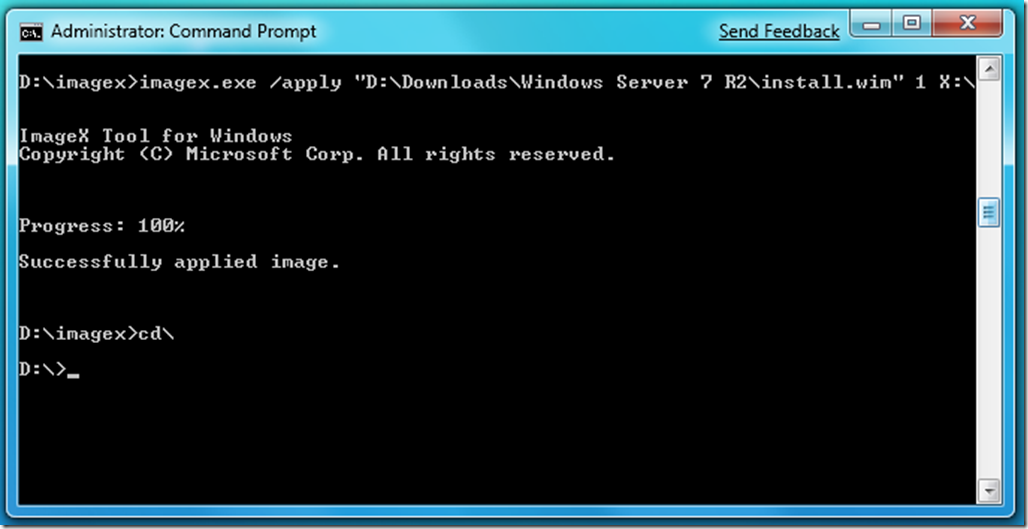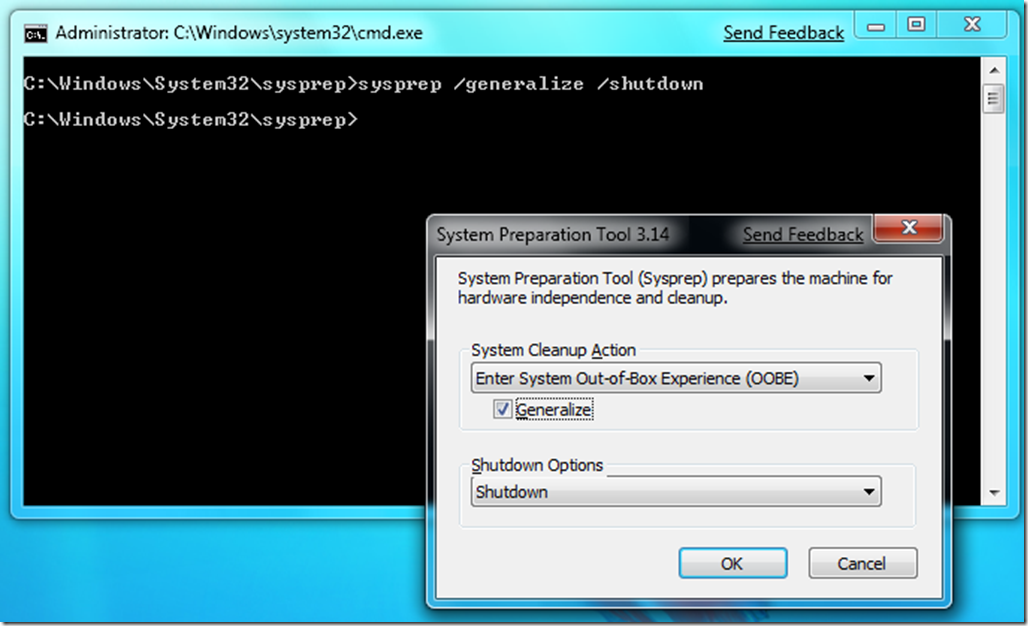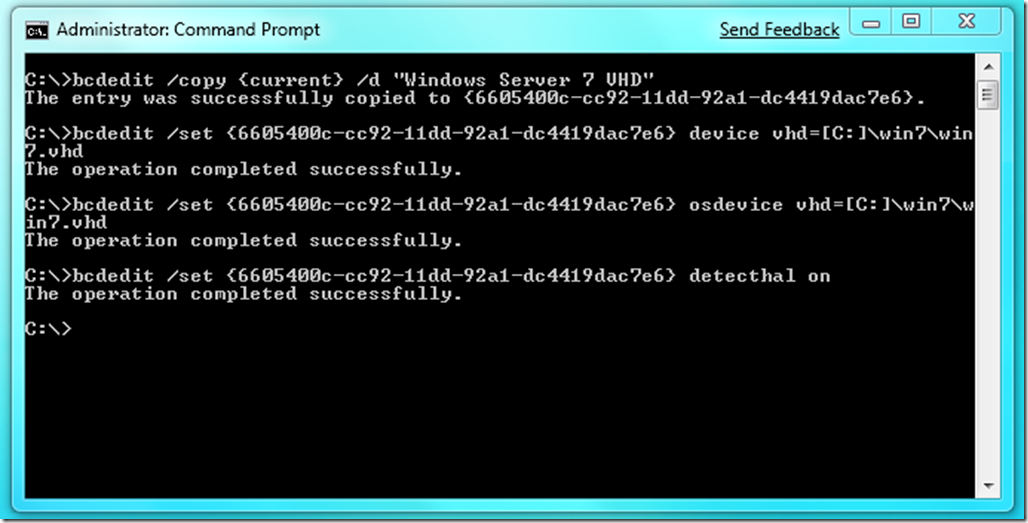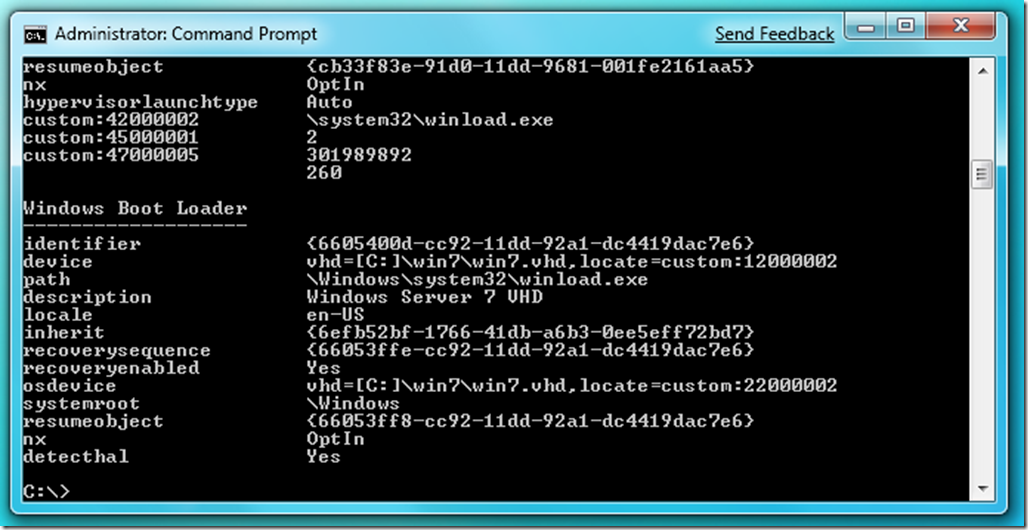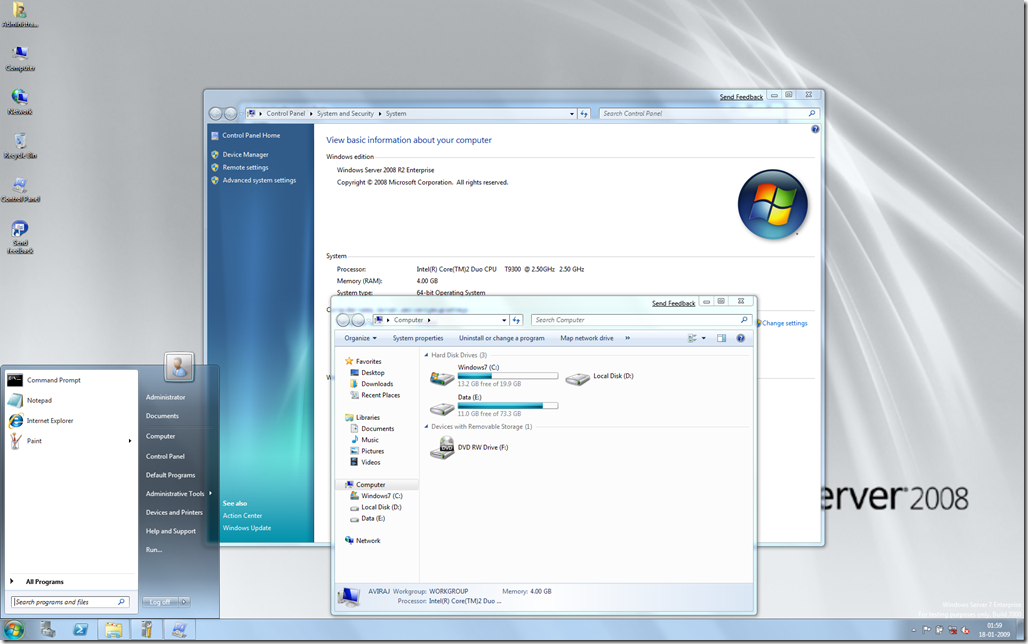Windows 7: Boot from VHD First Impression: Part 2
Hello,
In my previous post i.e. Windows 7: Boot from VHD First Impression: Part 1 we seen creating and attaching the VHDs. Using the Disk Management or Diskpart utility we can attach the existing VHDs. In this part we will actually cover the boot from VHD feature.
We will cover the different ways by which we can actually boot from VHD file. In order to boot from VHD, the bootloader needs to support boot from VHD file. So, what are the basic benefits of having VHD Booting.
You can use Boot for VHD feature in your test environment or development where you want to try out different applications or devices, which is not possible in Virtual Environment.
Booting from VHDs means booting the machine as if running from primary hard disk so your operating system will leverage all the hardware available in your system like Graphics, Wireless, USB etc. which is not possible in most of the virtual environment.
This is good for multi-boot environment where you want to run multiple operating systems on same machine without losing the performance. This is possible by VHD booting. As every VHD is like a Hard disk with primary partition; so you can create multiple VHDs with operating systems installed onto it.
In this discussion we will cover the following key points.
- Booting a Windows 7 VHD or Windows Server 7 (aka Windows Server 2008 R2) VHD
- Preparing VHD file using Windows 7 or Windows Server 7 Media or existing VHD running Hyper-V
- Adding the VHD entry in Boot Menu for VHD Boot and then Boot from VHD
Booting a Windows 7 VHD or Windows Server 7 (aka Windows Server 2008 R2) VHD
This feature is only supported by the Windows 7 client VHD and Windows Server 7 aka Windows Server 2008 R2 VHD.
In order to boot from VHD we need to prepare the VHDs using any of the two methods.
The first method is obtaining the existing Windows 7 or Windows Server 7
DVDVHD and make sure it is sysprepped to clear all the hardware information. So why sysprep ?Benefits of Sysprep
Sysprep provides the following benefits:
- Removes system-specific data from Windows. Sysprep can remove all system-specific information from an installed Windows image, including the computer security identifier (SID). The Windows installation can then be captured and installed throughout an organization.
- Configures Windows to boot to Audit mode. Audit mode enables you to install third-party applications and device drivers, as well as to test the functionality of the computer.
- Configures Windows to boot to Windows Welcome. Configures a Windows installation to boot to Windows Welcome the next time the computer starts. In general, you configure a system to boot to Windows Welcome immediately before delivering the computer to a customer.
- Resets Windows Product Activation. Sysprep can reset Windows Product Activation up to three times.
For more information about sysprep visit How sysprep works ? and What is Sysprep ? that will give you clear idea about sysprepping a system.
Applying a WIM Image directly to the VHD file using ImageX utility. The ImageX utility can be used to extract the required operating system edition directly to the attached VHD file in Windows 7
The ImageX utility is part of WAIK. i.e. Windows Automated Installation Kit. You can download the WAIK for Windows 7 from here
Preparing VHD file using Windows 7 or Windows Server 7 Media or existing VHD running in Hyper-V
From my previous post create a new VHD and attach it using Disk Management. Now, you will have newly attached X: created with label 'Windows7', which is of size 20 GB.
Now, you will require the 'install.wim' file from the Windows 7 Media or Windows Server 7 Media. Along with that we will require ImageX utility.
In order to extract image to the X: we will use the following syntax.
d:\imagex>imagex /apply d:\install.wim 1 x:\
In the above syntax we can see we have used 'd:\install.wim' followed by '1' and 'X:\' (this is the attached VHD.) Now this 1 denotes Image Index i.e. edition of the Operating System.
As you can see I have used the 'install.wim' file from the Media of Windows Server 7 Beta and 1 denotes Enterprise Edition.
In order to check the Image Index we will use the following command
d:\imagex>imagex /info "d:\Download\Windows Server 7 R2\install.wim" (i.e. the location of the install.wim file)
Once finished the extracting the OS using ImageX it will look like this
Once the image is applied to particular drive in our case X:\. Detach the X: Drive from the Disk Management. Now your VHD file is ready to boot.
Preparing the VHD file using Windows Server 2008 Hyper-V
If you have Windows Server 2008 running Hyper-V, launch the virtual machine running Windows 7 or Windows Server 7 aka Windows Server 2008 R2 and the run the following command
c:\windows\system32\sysprep>sysprep /generalize /shutdown
After running the above command in the virtual machine, this will launch the System Preparation Tool 3.14. Select the checkbox for 'Generalize' and click on OK.
Once the sysprep is completed the virtual machine will be shutdown and ready for booting. You can copy that VHD now.
Note: Sysprep does not work on upgrade. You need to have Clean Installed Windows 7
Adding the VHD Entry in Boot Menu and then Boot from VHD
Now that we have successfully created VHD files. The last step is adding boot entry for the VHD file in your Windows 7 or Windows Server 7 using BCDEdit.exe tool.
For this step open the Elevated Command Prompt with Administrator Privileges and type the following commands.
C:\>bcdedit /copy {current} /d "My New VHD Description"
Note: This will Return the GUID of the Loader Object that you will use to replace <guid> below
C:\>bcdedit /set <guid> device vhd=[driveletter:]\<directory>\<vhd filename>
C:\>bcdedit /set <guid> osdevice vhd=[driverletter:]\<directory>\<vhd filename>
Note: vhd=[driveletter:]\<directory>\<vhd filename> is the new syntax supported for BCDEdit.exe to locate VHD File and Bootmgr will locate the partition containing the VHD File to boot from.
C:\>bcdedit /set <guid> detecthal on
Note:
Following is the attached screenshot of the my machine. In this case I have Windows 7 as the default OS and I have added the VHD File in the Boot Entry.
Well just after that run the following command to test if your boot entry is successfully created using C:\>bcdedit /v
Similarly, if you want to add multiple VHDs into Boot entry you can use the following lines to the command prompt
C:\>bcdedit /copy {current} /d "New VHD Description"
C:\>bcdedit /set <guid> device vhd=[driveletter:]\<directory>\<vhd filename>
C:\>bcdedit /set <guid> osdevice vhd=[driverletter:]\<directory>\<vhd filename>
C:\>bcdedit /set <guid> detecthal on
Note: detecthal is used to force windows to auto detect the Hardware Abstraction Layer.
If you want to delete any existing VHD entry from the Boot Menu you can always use the command C:\>bcdedit /delete <guid> /cleanup This deletes the specified operating system entry from the store and removes the entry from the display order.
Well, we are ready to Boot from VHD. Once you restart the computer you will see additional entry in Boot Menu along with the default Windows 7 or Windows Server 7 OS.
Here is the screenshot from newly booted Windows Server 2008 R2 Beta from VHD. I have installed Desktop Experience Pack and enabled Aero Glass.
Happy Virtualization
Update 1: Thanks much Mark Shyn for pointing out method 1 correction.
Comments
Anonymous
January 01, 2003
NOTE: This is some advanced stuff and you may lose a finger. No warranty express or implied. There'sAnonymous
January 01, 2003
I received my brand new Dell Latitude E4300 laptop today and I wanted to make sure i could boot bothAnonymous
January 01, 2003
bcdedit /enum This will list out the GUIDAnonymous
January 01, 2003
Hello Shivam, You may check out this blog post www.hanselman.com/.../GuideToInstallingAndBootingWindows8DeveloperPreviewOffAVHDVirtualHardDisk.aspxAnonymous
January 01, 2003
Boot From VHD is only supported by Windows 7 and Windows Server 2008 R2. No downlevel OS support. That means you cannot boot Windows Vista or Windows Server 2008 using Boot From VHD optionAnonymous
January 01, 2003
thanksAnonymous
January 01, 2003
Make sure you are attaching the VHD, which was already created with Hyper-V and not the the one that was created using imagex method. VHD created in hyper-v already contains primary 200 mb system active partition containing bootmgr. In case of VHD created with imagex, we are just extracting files onto the single partition.Anonymous
January 01, 2003
The comment has been removedAnonymous
January 01, 2003
Hello Suneel, First of all, boot from VHD is supported only for Windows Server 2008 R2 and Windows 7. This is by architure only that it supports booting from VHD directly. NO DOWNLEVEL OS SUPPORT i.e. you can't boot Vista, 2008, XP, 2003 or any other downlevel OS using VHD Boot. You will have to run the guest os withing Virtualized s/w such as Hyper-V or Desktop Virtualization S/W like VPC or Win VPC etc.Anonymous
January 01, 2003
Thanks much Peter.Anonymous
January 01, 2003
thanksAnonymous
January 01, 2003
thanksAnonymous
January 01, 2003
@Raymond You are confusing with the process. Preparing VHD file using Windows 7 or Windows Server 7 Media -In this we are manually creating VHD, applying OS files using ImageX and then detach. Preparing the VHD file using Windows Server 2008 Hyper-V -In this we are actually working on the VM, then installing Windows 7 and syspreppint the OS. They copying that VHD frm the Hyper-V based VM to boot from VHD scenario.Anonymous
January 01, 2003
@sam You need to download and install display drivers in order to get the graphics. In the Boot from VHD scenario we are accessing the hardware directly from the computer. So we need to install the appropriate drivers. I suggest you can use Windows Update for display drivers.Anonymous
January 01, 2003
Hello Milka, Couple of checks, have you created proper GUID? On what type of HDD you are storing the VHD?Anonymous
January 01, 2003
Hi Tom, Boot from VHD supports only Windows 7 Enterprise, Ultimate & Windows Server 2008 R2.Anonymous
January 01, 2003
No that will not work, you can try sysprepping the VHD that might work. In my blog I have given example of using VHD from Hyper-V VM by sysprepping it. Also, boot from vhd works only with Windows 7 Ultimate & Enterprise Edition along with Windows Server 2008 R2. No downlevel OS support.Anonymous
January 01, 2003
Hi Aviraj, Is it possible to boot older OSs like Windows 98? I have been attempting to but have had no success. Can you post instructions if possible?Anonymous
January 01, 2003
Not yet supported on USB driveAnonymous
January 01, 2003
I follow yours instructions on your blog and i would know how you can directly attach the created vhd to Hyper-v I tried it and the boot manager is missing Maybe have i missed one step ?Anonymous
January 01, 2003
The comment has been removedAnonymous
January 01, 2003
@Andriy - First delete currently configured GUID using BCDEDIT /delete {GUID} Then move the VHD to D: or E: and then recreate the Boot Entry using BCDEDIT command. @Surins - Yes, you can use Boot from VHD if there is no OS on the the DISK. You will need a system partition and other partition for storing VHD File. Refer this file for more info http://technet.microsoft.com/en-us/library/dd799299(WS.10).aspxAnonymous
January 01, 2003
As per the VHD BOOT FAQ http://technet.microsoft.com/en-us/library/dd440865(WS.10).aspx Native boot from VHD is only available with Windows 7 Enterprise, Windows 7 Ultimate and all versions of Windows Server 2008 R2.Anonymous
January 01, 2003
Which edition you downloaded? Retail DVD contains Home Basic, Premium, Professional and Ultimate. For Ultimate Edition Image Index is 5. You need to use imagex /apply install.wim 5 X:/ Where 5 is edition id for ULTIMATE and X is Target drive. Enterprise SKU not included in retail DVD. It comes in different media as VL.Anonymous
January 01, 2003
Thanks a useful post and i have some problem regarding that. I am using Windows 7 as base os and i am try to install the Windows server 2008. First i created a vhd using diskmgmt.msc and then using imagex it applied the same as mentioned in the above. I found the boot entry while booting but it go for repair console. Aviraj previous blogger explained it i understood that. But is there is any way to do this i.e. without hyperv ?Anonymous
June 13, 2009
I guess you need to change the guid brackets to flower brackets in these 2 lines... C:>bcdedit /set <guid> device vhd=[driveletter:]<directory><vhd filename> C:>bcdedit /set <guid> osdevice vhd=[driverletter:]<directory><vhd filename> So this should be edited as... C:>bcdedit /set {guid} device vhd=[driveletter:]<directory><vhd filename> C:>bcdedit /set {guid} osdevice vhd=[driverletter:]<directory><vhd filename>Anonymous
July 07, 2009
Could we have the VHD's on an External HDD.. Coz'.. There was blue dump error when tried with external hdd on Windwos Server 2008 R2..Anonymous
July 22, 2009
Thanks for this information - but hae you any idea how I can make this boot from a USB stick? I have it working with the bootloader on C: and my VHD on the USB drive but can't seem to get the BCD configured correctly for the USB drive to be the only disk in the system.Anonymous
August 16, 2009
Do I get in trouble if I use this stuff on a SSD (is TRIM-Command trough a VHD "Container" supported?)Anonymous
September 02, 2009
The comment has been removedAnonymous
September 04, 2009
The comment has been removedAnonymous
September 10, 2009
I have Win7 Ultimate as a host OS and am trying to boot a WinServer 2008 Enterpize VHD. I followed all of the instructions outlined in the blog. Everything goes smooth up until I attempt my first boot into the Win 2008 VHD. I am then greeting with a dialog telling me that my Boot Configuration is Corrupted (Error 0x490).Anonymous
September 17, 2009
what are the locate=custom parameters into VHD config? Are they needed? How to locate this value for my VHDs ? And ... why don't you explain this ?Anonymous
October 16, 2009
i tried using boot 7 from vhd but it fragments to quickly so both it & vista are slow to bootAnonymous
November 12, 2009
The comment has been removedAnonymous
November 16, 2009
In your demonstration , in the middle of it .... you say If you have Windows Server 2008 running Hyper-V, launch the virtual machine running Windows 7 or Windows Server 7 aka Windows Server 2008 R2 and the run the following command c:windowssystem32sysprep>sysprep /generalize /shutdown
and then you say Once the image is applied to particular drive in our case X:. Detach the X: Drive from the Disk Management. Now your VHD file is ready to boot.
My confuse is if I shutdown my windows 7 by sysprep , then how can I detach the X: ?
In the above "launch the virtual machine running Windows 7" I don't understand what is "the virtual machine" mean. I'm using an DVD installed Windows 7 , how can I sysprep it ? If you won't mind , make this clear for me, thanks
Anonymous
November 17, 2009
This is very nice post. I followed steps and was able to boot into the VHD properly. I am having trouble with Graphics. Detected adaptor is shown as Standard VGA adaptor. Why this is happening and how to solve this?Anonymous
December 14, 2009
Excuse me if this may sound a bit ignorant. How exactly does VHD benefit you in contrast to using dual-booting ? I mean why go with the fake virtual thing (i know its not fake) when you can go full blown and use a second partition to create another bootable OS? If you have to restart your computer to go on to the VHD in essence it is like dual booting. How would this application be used in an IT Enterprise environment ? Thanks, SteveAnonymous
December 23, 2009
Hey, that's a nice post. I followed you post and was able to boot my laptop from Windows 7 Ultimate VHD. But after booting from VHD, my laptop dosent detects any WIFIs and hence i am not able to connect to internet. Can you suggest me any resolution for that? Thanks!Anonymous
January 04, 2010
The comment has been removedAnonymous
January 05, 2010
How can I know {GUID}? Thanks.Anonymous
January 09, 2010
Windows Backup creates a .vhd file. Is it possible to boot from this vhd using the bcdedit parts of the above mentioned procedure? ThanksAnonymous
January 13, 2010
The comment has been removedAnonymous
January 14, 2010
Can boot from VHD if there is no operating system on the disk. I can format the disk and create system partition, place all the boot files and then place the VHD..will this work?Anonymous
January 14, 2010
>First delete currently configured GUID using BCDEDIT /delete {GUID} >Then move the VHD to D: or E: and then recreate the Boot Entry using BCDEDIT command. I did this. but get again Status:0xc000000e bcdedit.exe /create /d "w7vhd-E:" /application osloader bcdedit/set {guid} device vhd=[E:]win7.vhd bcdedit/set {guid} path windowssystem32wi nload.exe bcdedit /displayorder {guid} /addlast BTW D:&E: in on raid0 GPT disk. could it cause this problem?Anonymous
January 17, 2010
Very nice post, thank you. I have an working WIN7 environment where I have created a couple of VHD's to boot from (WS2008; WIN7; HYPER-V Server) by creating them from scratch. Is it possible to take an existing Hyper-V vhd's, aka. one of the demo hyper-v's from MS (WS2008R2), copy them to the HDD and insert them in the boot loader directly so you can boot them?Anonymous
January 18, 2010
can i boot from the windows 2008 vhd file which has created by windows 2008 backup utility ?Anonymous
March 01, 2010
Hi, nice post. I am having the same problem as Andriy, can you explain the detailed steps of resolving his problem? Thank you :)Anonymous
March 16, 2010
hi Aviraj i have a few question
- suppose i have win 2008 R2 server. and i created vhd and installed windows xp64 in it. so basically my xp64 is virtualized and running inside 2008 r2.
- now suppose i follow your instruction, sys-prep it and boot it with direct access to hardware. q1) what will happen to my installed files and programs in xp64 vhd? q2) Now if i boot again from my server 2008 R2, and virtual boot from this vhd, will i be able to run it as a virtual guest os? q3) Now i want to migrate to new hardware. And suppose my new hardware is also running windows server 2008 R2, will i be able to boot and use the vhd in my new system ? i am very interested to know what is possible
Anonymous
March 17, 2010
With the launch of Microsoft's newest technology known as Windows 7 last October 22, 2009, a lot of computer users are trying to wonder about hardware and software updates that they might need to upgrade to Windows 7. Do you wonder how it is to find and install this version's printer driver for your HP printers? <a href="http://printerinkcartridges.printcountry.com/printer-ink-cartridges-how-to-do-troubleshooting/how-to-find-and-install-windows-7-printer-driver-for-your-hp-printers/">How to Find and Install Windows 7 Printer Driver for Your HP Printers</a>Anonymous
April 14, 2010
I have a bunch of VHD with old demos on them, will this work or do the guest OS needs to be Windows Server 2008 R2 (as I understand from the post)?Anonymous
April 20, 2010
@Aviraj This doesn't see to work with Windows Ultimate N edition (downloaded from MSDN). I get error either "Windows cannot configure Hardware.." or after sysprep "An error occurred .. Windows will restart and try" both ending in a infinite loop... Any ideas? Regs RavindranAnonymous
April 26, 2010
Great article, but the one question I can't find the answer to is this. If I have a VHD already created by VMWare, Virtual PC or Parallels, of my currently installed OS and applications, can I use that to boot into? Thanks, JeffAnonymous
May 07, 2010
@Andriy and @Joyee, I had the same issue, and my problem was that the device where I had the VHD stored was a second HDD. That second HDD was not enabled for booting in the BIOS. Once I added the physical HDD containing the VHD to the boot list, everything worked fine. http://blogs.msdn.com/brchris/archive/2010/05/06/windows-server-2008-r2-native-boot.aspx Hope that helps, BrienAnonymous
November 13, 2010
Hi Aviraj, Great guide. For people not experienced at using Command Prompt, is there some sort of easier GUI or program that can help us set up our VHD's? Or is it only through Command Prompt? Thanks!Anonymous
December 04, 2010
I follow yours instructions on your blog ,i created vhd use the system windows server 2008 R2 runing in Hyper-v.but when i choose the new system to boot ,and write the password,it's always wrong .Anonymous
January 18, 2011
Excellent doc and I got referred to this site from Beth Massi's blog. Great instruction and worked well for me on both VHD for 2008r2 and Win7.Anonymous
February 09, 2011
The comment has been removedAnonymous
April 01, 2011
The comment has been removedAnonymous
June 22, 2011
I could´t make my VHD bootable, it is showing the message below: C:Windowssystem32>bcdedit /set {957d47c0-72ea-11e0-bf26-943fb99fed63} device vhd=[H:]VHD-2008vhd-2008.vhd An error has occurred setting the element data. The request is not supported. I am using Windows 7 x64 as the base and I am trying to create a VHD with Windows Server 2008 R2 x64... What can I do now?Anonymous
July 16, 2011
Thanks for the awesome post. I followed this procedure to create a VHD of windows Server 2008 r2 and boot into this VHD from windows 7 so that i can work on SharePoint 2010. I was sucessful in creating a VHD of windows Server 2008 r2 and booting into VHD by making an entry to BCDedit store in windows server 2008 r2. But when i try it from Windows 7 it fails and alsways results in BSOD. I did cross check the free space available. I created a vhd with 50 gb maximum fixed and i had about 180gb of free space. I hope thats more than sufficient. What do you think might be the issue?Anonymous
August 30, 2011
The comment has been removedAnonymous
March 25, 2012
Great post - very useful, thank you Aviraj! For dynamically expanding VHDs I've discovered that booting form the VHD expands the VHD to it's maximum size before continuing. i.e. Bootable VHDs effectively need to be fixed size VHD files.Anonymous
December 06, 2012
My Os is Win 7 Ultimate 64Bit Great Post AvirajAnonymous
February 10, 2014
Thanks for this! Really clear guide, I now feel confident sysprepping. q1: If I ever get new HD but don't wanna re-install, do I need to sysprep the vhd, before copying to new clean drive? q2: Can you also copy and import your BCD to a new drive? I think I had some BCD corruption (had to create another VHD after cleaning my internal HD full of poorly partitions... thankfully I salvaged the VHD, but it's no longer listed as 'bootable' (or 'crash dump?!') unlike the new vhd (running now) http://i.imgur.com/KXU0QWi.png q3: Can I recover the VHD? I've already created a BCD entry for it (copied a GUID and /set the device and osdevice to new VHD path) q4: Do I have to create a new VHD that's bootable and copy ALL THE files? (what about reg?) There is a will :)