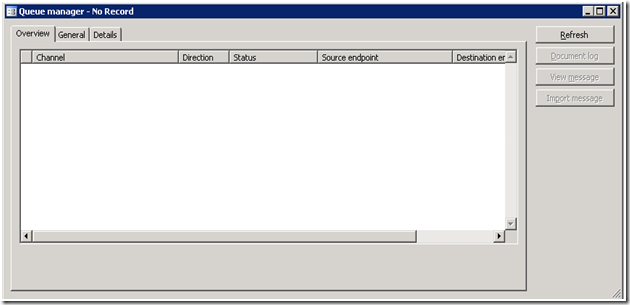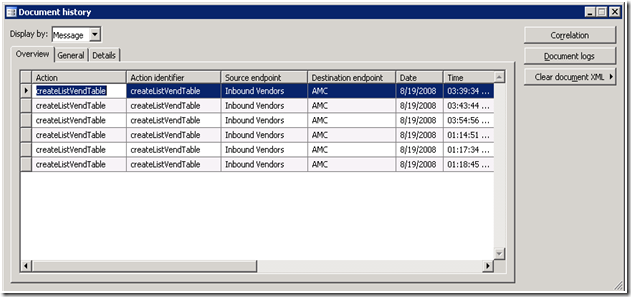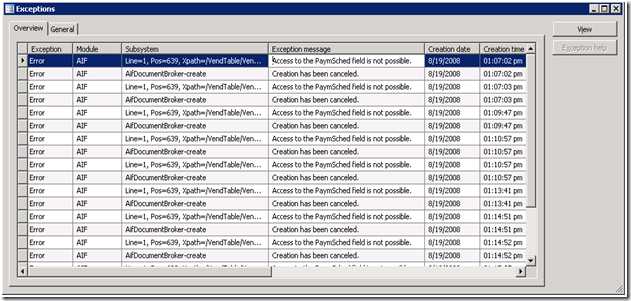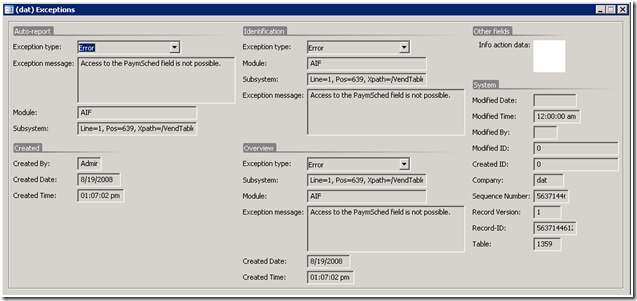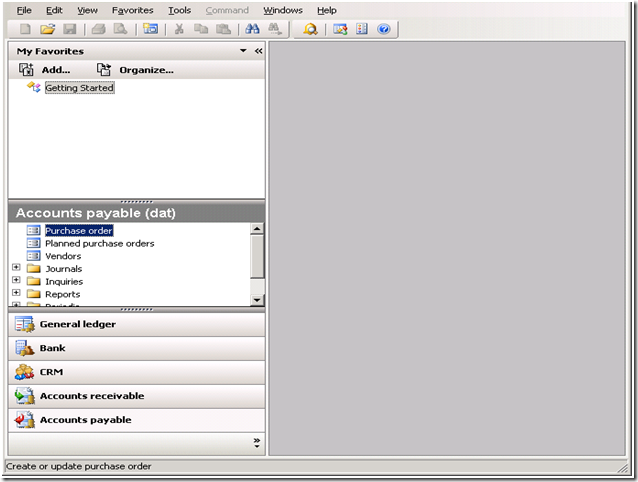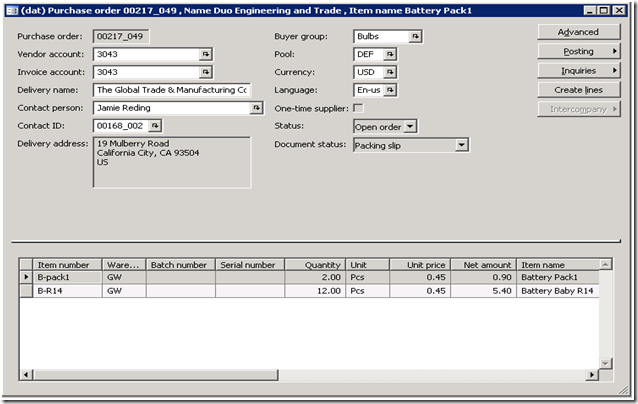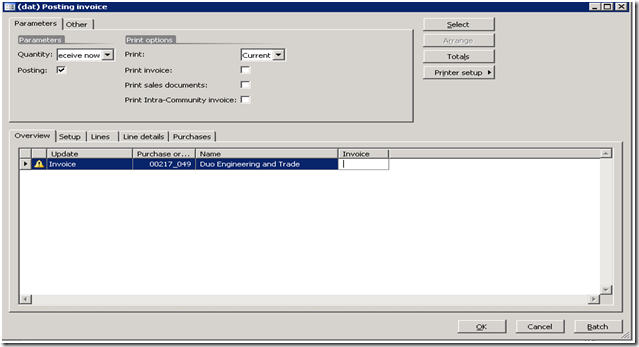Microsoft BizTalk Server and Microsoft Dynamics AX Integration - Part 4.2 - Error Identification at Dynamics AX
Dynamics AX Queue Manager
The Queue Manager is internal queue maintained in Microsoft Dynamics AX. This Queue is the bridge between Dynamics AX and external systems.
All the messages sent from other systems or needs to be sent to external systems from Microsoft Dynamics AX goes through the Queue. The Queue Manager UI lets you monitor the messages sent to / from Dynamics AX.
The messages that for which exception occur would not be moved out of the Queue Manager and can be tracked using the UI.
Steps to monitor data under Queue Manager:
1. Under Basic module, click on “Periodic” -> “Application Integration Framework” -> “Queue Manager”
Document History
The Document History maintains the history of all the messages sent to / from the Microsoft Dynamics AX. It’s a kind of Log of messages.
Steps to view data under Document History:
1. Under Basic module, click on “Periodic” -> “Application Integration Framework” -> “Document History”
Exceptions
The exception view provides the details of Exceptions that occurred while processing messages received by Microsoft Dynamics AX. This view only provides the details of exceptions raised by Microsoft Dynamics AX.
1. Under Basic module, click on “Periodic” -> “Application Integration Framework” -> “Exceptions”
2. To view the details of the Exception, right click and select Record Info, then select Show All Fields. This would display the details of the Exception as below:
Repost Messages
Microsoft Dynamics AX would be sending data to Microsoft BizTalk Server using Application Integration Framework (AIF). In case the any exception occurs while transmitting the data through AIF, the exception gets logged in the exception list as mentioned above.
Microsoft Dynamics AX would be configured to auto send the new / updated data to BizTalk Server. This would be done by configuring and executing Batch in Dynamics AX. For details related to this contact the Full Scope Team.
In case of errors, the administrators can repost the data using the Microsoft Dynamics AX UI. The batch still needs to run which actually post the data into the Dynamics AX Queue from where the BizTalk Adapter would pick the data and send the same to the Message Box.
The steps below detail the how to post an Invoice data manually, this posting of Invoices can be done in case there has been an exception in the batch process which posting invoices:
1. Click on the “Accounts Payable” module in Microsoft Dynamics AX
2. Click on “Purchase Orders”
3. Click on “Posting” -> “Invoice” and press “OK”.