Consume patterns&practices Guidance Explorer Via RSS Using Outlook 2007
patterns&practices recently released new version of Guidance Explorer [GE]. One of the most important addition was enabling RSS on the online GE store. What does that mean? It means you can consume distilled security, performance, and Visual Studio wisdom in any RSS reader of your choice. It means you can leverage familiar environment to consume close to 4000 technical gold nuggets.
This post describes how to set up RSS feed inside Outlook 2007 to read GE’s content.
Summary of steps
- Step 1 – Download latest GE bits
- Step 2 – Create designated offline PST file
- Step 3 – Subscribe to GE’s RSS feed in Outlook 2007
- Step 4 – Test drive GE’s content using Outlook 2007
Next section describes each step in detail
- Step 1 – Download latest GE bits. Navigate to GE’s releases page and review latest release notes. Also review GE’s FAQ’s. Download latest release – it appears in upper right corner of the page. Extract downloaded zip file and navigate to bin folder. Double click GuidanceExplorer.exe file. GE appears on your screen.
- Step 2 – Create designated offline PST file. Switch to Outlook 2007. Open “Data File Management…” found in “File” menu. Click “Add…” in “Data Files” tab to create new PST file. Name it GE [or whatever you like]. Saving GE’s items in dedicated offline PST file will keep your Outlook’s online store from overflowing and it is easier to back up too.
- Step 3 – Subscribe to GE’s RSS feed in Outlook 2007. Switch to GE. Right click on “patterns & practices Library” node in GE and choose subscribe to RSS feed:
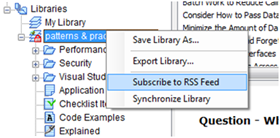
Internet Explorer will open and will try to display the feed. Do not get scared by the message telling you that IE cannot show the feed as follows:
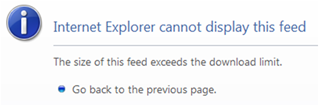
Just grab the URL from the address bar – highlight it and copy it to clipboard [ctrl+C]. Switch toOutlook 2007. Right click “RSS Subscriptions” node and choose “Add a New RSS Feed” as depicted below:
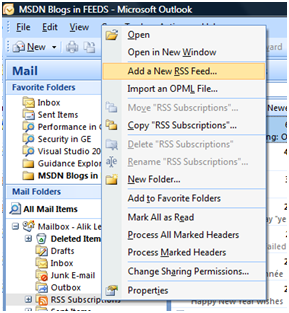
Paste [ctrl+V] the URL from the clip board into the dialog and hit OK. Hit “Advanced…” button in the next dialog box and configure the feed to sore the items inside the newly created PST file:
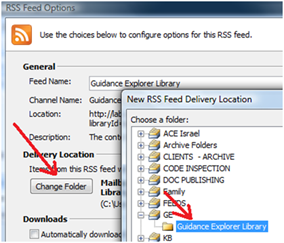
- Step 4 – Test drive GE’s content using Outlook 2007. After Outlook 2007 finishes downloading the items you can test drive familiar functionality such as instant searching or forwarding the items as an emails.
Heaven.
My related posts
- How to Use Outlook 2007 RSS To Effectively Aggregate And Distill Information
- Generate Documents Out Of Mail Items Directly From Outlook 2007
- Security .Net Code Inspection Using Outlook 2007
- Back Up, Back Up, Back Up
- My Pipeline Is My Inbox
Related materials
Comments
- Anonymous
January 06, 2008
Customize Guidance Explorer Inside Outlook 2007 – Find Tech Gold Nuggets Instantly In previous - Anonymous
January 08, 2008
It looks like Alik Levin has some helpful posts on using Guidance Explorer from Outlook: Customize Guidance - Anonymous
January 09, 2008
Want to create your own nuggets of wisdom? Want it to look and feel like patterns&practices nuggets - Anonymous
January 15, 2008
Do you conduct security code reviews? - [Yes/No] Do you want to streamline the process of the review? - Anonymous
March 11, 2008
How to anticipate or better off avoid performance related "surprises" during load and stress - Anonymous
March 11, 2008
How to anticipate or better off avoid performance related "surprises" during load and stress